With the release of the newest version of Android this year, Google has shifted the momentum of its mobile OS from being feature-focused to making something that is fundamentally different. Android 9 Pie may seem like an incremental software update at most when looking at it for the first time, but it brings in a bunch of innovation.
From the integration of DeepMind AI to optimize the background apps and Adaptive Battery feature to the brand new gesture navigation and redesigned user interface – Android 9 Pie packs a powerful punch. However, even with all of the bells and whistles that Google is showing off in its latest Android OS version, there are elements that are still hidden.
Android 9 Pie hidden features
While reviewing Android Pie on the Google Pixel, we spotted a bunch of relatively hidden, yet useful features. Here are some of the coolest Android 9 Pie features that may not be obviously out there, but are definitely worth checking out.
Related:
Muting calls made easy
There have been plenty of neat gimmicks from brands like Samsung and Huawei to create a quick way to mute calls by flipping the phone over, which Google adopted as well. However, the latest way to mute calls is somewhat similar to OnePlus, which offers a unique alert slider to put the device on silent or custom mode right away.
Using the Prevent Ringing feature of Android 9 Pie, you can easily use the Power and Volume Up button to silent your ringing phone. Although the feature does not work when the screen is turned off like the OnePlus Alert Slider, it is quite useful in a professional or private setting where you need to silent a phone call right away.
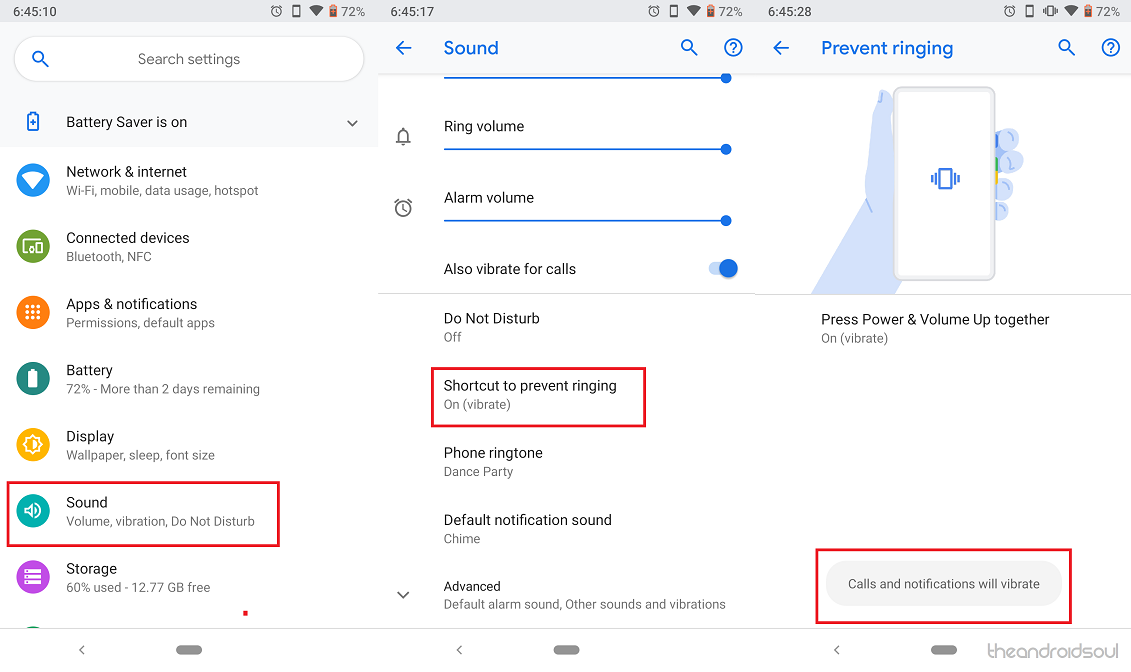
- From the home screen of your Android device, head over to the Settings.
- Navigate your way to the Sound.
- Find the Shortcut to prevent ringing tab in the Sound menu.
- Tap on Press Power & Volume Up together.
- Select whether you would want the action to cause Vibrate, Mute, or Do Nothing.
Press the Power + Volume Up button simultaneously for just a second and you will see a pop-up banner confirming that the feature is active on the setting you have chosen.
Digital Wellbeing for a healthy living
Google may profit off of you when you use the Android OS for longer hours, but it is also taking an initiative to consider the health risks involved. With the Digital Wellbeing initiative released with Android 9 Pie, your smartphone will now help you understand how your daily usage works and even offers you ways to curb those long usage hours conveniently.
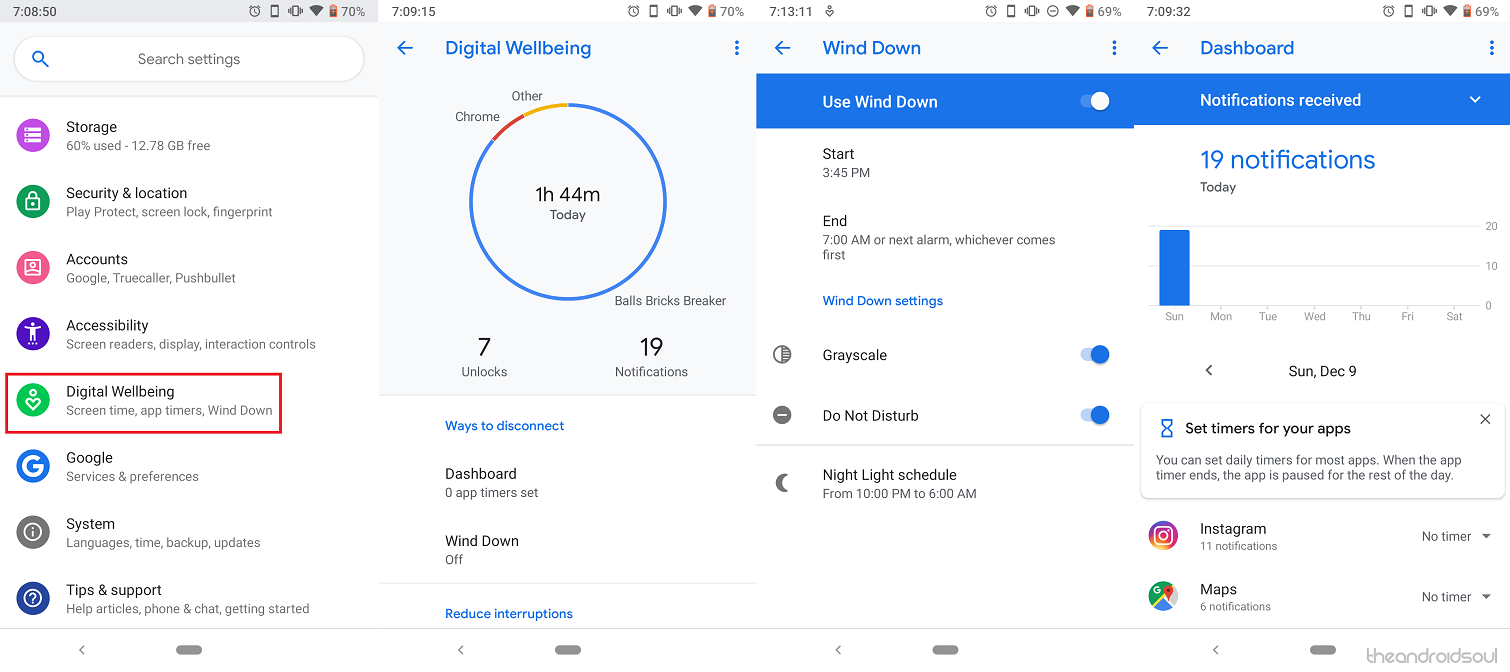
- From the home screen of your Android device, head over to the Settings.
- Navigate your way to the Digital Wellbeing.
- The main menu gives you a circular graphic view of how you use your smartphone each day.
- Tap on the Notifications button to see which apps notify you the most and you can then set a Timer for each of the apps to curb those distracting notifications.
- The Wind Down feature allows you to set up a Night Light schedule, activate Grayscale periodically, and enable Do Not Disturb for certain hours of the night.
- The Dashboard feature allows you to set up a Timer for the apps you use the most, after which the app is paused for the rest of the day.
Emergency Lockdown right away
We’ve all been under the threat of prying eyes trying to read our text conversations or simply wanted to hide everything sensitive on our phones right away. Google understands this, which is why the Lockdown feature has been introduced with the latest version of Android OS.
Once the Lockdown mode is activated from the Power menu, it automatically disables the fingerprint scanner of the device, turns off facial recognition unlock feature, and also hides all of the notifications that are present on the lock screen. Once activated, the Lockdown button is only a press away, which makes it all the more convenient.
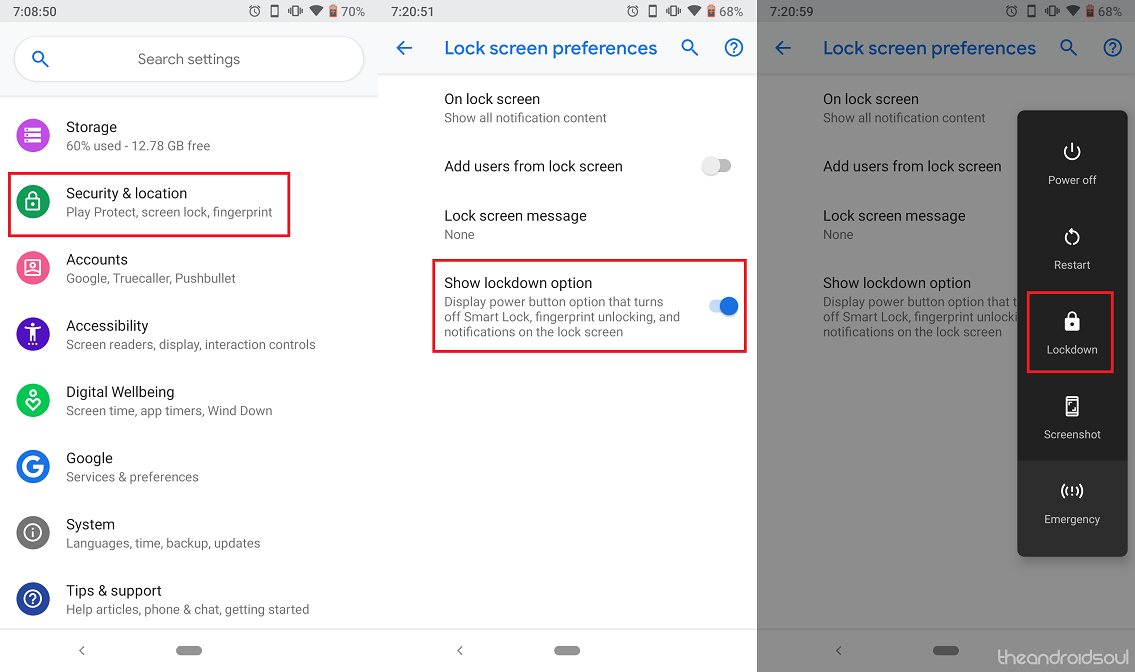
- From the home screen of your Android device, head over to the Settings.
- Navigate your way to the Security & location.
- Now go ahead and select the Lock screen preferences.
- Enable the toggle switch next to Show lockdown option.
- Now press and hold the Power button until you see the Power menu, where the Lockdown button will also be visible.
Feature Flags
Taking inspiration from a module that has existed across the Chrome Browser for years, Feature Flags have now been made an official part of Android OS as well. For the unaware, Feature Flags is a set of tweaks that have been offered to developers to test different elements which may or may not be included in upcoming updates.
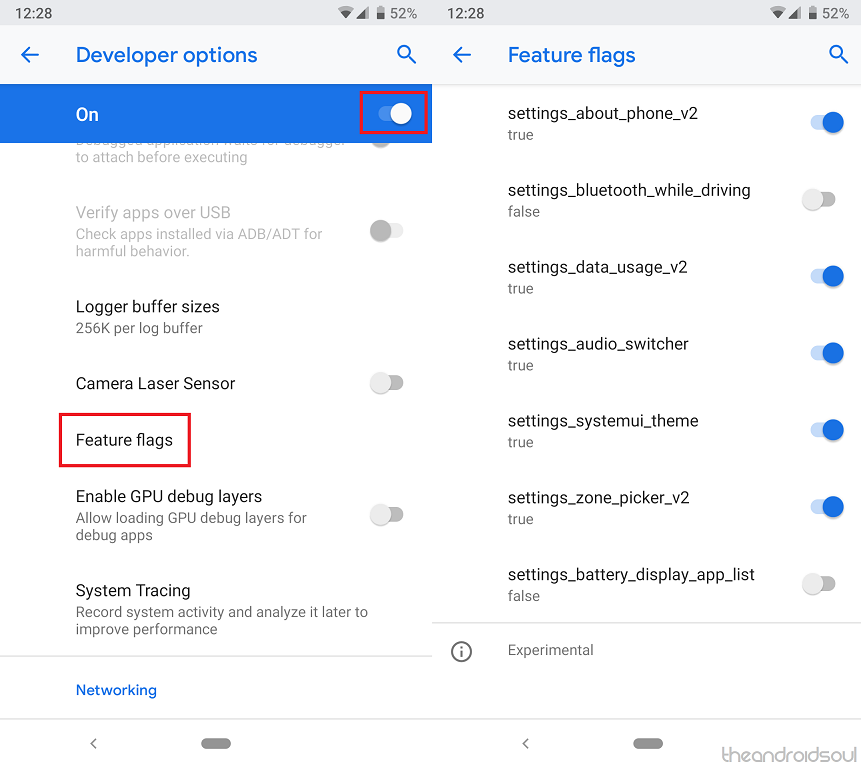
Feature Flags has been introduced as a part of the Developer Options menu, so you need to enable it first. Once you have Developer Options enabled, you can find the Feature Flags menu under Settings – System – Advanced.
Related:
- Android 9 Pie Feature Flags: What is it and how to enable it
- Quickly launch System UI Tuner on Android 9 Pie
Clock and Battery Quick Launch
Since the larger and more glamorous features of Android 9 Pie may hold the spotlight, it is easy to look past the little elements that are worth mentioning. For instance, the fact that we constantly need to open the Clock app to set alarms or create timers is often overlooked, but Google has managed to make it easier to access.
From any screen on your Android device, you can head over to the Clock app directly from the pull-down window. All you need to do is swipe down on the screen and tap on the Time in the top-left corner of the screen. This will immediately redirect you to the Clock app on your Android Pie device.
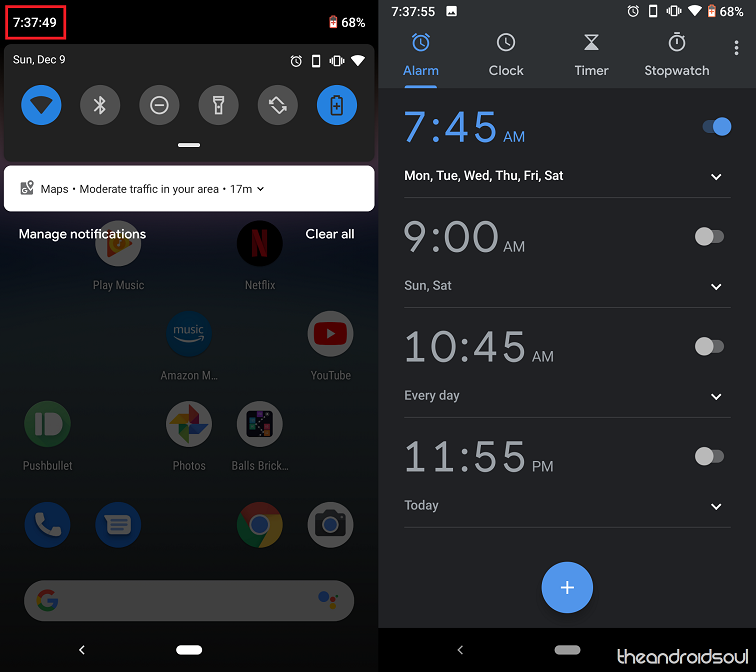
The best part is that you can use this same quick navigation action to view the Battery section of the Settings app right away. Simply swipe down on the screen and tap on the Battery icon in the top-right corner of the screen. This will directly take you to the Battery menu where you can view the battery status and enable the Battery Saver mode too.
Remove animations for a faster phone
One of the neatest tricks out there to speed up your Android device has been the ability to remove those trendy animations that make the user interface so great. While attractive, these transition effects and animations can take a toll on the system memory and the battery life as well, which is why Android 9 Pie comes with the ability to disable it all.
Although this feature was already very much a part of the Android OS, you needed to access the Developer Options and tweak multiple options to remove animations from the system user interface. Thanks to the latest version of Android, you can do all of this directly from the Accessibility menu.
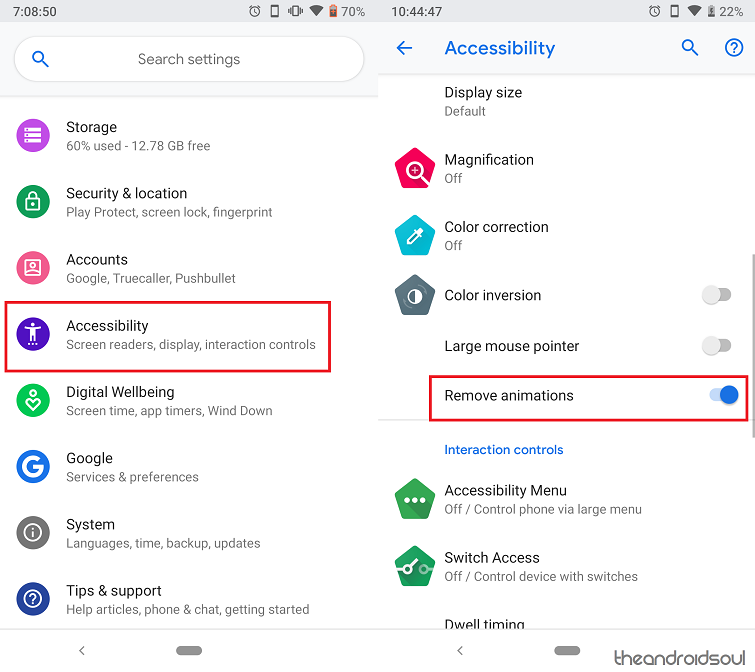
- From the home screen of your Android device, head over to the Settings.
- Scroll down all the way through to find the Accessibility.
- Now navigate your way to the Remove animations tab and enable the toggle switch.
Which of these awesome yet hidden Android 9 Pie features did you discover for the very first time? Be sure to mention any other cool hidden features that we’ve skipped over, and we’ll check them out too.













Discussion