The highly anticipated newest addition to the streaming service family has arrived in the form of AT&T’s HBO Max. The new service has brought with it a huge variety of content with a satisfactory blend of old-school and brand new shows. However, right from the launch, HBO Max has encountered pushback from disgruntled subscribers who bring their share of troubles.
In this article, we will cover some of the most common issues that subscribers are facing, with possible solutions for the same.
HBO Max on Hulu not working
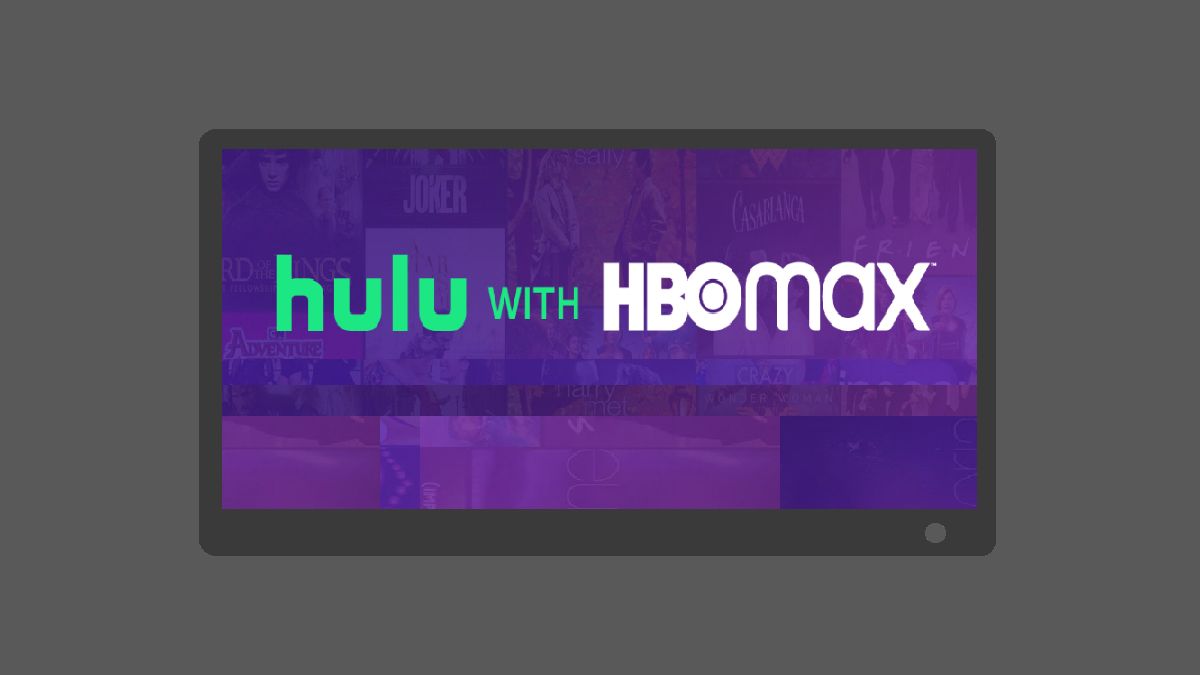
Make sure you have added HBO Max as an add-on under your Hulu Account > Manage Add-Ons. Once done, you need to create a new account on HBO Max using your Hulu account. See the link below for a full step-by-step guide on how to get HBO Max via Hulu.
Remember, you need to use the HBO Max app (or web) to watch HBO Max content, not the Hulu app. The same goes for YouTube TV too.
If there is any other issue, see the solutions given below to fix any small issue or bug.
AT&T HBO Max not working
Earlier on, AT&T subscribers were made aware of their promo discount, where they could access HBO Max for free, depending on their subscription status. However, at the launch, a number of AT&T customers were left confused as they could not access the new streaming service.
This being the case, you might want to check your AT&T plan to verify if you qualify for the promo discount. If not, you will have to purchase the HBO Max service, priced at $14.99 to gain access to the new streaming service.
Solution #1: Some users have found a solution to the AT&T sign-in issue. You can solve it by heading over to your AT&T account page and clicking the link asking you to activate your account with HBO Max access.
Solution #2: If you are facing a problem signing into the HBO Max using AT&T, getting stuck on POST DATA screen, then here’s a fix. All you need to do is create a new HBO Max account through AT&T on the carrier’s website and using these new credentials to log into the HBO Max app.
To create an HBO Max account via AT&T, go to their website and log in. Then, click on the HBO Max option under the ‘Account Overview’ menu.
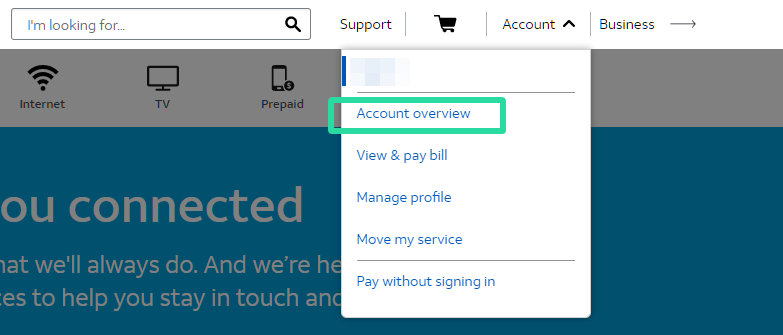
Create your new HBO Max account, setting a new ID and password for accessing HBO Max. it will remain separate from your AT&T account. Now use the new ID and password to log into the HBO Max app to stream content.
Solution #3: If neither of the two solutions work, you can proceed to talk to AT&T customer care and asking them to manually add HBO Max to your account. This appears to have worked for some users after they used the live chat support from within the AT&T watchtv app.
HBO Max sign-in is not working
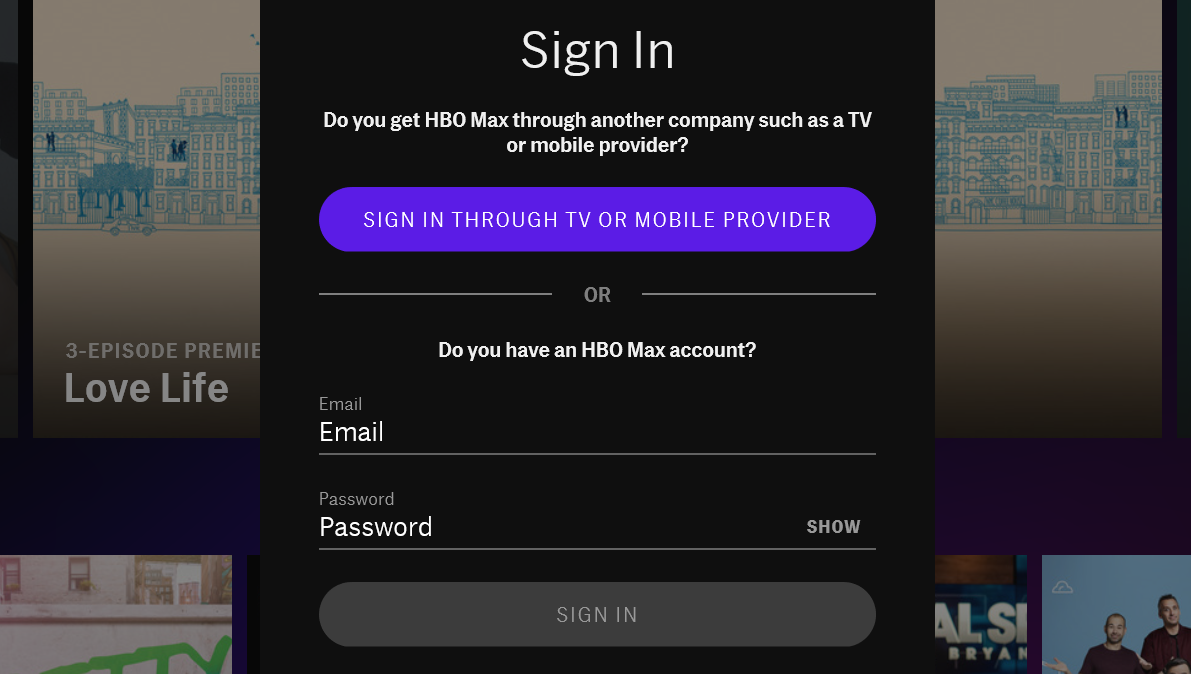
Right off the bat, as HBO’s new service launched, numerous subscribers complained about not being able to sign in to the app. HBO Max representatives, confirm that they encountered problems, with the huge surge of sign-ins within the initial 15 mins of the launch.
However, if you are still experiencing problems signing in, first check that you have landed on the right address (hbomax.com/tvsignin).
HBO Max provides different ways to sign in to your account. Make sure you are using the correct credential and mobile providers. Check out solution #3 below for more details.
HBO Max on Amazon Fire TV and Fire Stick
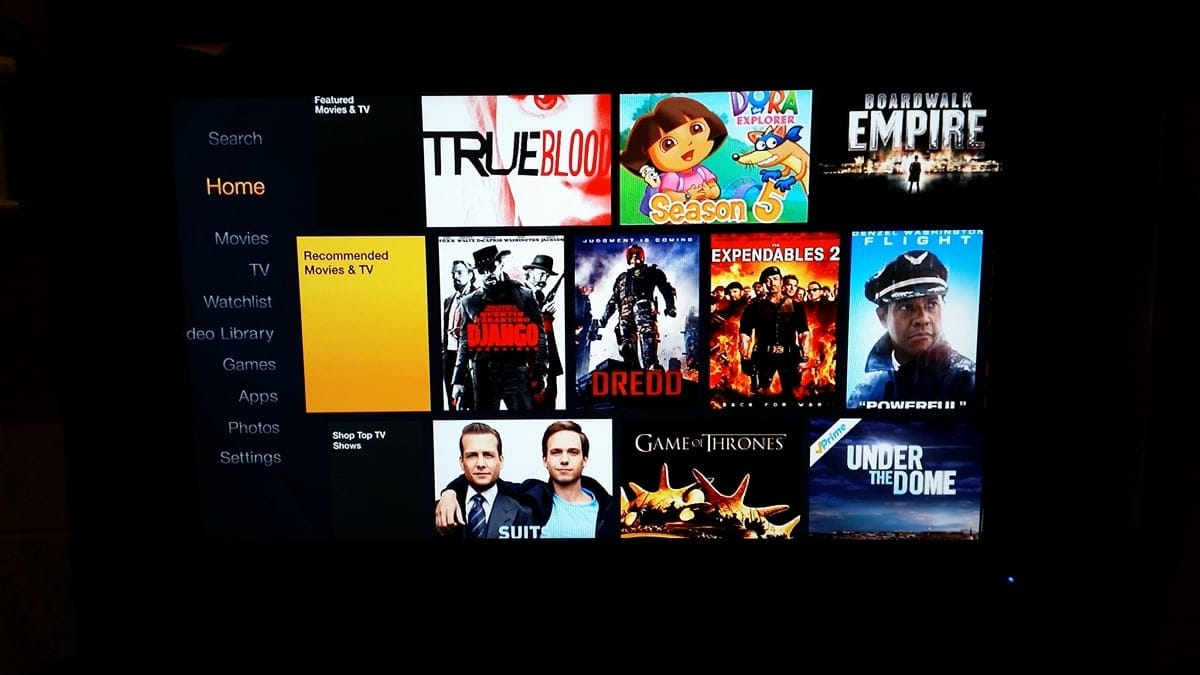
If you are an Amazon Fire TV user and are searching for the HBO Max app, you might be left searching for a long time. As of now, AT&T has not yet stuck up a deal with Amazon to allow the latter to host its service. This means that even if you have subscribed to HBO Max, you will not be able to access it on your Amazon Fire TV or Fire Stick.
Luckily there is a solution. You can sideload the HBO Max APK on your Fire Stick and run the application as you normally would. Check out our article below to learn more.
► How to install HBO Max on Amazon Fire Stick
HBO Max not working on Samsung TVs
When HBO Max was launched, the company confirmed that the service will be accessible on select Samsung Smart TVs (from 2016 and onward). However, some users are reporting that their Samsung Smart TV which falls on the selected range isn’t able to access the HBO Max app. A few other Samsung TV users are complaining that even after installing the HBO Max app, they are shown content from HBO Now instead.
A common solution exists for both of the issues. You need to delete the HBO app that you installed and reinstall again, which seems to have solved the problem. You can delete the existing app by opening the Samsung app store on your TV, clicking the Settings icon at the top right and then deleting the app.
Can’t log in to HBO Max after upgrade from HBO Now
Several users are unable (via Reddit 1,2) to log in to their HBO Max account, even after subscribing to the service. These include those users who got auto-upgraded to HBO Max from their HBO Now account and are now unable to sign in to their account on the web, iOS or Android using their previous credentials.
To solve this, you simply need to reset or change the password to your HBO account and this appears to have fixed the issue.
HBO Max buffering issues
HBO Max users are also facing problems when content is being streamed. There are reports (1,2) of buffering every few seconds when media is streamed over the web (on play.hbomax.com) regardless of the web browser it is played on. It appears that accounts with such an issue have HBO Max working normally when streamed on a mobile device.
At the moment, there are no direct solution to the issue and this could be one of initial hiccups with the new streaming service that HBO Max is. You can, however, try one of the solution mentioned in this post to see if buffering when playing media still persists.
HBO Max not able to connect to Chromecast
During its launch, HBO Max came with support for Chromecast. However, some users are unable to cast the content playing on their HBO Max mobile app to their Chromecast device. Using the cast option on the phone and selecting the TV appears to take you to the screensaver page and the problem persists even when content is selected for casting from the Chrome browser.
You can solve the issue by mirroring your screen using the Google Home app rather than using the Cast feature. You can do so on your Android device by opening the Settings app, heading over to Connected devices > Connection Preferences > Cast and selecting your Chromecast device.
HBO Max ‘Unsupported Version’ error
If you sideloaded the version 50.0.0.36 of HBO Max app on your Android TV or Fire TV, then you may experience this error when you open the app on your TV. The error reads ‘Unsupported Version – Update your HBO Max app to get the latest features’, if you get this error, you will no longer be able to stream any content from the app.
To solve this, you can update the HBO Max app to its latest version from the local apps store present on your TV. In case you had sideloaded the app on your Fire TV or an Android TV, you can install the new version 50.0.1.45 (Download from DownloadMirror | Download from Google Drive) over your current application. When that doesn’t work, try uninstalling the older version and then install the new HBO Max APK.
11 ways to fix HBO Max not working problem
Listed below are possible solutions that you could use to solve your issues with HBO Max.
#1 Make sure you added the HBO Max add-on
The HBO Max add-on is priced at $14.99. While AT&T does have promotional offers available for its subscribers, most other platforms have to pay full price for the streaming service.
If you can access the HBO Max app, but cannot view content, check your subscription plan to make sure you are subscribed to HBO Max add-on.
#2 Download and use the HBO Max app or Web client
To access HBO Max’s huge library of content, you can either use their app (Android | iOS) or view it on the web at hbomax.com.
You cannot view HBO Max content on the Hulu app, for example. The streaming service only allows content to flow through its app, in order to have more control over it.
#3 Make sure you are using correct credentials
HBO Max offers different options for users to sign up with. If you have an existing HBO account, you sign in using the dedicated option.
However, if you are signing in with a TV or mobile provider, you must make sure to choose the right one. There are numerous providers to choose from including YouTube TV, Hulu, and more. If you sign in with a different provider, you will not have access to HBO Max with the provider that you would like.
► How to create your HBO Max account using provider credentials
#4 HBO Max is for the US only
If you live anywhere in the world other than the U.S., you will not be able to access HBO Max. This is because HBO’s new service is geographically locked to only operate within the U.S.
As of now, there is no indication as to when and if HBO Max will be made available outside of the U.S.
Related: How to watch HBO MAX outside US (works for abroad users)
#5 Disable VPN if any
HBO Max may get confused if you have an active VPN connection while accessing the service. Since VPNs create extended private networks, your HBO Max account may show you accessing the account from a different location than you actually are.
Additionally, if you have a proxy enabled on your VPN, this could interfere with how HBO Max reads your IP address. Make sure you use a US server only on the VPN app.
If you are having problems accessing HBO Max through a VPN, make sure you disable the VPN and then try again.
#6 Force close the HBO Max app
Force closing an app is the best way to clear our any processes that the app was running. If you are experiencing problems with the HBO Max app, it could be just that.
To force close the app, go to ‘Settings’ on your phone, and then select ‘Apps’. Find the HBO Max app and tap on it to reach its App Info page. Click ‘Force Close’ or ‘Force Stop’ to close the app.
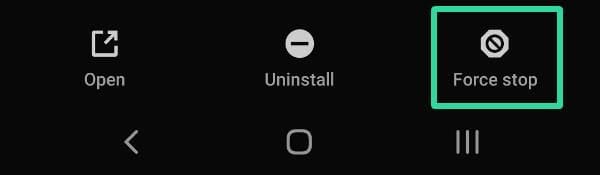
If you are using Hulu to stream your HBO Max content, repeat the same with the Hulu app too. Relaunch the app after force closing it. Check if the issue is fixed now.
#7 Sign out and sign back in to HBO Max
The issue could be linked to your account. Try signing out of the HBO Max app, and then signing back in.
To sign out in the app, go to Settings > Manage Devices > tap the x button after your device. You can even force close the app now (as given above). Open the app and sign back in.
#8 Sign out of all devices
HBO Max can be used to stream content on up to three devices simultaneously. So if you have shared your credentials with another party, you may be able to sign in to your account, but not be able to stream content, if there are already 3 users logged in.
To sign your self out from all devices, go to ‘Settings’ in the HBO Max app, then ‘Manage devices’. Now locate and select the option to ‘Sign out of all devices’.
Note: This does not forcefully sign yourself out of the devices using your account immediately. If a user is streaming a movie or show, they will only get signed out when the movie/show ends.
#9 Test your Internet speed
If you are having problems while streaming content, it could be because of your internet connection. HBO Max requires a minimum download speed of 5 Mbps to stream content seamlessly.
To test your internet speed, you can visit speedtest.net or use their app (Android | iOS). Make sure your device is connected to the right access point and hit ‘Go’.
#10 Restart your phone
Try restarting your device, to make sure there are no conflicting processes causing problems with your HBO Max app. Also, make sure that all your apps are updated, as out-of-date apps can sometimes cause problems.
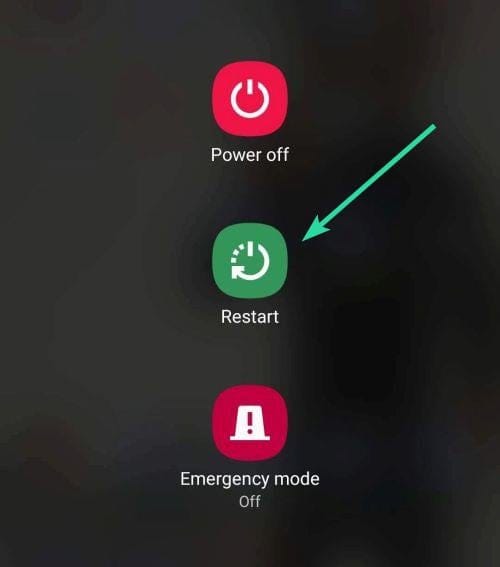
#11 Clear cache and data of HBO Max app
You can clear the cache of your HBO Max app to fix any bugs that maybe be causing the issues. If that doesn’t work, you can clear its data, which deletes everything related to the app on the device, including your downloaded videos.
To clear the cache of the HBO Max app, go to Settings > and go to Apps > HBO Max > Storage. Here, tap ‘Clear Cache’.
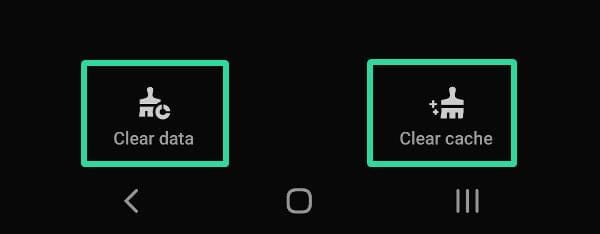
On the same screen, tap ‘Clear Data’ to delete its data, including downloaded TV shows and settings on your device.
We hope these fixes helped you with your HBO Max issues. Do you have any other issues that we haven’t covered yet? Let us know in the comments below.












Discussion