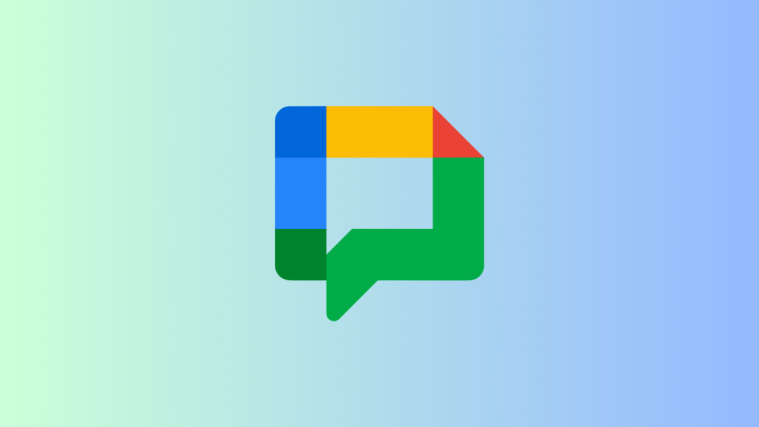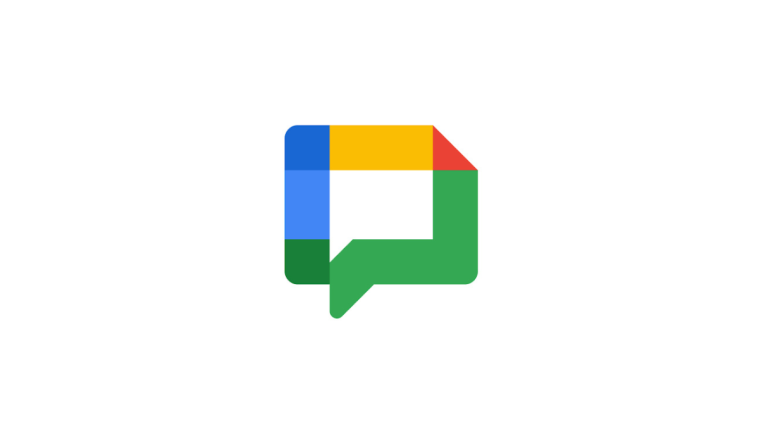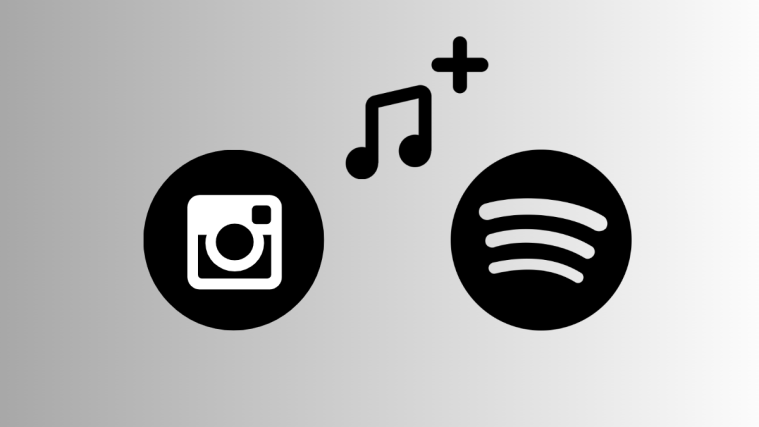What to know
- By default, Google Chat now only notifies you of messages in the main conversations and threads you follow in Spaces.
- To allow notifications from all messages in Spaces, change notification settings for a space by clicking on its title, selecting ‘Notifications’, and then All.
Google is making some changes to how you’re notified of incoming messages in Google Chat Spaces. Until recently, you were notified for messages in threads within Spaces even if you didn’t follow them. But now, the notification settings have received a few options that let you configure when you’re notified.
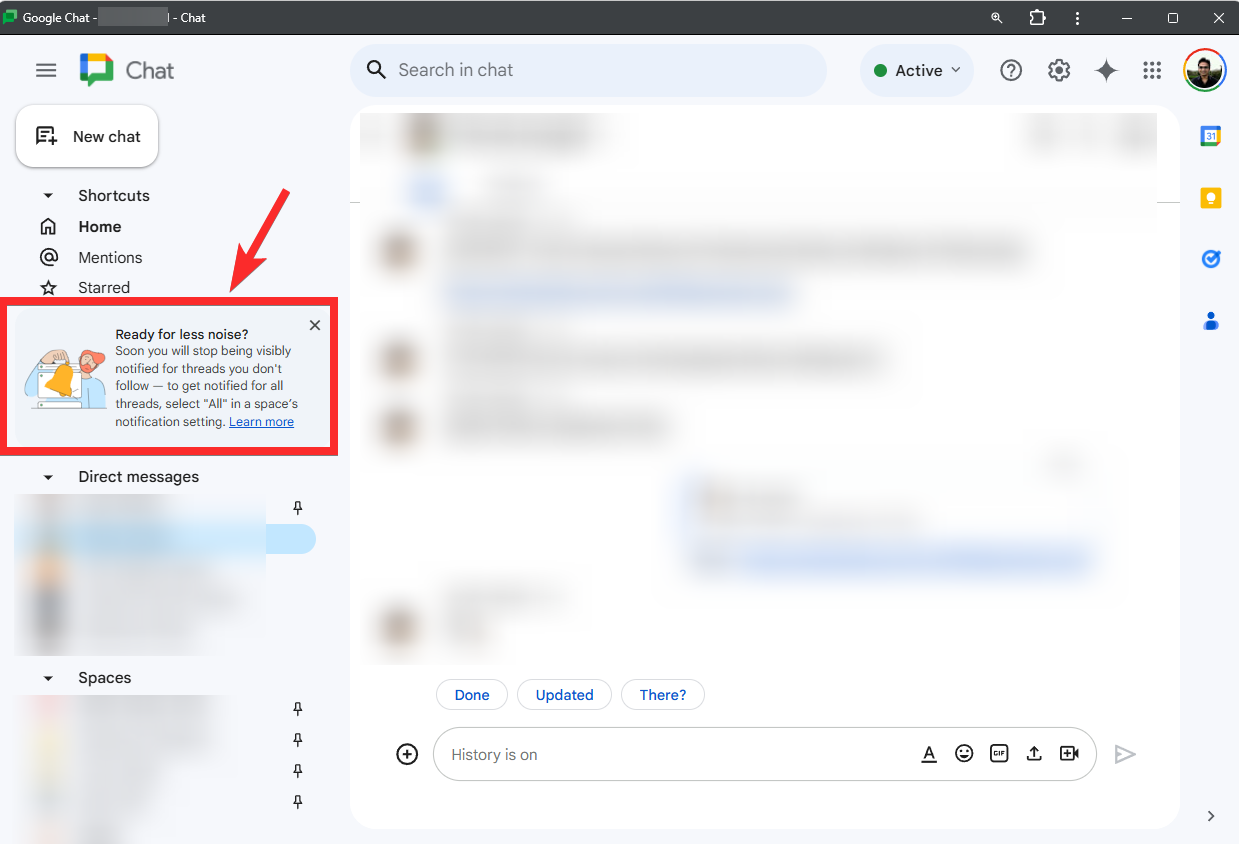
With the rollout of the new notification options, the default notification settings for Spaces is being changed to ‘Main conversations’, which include messages in the main conversations and replies to threads you follow.
But if you want to stay on top of all messages and threads and be visibly notified of them as they arrive, you will need to make the change yourself. Here’s how to fix this if you find yourself missing some messages you though you would be (visibly) notified about. Basically, you need to ask Google Chat to notify you for all the messages in a space — and you have to do it for every space you are in.
Step-by-step guide to enable notifications for all messages in Google Chat Spaces
Here’s how to update your notification settings in a Google Chat space to get a visible notification of every message. Remember, you have to do it for every space you are part of to receive all the messages form that space.
Step 1: Open the Google Chat app and open the space whose notifications you want to change.
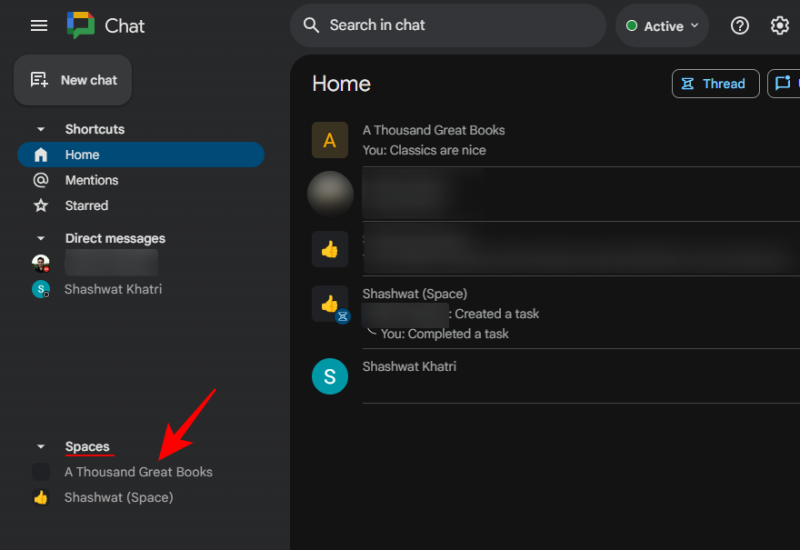
Step 2: Click or tap on the title of the space at the top.
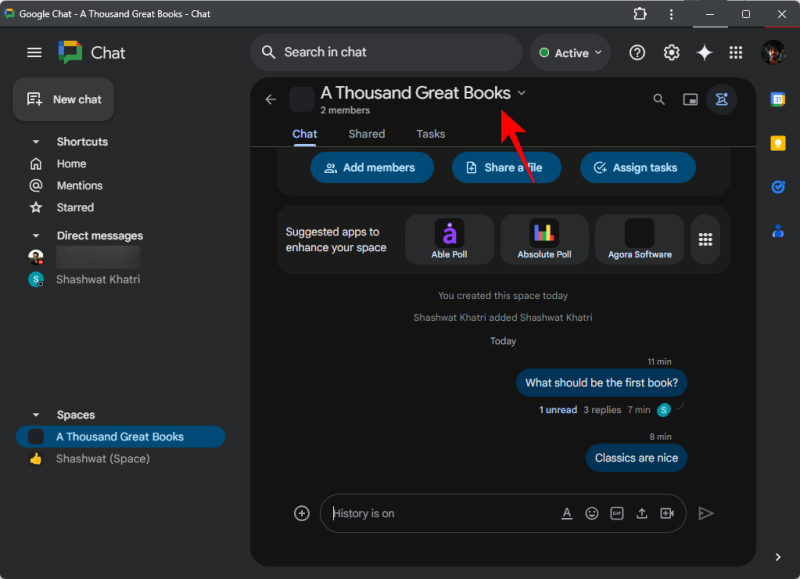
Step 3: Go to Notifications.
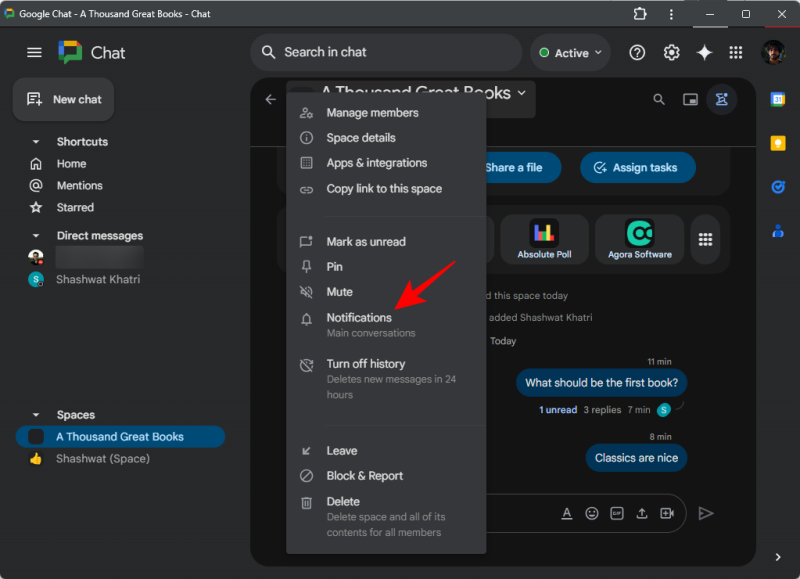
Alternatively, click on the three-dot icon next to the space and select Notifications.
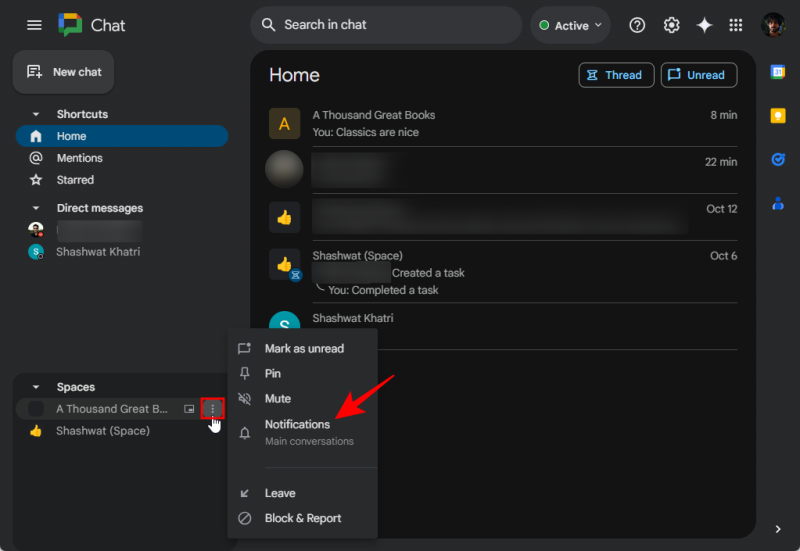
Step 4: Here, you’ll find four options. By default, notifications for only the ‘Main conversations’ come through. To allow notifications for all messages and threads, select All.
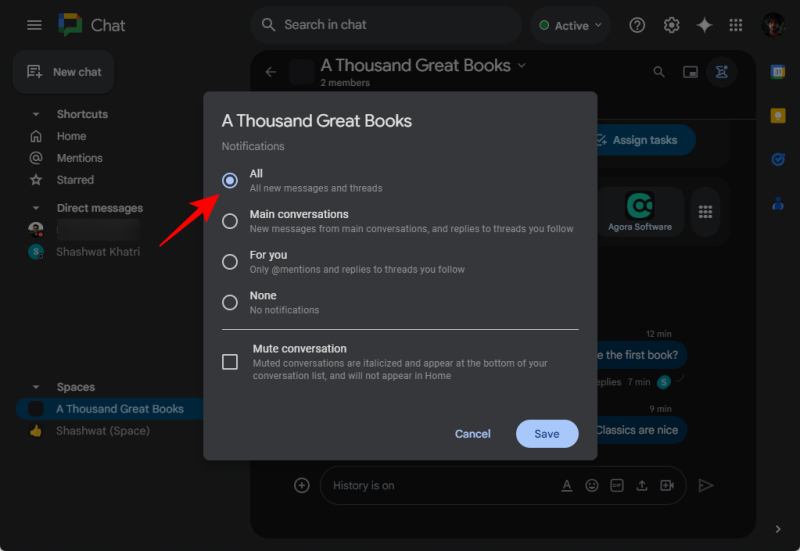
Step 5: Make sure to Save your change.
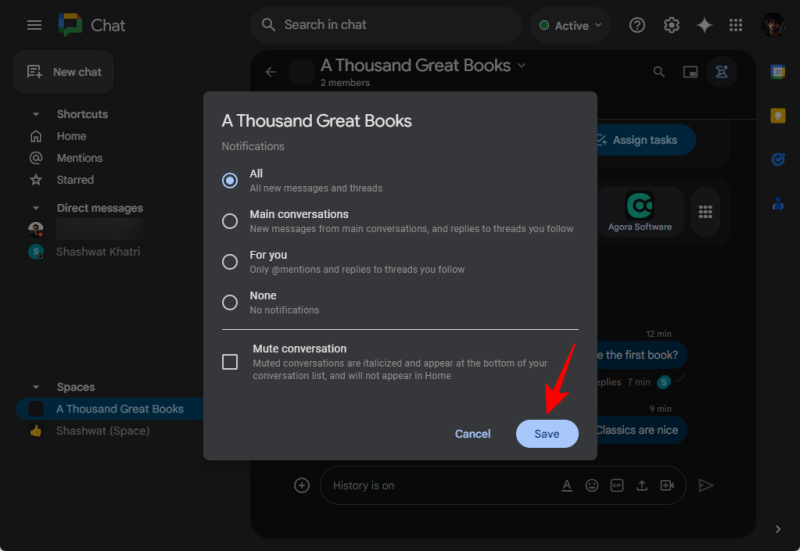
And that’s it!
Note: Do this for all other spaces you want a visible notification for all the messages.
You don’t have to worry about missing any message updates from Google Chat spaces, regardless of whether or not you follow the in-line threads or not.