It seems like the Pixel 3a/3a XL wave is taking the world by storm and this storm is not going to settle anytime soon. These 5.6-inch and 6.0-inch phones have captured the imagination of millennials and youngsters alike. Especially those of us who need a unique option in the mid-range bracket.
This is all thanks to devices featuring arguably the best camera on the planet, and also a pretty good OLED display that this range generally lacks.
So yes, the Google Pixel 3a/3a XL has some serious upper hand over other mid-range smartphones. In fact, its 12-megapixel camera that’s also equipped with Night Sight, a feature that will enable you to take clean and clear shots even in low lighting, make it a contender for many flagships as well. Basically, if you’re seriously planning to get one of these phones, get them. They’re really good.
Despite the constant impression that the Pixel 3a/3a XL are Google’s personal messiahs sent to liberate us from exorbitantly expensive and unattainable premium phones, they are still just phones. They will run into typical phone problems that you can even anticipate and if you can’t there are sites like ours to help you.
How to force restart Pixel 3a
There is a chance that your Pixel’s screen might freeze and stop responding to any taps or commands. In such cases, you’ll need to force restart your phone.
- To force reboot, press and hold the power button for 30 seconds or more.
- Release your hold once the logo lights up the screen.
Your Pixel 3a should reboot and switch on normally after this. But in case this is occurring constantly, you’ll have to troubleshoot it differently:
Bonus tip: How to fix the issue that causes force restart
Manage your storage and free up space
Removing unnecessary files and clearing cache is great to maintain the general hygiene of your phone. Doing this regularly without being prompted is a good idea. But you should especially try this when your phone starts acting up. A full or almost full storage can affect the functioning of your phone.
- Go to your phone’s settings and tap on Storage.
- If there is less than 10% storage, you’ll need to free up space.
- Turn on Smart Storage if you want your Pixel to clear backed up photos and videos automatically.
- You can also do this manually by tapping on Free Up Space. Select the box on the right which will be next to the item of your choice.
- Finally, tap on Free Up and your phone will have space again.
If these methods don’t work then you’re looking then there is one final method you can follow, but only use it as a last resort when all the other methods fail.

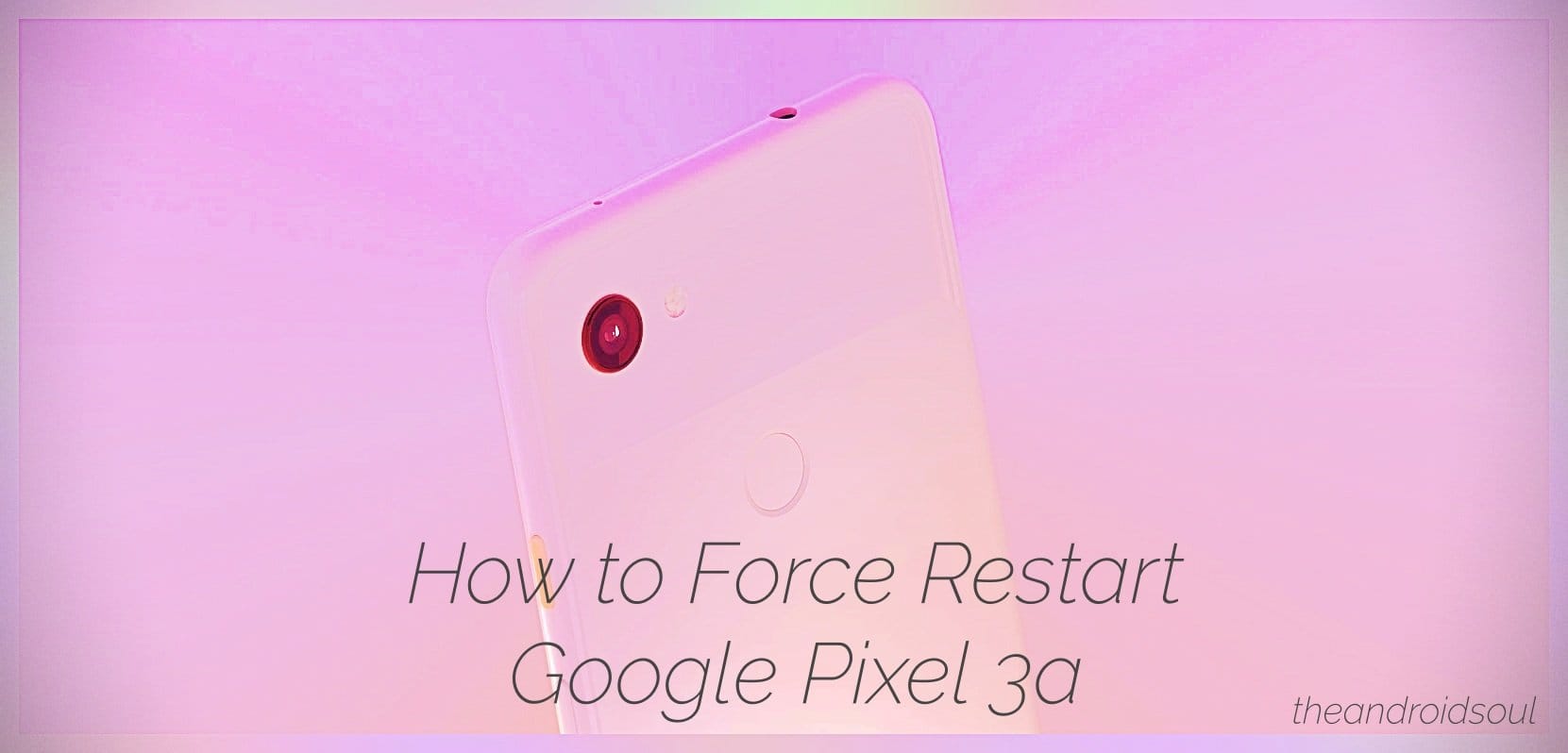



![Solution For Quiz - Where Did the Dragon Hall Deal a Major Blow to the Khitan Navy [Where Winds Meet]](/content/images/2026/01/1-15.png)







Discussion