Earlier in 2019, Google proudly declared that Photos had crossed the sacred 1 billion users milestone, becoming its ninth product to do so. Most smartphone users already know all about the blessing that is Google Photos. But if you’re only finding out about the free app, there are a couple of things you must know.
First, it is one of the most versatile gallery apps out there, fully capable of whatever stock gallery app you’re using. And second, it offers unlimited free storage for your photos and videos, as long as your photos and videos don’t go above 16MP and 1080P, respectively.
The two aforementioned factors have already made Google Photos one of the most-used applications in the world, but Google still believes there’s room for improvement. In an attempt to make the Photos app more social, Google is introducing a new private messaging feature on all platforms — Android, iOS, and Web. And this piece is all about exploring whether this addition is making the already great Photos app even better.
RELATED: Why Google Photos is the Best Photo Editor App on Android
What is Chat in Google Photos
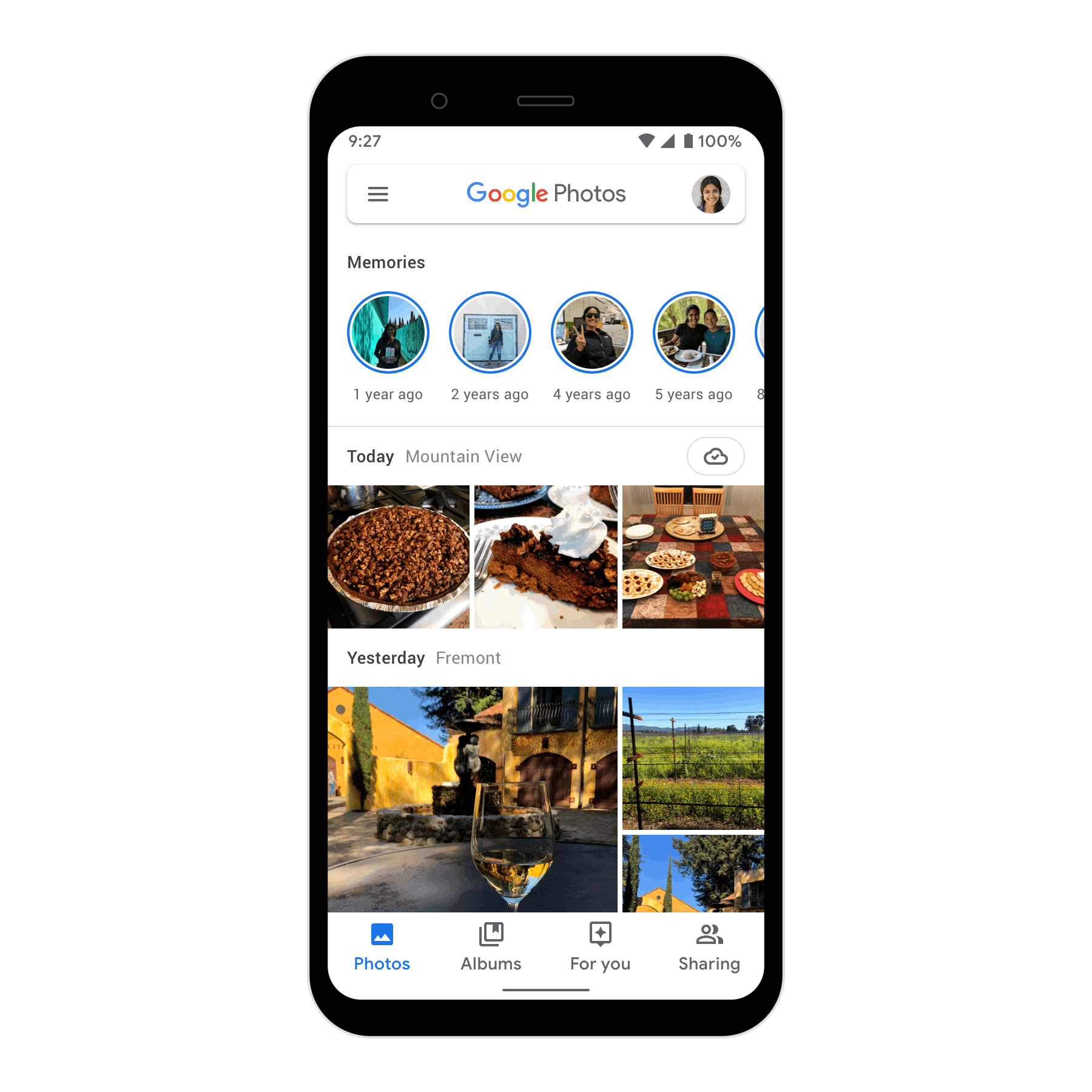
Google Photos automatically backs up all the photos in your stock gallery app, but there are still some photos, usually shared on instant messaging services, that don’t make their way into Google’s repository. So, in an attempt to remedy the situation, Google has introduced private messaging in the app, which would allow you to share your photos with any individual or group in a heartbeat.
RELATED: How to save photos online for free using Google Photos
How to use Chat in Google Photos
Follow these simple steps to start sharing your photos.
Step 1: Open the Google Photos app. Now, open any photo.
Step 2: Tap on the share icon at the bottom-left corner.
Step 3: Select recipients.
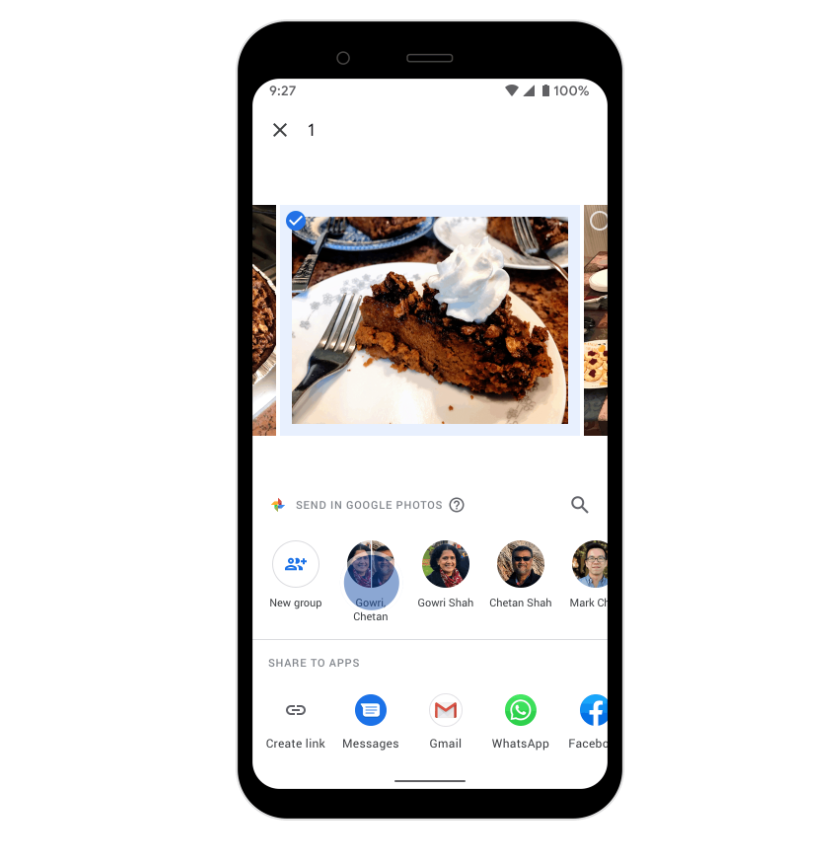
Step 4: Add a message (optional).
Step 5: Hit Send.
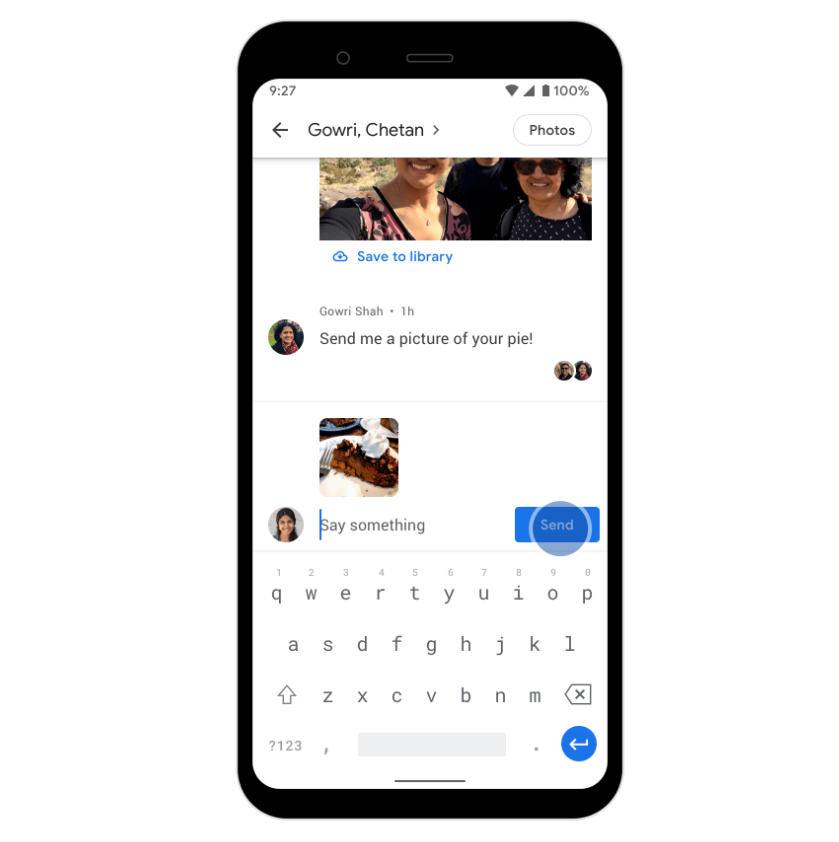
After sharing, and hence creating a thread, participants can share more images/videos, like posts, add comments, and even chat directly. As you’d expect, participants of a group can see each other’s contact names.
You can access an open thread by going into the Sharing tab.
RELATED: Best Google Photos tips you MUST know
What can you share in Chat
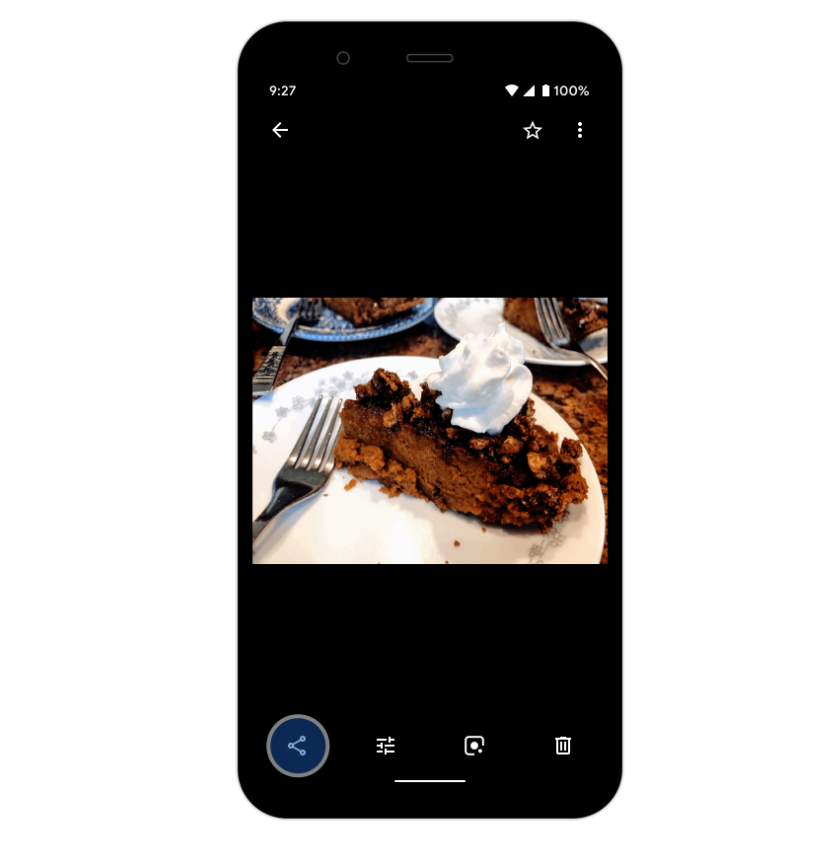
Everything you can store, you can share. Yes, that means both photos and videos. To share a video, simply follow the steps mentioned in the previous section.
What’s the quality of photos and videos
Google Photos will maintain the default backup quality. If you were backing up in High quality, your photos will be shared in high quality, as well. If you had opted for Express, your photos will have a lower resolution.
To change backup image quality, go to Google Photos Settings > Backup & sync > Backup mode > Select from High quality or Express.
How it is different from live albums, shared albums and shared libraries
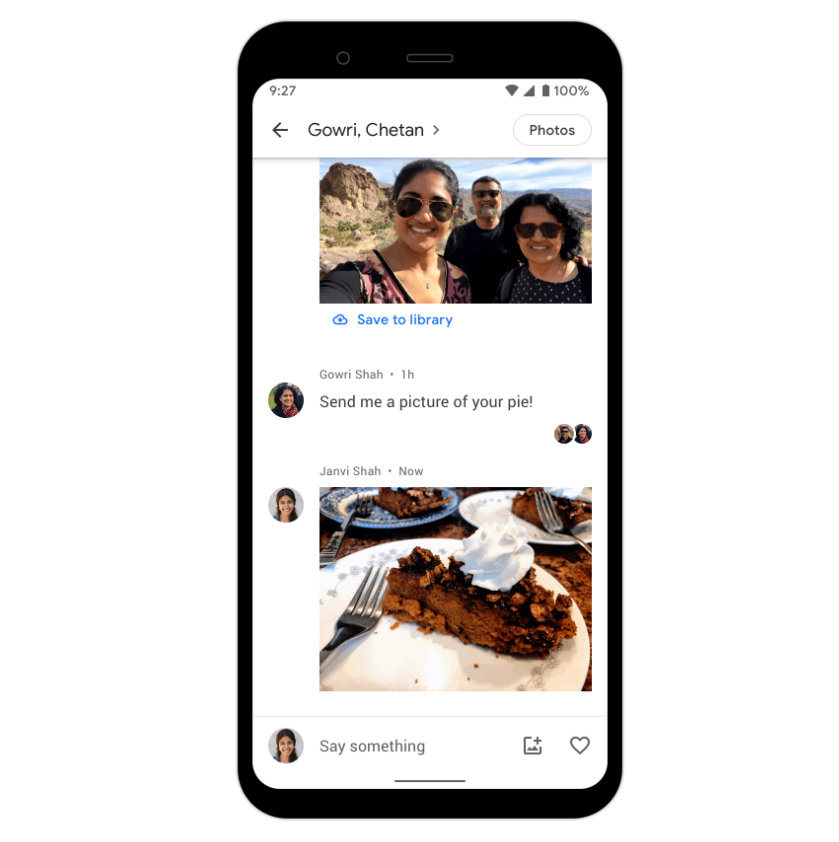
As Google clarifies, this new private messaging option is a lot more straightforward and social. Most of us like to have the option of sharing instantaneously, especially when we are considering a single snap. Creating a shared album or shared library, with pre-selected participants, can feel a lot more tedious on such occasions. Google has understood the need of the hour and wishes to rectify it with the help of this reworked messaging option. Select a photo, choose participants, open a thread — it’s that simple.
Can you group share in this?
Yes, group share has also been made simpler in Google Photos. At the time of sharing a photo/video, simply pick the participants, add an optional message, and start chatting. You can also add participants by tapping on the ‘+’ icon adjacent to the last group member’s name.
How to download photos and videos from chat?
Saving a photo/video from a private conversation is also pretty straightforward. Simply tap and hold a photo, go to the three-dot menu, and save to device. The photo will be ready for offline viewing in your gallery.
If you have any questions for Google Photos, let us know.
RELATED:

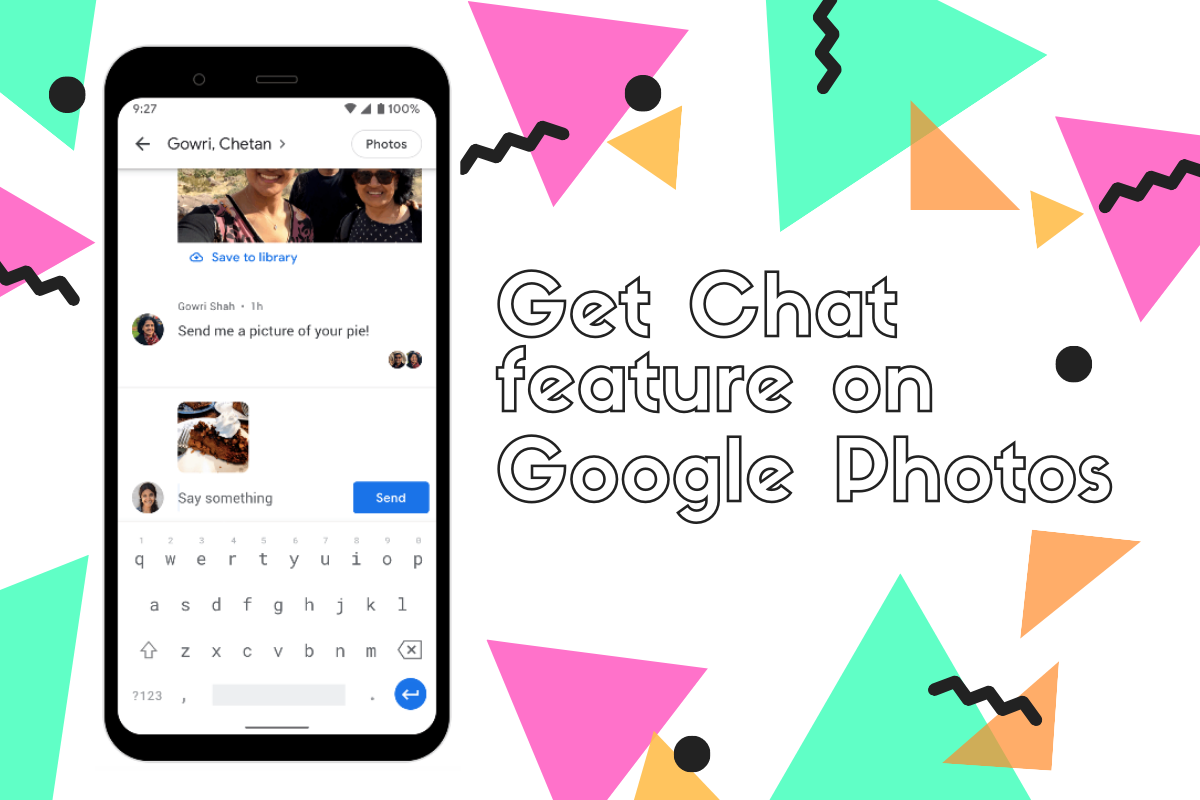



![Solution For Quiz - Where Did the Dragon Hall Deal a Major Blow to the Khitan Navy [Where Winds Meet]](/content/images/2026/01/1-15.png)







Discussion