Google Meet was recently updated with new features and bug fixes that help improve its performance across most devices. Additionally, this new update also introduced the much-requested feature of custom backgrounds to Google Meet.
You can now easily hide your room’s background with a static image, blur, or video depending on your choices. Many people are looking to make use of this feature at the earliest and you can refer to this guide to change your background in Google Meet.
You might also be on the hunt for some quirky or professional backgrounds for your meetings and we have you covered. You will find all kinds of different backgrounds in the list below that have been themed after popular topics, movies, shows, artworks, and more. Let’s get started.
Related: How to Change Background on Google Meet
15 Halloween & Thanksgiving backgrounds

Download Link | Via: TerriC

Download Link | Via: matthiascooper

Download Link | Via: Jill Wellington

Download Link | Via: pixel2013

Download Link | Via: pixel2013

Download Link | Via: anncapictures

Download Link | Via: manfredrichter

Download Link | Via: GDJ

Download Link | Via: wokandapix

Download Link | Via: reverent

Download Link | Via: moritz320

Download Link | Via: monicore

Download Link | Via: Goodfreephotos_com

Download Link | Via: Caleb Wood

Download Link | Via: Monstera
15 Valentine’s Day backgrounds
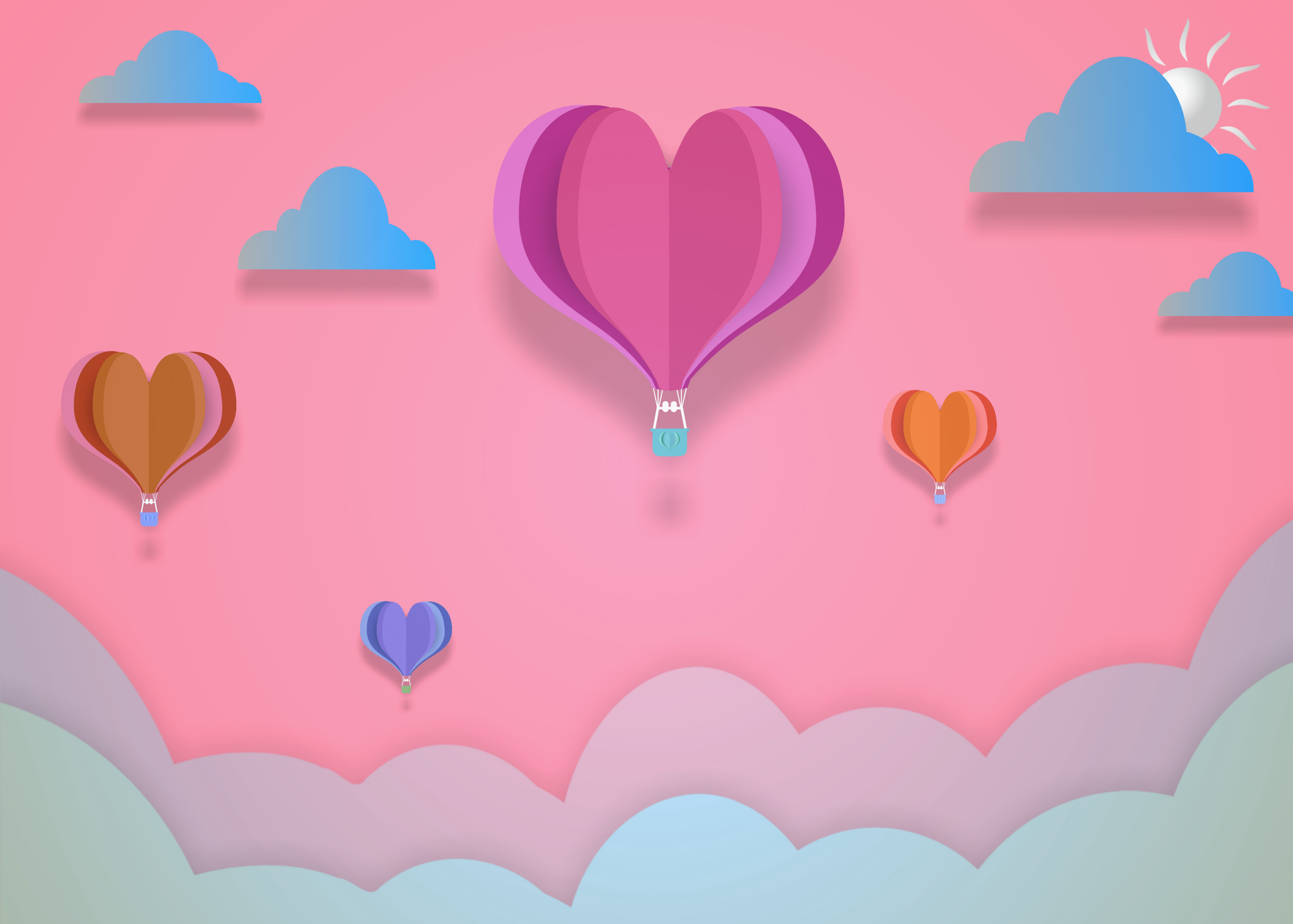 Download Link | Via: Syaibatulhamdi
Download Link | Via: Syaibatulhamdi
 Download Link | Via: No-longer-here
Download Link | Via: No-longer-here
 Download Link | Via: enriquelopezgarre
Download Link | Via: enriquelopezgarre
 Download Link | Via: Alexandra_Koch
Download Link | Via: Alexandra_Koch
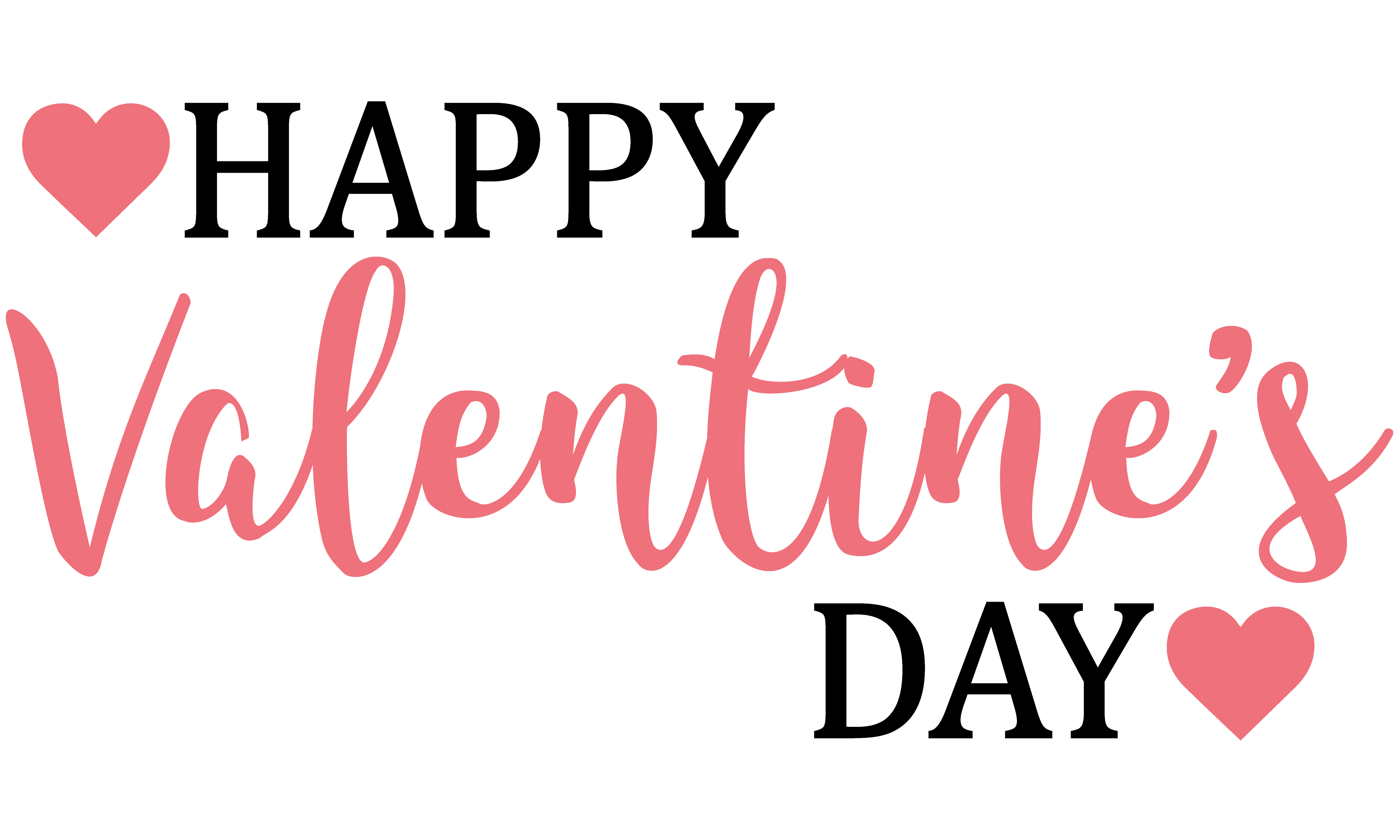
Note: This is a PNG, so you can add your own background to the image as well or overlay it over your family photos too.
 Download Link | Via: pixel2013
Download Link | Via: pixel2013
 Download Link | Via: Cottonbro
Download Link | Via: Cottonbro
 Download Link | Via: Karolina Grabowska
Download Link | Via: Karolina Grabowska
 Download Link | Via: Skitterphoto
Download Link | Via: Skitterphoto
 Download Link | Via: Lisa Fotios
Download Link | Via: Lisa Fotios
 Download Link | Via: Radu Florin
Download Link | Via: Radu Florin
111 Google Meet backgrounds download [Free]

Click here to download | Via: Pexels/KarolinaGrabowska Click here to download | Via: Pexels/JesseYelin
Click here to download | Via: Pexels/JesseYelin
 Click here to download | Via: Pexels/AlexanderKovalev
Click here to download | Via: Pexels/AlexanderKovalev
 Click here to download | Via: Pexels/SteveJohnson
Click here to download | Via: Pexels/SteveJohnson
 Click here to download | Via: Pexels/EberhardGrossgasteiger
Click here to download | Via: Pexels/EberhardGrossgasteiger
RELATED
- Best Zoom backgrounds
- Best Microsoft Teams backgrounds
- Funny custom backgrounds
- More backgrounds below
 Click here to download | Via: Pexels/IrinaIriser
Click here to download | Via: Pexels/IrinaIriser
 Click here to download | Via: Pexels/KelseyGramza
Click here to download | Via: Pexels/KelseyGramza
 Click here to download | Via: Pexels/EberhardGrossgasteiger
Click here to download | Via: Pexels/EberhardGrossgasteiger
 Click here to download | Via: Pexels/KellyLacy
Click here to download | Via: Pexels/KellyLacy
 Click here to download | Via: Pexels/MagdaEhlers
Click here to download | Via: Pexels/MagdaEhlers
 Click here to download | Via: Pexels/KarolinaGrabowska
Click here to download | Via: Pexels/KarolinaGrabowska
 Click here to download | Via: Unsplash/NordWoodThemes
Click here to download | Via: Unsplash/NordWoodThemes
 Click here to download | Via: Unsplash/DanielSebler
Click here to download | Via: Unsplash/DanielSebler
 Click here to download | Via: Unsplash/CristoferJeschke
Click here to download | Via: Unsplash/CristoferJeschke
 Click here to download | Via: Unsplash/ErikVanDijk
Click here to download | Via: Unsplash/ErikVanDijk
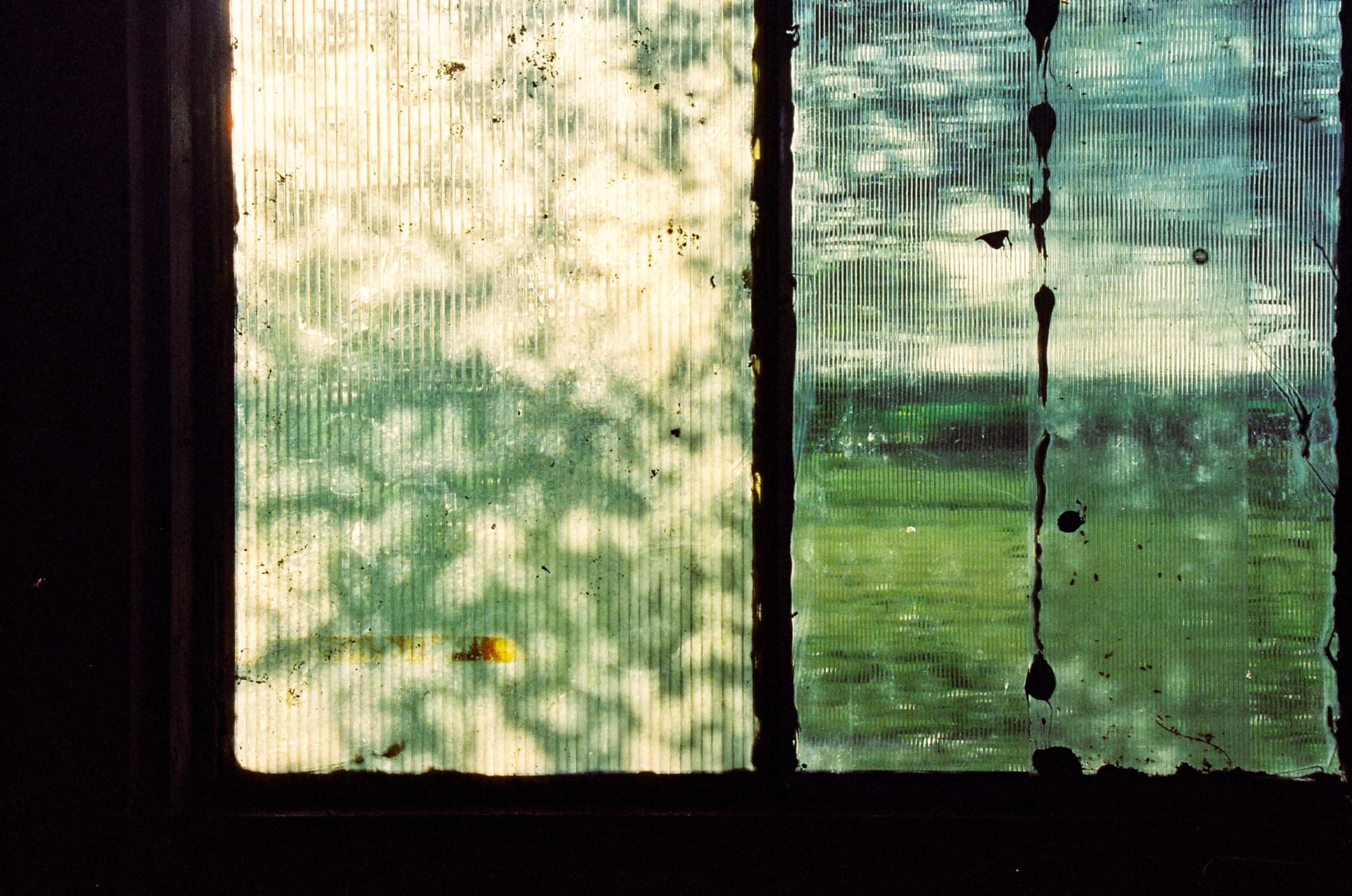 Click here to download | Via: Unsplash/BarthelemydeMazenod
Click here to download | Via: Unsplash/BarthelemydeMazenod
 Click here to download | Via: Unsplash/DaveHoefler
Click here to download | Via: Unsplash/DaveHoefler
 Click here to download | Via: Unsplash/AlexanderSchimmeck
Click here to download | Via: Unsplash/AlexanderSchimmeck
 Click here to download | Via: Unsplash/PatrickTomasso
Click here to download | Via: Unsplash/PatrickTomasso
 Click here to download | Via: Unsplash/PatrickTomasso
Click here to download | Via: Unsplash/PatrickTomasso
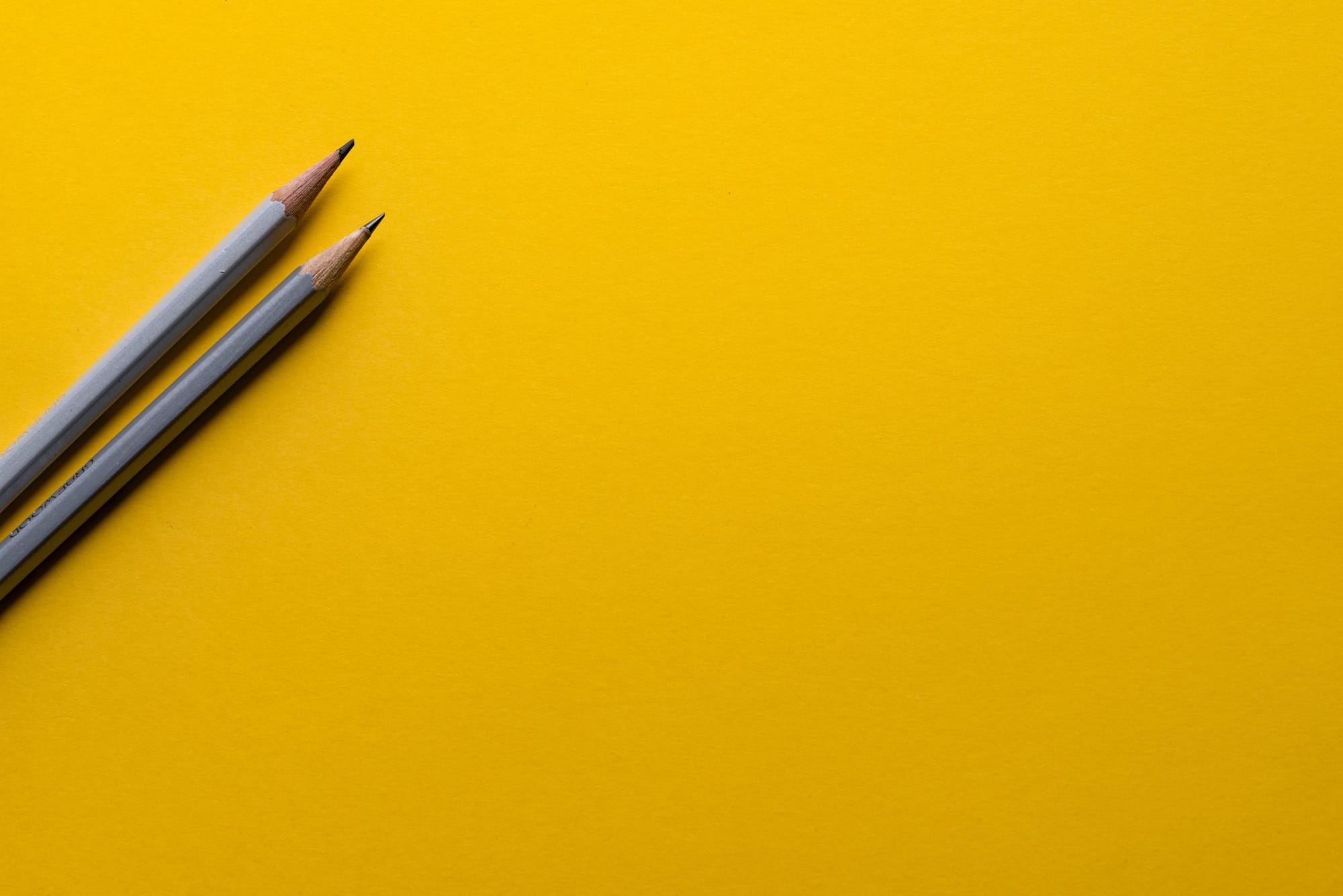 Click here to download | Via: Unsplash/JoannaKosinska
Click here to download | Via: Unsplash/JoannaKosinska
 Click here to download | Via: Unsplash/JoannaKosinska
Click here to download | Via: Unsplash/JoannaKosinska
 Click here to download | Via: Unsplash/SarahDorweiler
Click here to download | Via: Unsplash/SarahDorweiler
 Click here to download | Via: Unsplash/SamHull
Click here to download | Via: Unsplash/SamHull
 Click here to download | Via: Unsplash/PedroLastra
Click here to download | Via: Unsplash/PedroLastra
 Click here to download | Via: Unsplash/MarkusSpiske
Click here to download | Via: Unsplash/MarkusSpiske











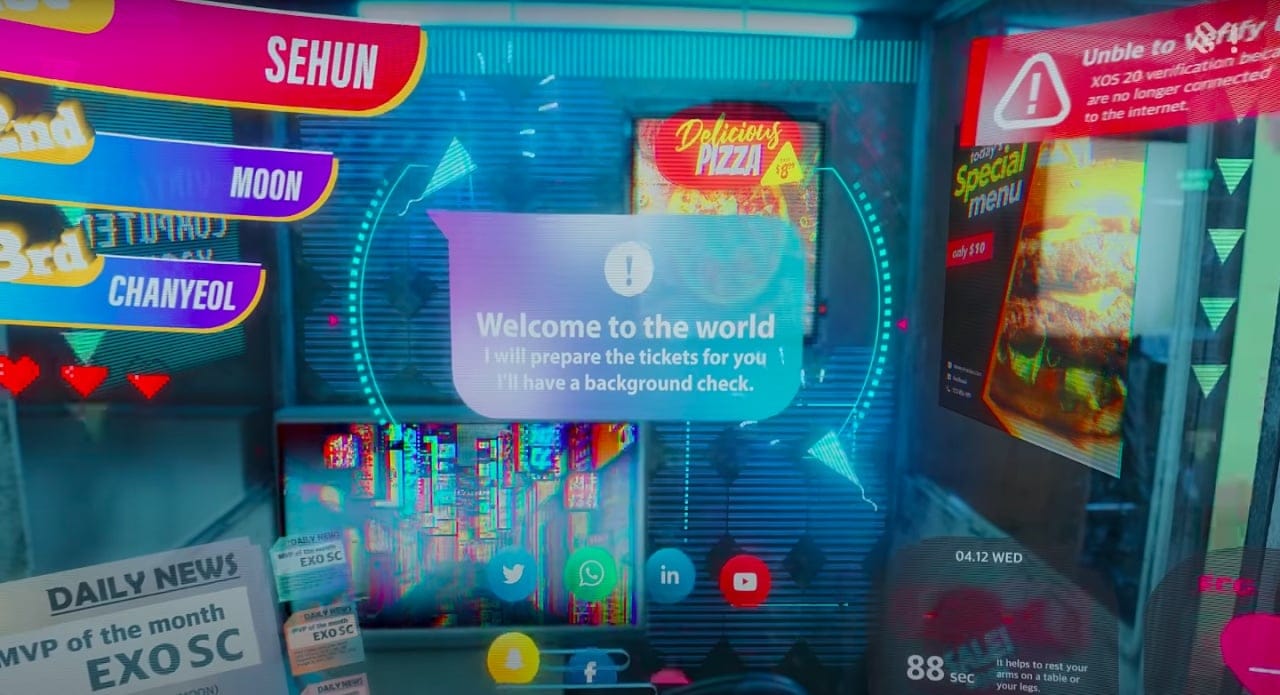
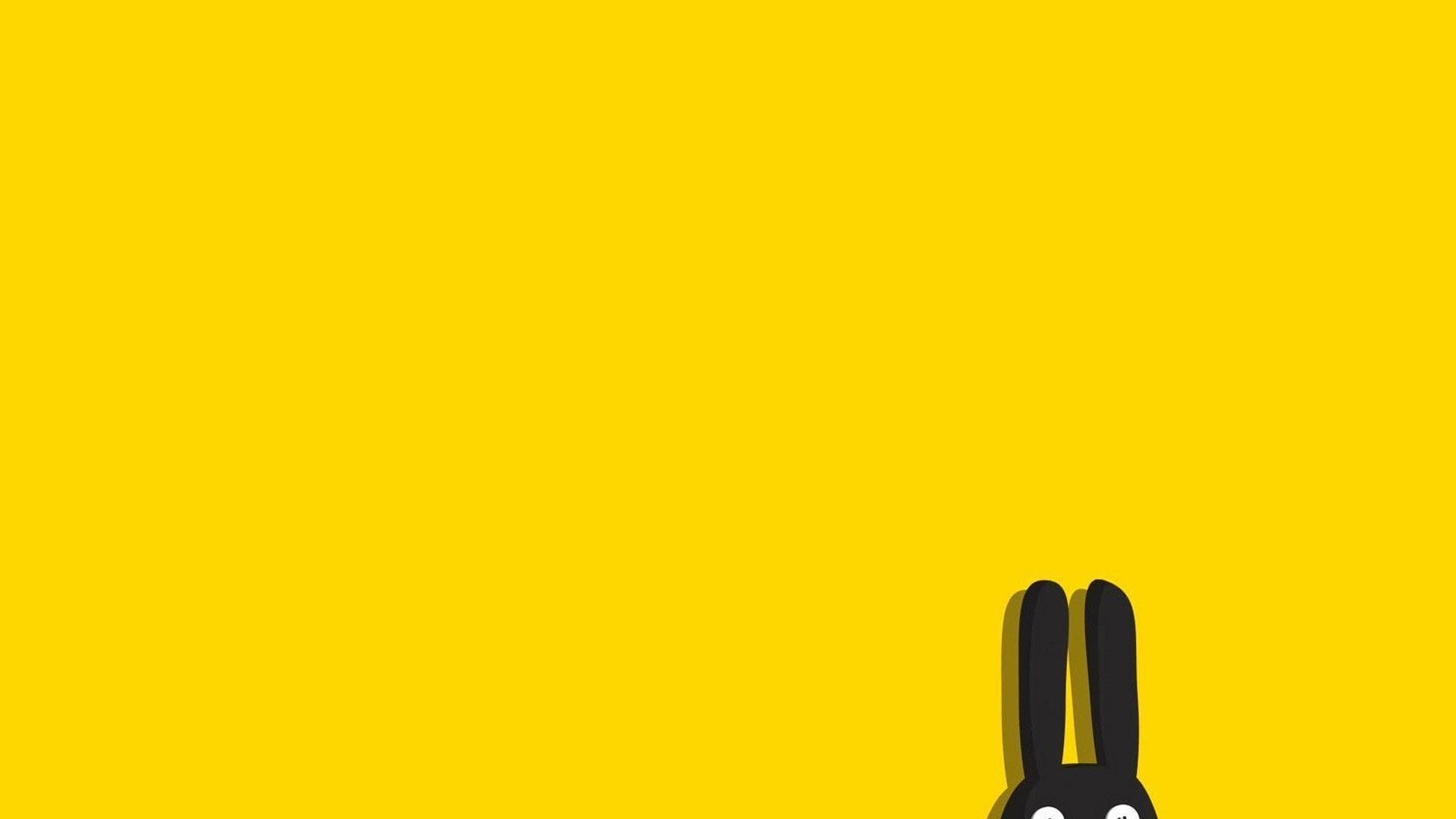
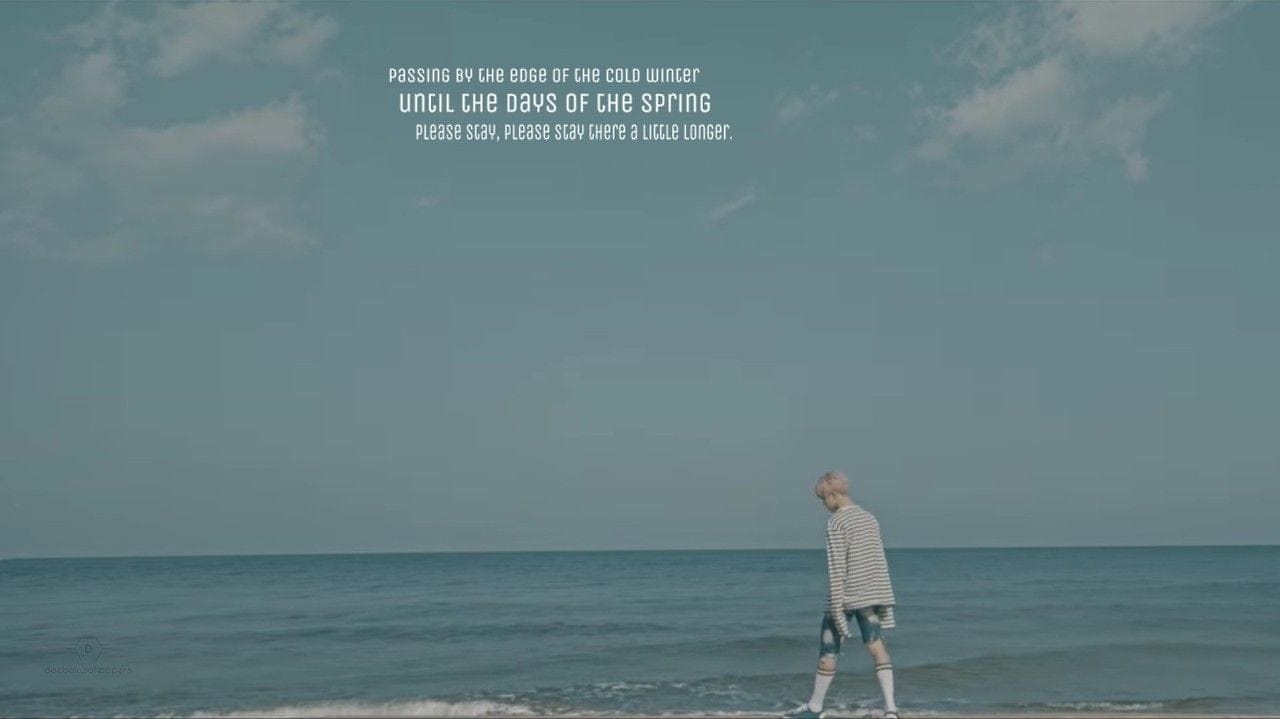

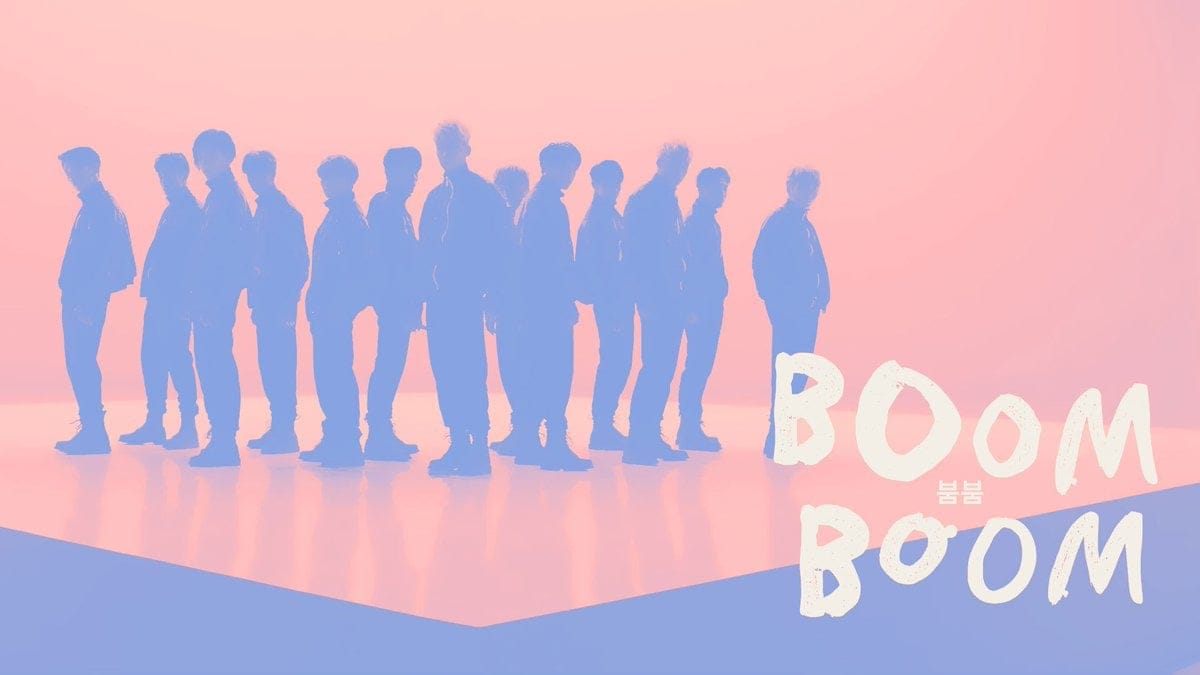

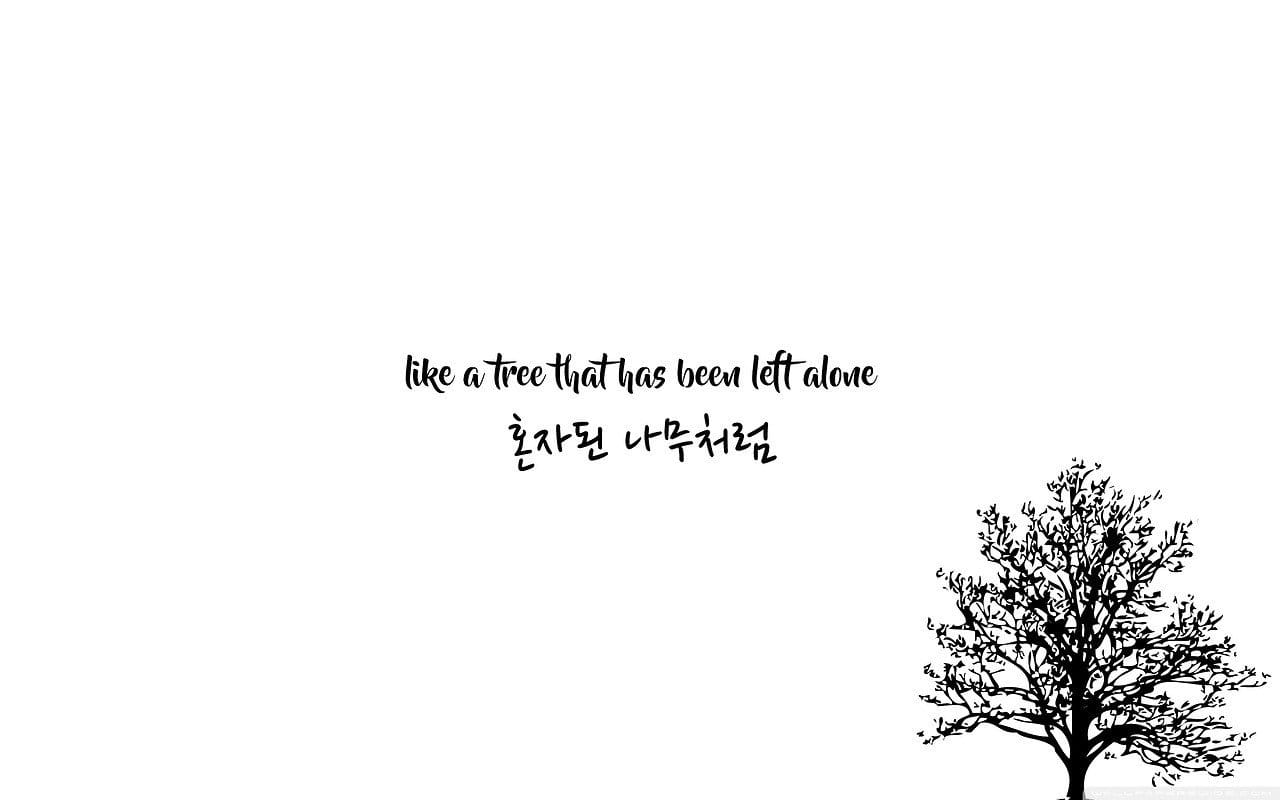
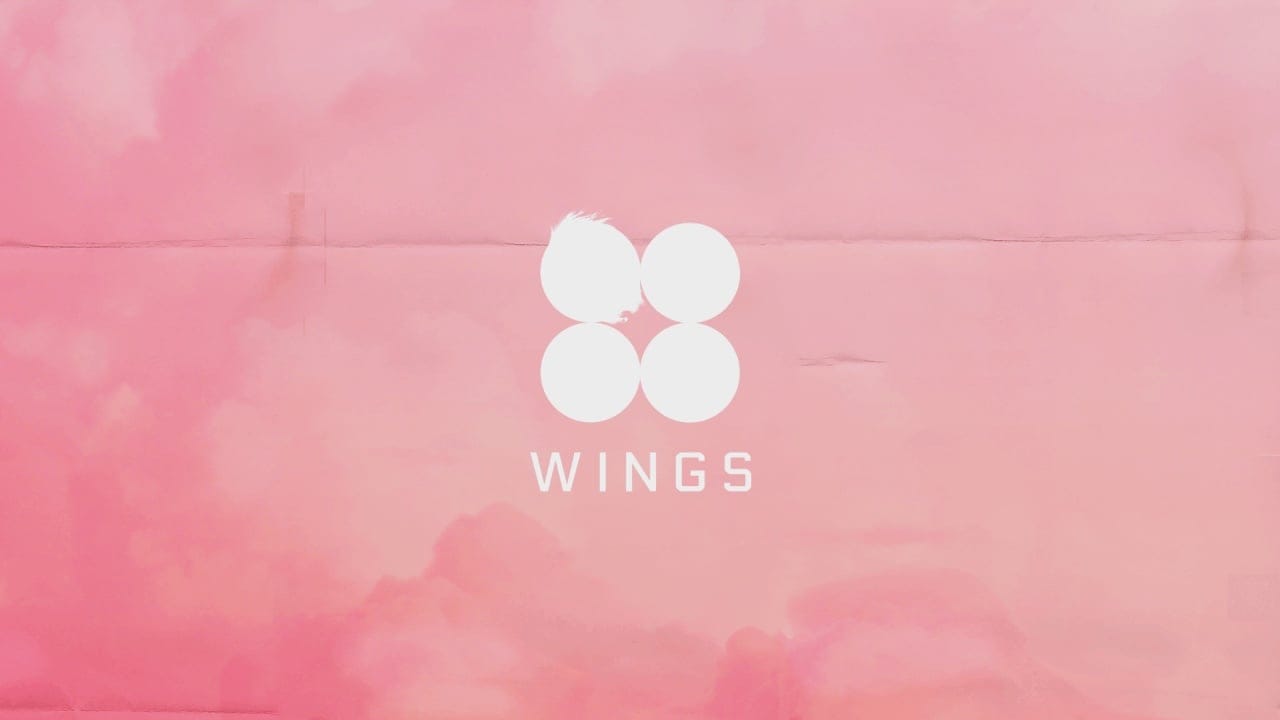
Download Link | Via: Link






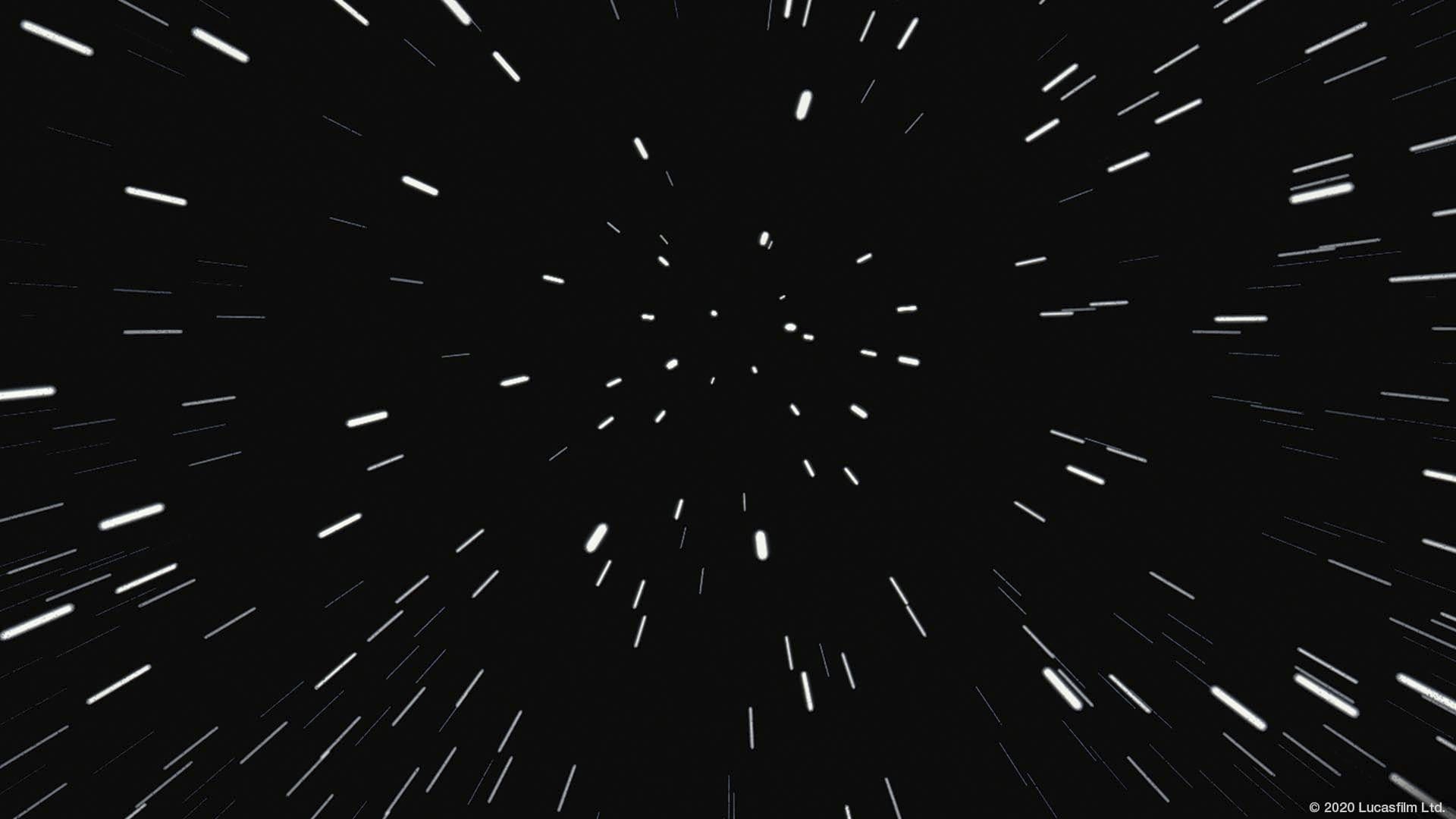


Click here to download | Via: Pixabay
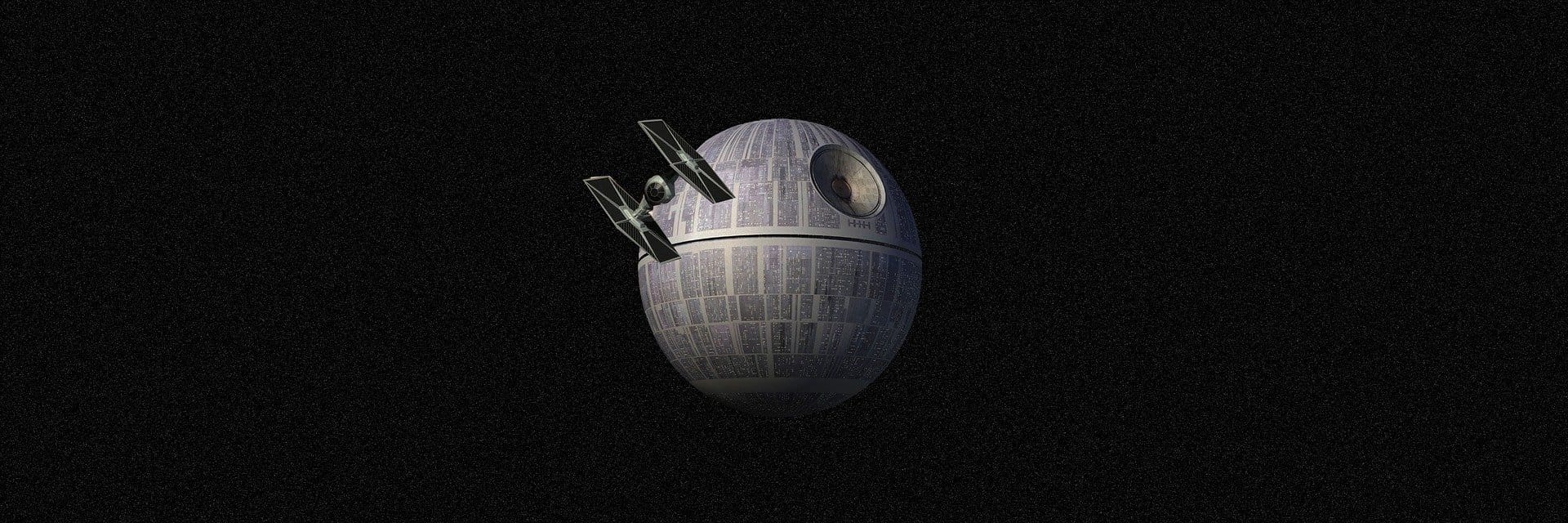
Click here to download | Via: Pixabay

Click here to download | Via: Unsplash




Click here to download | Via: Square Enix







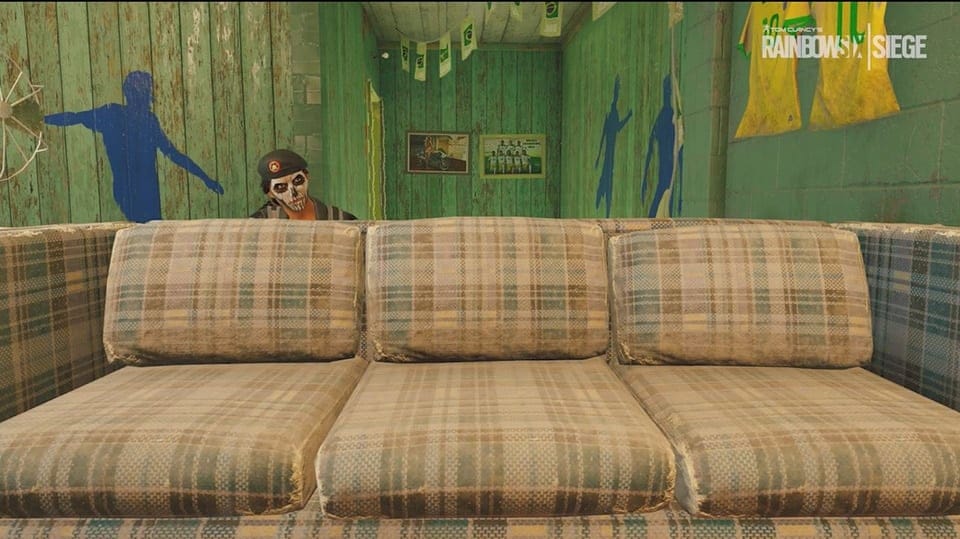


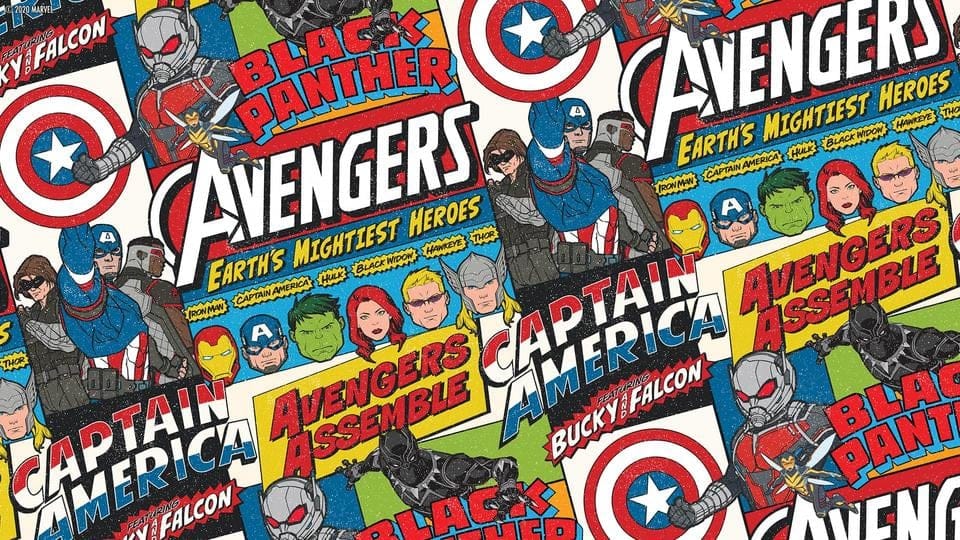






Click here to download | Via: Dominik Scythe /Unsplash

Click here to download | Via: yumiko124 /Pixabay
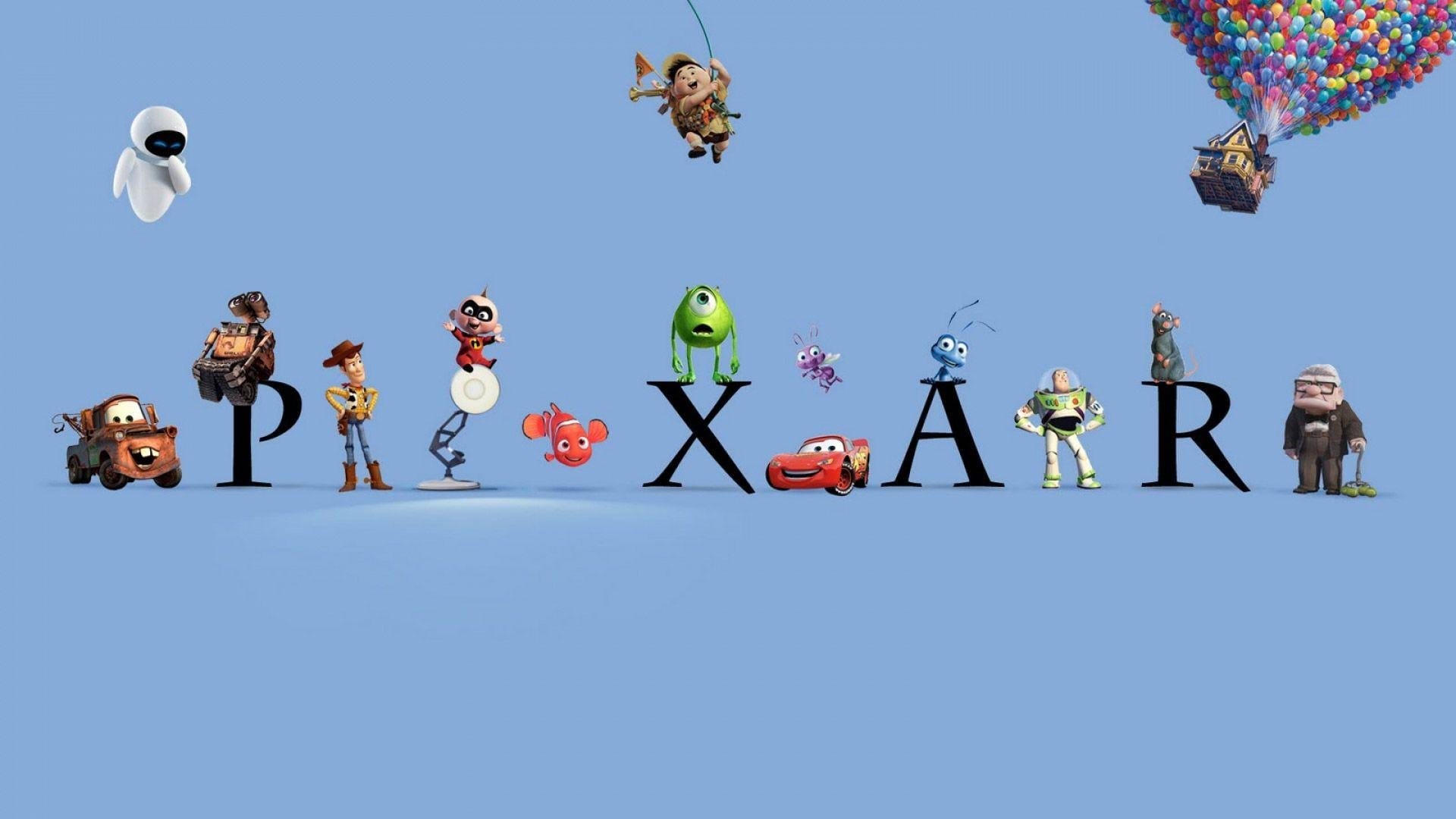


Click here to download | Via: Luis Villasmil /Unsplash

Click here to download | Via: Aaron Lee /Unsplash

Click here to download | Via: Elly Johnson /Unsplash

Click here to download | Via: Esteban Lopez /Unsplash

Click here to download | Via: RyanMcGuire /Pixabay

Click here to download | Via: Alexas_Fotos /Pixabay

Click here to download | Via: Free-Photos /Pixabay

Click here to download | Via: pixel2013 /Pixabay

Click here to download | Via: Alexas_Fotos /Pixabay

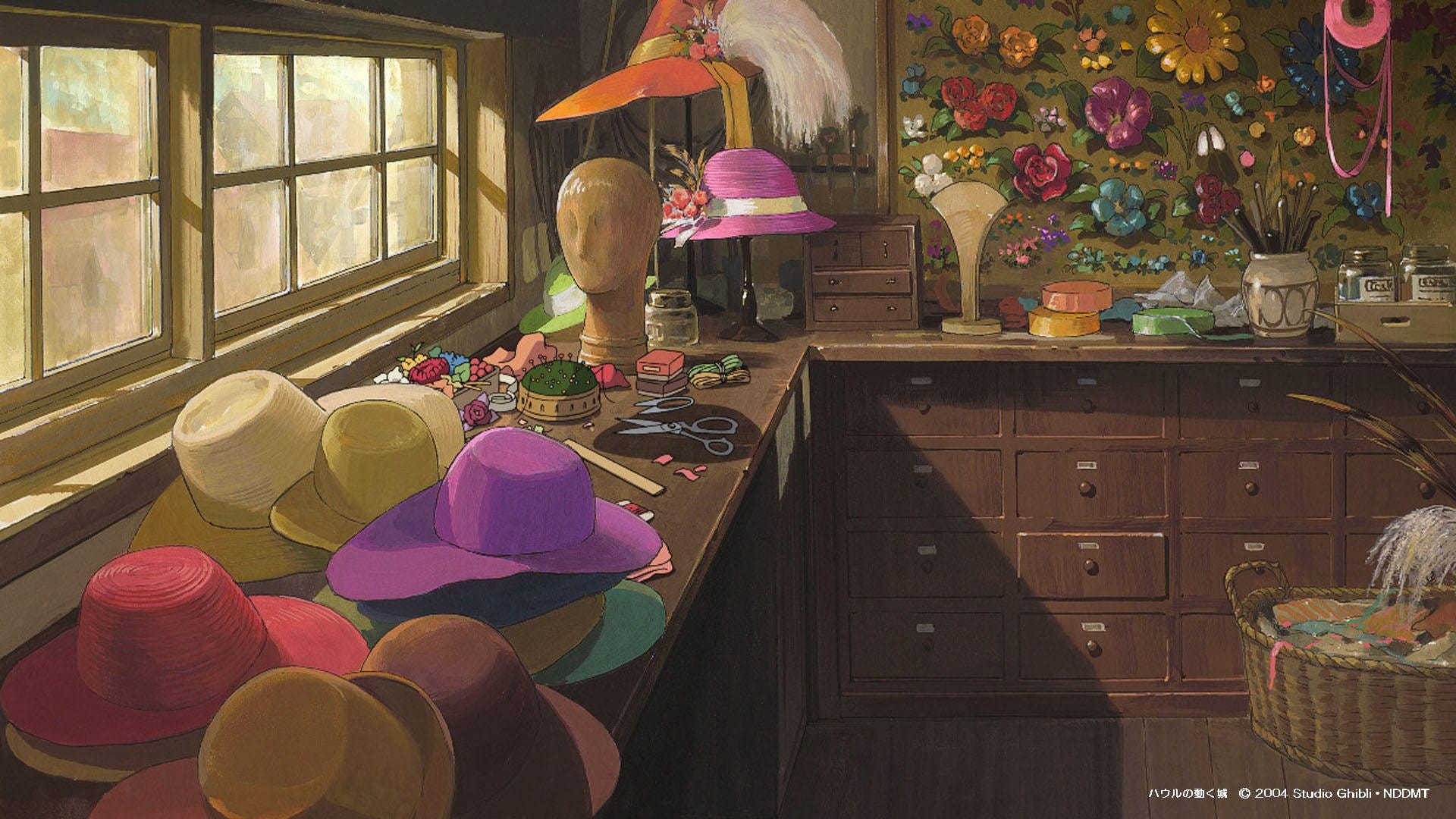
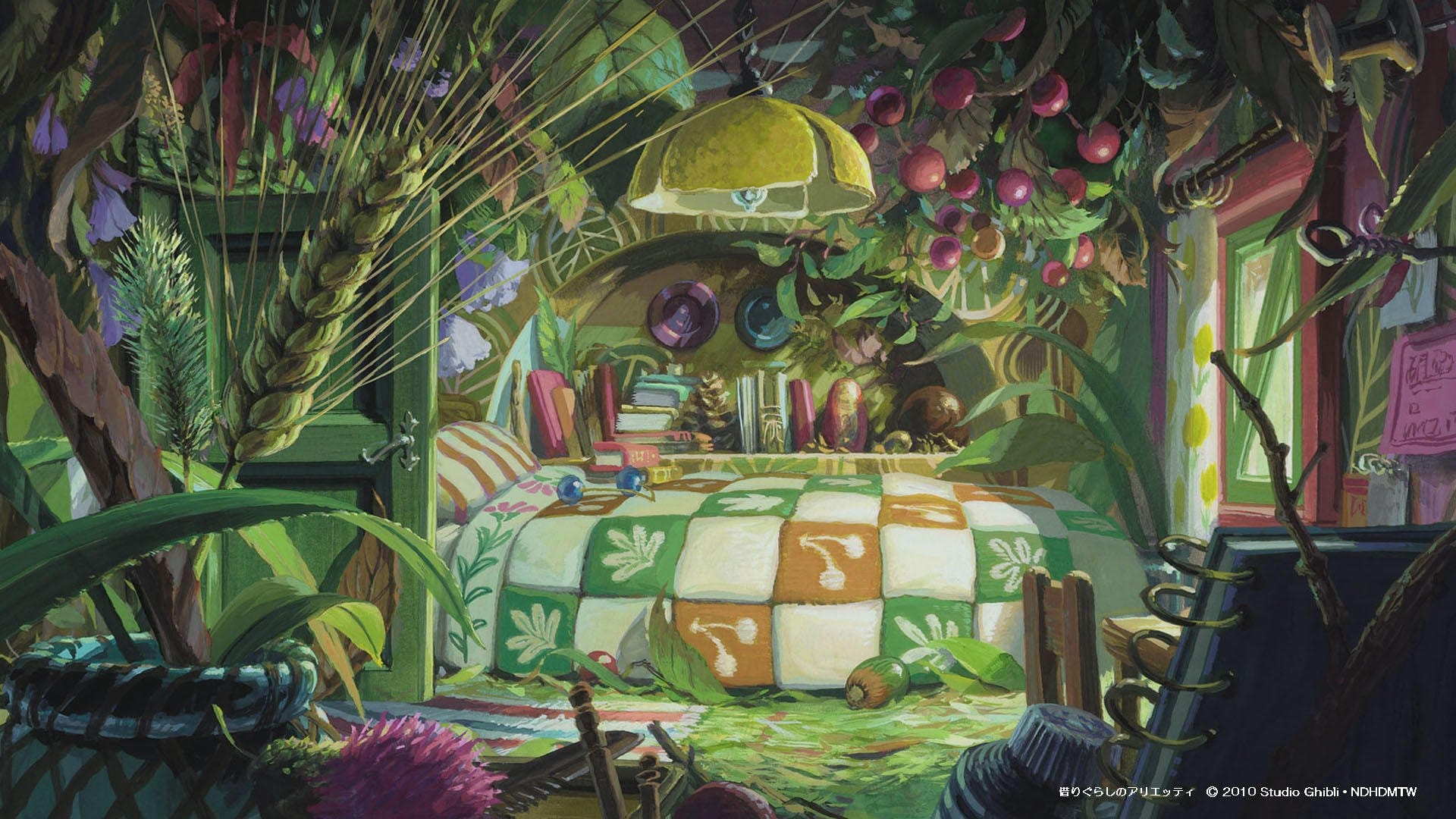


Click here to download | Via: Unsplash
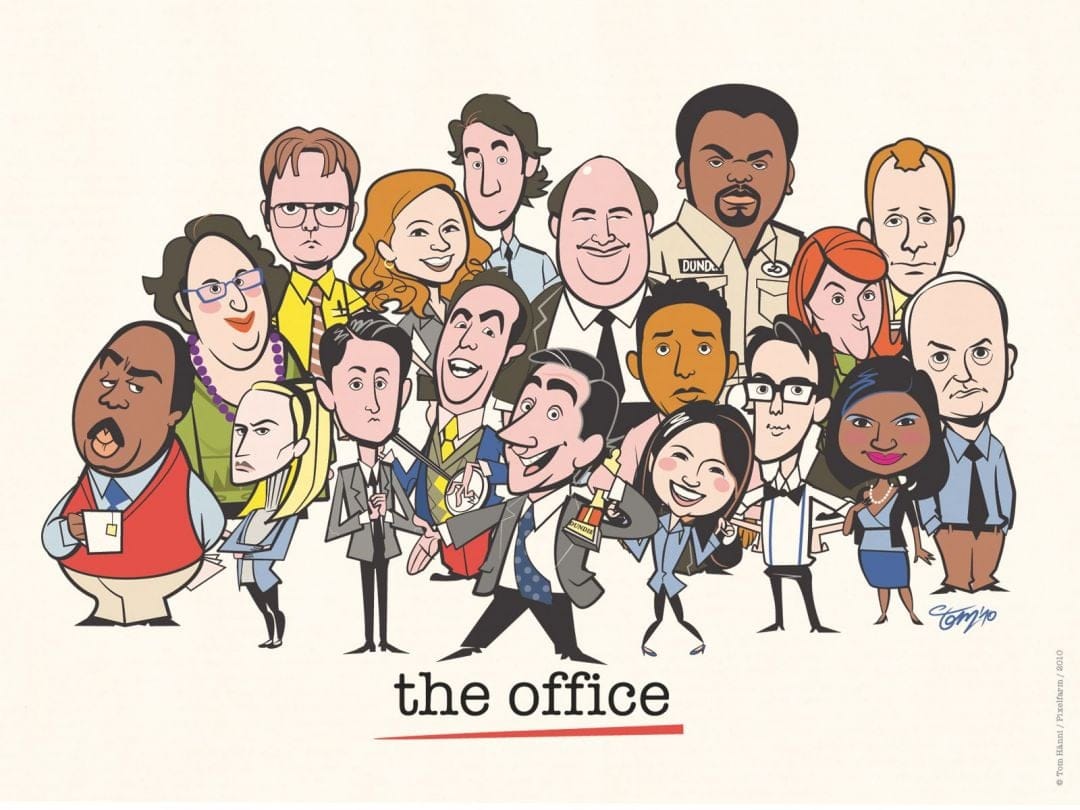
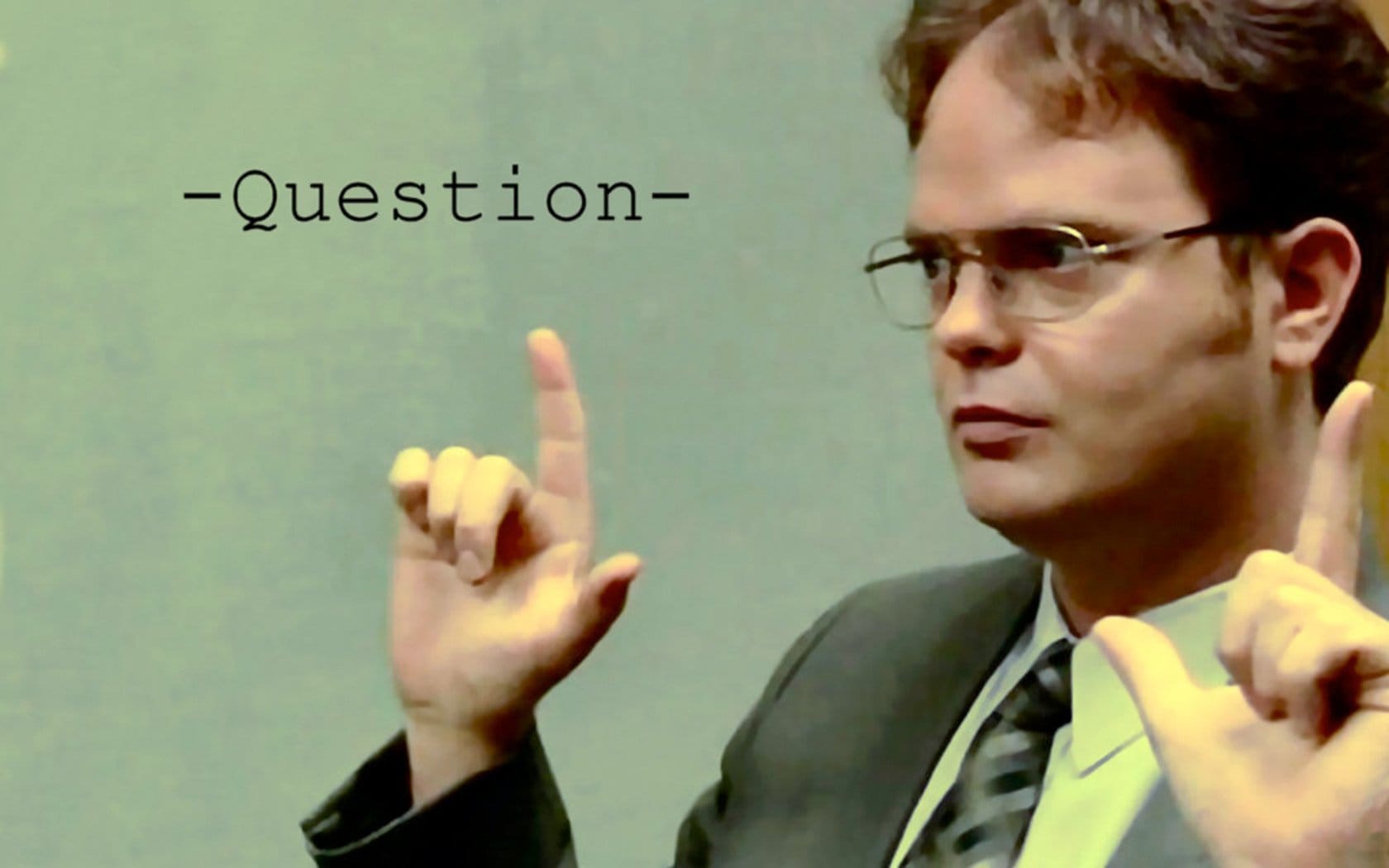
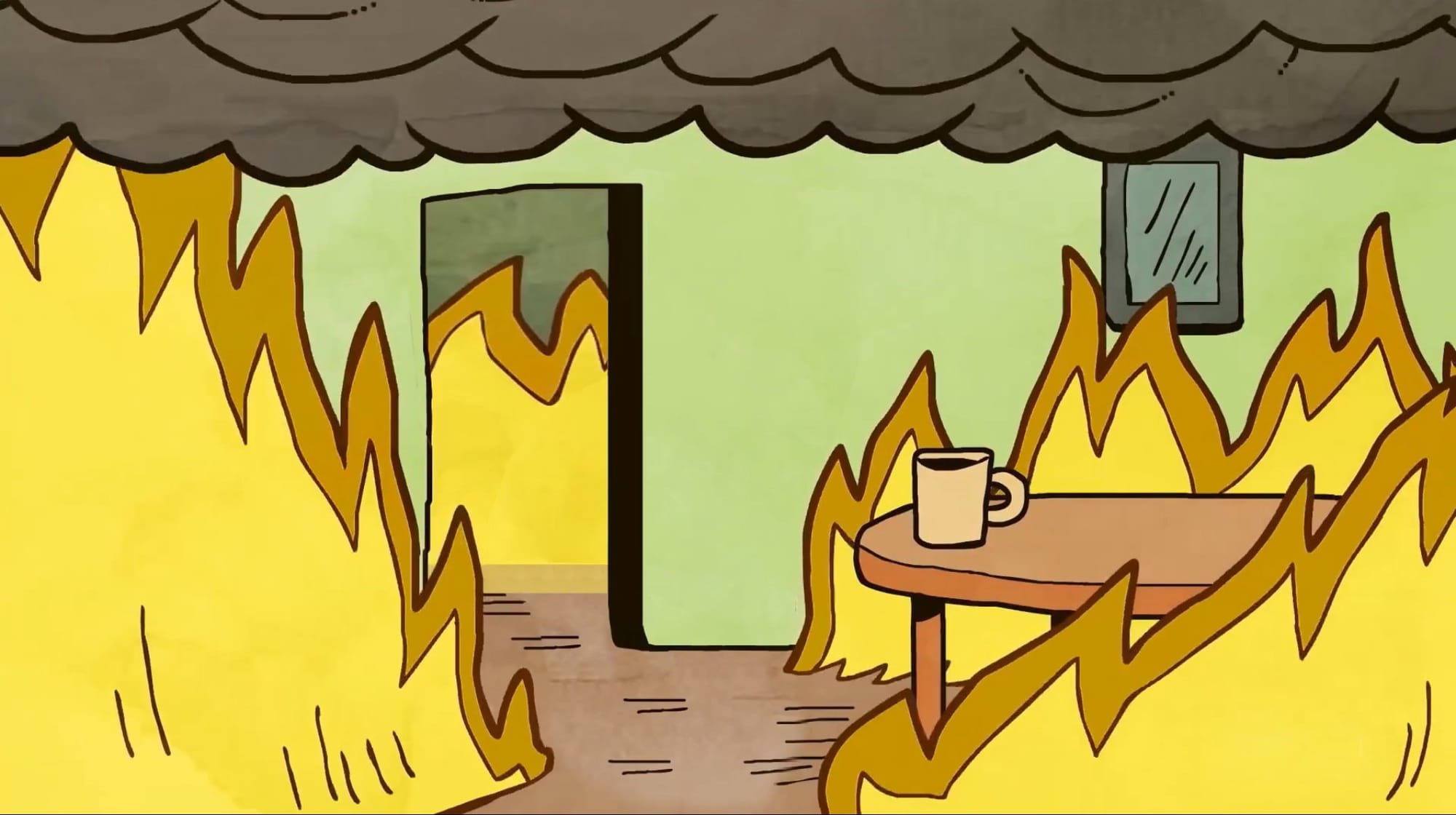 Click here to download | Via: u/quagdarr
Click here to download | Via: u/quagdarr
 Click here to download | Via: u/thunderpachachi
Click here to download | Via: u/thunderpachachi
 Click here to download | Via: u/aynicebackground
Click here to download | Via: u/aynicebackground
 Click here to download | Via: @theforestbirds /Unsplash
Click here to download | Via: @theforestbirds /Unsplash
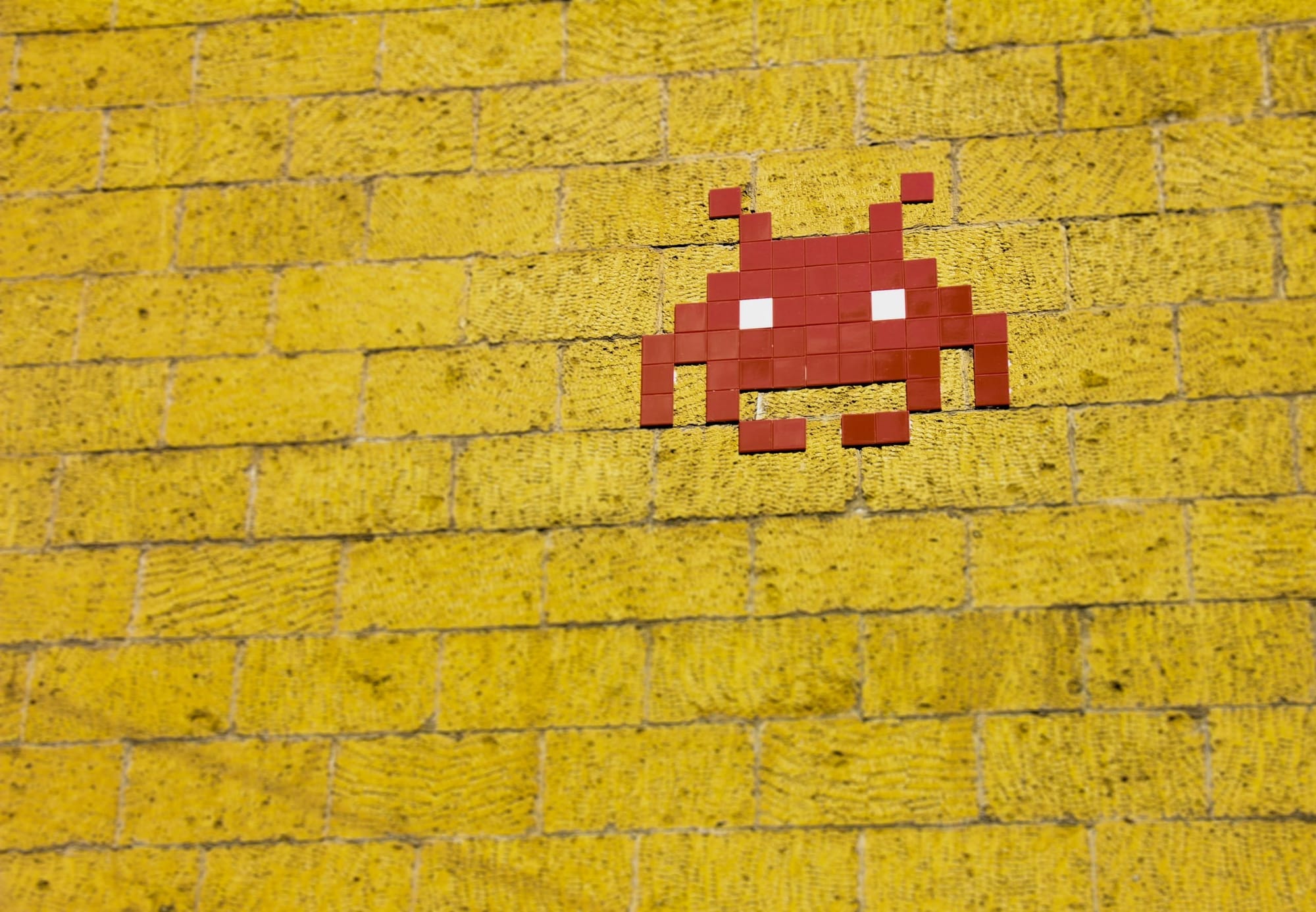 Click here to download | Via: @Francesco Ungaro /Pexels
Click here to download | Via: @Francesco Ungaro /Pexels
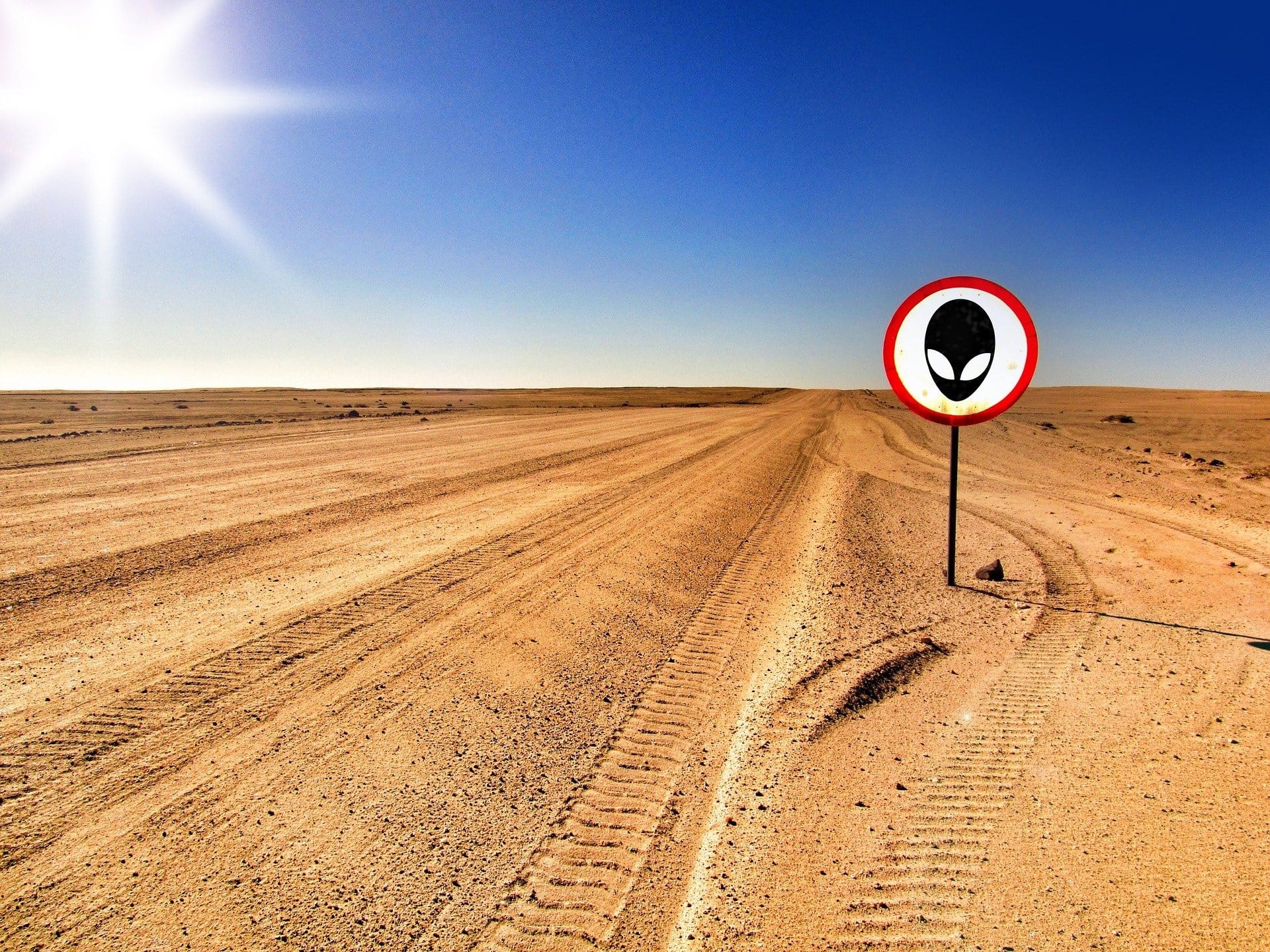 Click here to download | Via: @EliasSch /Pixabay
Click here to download | Via: @EliasSch /Pixabay

Click here to download | Via: @TrinidadPhotoshopMan /Pixabay
 Click here to download | Via: @MartinStr /Pixabay
Click here to download | Via: @MartinStr /Pixabay
 Click here to download | Via: @brucebmax /Unsplash
Click here to download | Via: @brucebmax /Unsplash
 Click here to download | Via: @Pixabay /Pexels
Click here to download | Via: @Pixabay /Pexels
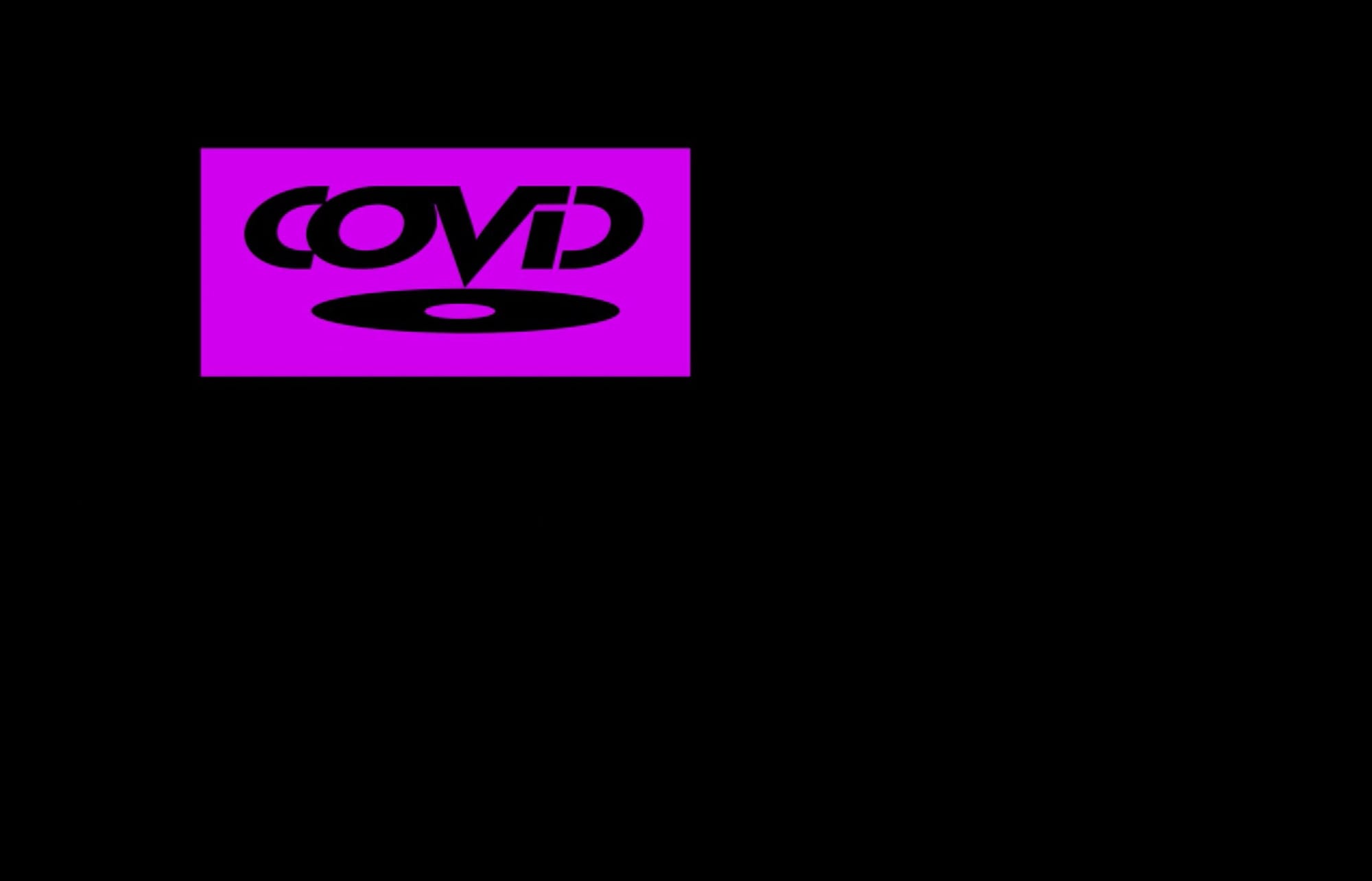
Click here here to download | Via: u/itaioi /Reddit

Click here here to download | Via: u/m00s3knuckl3s /Reddit

Click here here to download | Via: u/CobraCabana /Reddit
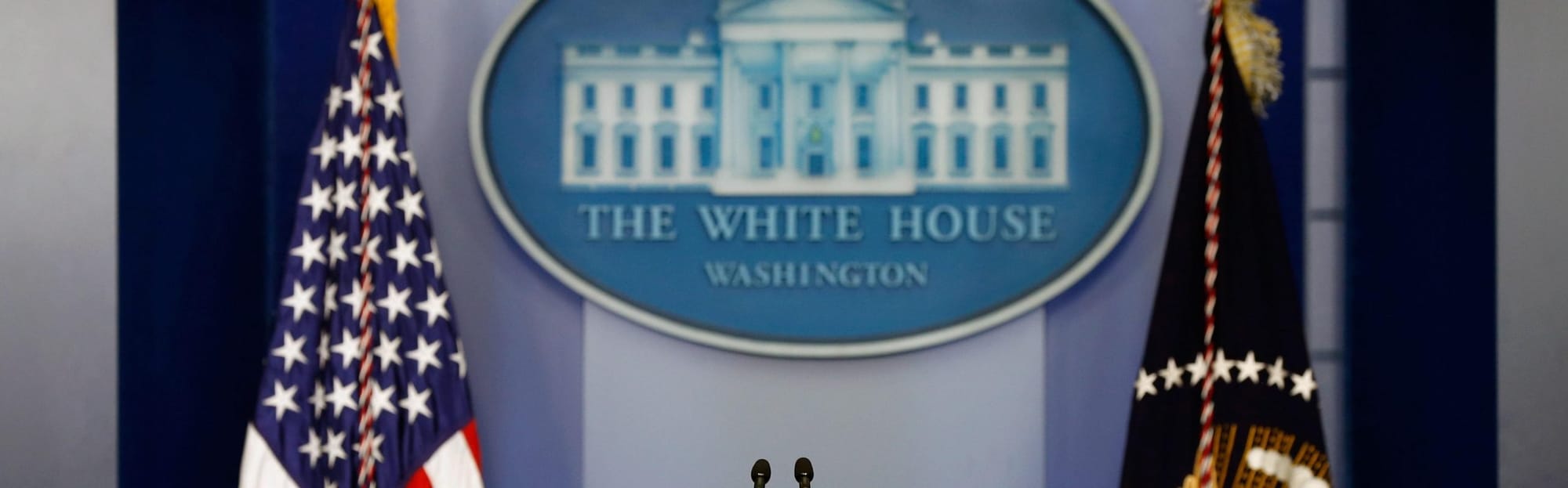 Click here here to download | Via: u/Blissrat /Reddit
Click here here to download | Via: u/Blissrat /Reddit
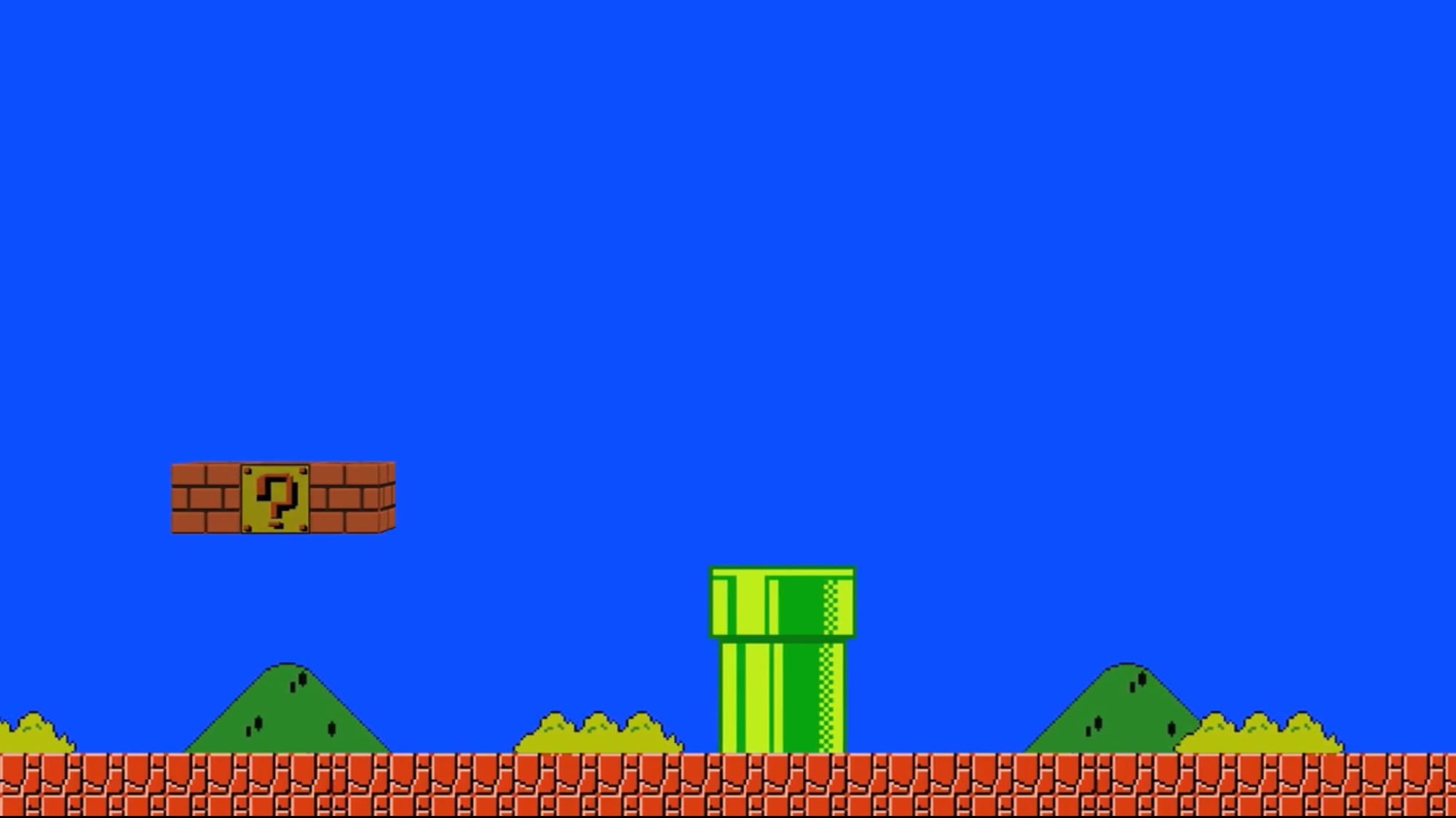
Click here here to download | Via: u/birdybro /Reddit

Click here here to download | Via: u/Type11 /Reddit
 Click here here to download | Via: u/Mateenaa1er /Reddit
Click here here to download | Via: u/Mateenaa1er /Reddit

Click here here to download | Via: u/thegreogorath /Reddit

Click here here to download | Via: u/cestlavie1215 /Reddit
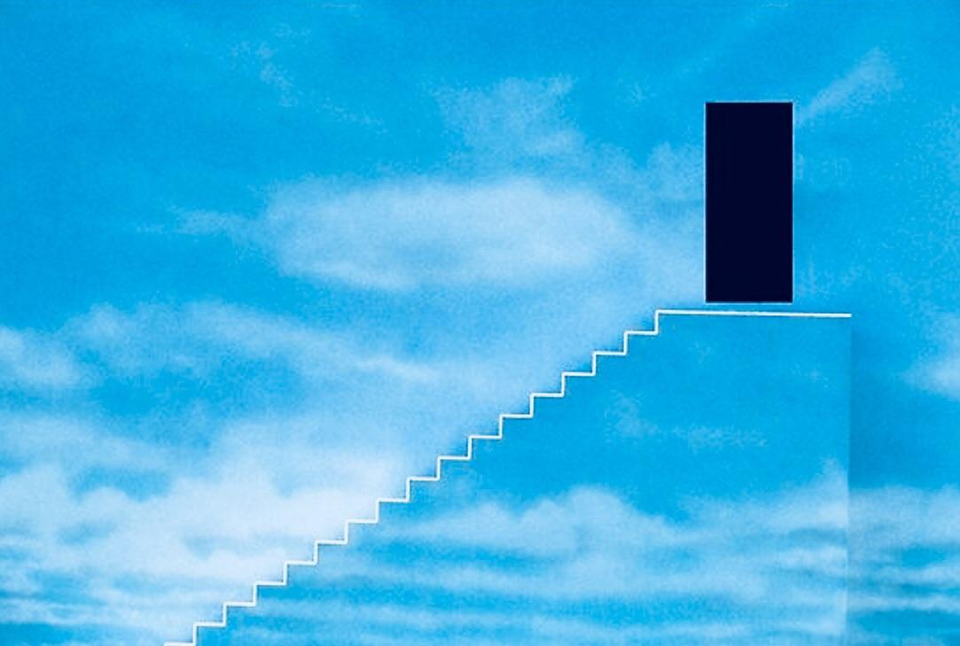
Click here to download | Via: Reddit

Click here to download | Via: Reddit

Click here to download | Via: Reddit

Click here to download | Via: Reddit

Click here to download Tiger King Background

Click here to download Top Gun Maverick Background
Click here to download all 4 Schitt’s Creek backgrounds
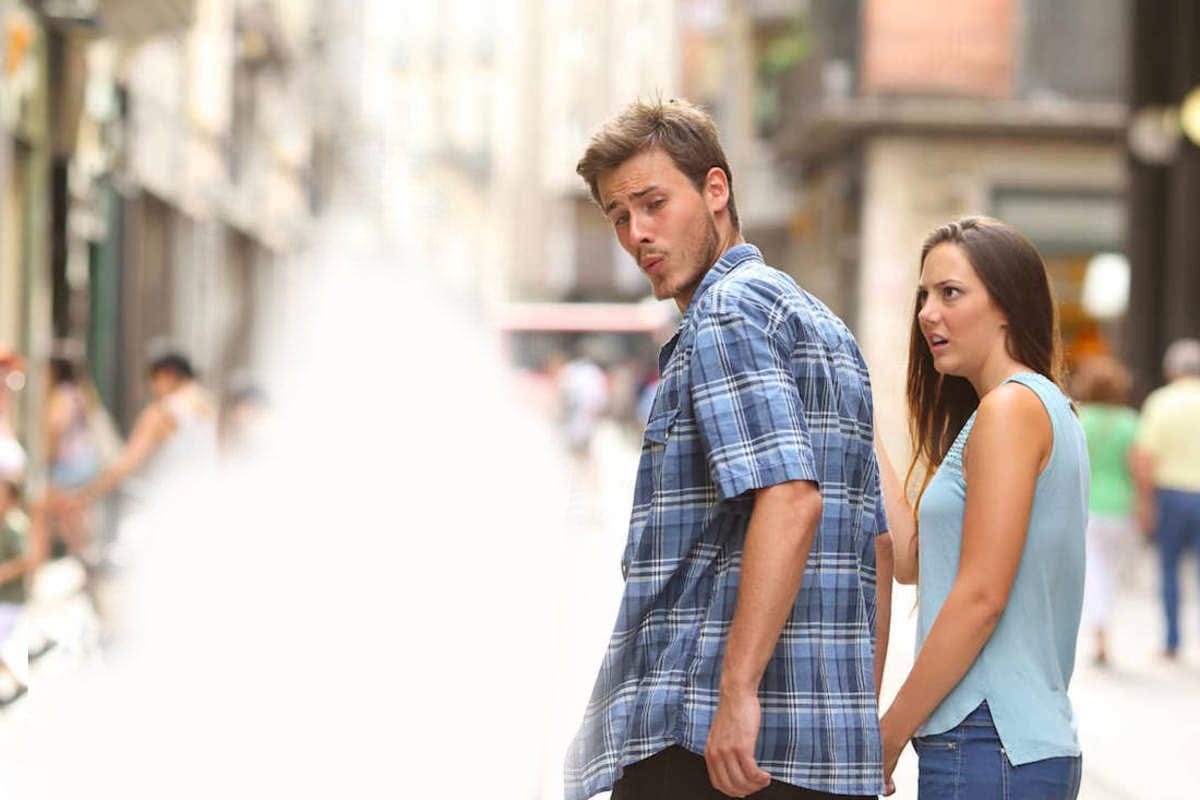
How to add a custom background on Google Meet
Method 1: Before a meeting
Open your choice of browser and visit Google Meet. You can also use this link.
Now initiate or join a meeting as you normally would. Click on the ‘Background’ icon in your video preview once you are on the waiting screen.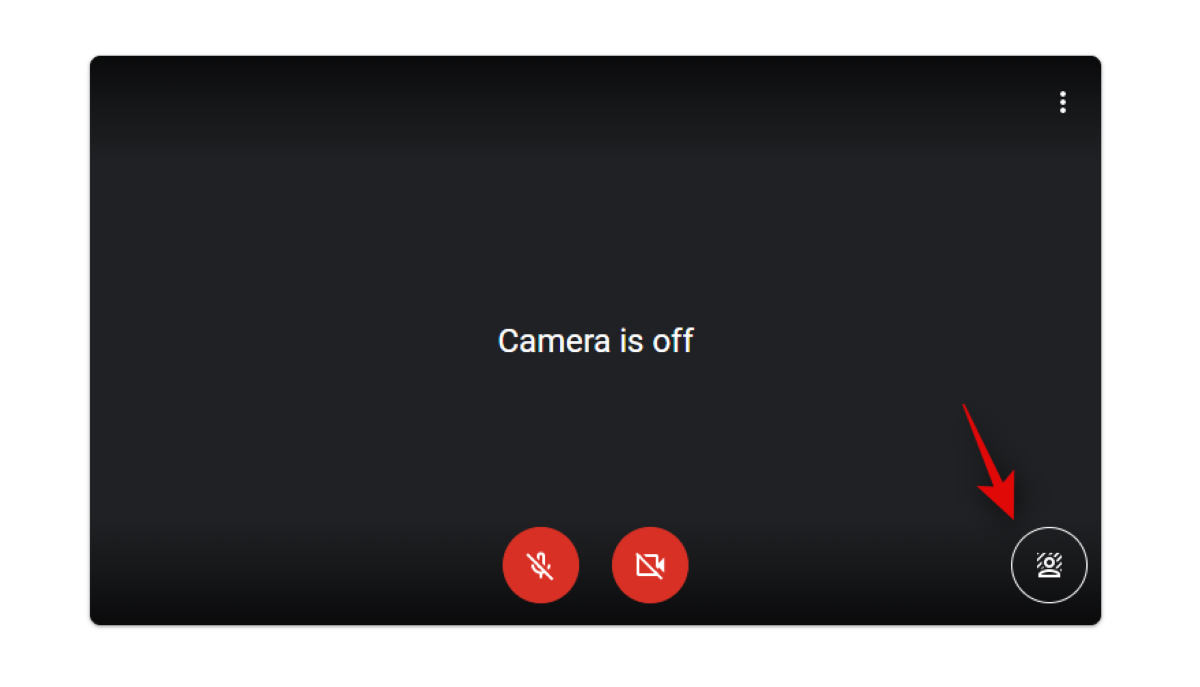
Click and choose the photo that you wish to set as your virtual background. If you wish to select a custom image, then click ‘+’ and add one from your local storage.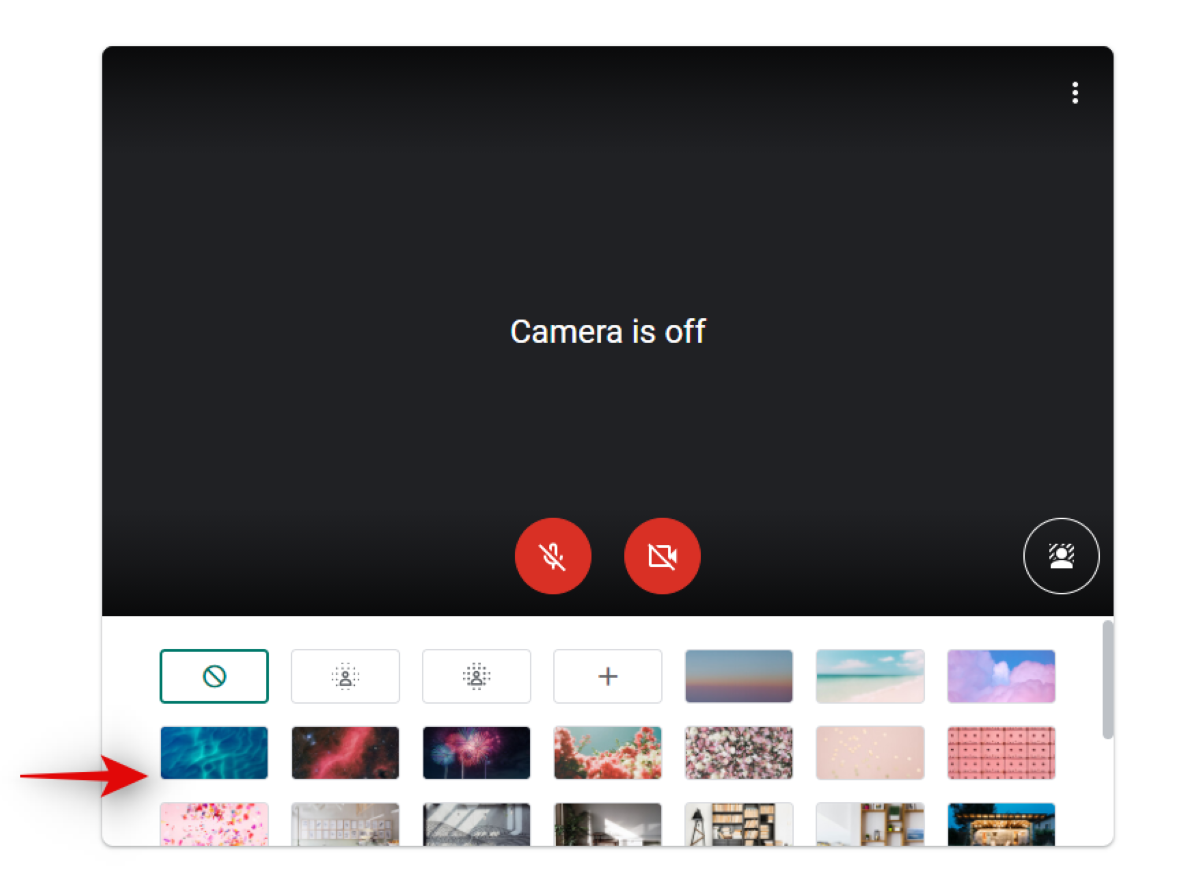
The image should get automatically applied to your video feed. Depending on the color of your background and your network speed, this could take a couple of seconds.
Method 2: During a meeting
Click on the ‘3-dot’ icon in the bottom right corner of your screen during a meeting.
Now select ‘Change background’.
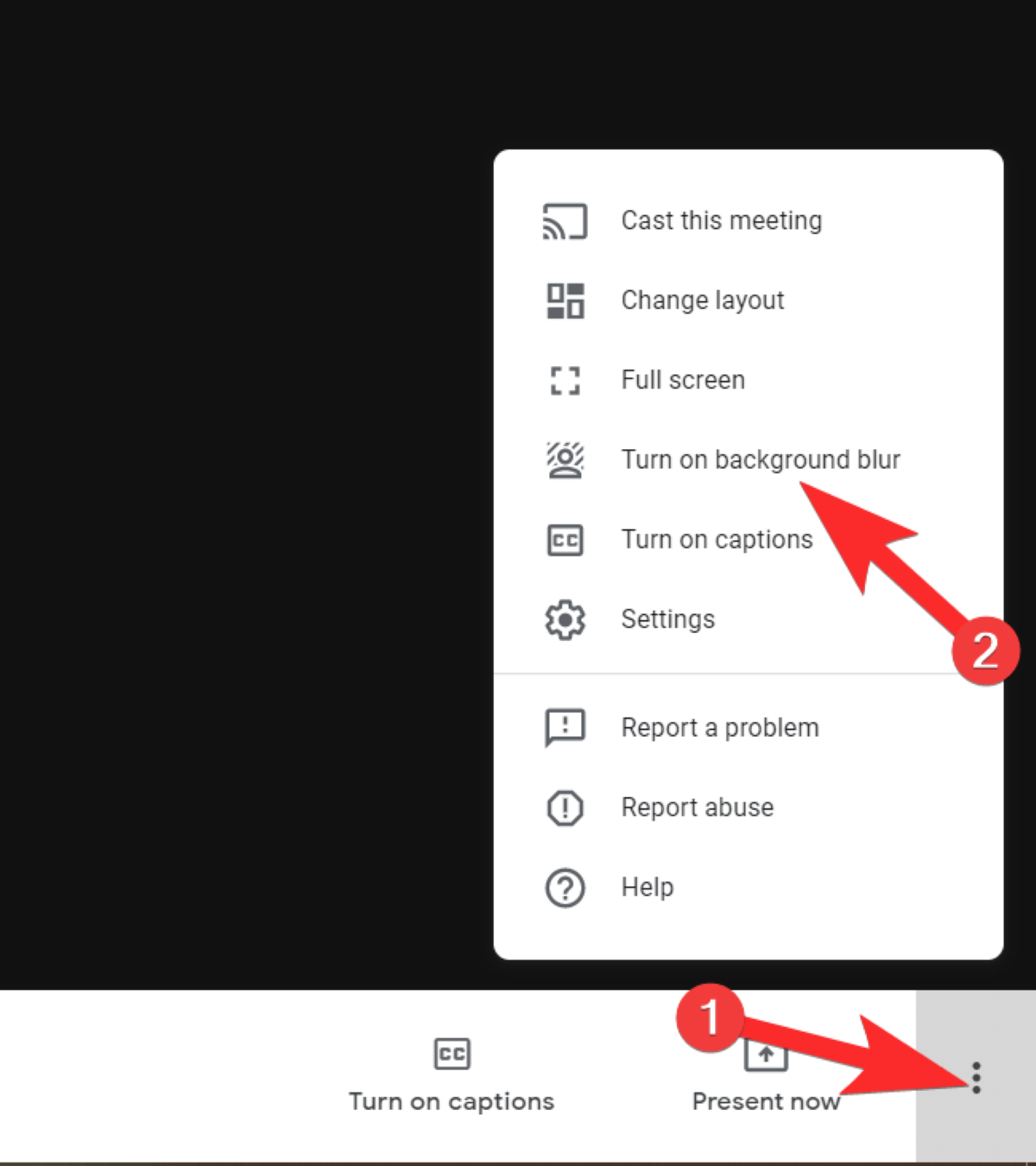
You will now see a list of stock and previously added backgrounds in the right sidebar. Click and select the one you wish to use in the current meeting. You can also use a custom image by clicking on the ‘+’ icon and then selecting one from your local storage.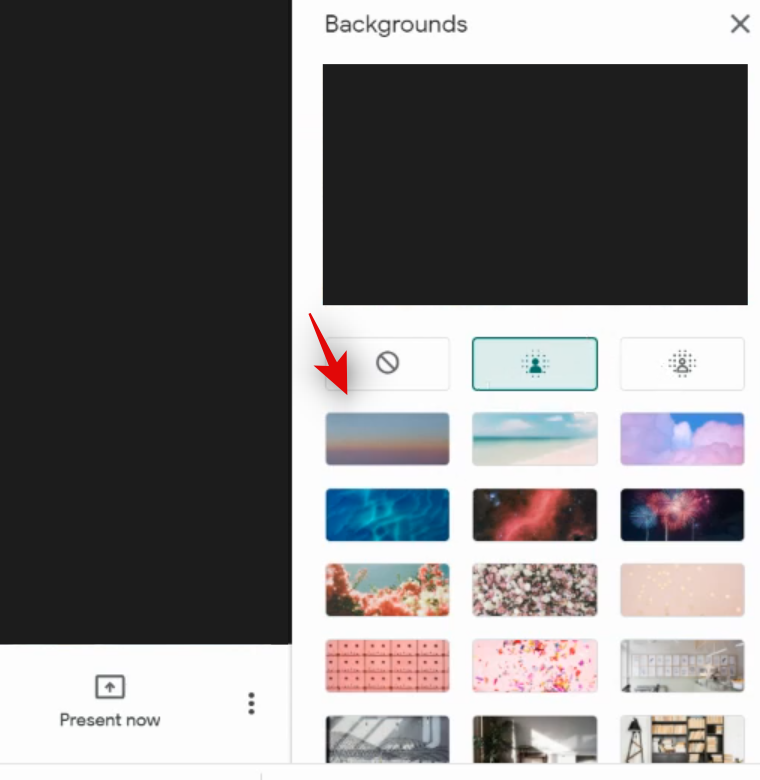
Once you click on the image it should get automatically applied to your video feed. If you have too much background clutter or a slow network, Meet could take a few seconds to implement this change.
We hope this guide helped you find some amazing backgrounds for your everyday Google Meet meetings. If you have any questions for us, feel free to reach out using the comments section below.
RELATED

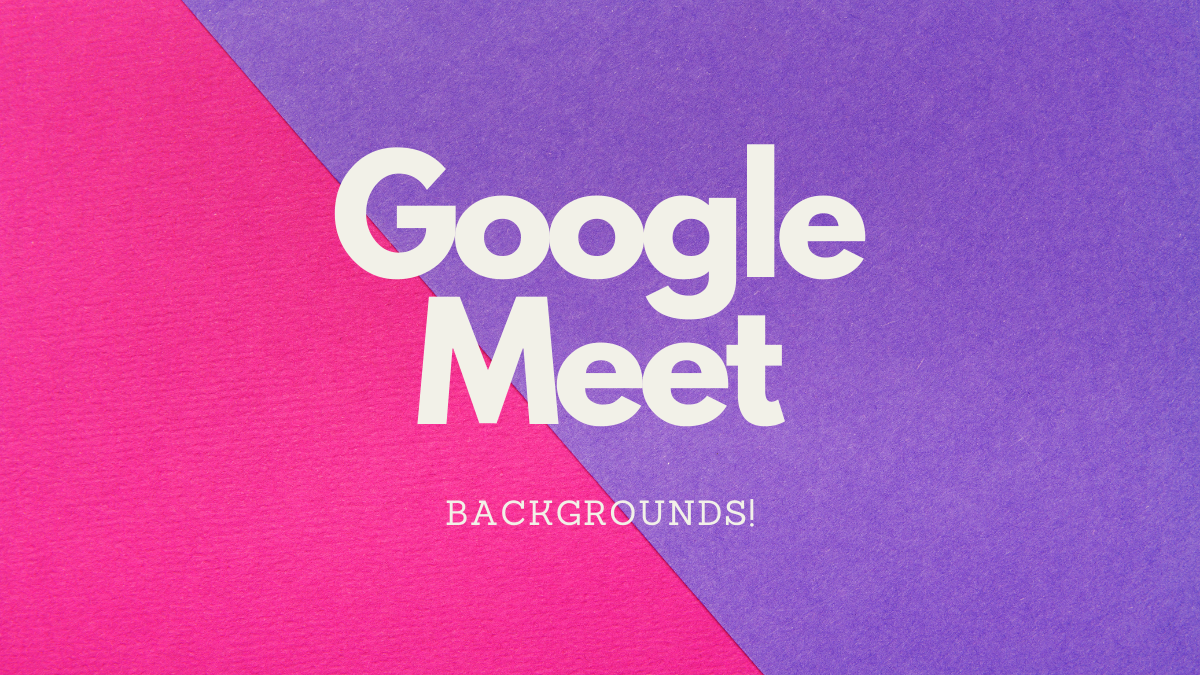





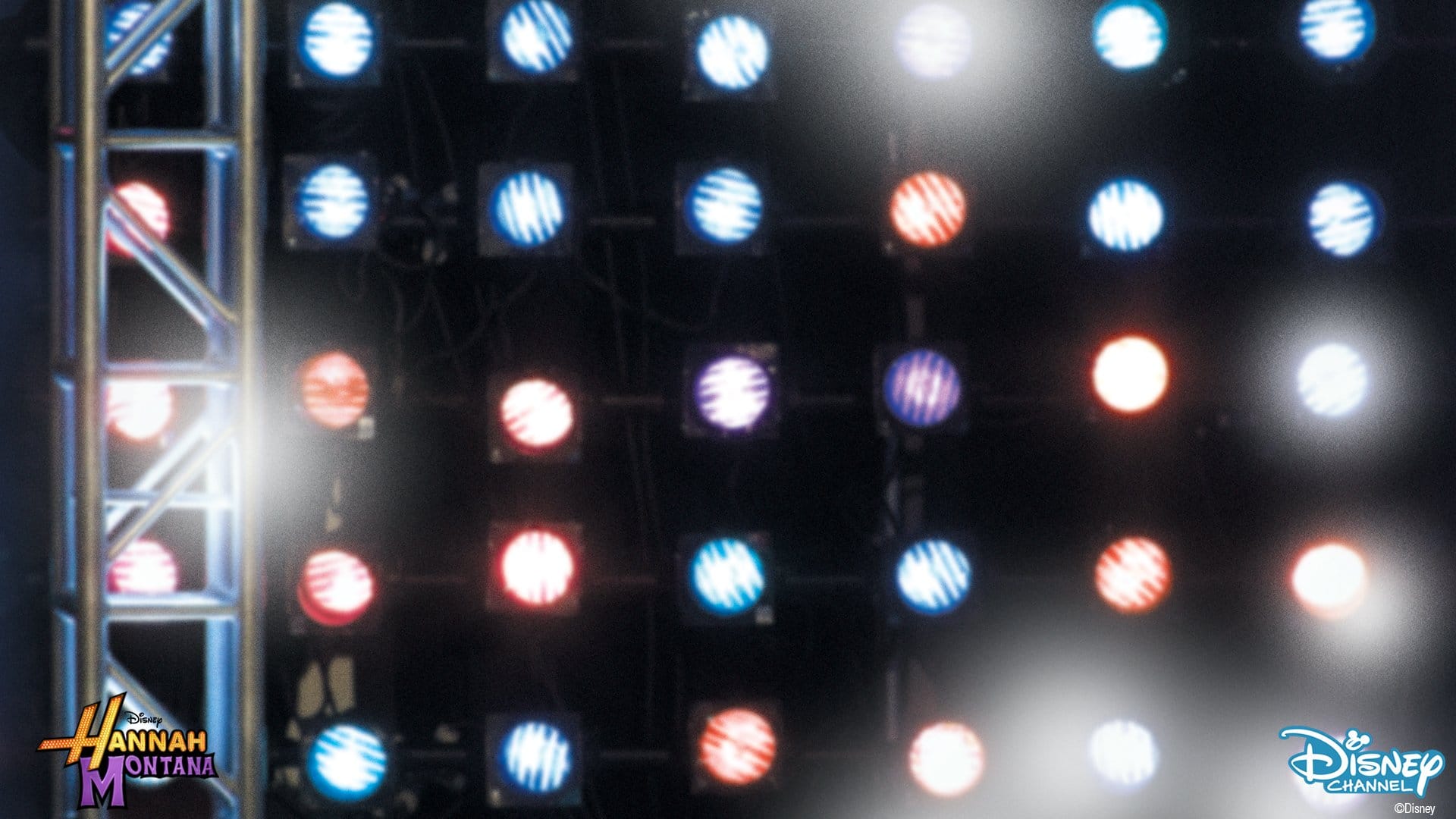










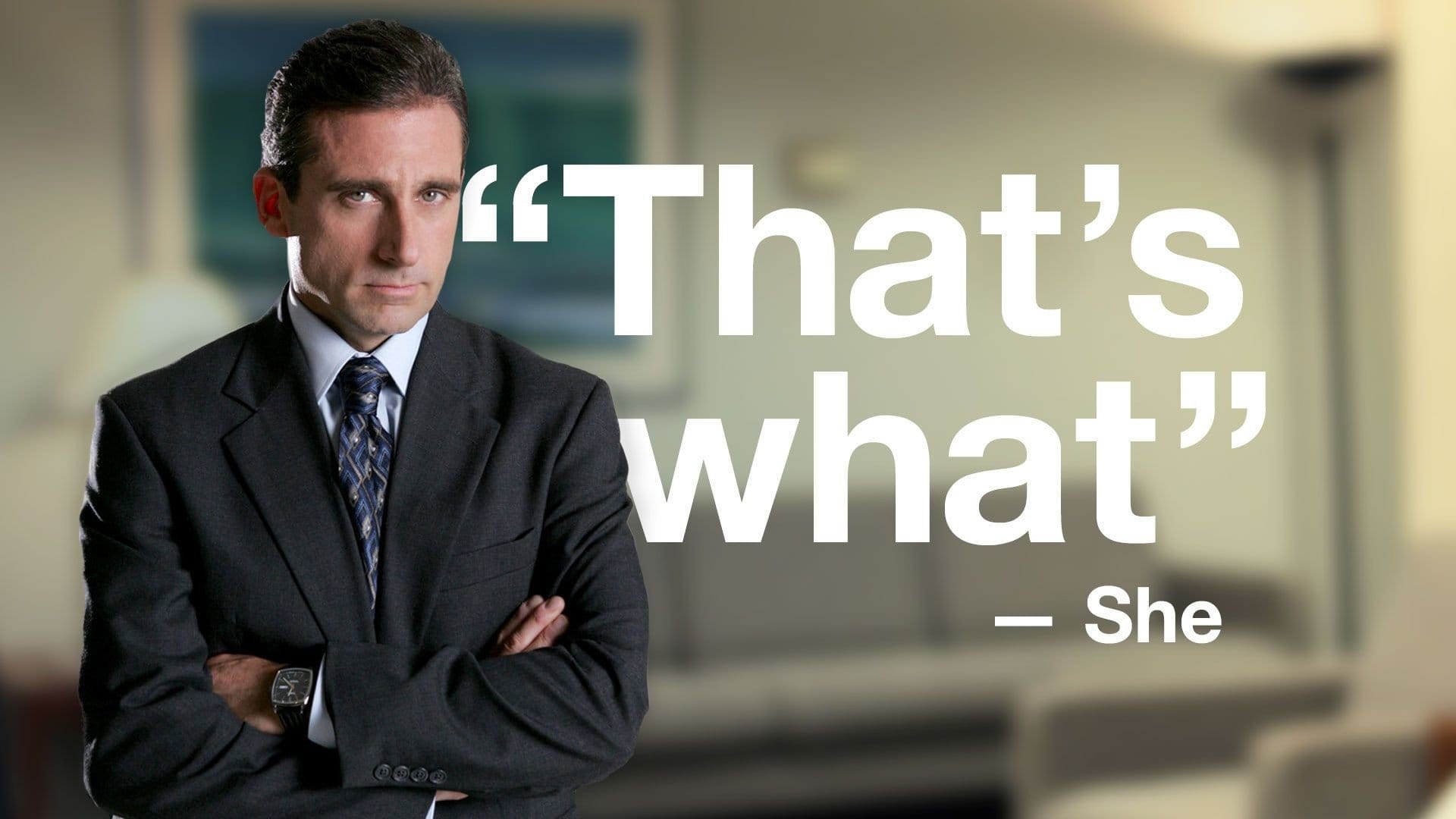










![Solution For Quiz - Where Did the Dragon Hall Deal a Major Blow to the Khitan Navy [Where Winds Meet]](/content/images/2026/01/1-15.png)







Discussion