Here’s your all new Google Hangouts APK file to let you install the Google Hangouts app manually on your Android phone and tablet running Android 2.3 or higher.
Please note that in order to get the new Google Hangouts app working, you need an updated version of Google Play Services app too, which is why we have made the APK of Play Services available for download too, below, with the Hangouts app’s APK.
So, first install the Google Play Services APK and then install the Google Hangouts APK to get both the apps installed on your Android phone using the guide below. And once that is done, start the hangouts app from app drawer to experience the all new Hangouts app — which btw, replaces Google Talk. Here’s a detailed guide to help you out.
How to Download and Install Google Hangouts APK manually [Guide]
Note: Before we check out the manual installation using the APK file of Google Hangouts app, which is fool-proof method of installing the Google Hangouts app, we would like tell you an easier but may-not-work way of getting the Google Hangouts app directly via Google Play Store.
Just visit the Google Hangout’s page on Google Play Store and click on Install/Installed there. If it doesn’t install and gives you an error, try again several times. There is a chance that it will install automatically from there and will save you trouble of downloading the APK and installing it manually.
If the above doesn’t work, the below sure will. Here you go.
Step by step Guide:
Step 1: Download the updated Google Play Services APK (filename: gservices.apk; size: 5923 KB) . And, download the new Google Hangouts app APK (filename: ghangouts.apk; size: 11371KB).
Step 2: If you downloaded the above two files in step 1 on PC, transfer both the files to phone on internal memory/sdcard.
Step 3: You’ll need a file manager app to be able to install an app by its APK by browsing phone’s internal memory/sdcard. If you don’t have one, we recommend you install ES File Manager. It’s free. And it’s awesome. (And its full name is ES File Explorer File Manager, btw, which is of course, irrelevant here.) Anyway, get it from the web Play Store (here) or simply search for it in Google Play Store app on your phone.
Now, once you have the file manager app — whether it’s ES File Manager or any other file explorer/manager app — open it and go to where you transferred the Google Play Services APK and Google Hangouts APK files. If you downloaded them directly on phone, then you should be able to locate them in “Download” folder on your internal memory/sdcard.
(For example, in the screenshots below, you can see that I have both these files on my Xperia Z’s internal sdcard in the folder ‘6602’ that I created myself while transferring the files from PC to phone. The file manager I’m using is ES file manager.)
Step 4: Once you have located the Google Hangouts APK and Google Play Services APK files, then install Play Services app first and for that, tap on the Google Play Services’ file, gservices.apk, to start its installation. Hit ‘OK’ when it asks for “Replace app?” and then hit “Install” and then app will be installed. You cna open the app if you want but there’s nothing worth there, so just hit the back key and return to file manager.
Step 5: Now, it’s time to install the Google Hangouts app using its APK. Tap on the APK file, ghangouts.apk, and repeat the same installation procedure — hit OK, then Install and then hit open to open the app right away. You’re done. Enjoy!
Note: Google Hangouts replaces the Google Talk app. I still have the Talk’s icon in my app drawer (name changed to Hangouts) and on home screen but it obviously open the hangouts app only.
Screenshots to help you in installing Google Play Hangouts and Services Apps using their APK files
Via XDA-Developers

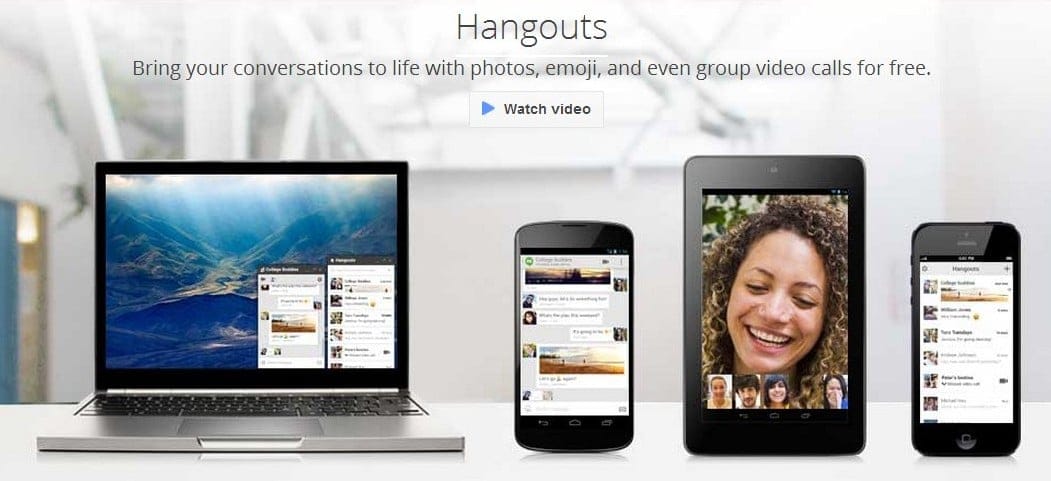
















Discussion