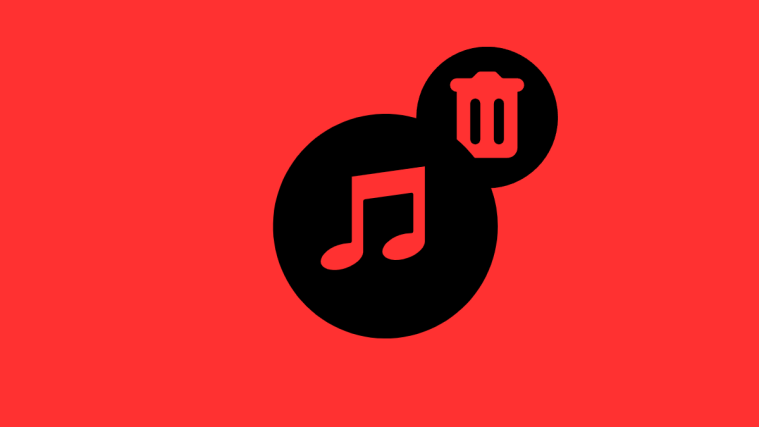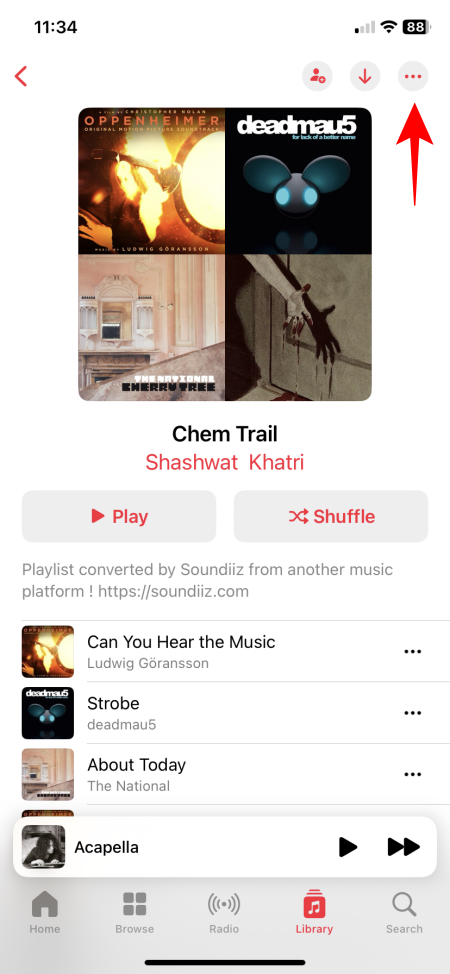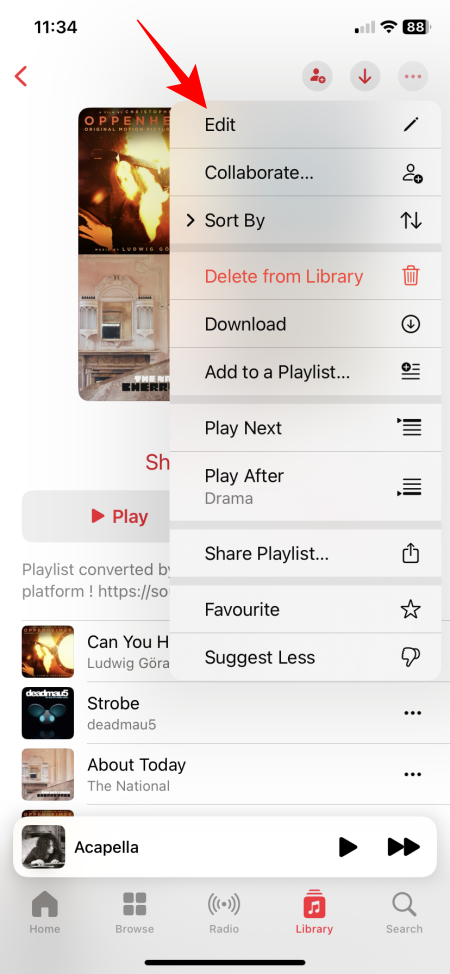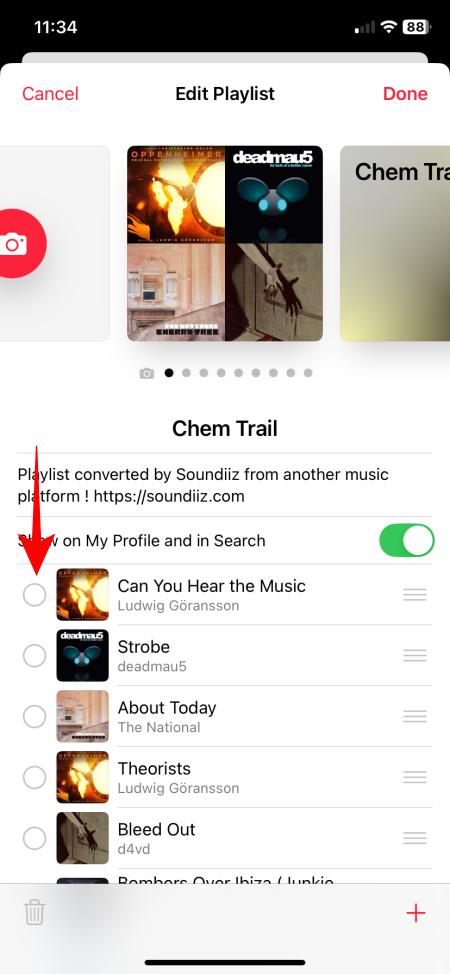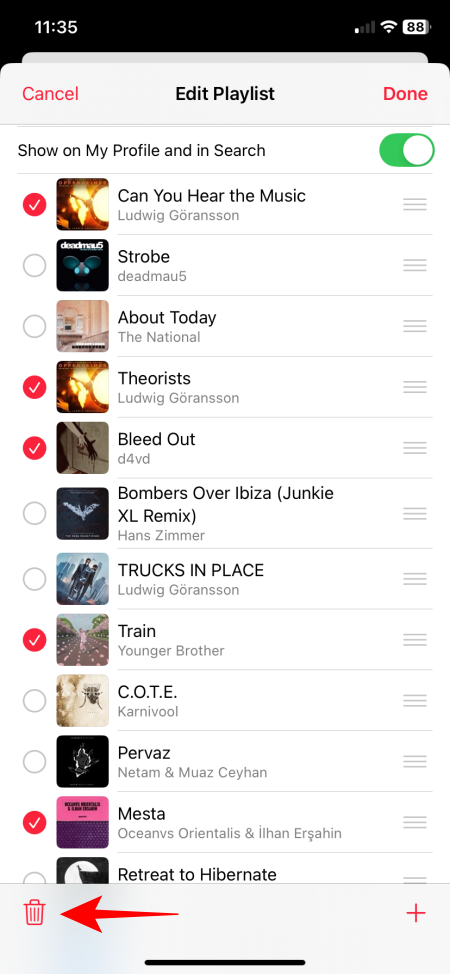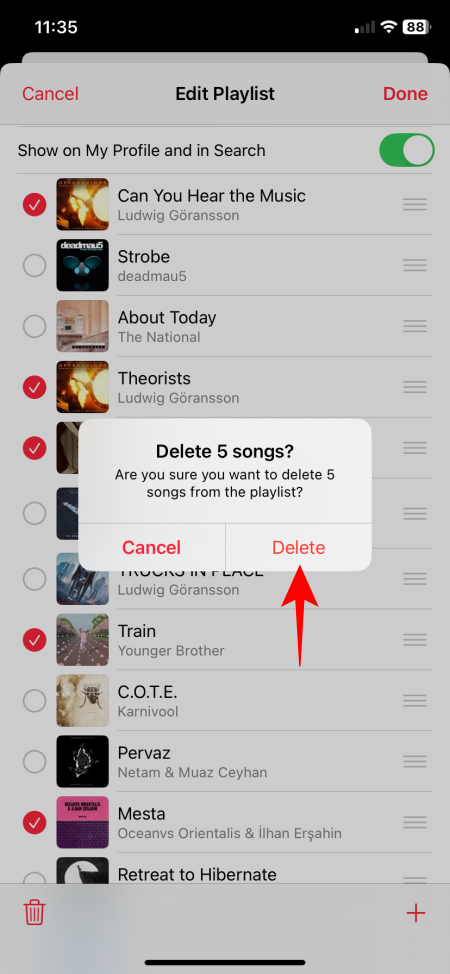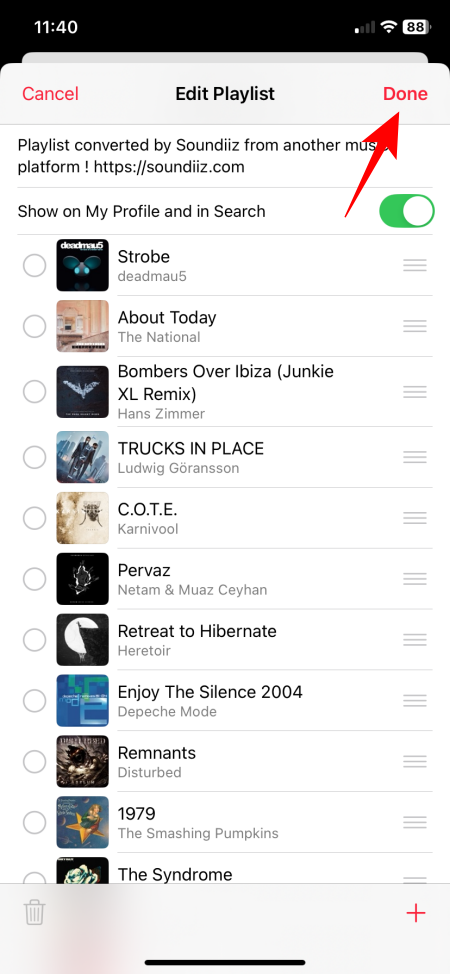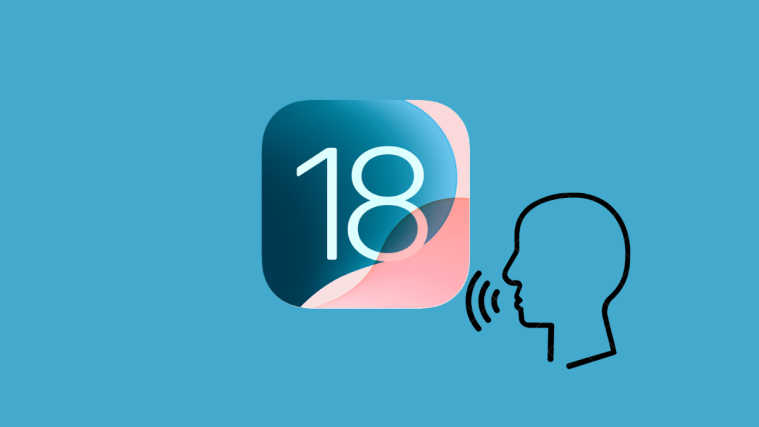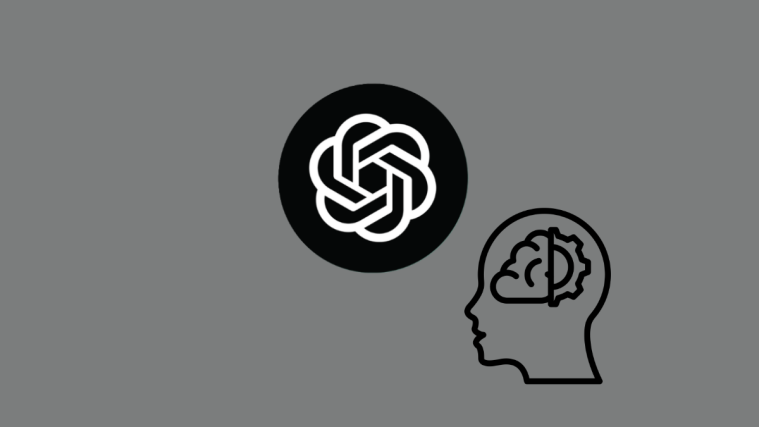What to know
- Apple Music in iOS 18 allows bulk deletion of songs in playlists.
- To delete songs in bulk, open the app and then tap on the three-dot icon > Edit > select songs > trash can icon. Once deleted, make sure to tap ‘Done’ to save the changes.
Being able to delete multiple songs at once from a playlist has to be one of the most requested features on Apple Music. Fortunately, and after long last, users on iOS 18 can quickly select all the songs that they want to delete from a playlist and hit the trash icon to delete them all at once.
Earlier, one had to swipe each song individually and tap on the trash can which took a fair bit of time depending on the length of the playlist and the number of songs one had to delete.
To use the new bulk delete feature, open your playlist, tap on the three-dot icon in the top right corner and select Edit.
Tap on all the songs that you want to remove. Then tap on the trash can icon in the bottom left corner to delete.
When prompted, tap Delete to confirm. Once done, make sure to tap on Done to save the playlist.
Bulk delete on Apple Music has been a long time coming. It’s strange to see one of the biggest music streaming services missing basic features. But we’re glad that it’s here.