RECOVERY INFO
| Name | CWM Recovery |
| Stability | Stable, without any issues. |
| Credits | NHS2008 |
WARNING!
Warranty may be void of your device if you follow the procedures given on this page.
You only are responsible for your device. We won’t be liable if any damage occurs to your device and/or its components.
GUIDE: CWM RECOVERY INSTALLATION ON GIONEE E7
Before you begin with guide instructions below, make sure your android device is adequately charged — at least 50% battery of the device.
STEP 0: CHECK DEVICE MODEL NO.
To make sure your device is eligible with this, you must first confirm its model no. in ‘About device’ option under Settings. Another way to confirm model no. is by looking for it on the packaging box of your device. It must be Gionee E7!
Please know that this page is meant only for Gionee E7. Please DO NOT try the procedures given here on any other device of Gionee or any other company. You have been Warned!
STEP 1: BACKUP YOUR DEVICE
Back up important data and stuff before you start playing around here as there are chances you might lose your apps and app-data (app settings, game progress, etc.), and in rare case, files on the internal memory, too.
For help on Backup and Restore, check out our exclusive page on that linked right below.
► ANDROID BACK UP AND RESTORE GUIDE: APPS AND TIPS
STEP 2: INSTALL LATEST DRIVER
You must have proper and working driver installed on your windows computer to be able to successfully root your Gionee E7.
In case you’re not sure, follow the links below for a definitive guides for installing driver for your Gionee device on your computer.
► INSTALL DRIVERS ON ANY PHONE USING PDANET
STEP 3: ROOT YOUR DEVICE
Your device should be rooted in order to flash the recovery using the app method discussed in the guide.
So make sure you phone is rooted before proceeding with the CWM installation discussed in the guide.
STEP 4: INSTALLATION INSTRUCTIONS
DOWNLOADS
Download the file given below and transfer it to a separate folder on your phone and remember the location.
RECOVERY FILE
DOWNLOAD LINK | File name: recovery_gnE7.zip (9.17 MB)
RECOVERY TOOLS APP (FOR METHOD 1)
You can always download the latest version of Recovery Tools from the Google Play Store link here.
FASTBOOT FILES (FOR METHOD 2)
DOWNLOAD LINK | File name: adb-fastboot-files.rar (465 KB)
STEP-BY-STEP GUIDE
Important Note: Backup important files stored on internal SD card of your device, so that in case a situation arises requiring you to do a factory reset after flashing CWM Recovery, which might delete internal sd card too, your files will remain safe on PC.
METHOD 1: RECOVERY TOOLS METHOD
- Download the Recovery file, recovery_gnE7.zip, and extract the recovery_gnE7.img file from the zip in to the root of your phone using a USB Cable.
- Download the Recovery Tools app from the Google play link provided in the Downloads section and install it.
- Launch the Recovery Tools app from the app drawer. It may request you for the Root permissions.
└ Note: If it doesn’t request for root permission, make sure you have the root permissions in your device. - Now confirm the root request by pressing on grant. Now it will show you the app main page.
- You will get a prompt to backup your stock recovery. So accept it to backup your stock recovery just in case.
- Now the app main page appears. Click on the Flash Recovery option in the app. It will look something like this:

- Now it will show a bunch of options to select from. Now click on the other from storage option to select the recovery image you placed in your SD card in Step 1.

- Select the recovery_gnE7.img file from the SD card and flash it.
That’s all, you have successfully flashed the CWM recovery on your device. If you need help regarding this, feel free to ask us in comments below.
METHOD 2: FASTBOOT METHOD
Important Note: Make sure you have necessary fastboot drivers installed on your PC in order to use this method to flash the recovery to your device.
- Extract/Unzip the Fastboot zip file into a folder, you will get the following files:
- adb.exe
- AdbWinApi.dll
- AdbWinUsbApi.dll
- fastboot.exe
- Similarly extract the recovery file into the same folder (Step 1), you will get one file:
- recovery_gnE7.img
- Rename the recovery_gnE7.img into recovery.img.
- Turn on USB Debugging on your Gionee E7.
- Enable developer options: Go to your device’ Settings » select About device » Scroll to the bottom and tap on “Build number” seven times to enable developer options.
- Enable USB Debugging: Open device’ Settings » select Developer options » Tick the “USB debugging” checkbox. (under Debugging section)
- Connect your Gionee E7 to computer with a USB cable and if a pop-up screen shows up on Phone asking you to Allow USB debugging for the computer, make sure to tick the checkbox and tap OK.
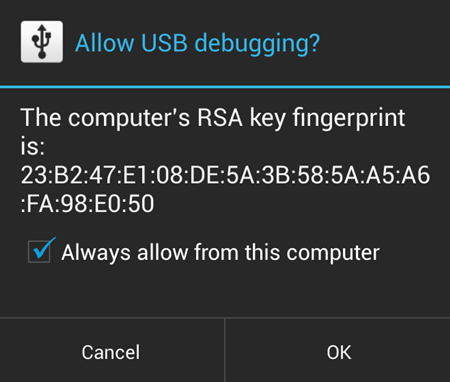
- Now navigate to where you have extracted the fastboot files and hold SHIFT key on your keyboard and RIGHT CLICK and select “Open command window here” (as shown in the below image).

- Type the following command into the cmd prompt to reboot into fastboot mode:
adb reboot fastboot
Do not exit the command prompt yet.
- Now after entering the fastboot mode, flash the recovery.img from the command prompt. Type/Paste the below command inside the command prompt:
fastboot flash recovery recovery.img
Do not exit the command prompt yet.
- After you have flashed the recovery.img, reboot your device from fastboot directly by typing/pasting the below command inside the same command prompt: fastboot reboot. Now your device will reboot.
fastboot reboot
Now your device will reboot.
That’s all, you have successfully flashed the CWM recovery on your device. If you need help regarding this, feel free to ask us in comments below.
FEEDBACK US!
It was easy to flashing CWM Recovery on your Gionee E7, right? Let us know how it is to your liking in comments below.
Your suggestions and queries, if any, are most welcomed!












Discussion