Instagram — which happens to be one of the most popular social networking services out there — is pretty straightforward to use. You log in with your user ID and password, maybe enter your 2FA code, and you are good to go. There’s hardly anything that can go wrong from your end. However, that doesn’t mean you won’t be running into unexplained issues every now and again.
Instagram has become notorious for throwing ‘Try Again Later’ errors at users, usually without explaining what the issue is in the first place. Today, we’ll tell you what the error means and hopefully get you a solution.
Related: How To Share a Tweet as a Story on Instagram
What does ‘Try again later’ mean and why does it appear?
The ‘Try Again Later’ error is triggered when your actions are deemed inappropriate to the Instagram police. Despite not clearing the air, Instagram does give you a hint of what you may have done wrong to get the message — like following or unfollowing too many people in a relatively short period of time. You could also be flagged for commenting the same thing over and over or for posting links that are considered spam. Finally, your profile could also come under the microscope for being reported by other Instagrammers.
If none of the issues seems to be applicable to you, you could simply be a victim of the notorious action block bug on Instagram. Instagram has not addressed the bug yet, which means it’s up to the users to figure out a solution.
Related: What Does Embed Mean On Instagram?
How long does the restriction last?
Instagram bans are usually not permanent. However, their duration is neither known to the public nor written in stone. So, even if two users are slapped with the same type of ban, one might get out of jail a lot sooner than the other. A ‘Try again later’ ban may last anywhere between a minute and several weeks. So, if it’s not resolved soon enough, you should probably take the matter into your own hands.
Related: How to Reverse a Reel on Instagram
How to fix ‘Try again later’ issue on Instagram
In this section, we’ll discuss all the possible solutions to the ‘Try again later’ issue; from super basic to advanced. So, let’s get to it.
Related: How to copy a caption or comment on Instagram and paste as required
Restart your device
Yes, let’s get this inevitable one off the list first. Access your smartphone’s power options and hit the restart button.
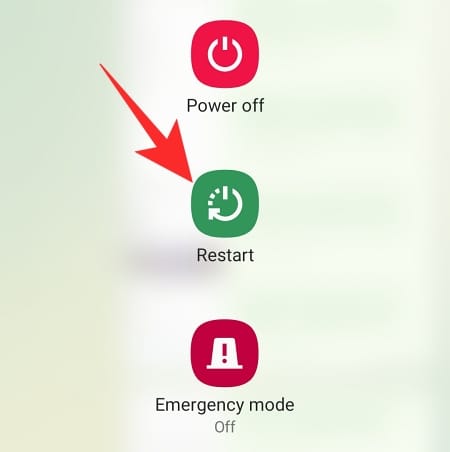
When it powers back up, go to Instagram and try to post/comment or whatever you were doing when you first saw that ‘Try again later’ message.
Log out and log in
Something as simple as logging out and logging back into your Instagram account might prompt the Insta police to back off. To log out of your account, first, go to your profile page and hit the ‘Hamburger’ button at the top-right corner of the screen.
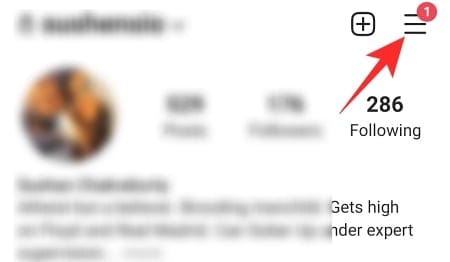
Now, tap on ‘Settings.’
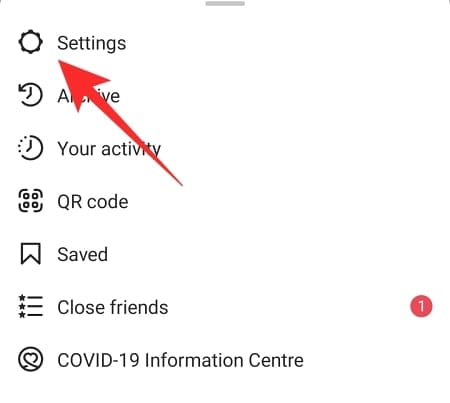
Finally, scroll down to the bottom of the screen and tap on ‘Log out.’
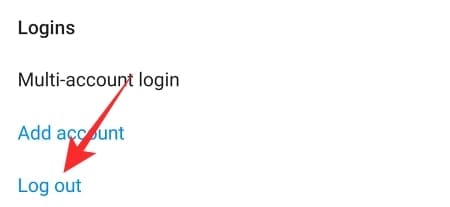
To log in, launch the Instagram app and put down your username and password, and hit ‘Login.’ You could also use your Facebook account to log in to your Instagram profile.
Clear Instagram cache
Clearing the cache of the Instagram solution will not only log you out of the application but also make sure you are not dragging a bunch of problematic files with you.
To clear the cache of the Instagram application, first, locate the app on your home page of the app drawer and press-and-hold the app icon. Now, tap on the ‘info’ button at the top-right corner of the screen.
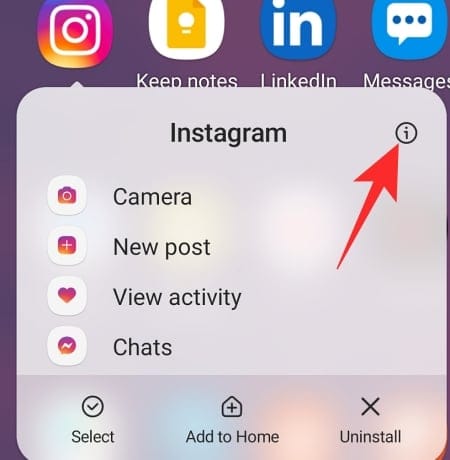
Now, go to the ‘Storage’ option.
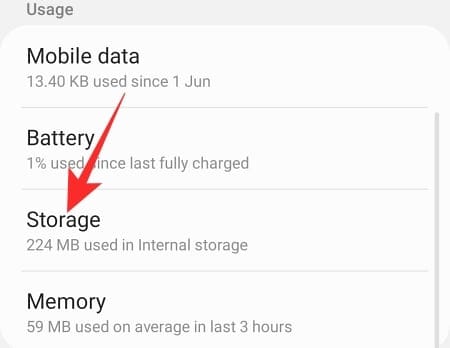
Finally, tap on ‘Clear cache’ and ‘Clear data’ respectively.
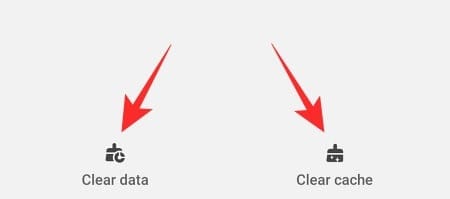
Relaunch Instagram, log in, and see if the problem disappears.
Log in from a different device
Often Instagram might block the IP address or the device ID of a particular device. If that’s what has happened to you, a restart won’t solve the problem. You have to use a different device — your PC, for example — to access Instagram. Go to instagram.com to access Instagram from your web browser and log in with your username and password to see if the issue has been resolved.
Also, you should also switch your network connection or use a VPN to connect to remove the IP address block.
Change your password
Changing your Instagram password may get rid of this issue, although we’re not exactly sure why. To change your Instagram password, first, sign in to your Instagram account — instagram.com — from a browser. The mobile app doesn’t let you change your password. After you have logged in successfully, go to your profile page by tapping on the icon at the bottom-right corner of the screen. Next, tap on the gear icon at the top-left corner of the screen.
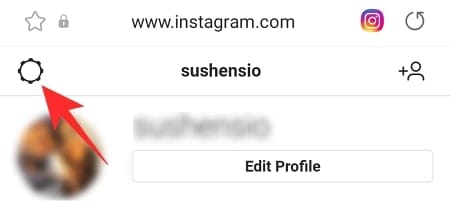
Now, go to ‘Change password.’
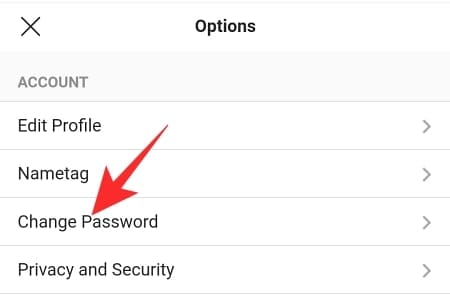
Enter your old Instagram password, followed by your new Instagram password, twice. Tap on ‘Change Password’ to request the change.
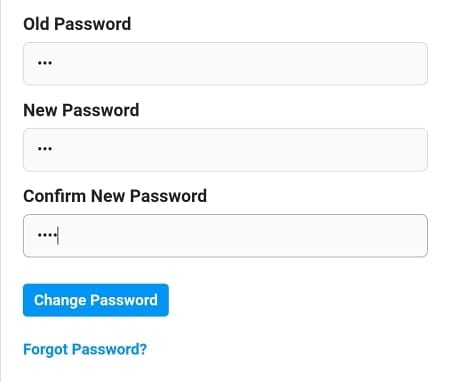
With any luck, your password would be changed immediately. Now, go back to the Instagram app and start using your Instagram profile as you normally do.
Tell Instagram about the issue
Although it might not feel like a viable solution, we assure you that it is worth a shot. When you get the ‘Try again later’ error message, you’ll see two options: ‘Tell us’ and ‘Ok.’ Tap on ‘Tell us’ to let Instagram know that a mistake has been committed from their end.
Alternatively, you could go report an issue manually. Before you get to the reporting part, you must take a screenshot of the issue and then attach the screenshot with the report you’re sending.
Once you’ve taken care of that, go to your profile page and tap on the hamburger menu at the top-right corner of the screen.
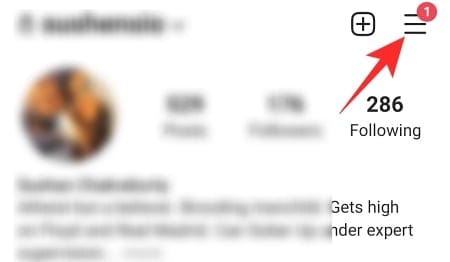
Now, tap on ‘Settings.’
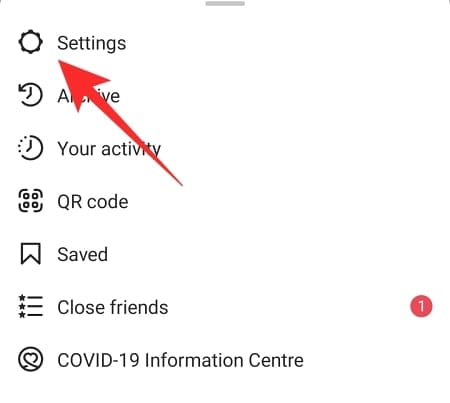
Go to ‘Help.’
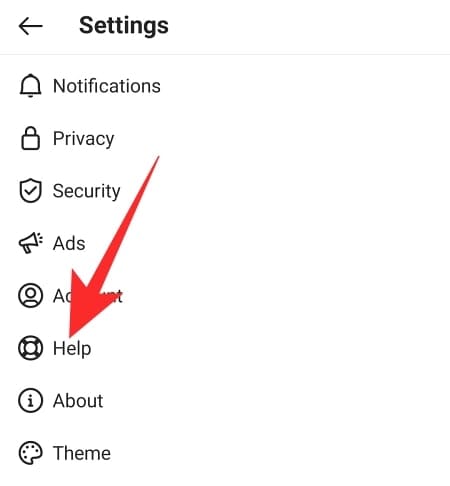
Next, tap on ‘Report a problem.’
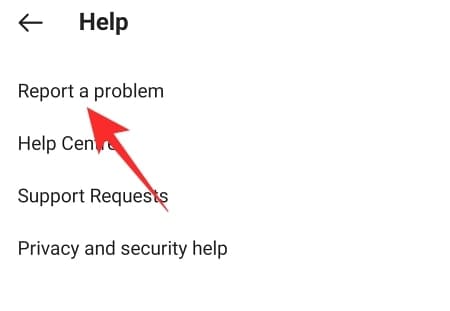
Then, hit ‘Report a problem’ again.
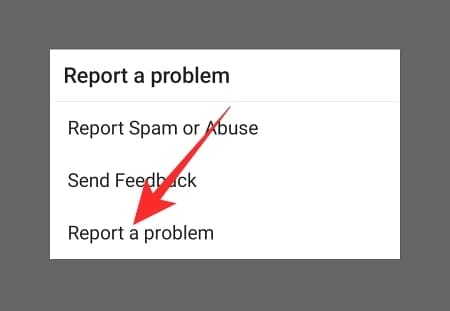
Explain the issue on the next page and tap on ‘Gallery’ to upload the screenshot you had taken earlier.
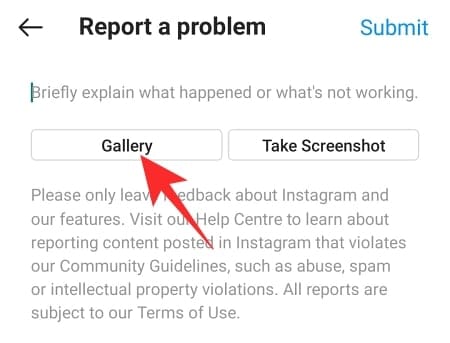
When satisfied with the report, tap on ‘Submit.’

Instagram would hopefully reply to you with a solution.
Link your Facebook account
When Instagram notices unusually high activity from your end, it doesn’t think of you as a human gone rogue. It simply thinks of you as a bot — something that has the potential of compromising the quality of life of other Instagram users. To prove your humanity and make Instagram realize that you are indeed an authentic user, it’s best if you link your personal Facebook account to Instagram.
To link your Facebook account, first, go to your profile page and tap on the hamburger menu at the top-right corner of the screen.
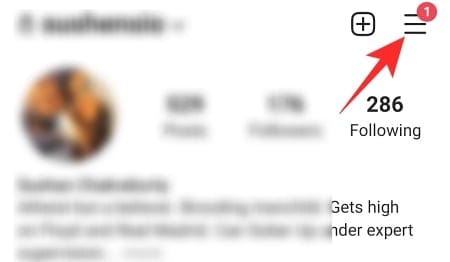
Now, go to ‘Settings.’
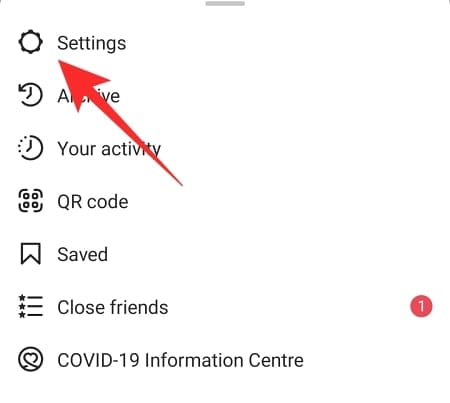
Then, head over to ‘Account.’
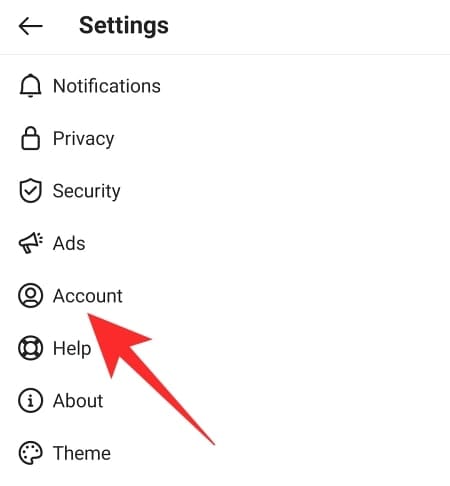
Next, tap on ‘Sharing to other apps.’
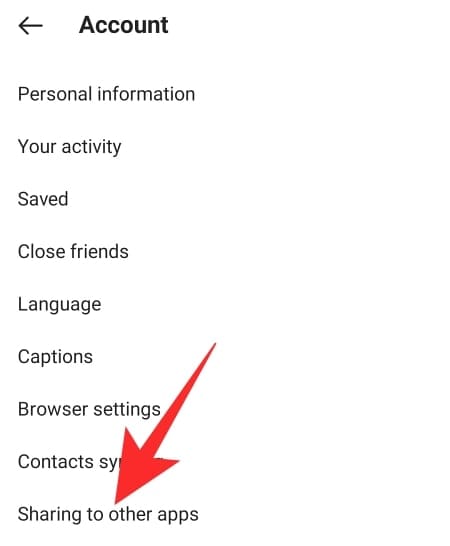
Tap on ‘Facebook’ and authorize Instagram to use your Facebook credentials.
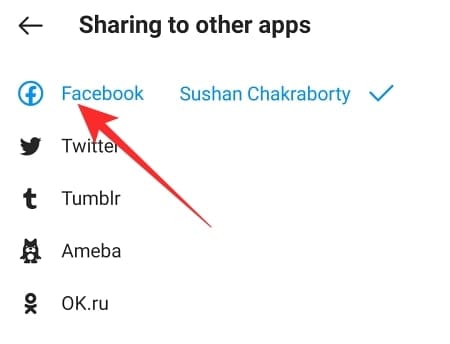
Your Facebook profile would be linked successfully.
Unlink apps that are linked to your Instagram account
As you may have noticed, many applications accept logins via Google, Facebook, and Instagram. If you’ve ever logged into a third-party application or service using your Instagram account, the service/application would probably still be using it for various purposes. To stop that and revoke access, first, go to your profile and tap on the ‘Hamburger’ menu button at the top-right corner of the screen.
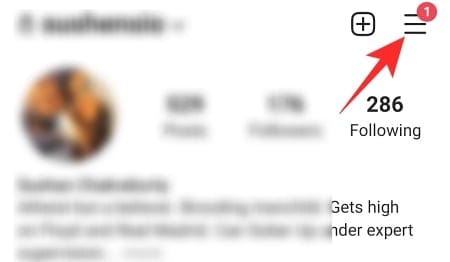
Next, go to ‘Settings.’
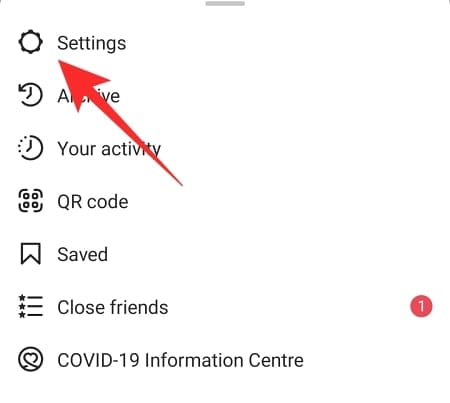
Now, tap on ‘Security.’
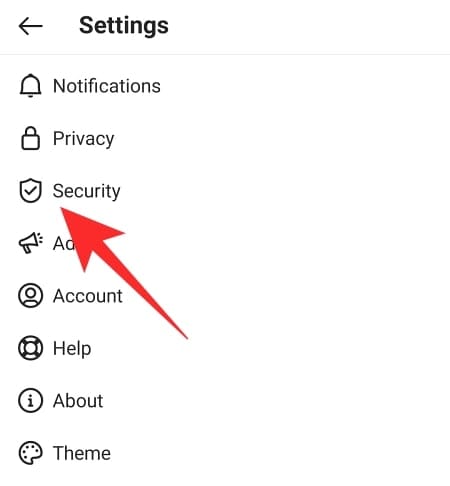
Then, go to ‘Apps and Websites.’
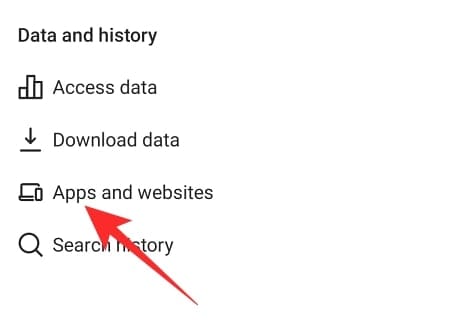
If you have any extensions currently linked to your Instagram profile,
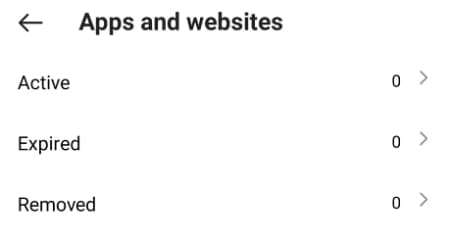
it will show up under the ‘Active’ tab. Tap on ‘Active’ and remove them.
Remove the link from your bio
Instagram now allows you to add your website link to your profile bio. And while that may be excellent for your brand exposure, Instagram might not be too kind towards unverified links. To remove the link from your bio, first, go to your profile page and tap on ‘Edit profile.’
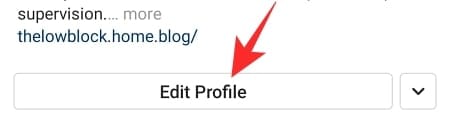
Now, delete the link that you had posted under ‘Website’ and tap on the tick button.
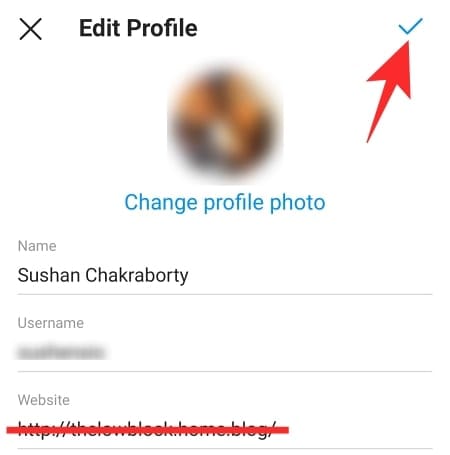
Try not to spam
No, we are not only talking about posting spammy stuff here. You could be flagged by Instagram for simply liking too many things, following too many pages, unfollowing a bunch of pages consecutively, or for posting the same comment on different pages/posts. Reducing these things might do your reputation a lot of good and stop Instagram from showing those messages.
Try again after a couple of hours or a day
If you get the error message out of the blue and none of the aforementioned solutions work for you, you should log out of Instagram and try again in a couple of hours. Else, if that doesn’t work out, try logging in after 24 hours. Instagram sanctions are usually temporary. So, you should get your booming social media profile back in a couple of days.
How to avoid ‘Try again later’ errors in the future
Over the course of the article, we’ve talked about potential solutions. Now, let’s take a look at keeping them from happening in the first place.
Do not be overactive
Yes, Instagram can be an engaging place. But it won’t help your cause if you like a bunch of posts or follow/unfollow random accounts in quick succession. While you’re at it, refrain from commenting the same thing on different posts — that is classic spammy behavior in Instagram’s books.
Finally, do not post spammy links — torrent, betting sites, and more — on Instagram. Keep these things in mind and those ‘Try again later’ messages would be a thing of the past.
Avoid using third-party add-ons
Do not get yourself reported
Reporting isn’t something you can control, we know. However, there are some things you should look to avoid if you want to be on Instagram’s good books. To make sure you’re not mass reported, try to avoid stuff that is offensive to your audience. All in all, avoid getting on others’ nerves to keep your Insta profile intact.
Avoid third-party linkups
Many services allow you to sign up using Instagram. And while that is a convenient solution, it does put your original Instagram account at risk. So, unless the service you’re logging in with is completely trusted, do not use Instagram to sign up.
Avoid automation apps like Auto-liker
Seeing the ‘Followers’ number shoot up is every Instagrammer’s dream. Unfortunately, many shady developers are capitalizing on the desire of millions to maximize their gain. These websites/applications ask you to put down your Instagram login credentials, which allows to increase your followers count “for free.”
Surrendering your account details is a strict no-no, as it would give the developers complete access to your private profile. And if that wasn’t enough, Instagram might just flag account for unnatural activity and put it on hold.
RELATED
- How To Save Instagram Reels Without Posting — Keep Reels In Drafts
- How To See How Many Times Someone Views Your Instagram Story?
- Instagram Reels Not Working or Showing Up: How to solve the problem
- How To Change Your Instagram Reels Cover
- How to Save or Download Instagram Reels to Your Phone Gallery, Camera Roll or Device Storage

![Getting ‘Try again later’ on Instagram? How To Fix [11 Ways]](/content/images/wp-content/uploads/2021/07/insta-try-again-later.png)










Discussion