If you are using Huawei Honor 6 on Android 5.1 under the beta program, then you will need a new version of TWRP that is compatible with Android 5.1. And that’s already available for download and installation. With Honor 6 due to receive official Android 5.1 update shortly, it was about time a working TWRP recovery for 5.1 update was available already.
Installing the Android 5.1 compatible TWRP recovery is usual easy, as you need to flash the recovery from fastboot mode. Check out the guide below for full instructions. And btw, credit for this goes to acbka, thanks a lot!
Don’t try this TWRP recovery on Android 5.0 build on your Honor 6 and this might not be compatible with pre-5.1 builds. Until it’s confirmed, better void it.
Note: If you are doing this for the first time, we recommend you create a full backup of your device right after installing the TWRP recovery.
How to Install TWRP Recovery on Huawei Honor 6 running Android 5.1 build
Downloads
- TWRP recovery file | File: twrp_2.8.7.0_hwh6_5.1.img
Supported devices
- Huawei Honor 6 running Android 5.1
- Don’t try this one any other device!
Warning: Warranty may be void of your device if you follow the procedures given on this page. You only are responsible for your device. We won’t be liable if any damage occurs to your device and/or its components.
Backup important files stored on your device before proceeding with the steps below, so that in case something goes wrong you’ll have backup of all your important files.
- Install ADB drivers.
- Install Huawei Honor 6 drivers by downloading and installing its PC suite.
- On your Honor 6, enable USB debugging. For this:
- Go to Settings > About phone, and then tap ‘Build number’ 7 times to unlock developer options.
- Go back to Settings, then choose ‘Developer options’. Find the ‘USB debugging’ option and use its toggle button to enable it. Accept warning by tapping on OK button.
- Connect your Honor 6 to PC now. You will get a pop-up as shown below on your phone when you connect for the first time after enabling USB debugging. Select ‘Always allow from this computer’ checkbox and then tap on OK button.

- Download the TWRP recovery’s .img file for your Honor 6 from above.
- Now, open command window in the folder where you have the recovery’s .img file. For this:
- Left click on empty white space in the folder.
- Now, while holding shift key, right click on empty white space to get a pop-up as shown below.
- Now choose Open command window here option from that.

You will see a command window open up, with location directed to folder where you have the twrp recovery file.
- Boot your Honor 6 into bootloader mode. For this, run the following command in command window.
adb reboot bootloader
- Test whether fastboot is working alright. In the command window, type the following and then hit enter key. (You can also copy paste the commands.)
→ Upon this, you should get a serial no. with fastboot written after it. If you don’t get fastboot written on cmd window, then it means you need to reinstall adb and fastboot drivers, or change restart PC, or use original USB cable.fastboot devices
- Flash TWRP recovery now. Use the following command for that.
fastboot flash recovery twrp_2.8.7.0_hwh6_5.1.img
- TWRP recovery will now be installed on your Honor 6! To restart from bootloader mode, run the command fastboot reboot and then to access TWRP, with device connected to PC, open a command window and run adb reboot recovery command. That’s it.
How to Root Honor 6 on Android 5.1 update
Well, now that you have TWRP recovery, root is very simple to achieve.
Downloads
This one SuperSU file packages root files required, and is compatible with all Android devices with bootloader unlocked and a custom recovery like TWRP installed. In case it doesn’t work, you should try the new beta version of SuperSU here: SuperSU v2.49 beta
- Download the SuperSU file on your device. If you download it on PC, be sure to transfer it to device.
- Open a command window on your PC.
- Connect your Honor 6 to PC and run the following command.
adb reboot recovery
- You will enter recovery mode, and will see TWRP recovery.
- [Optional] Create a backup. Tap on backup, and then select partitions of your choice, preferably all of them, and then do the Swipe action at bottom to start backing up the whole phone! It would always come very handy in case anything bad happens to phone. Go back to TWRP’s main screen by tapping on Home button at bottom left corner.
- On main screen of TWRP, tap on Install, and then browse and select the SuperSU file. On next screen, just do the Swipe action at the bottom to root your device.
- Tap on Reboot System to restart the device. Rooted!
Let us know if you need any help with this. Use the comments section below for faster response from us.
Happy flashing!
And let us know if you need any help with this. Use the comment section below.

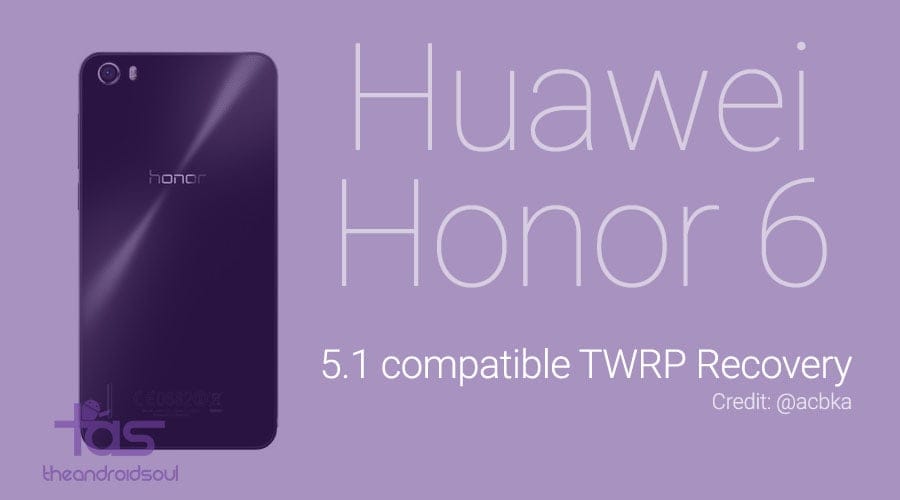

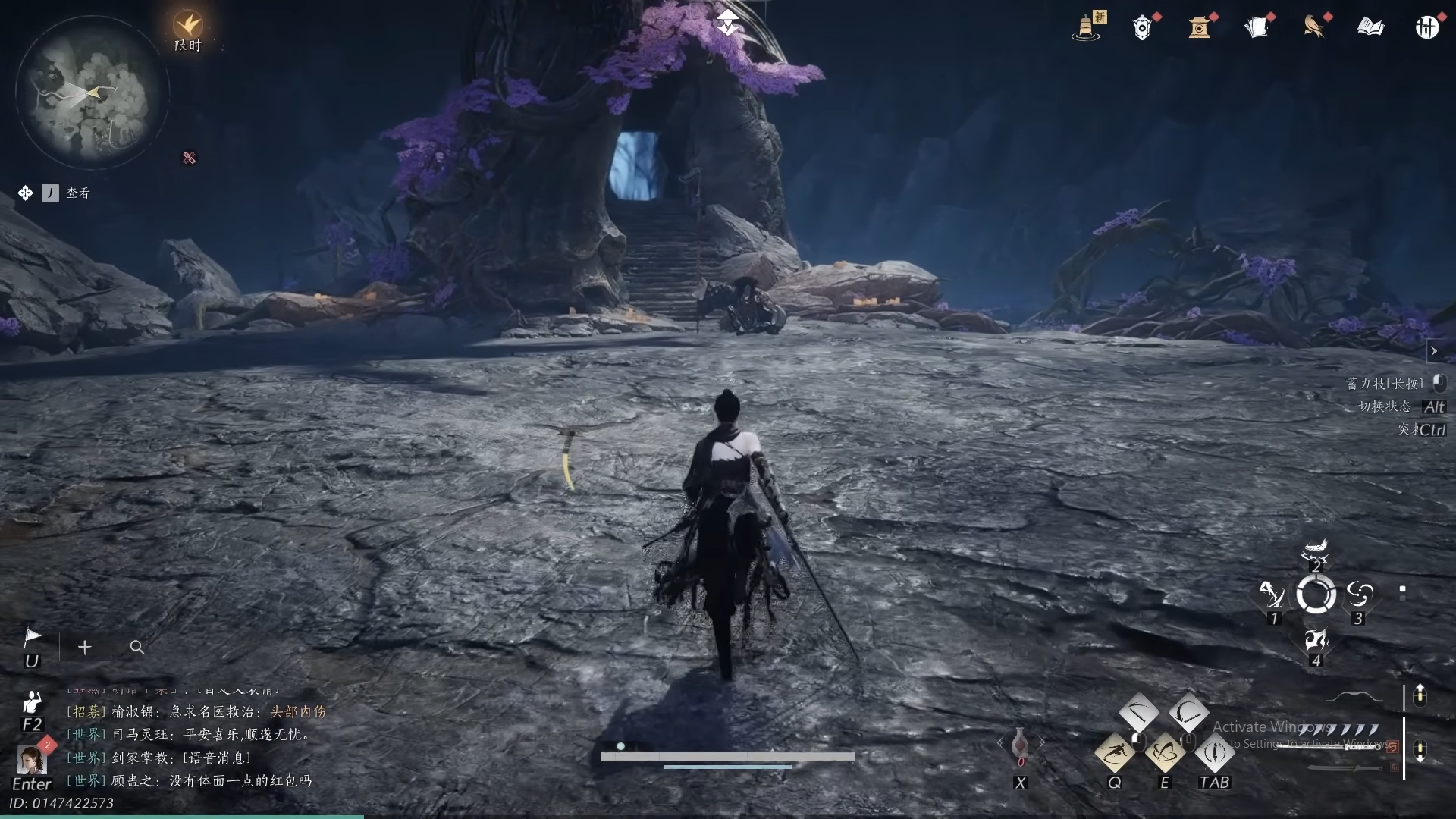









Discussion