Your Nvidia Shield is surely all fun and games, but what if you could get more from it? The device is pretty capable of running full blown Android OS, but it’s limited to the functionalities of Android TV because it’s meant to be like that ..for the bigger screen.
Anyway, the thing is that there’s a custom ROM out there for the Nvidia Shield that you could install via Fastboot and have full Android 5.1 OS running on your TV. The ROM doesn’t cut down on any of your Shield TV’s features either. You’ll still have all those Android TV apps, though immersive would be a problem, but there’s an Xposed module out there that will do the trick and thankfully Xposed framework too is fully compatible on this custom ROM.
ROM features:
- Based on Nvidia public source code + binary from last 1.2 stock firmware
- All Android apps installable directly from Google Play
- Uvc Webcam + mic ( hangouts and voice search )
- Bluetooth a2dp
- Chromecast functionality
- Full Hardware decode also for hevc h265 4k
- Xposed framework arm64 working
- All others internal hardware components are working very well
- Google Play Movies & TV and all others DRM video player working.
VIDEO
This Nvidia Shield custom ROM doesn’t come as TWRP recovery flashable zip, instead the ROM comes as a system image that you can flash via Fastboot. And for which, you’ll need to unlock bootloader on your Shield TV first. So let’s begin.
Step 1: Unlock Bootloader on Shield TV
NOTE: Unlocking the bootloader on your Shield TV will completely wipe the device. Every single user file, apps, games, videos, etc. will be deleted. So make sure you backup any important files before unlocking the bootloader.
- Setup ADB and Fastboot on your PC.
- Enable USB debugging on your Shield TV:
- Enable developer options: Go to Settings » About » and click 7 times on “Build number”.
- Go to developer options from the main settings page, and tick the USB debugging checkbox from the list of options.
- Connect your Nvidia Shield TV to your PC with a USB cable. Upon connection, if it asks for authorization of USB debugging, select OK.
- Open a command prompt window on your PC and issue the following commands:
adb reboot bootloader
└ This will reboot your Shield TV to bootloader mode.
fastboot oem unlock
└ Shield TV will ask for permission, allow it.
Step 2: Flash Custom ROM on your Nvidia Shield (via Fastboot)
Download Nvidia Shield Full Android 5.1 Experience Custom ROM- On your PC, download the ROM from the link above.
- Now, exactly the folder where your ROM system image is saved on PC from the step above, open a command window inside that folder. To do that, do a “Shift + Right click” on any empty white space inside the folder and select “Open command window here” from the context menu.
- Boot your Nvidia Shield TV into bootloader mode again and flash ROM system image using the commands below (make sure your tablet is connected to the PC and USB debugging is enabled):
adb reboot bootloader
└ This will boot your Shield TV into bootloader mode.
fastboot flash system ....
└ This will install TWRP recovery on your Nvidia Shield TV.
fastboot reboot
└ This will reboot your Shield TV.
Step 3: Install Google Apps
Download Nvidia Shield Full Android 5.1 Experience Custom ROMYou need to install Google Apps for Play Store and other Google services. The Gapps package linked above is TWRP recovery flashable so we need to install TWRP recovery on your Shield TV first.
- Install TWRP Recovery on Nvidia Shield, and optionally root also if you want Xposed framework.
- Download Gapps package linked above and transfer the zip file to your Nvidia Shield.
- Now boot into TWRP recovery using the following command (make sure your Shied TV is connected to the PC):
adb reboot recovery
└ This will boot Shield TV into TWRP recovery we installed in previous step.
- On TWRP recovery menu, click Install and select the Gapps package zip file that you transferred to the Shield TV in Step 1 above.
- Flash the Gapps zip file and once it’s completed, reboot the device from TWRP recovery main menu.
That’s all. You should now have a full Android 5.1 OS running on your Nvidia Shield. For more information and ROM updates, check out the official XDA thread at source link below.
Source: XDA

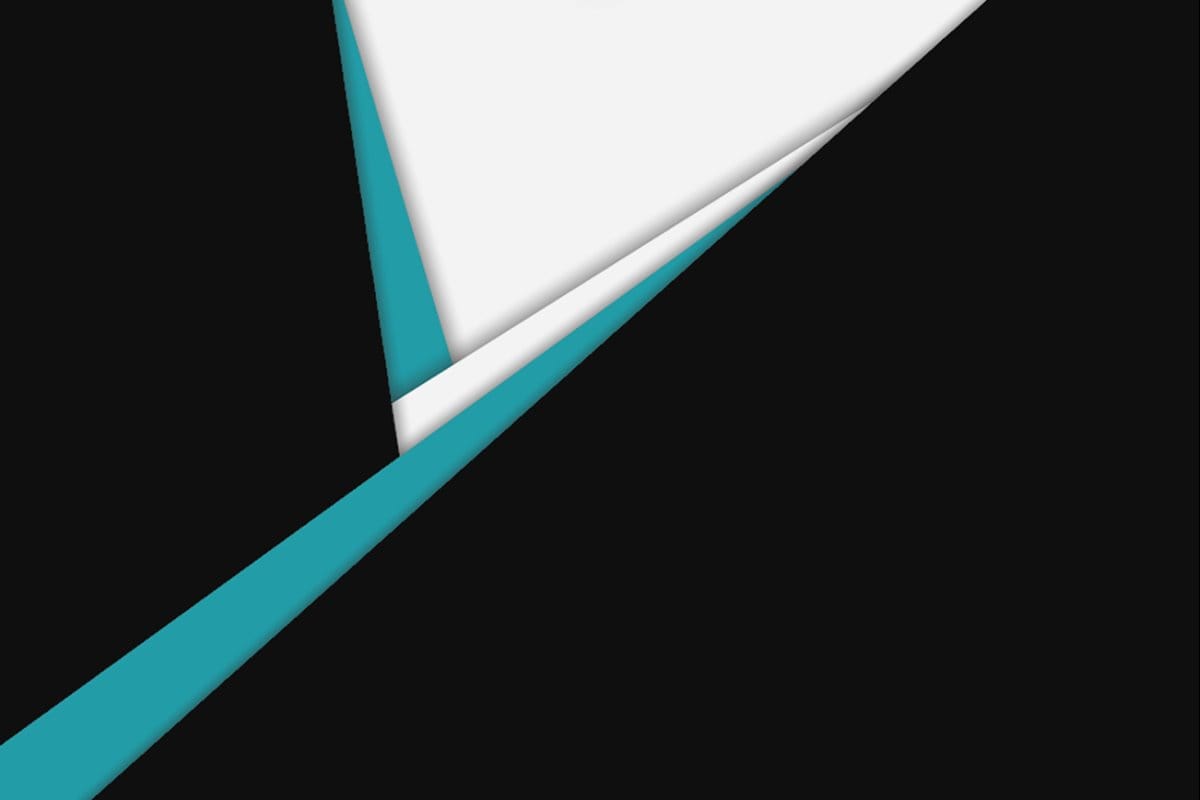











Discussion