Gboard app has now been updated to version 6.9, which is in fact, the Gboard Go app itself. Yes, a name change. But it’s not simple: when we updated our Gboard 6.8 from the Play Store, we did get v6.9, but it was still Gboard app only.
However, when we installed the APK of Gboard 6.9 manually, the name of the app changed to Gboard Go, as can be seen from the settings search itself, too. But we think it would be called Gboard Go eventually, and may well become part of the Android Go program. Here’s a download link for Gboard Go APK, before we dive into its APK Teardown.
Gboard Go APK Download
We looked into the APK code of the Gboard app, or Gboard Go, and there was some interesting stuff to note. It looks like the Bitmoji could go live anytime now, while there is a new feature coming soon: smart replies to notifications. Let’s check out the new code which contains references to these two features.
About APK Teardown…
Well, a teardown is based on the code we find buried within an APK of an app, which we look upon to speculate features that may or may not become official in future. So, do not take these features to become available for granted, as this is merely a rumor, although based off something official.
Gboard Go
The name of the app itself had to have a mention in the code, right? Hence, this new line of code.
<string name=”ime_name_lite”>Gboard Go</string>
Bitmoji
This is not the first time Bitmoji was mentioned in the Gboard’s APK, but this is the first time the code related to its ‘title’ and ‘description’ has made it to the app with other details which indicates that it’s ready for primetime. We think the Gboard (Go?) app could throw a notification to users any time that Bitmoji is available them. The first line of code below reveals that it’s for a ‘feature card‘, which is the reason we believe Gboard would have bitmojis soon.
<string name=”feature_card_bitmoji_within_gboard_description“>To get started, go to the sticker tab. Click the blue plus icon, setup Bitmoji, and start sharing.</string>
<string name=”feature_card_make_your_own_gif_description”>To start recording your own GIFs, go to the GIF tab, and click on Make a GIF inside the My GIFs category.</string>
<string name=”feature_card_make_your_own_gif_title”>Make your own GIF!</string>
<string name=”feature_card_stickers_everywhere_description”>With Gboard, you now get stickers like our animated blob stickers by default! To share them, just go to the sticker tab!</string>
<string name=”feature_card_stickers_everywhere_title”>Stickers everywhere!</string>
<string name=”system_property_enable_bitmoji“>ro.com.google.ime.bitmoji</string>
<string name=”system_property_enable_one_tap_to_search”>ro.com.google.ime.search_icon</string>
<string name=”system_property_enable_search”>ro.com.google.ime.search</string>
<string name=”system_property_enable_sticker”>ro.com.google.ime.sticker</string>
Smart replies to notifications
Yes, that’s the whole name of it. Look at the code below. And its meaning seems obvious, too, right? Let’s hope it comes into action sooner than later. This feature, when live, would bring us, well, smart replies, and improved suggestions at that over the time.
<string name=”notice_notification_smart_reply”>Enable smart replies to notifications? Tap for info.</string>
<string name=”notificationsmartreply_application_filter”>com.google.android.talk;com.google.apps.messaging;com.google.android.apps.fireball;com.facebook.mlite;com.whatsapp;com.snapchat.android;com.facebook.orca;com.tencet.mm;</string>
<string name=”notificationsmartreply_done_description”><b>%s</b> will have improved suggestions when replying to the next notification.</string>
<string name=”notificationsmartreply_extension_class_name”>com.google.android.apps.inputmethod.libs.notificationsmartreply.NotificationSmartReplyExtension</string>
<string name=”notificationsmartreply_set_permissions_description”>Select <b>%s</b> in your Notification access settings to get improved suggestions when replying to notifications.</string>
More access points
There is now a code for more access points, one each for GIF search, one handed, search, settings, sticker, text editing, theme setting, and translate. Let’s see what this brings to the table. Earlier, the similar code for access points existed only for the ‘GIF search’, and ‘more access points.’
<string name=”id_access_point_gif_search”>gif_search</string>
<string name=”id_access_point_one_handed”>access_point_one_handed</string>
<string name=”id_access_point_one_handed”>one_handed</string>
<string name=”id_access_point_quality_bug_report”>quality_bug_report</string>
<string name=”id_access_point_search”>access_point_search</string>
<string name=”id_access_point_search”>search</string>
<string name=”id_access_point_settings”>access_point_settings</string>
<string name=”id_access_point_settings”>settings</string>
<string name=”id_access_point_sticker”>access_point_sticker</string>
<string name=”id_access_point_sticker”>sticker</string>
<string name=”id_access_point_textediting”>access_point_textediting</string>
<string name=”id_access_point_textediting”>textediting</string>
<string name=”id_access_point_theme_setting”>access_point_theme_setting</string>
<string name=”id_access_point_theme_setting”>theme_setting</string>
<string name=”id_access_point_translate”>access_point_translate</string>
<string name=”id_access_point_translate”>translate</string>
So, that would be it.
Excited for the smart replies to notifications thing?

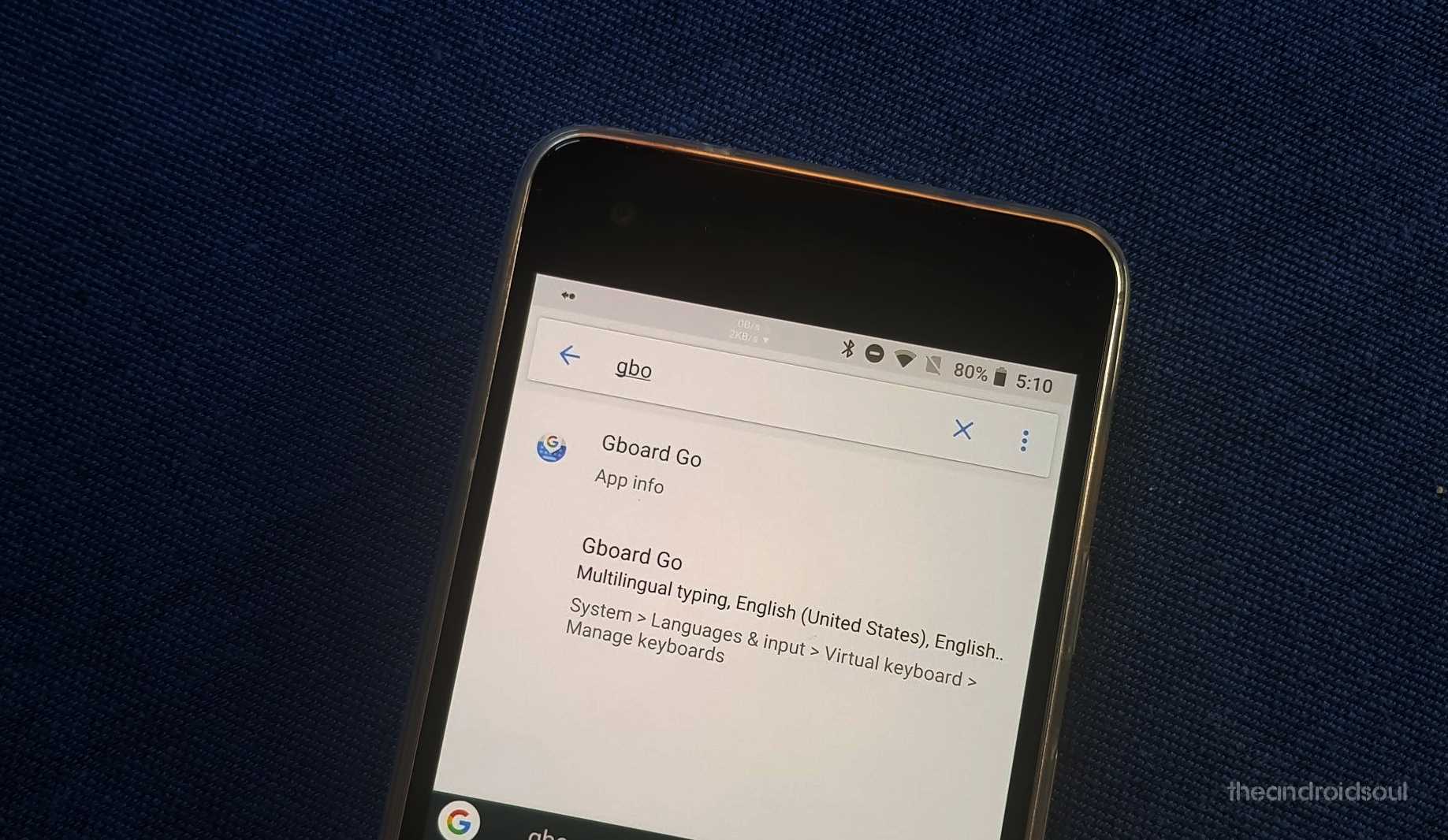
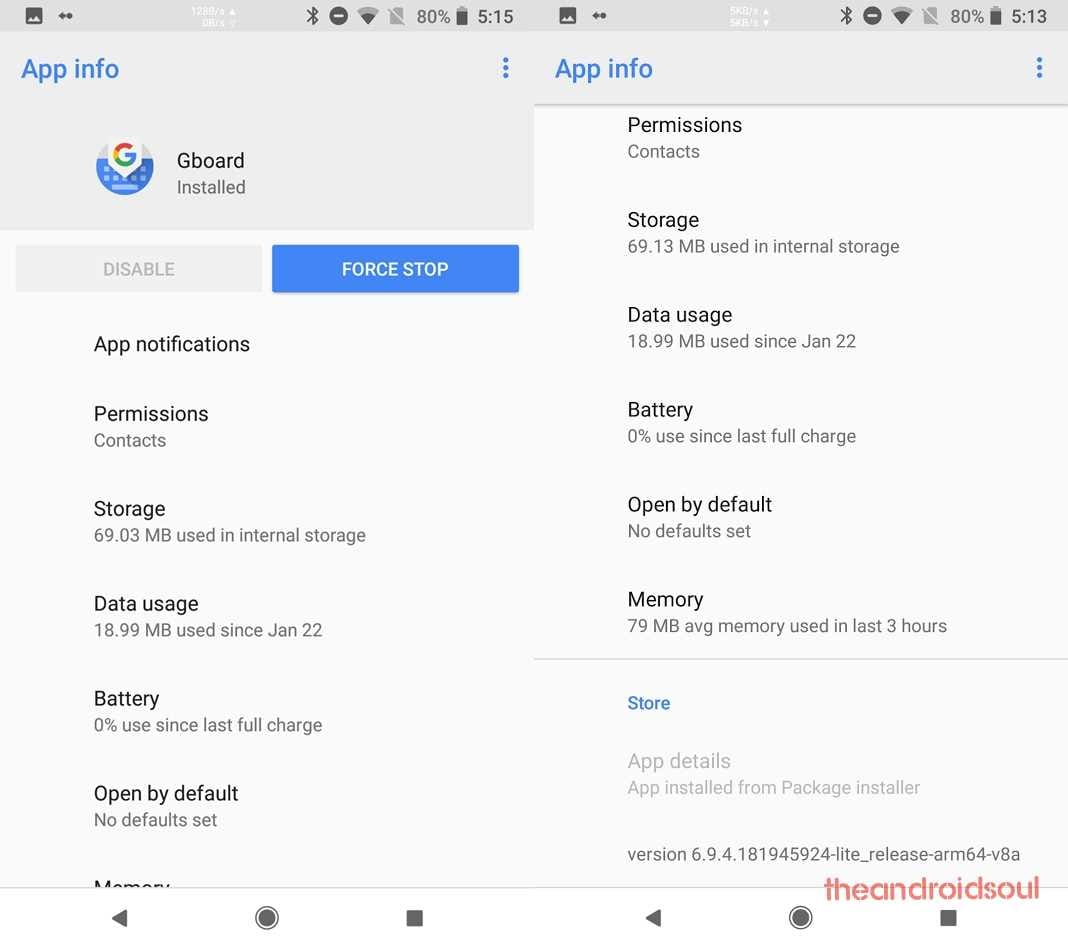











Discussion