After months of wait, and delays, Samsung has finally started rolling out the Android 7.0 Nougat update to the Galaxy S6 and S6 Edge handsets in Europe. Currently, the update is being rolled out to Vodafone users in Italy, Netherlands, Ireland, United Kingdom, and Romania along with Swisscom users in Switzerland, but other carriers and unlocked devices are in line for the 7.0 treat too.
Coming in as an OTA update, the update adds Nougat’s goodies like split screen mode and advanced battery saving Doze mode to Galaxy S6 and Galaxy S6 Edge. However, despite Samsung’s strict quality checks, users are experiencing some issues with the Nougat update, which we have listed below along with the fixes.
Read: FCC clears Samsung Galaxy S8 Wireless Charger and Korean and Chinese variants
Android 7.0 Nougat update Issues (S6 and S6 Edge)
1. Home button lag and/or launcher redraw
Post the Android 7.0 Nougat update, the your Galaxy S6 (or S6 Edge) may lag at various points, like when trying to navigate to home screen from various apps using Home button.
Solution: Well, if you are facing a similar issue, the best you could do is to give it some time and reboot after a while. As Nougat is a big update, it would take device some time to settle in with new code — once Nougat’s Doze mode and everything comes into effect, you shouldn’t experience it.
Alternate solution: Clear Device cache.
If it lasts a day and 2-3 reboots, then you should clear the cache of the device. For this, follow the short guide below:
- Power off the device.
- Reboot into recovery mode: Press and hold Power, Home and Volume Up button together until you see anything on screen.
- You will see recovery mode soon, with 3e recovery written at top.
- Use volume buttons to reach wipe cache option, and select it using Power button.
- Confirm on next screen.
- Now, restart your Galaxy S6 (or S6 Edge) by choosing ‘reboot system now’ option.
Read: Galaxy S6 Nougat update | Galaxy S6 Edge Nougat update
2. Home button lag and/or launcher redraw
Force Close issues — the most annoying of all, right? Users are reporting that several apps are throwing up Force Close errors.
Solution: Well, the fix remains the same. Give your device some time to settle down. Reboot it after 2 hours, and see if the issues still persist. If not, then try the ‘clear device cache’ solution provided above.
Moreover, also check out the your apps don’t have problem with permissions. If any app is still force closing, go to Settings > Apps > Tap on the app name > Permissions, and enable all those permissions it needs.
Read: Galaxy Note 5 Nougat update | Galaxy S6 Edge Plus Nougat update
3. Nougat Firmware flash gone wrong
You may encounter a ‘No command’ screen, showing an error ‘An error has occurred while updating the device software’.
Well, it’s an odd issue, that has surprisingly simply solution. All you need to do is install the firmware again without after deleting the hidden.img file inside it.
Do this. Because you were flashing the firmware, you must have the .tar file that you selected in Odin’s AP tab. Copy paste it to create a duplicate of this file.
Now, rename the duplicate file, to no-hidden.tar. Remove the .md5 from extension if it’s there, as we need the extension to be exactly .tar only. Open the no-hidden.tar file using 7-zip PC software, and the hidden.img file inside it. Now close the 7-zip window, and it will automatically save the no-hidden.tar, which is now without the hidden.img.
Flash this new .tar file, no-hidden.tar, using Odin PC software to successfully install the Galaxy S6 firmware, based on Android 7.0 Nougat build, or any build as a matter of fact.
4. Any other issues?
In case you have run into any other issues than the one discussed above, like WiFi or Bluetooth not working, then share your Galaxy S6 Nougat problems with us via comments section below. We will try our best to help you out of this.
Let us know if you need any help with this.

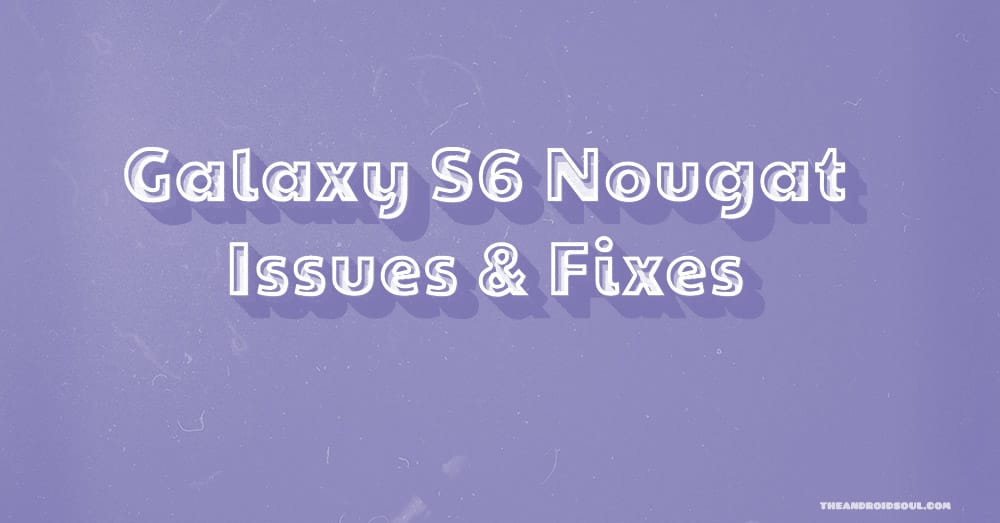











Discussion