The most popular custom recovery, the TWRP recovery is now available for the Galaxy A3 (2016 edition, whose model no. begins with SM-A310). With the Galaxy A3 TWRP, you will be able to install custom ROMs of your choice, as available for your device.
There are a lot of Marshmallow ROMs available (and the new ones coming up), so let’s have one or two AOSP based Android 6.0 ROMs do show up for the Galaxy A3 2016 so that the TWRP 3.0 we have available here is out to its best use.
Not that installing custom ROMs is the sole use — you can just use it to create full backup of your A3 2016. This backup, created using TWRP, is lifesaver package. Whatever bad happens to your device, you can use this backup to restore your A3 exactly how it was when backed up.
This is work of developer ashyx over at XDA, BTW, and all your thanks should go to him.
→ Please be aware that installing TWRP will trip the KNOX — a security counter installed by Samsung which gets broken when something custom like TWRP is installed, helping Samsung to disallow warranty on such devices.
But the TWRP is still worth it. Mostly because of the robust backup solution it provides, and when Marshmallow ROMs are available, its use is beyond debate to us, even if it breaks warranty of the device.
Downloads
- Samsung Galaxy A3 2016 TWRP Recovery — Link | File: twrp-3.0.0-0_sm-a310.tar (19.2 MB)
- Odin PC software — Link| File: Odin3_v3.10.6.zip (1.6 MB)
→ Check the official page here for the newer version of TWRP recovery, if any, which may already have fixed the bugs mentioned above.
Supported devices
- Samsung Galaxy A3 2016, model no. SM-A310F/FD/Y/M (those powered by Exynos 7580 processor)
- Don’t try on any other device whatsoever!
Important: Check your device’s model no. on its packaging box, or in Settings > About device. BTW, be sure to use an app like Droid Info to make sure that your device’s model no. is the one given above. If you don’t see the same model no. and codename, then DO NOT try this on your device.
Warning!
This trips KNOX! Hence warranty of your device will be void if you follow the procedures given on this page. You only are responsible for your device. We won’t be liable if any damage occurs to your device and/or its components.
Backup!
Backup important files stored on your device before proceeding with the steps below, so that in case something goes wrong you’ll have backup of all your important files. Sometimes, Odin installation may delete everything on your device!
Step-by-step Guide
Step 1. Download Odin and TWRP recovery file from above.
Step 2. Install Galaxy A3 2016 driver (method 1 there!) first of all. Double click the .exe file of drivers to begin installation. (Not required if you have already done this.)
Step 3. Extract the Odin file. You should get this file, Odin3 v3.10.6.exe (other files could be hidden, hence not visible).
Step 4. Disconnect your Galaxy A3 2016 from PC if it is connected.
Step 5. Boot Galaxy A3 2016 into download mode:
- Power off your Galaxy A3 2016. Wait 6-7 seconds after screen goes off.
- Press and hold the three buttons Power + Home + Volume down together until you see warning screen.
- Press Volume Up to continue to download mode.
Step 6. Double click on extracted file of Odin, Odin3 v3.10.6.exe, to open the Odin window, as shown below. Be careful with Odin, and do just as said to prevent problems.

Step 7. Connect your Galaxy A3 2016 to PC now using USB cable. Odin should recognize your Galaxy A3 2016. It’s a must. When it recognizes, you will see Added!! message appearing in the Log box in bottom left, and the first box under ID:COM will also show a no. and turn its background blue. Look at the pic below.

- You cannot proceed until Odin recognizes your device and you get the Added!! message.
- If it doesn’t, you need to install/re-install drivers again, and use the original cable that came with device. Mostly, drivers are the problem.
- You can try different USB ports on your PC too, btw.
Step 8. Load the TWRP file into Odin. For this, click the AP button on Odin and the select the file: twrp-3.0.0-0_sm-a310.tar

Step 9. Make sure Re-partition checkbox is NOT selected, under the Options tab. Don’t use PIT tab either. Go back to Log tab btw, it will show the progress when you hit start button in next step.

Step 10. Click the Start button on Odin now to start flashing the TWRP on your Galaxy A3 2016. Wait till installation is finished, after which your Galaxy A3 2016 will reboot automatically. You’ll get PASS message as show below upon successful installation from Odin.
- If Odin gets stuck at setup connection, then you need to do this all again. Disconnect your device, close Odin, boot device into download mode again, open Odin, and then select the TWRP and flash it again as said above.
- If you get FAIL in the top left box, then also you need to flash the firmware again as stated just above.

→ That’s it. Enjoy the TWRP recovery on your Galaxy A3 2016!
To access TWRP recovery, you have to reboot into recovery mode:
- Power off your Galaxy A3 2016. Wait 6-7 seconds after screen goes off.
- Press and hold the three buttons Volume up + Home + Power together until you see Samsung logo on the screen.
If you need any help with this, let us know via comments below and we will try our best to help you out.

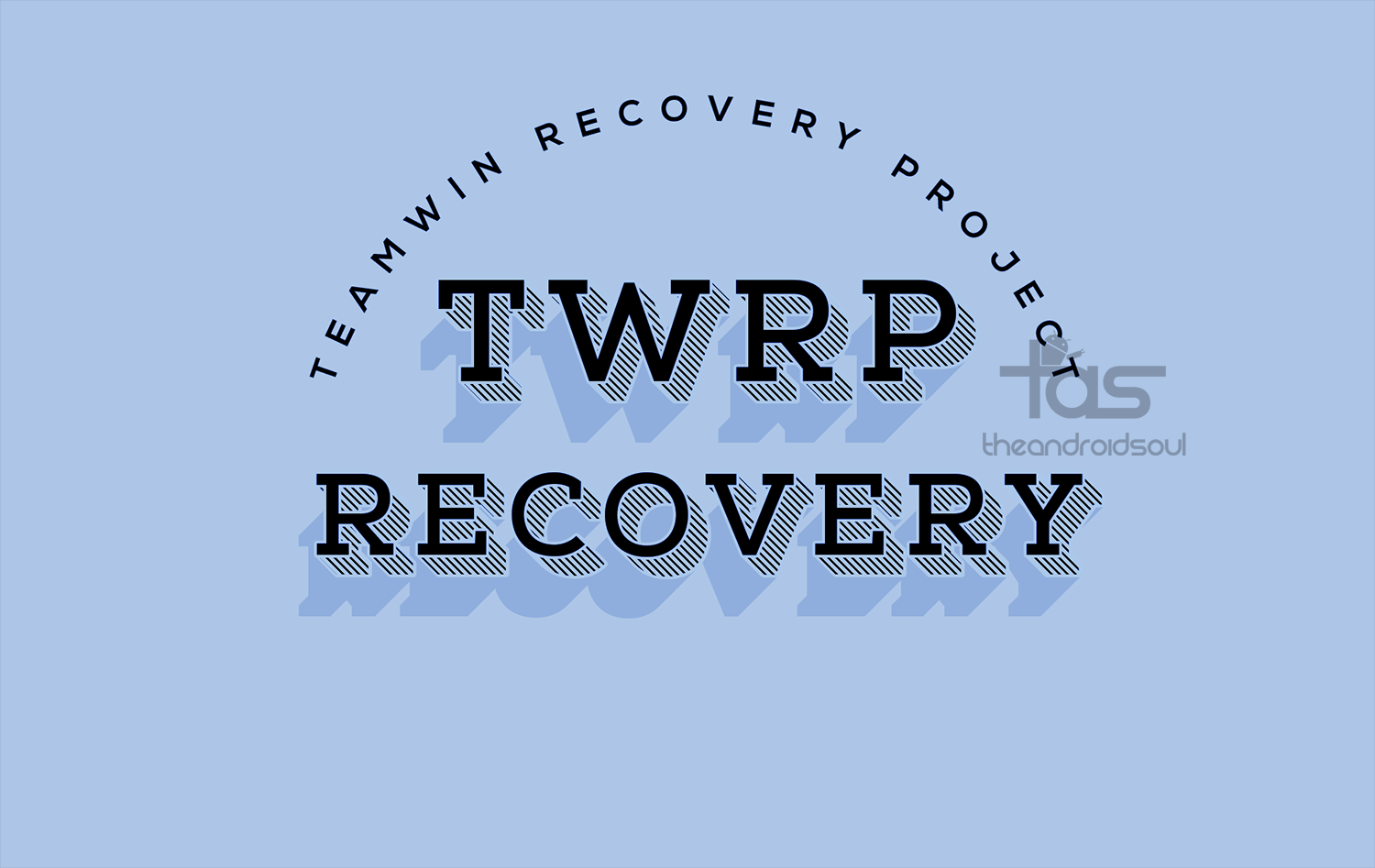











Discussion