If you have an older iPhone that you have forgotten the passcode for then there’s not much you can do about it. You either had to reset your device in recovery mode or flash a new iOS image to start from scratch again. This is a security feature that helps maintain encryption on your device in case it is lost in the future.
However, following iOS 15.2 you can now reset your device directly from your lock screen if this happens to you. Here’s all you need to know about it.
How to reset iPhone without a desktop
You can now reset your iPhone directly from your lock screen without the need for a desktop. This is quite useful if you’ve forgotten your passcode. Follow the guide below to get you started.
What you need
- iOS 15.2 or higher
- Network access (via Mobile data or Wi-Fi)
- Your Apple ID and Password that you used to set up your device
Guide
Enter random passwords on your device until you are locked out completely. You can use this to also try and guess your forgotten password.
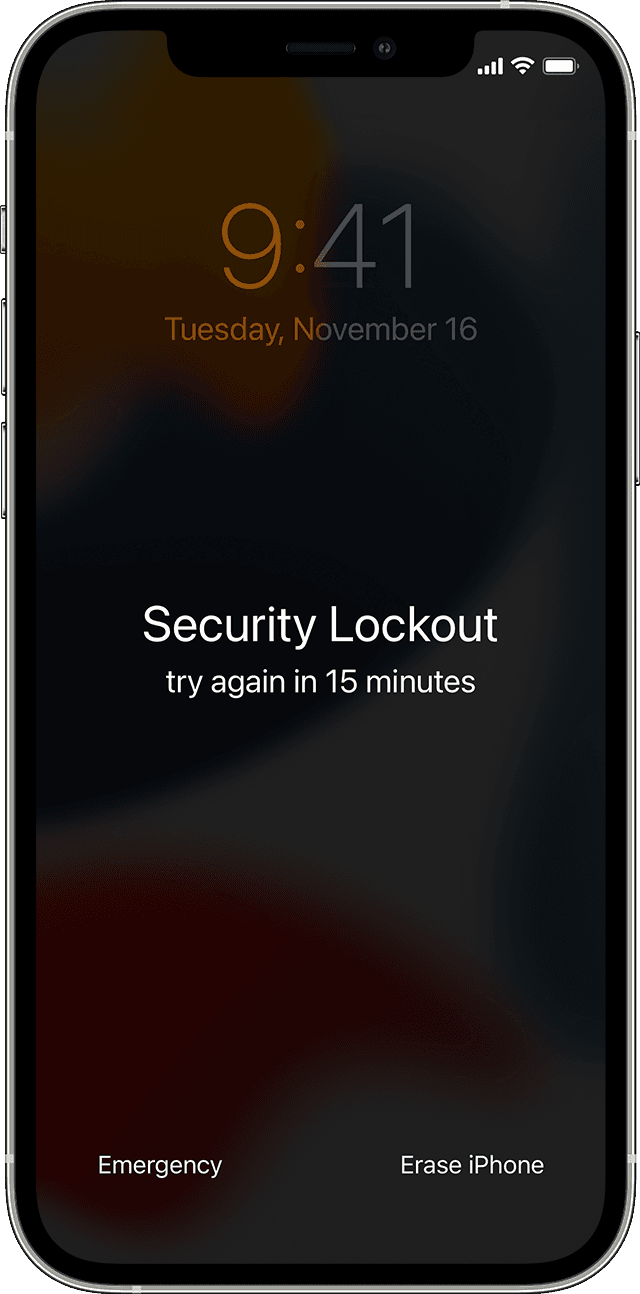
Once you are locked out of your device, tap on ‘Erase iPhone’.
Tap on ‘Erase [Device]’.
Tap on the same again to confirm your choice.
Now enter your Apple ID and password when prompted. You will now be signed out of your Apple account.
Once signed out, tap on ‘Erase [Device]’.
Your device will now be reset and your data will be deleted. Once this process completes, your iPhone should restart. You can then set up your Apple device with your Apple ID again.
Once set up, you can set a new passcode on your device and restore data from a backup if available.
Can I reset without Apple ID password?
Unfortunately, you can not reset your device without the Apple ID and password that you used on your device. This will put your device at risk and open a gateway for malicious users to gain access to your device.
FAQs
Here are some commonly asked questions that should help you get up to speed with this new feature in iOS 15.2.
What if I disconnect from a saved Wi-Fi network?
Do NOT disconnect from a known/connected Wi-Fi network. Once disconnected, you won’t be able to reconnect to the same unless you unlock your device.
What to do if you disconnected a known network?
Your only option at this point is to connect to a cellular network and reset your device. If however, you have no access to a cellular network then unfortunately you will have to connect it to a desktop PC or Mac to reset the device. Needless to say, your desktop will need access to the network to reset your iOS device.
I don’t remember my Apple ID password
In this case, we recommend you reset your Apple ID password via a desktop or mobile device other than your current device. You can use the link below to get you started. Once you have reset and changed your password, you can then use your new password to reset your device.
We hope this post helped shed some light on the new lock screen reset option in iOS 15.2. If you have any more questions, feel free to drop a comment below.
RELATED:

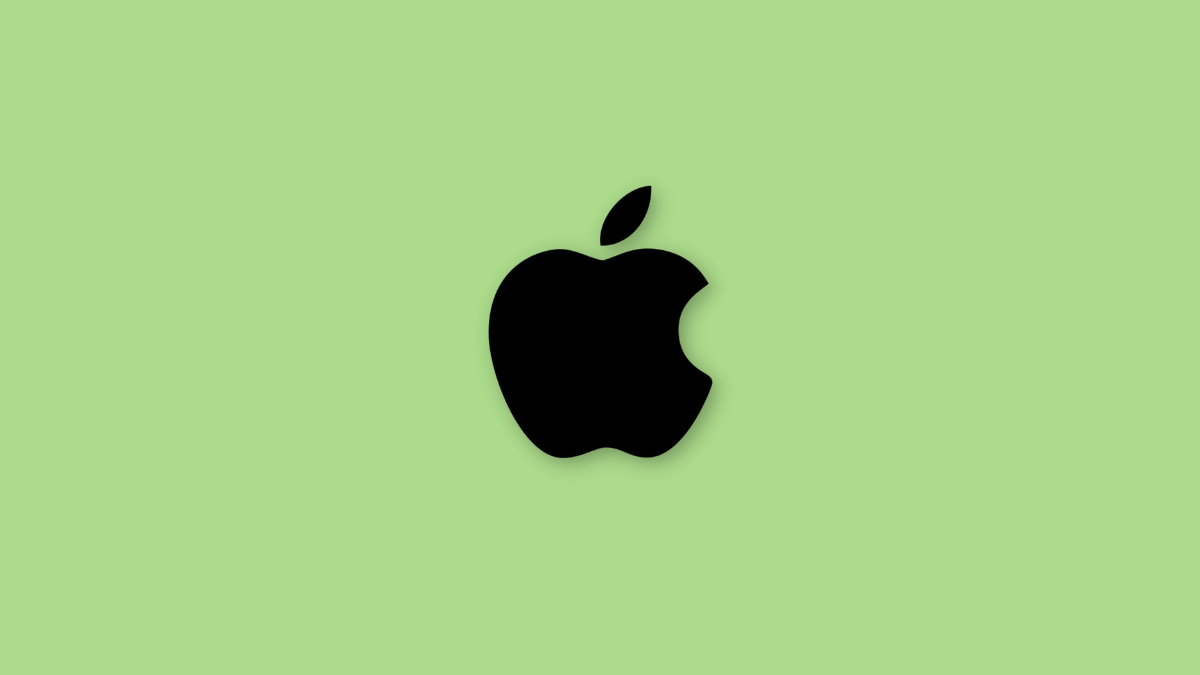











Discussion