Having trouble making video calls on Google Duo app? The issue could most likely be with internet connectivity or with the app itself. Here are a tips resolve issues with Google Duo app:
Fix Google Duo Connection Issues
- Make sure your device is connected to the Internet. Check WiFi & Mobile data settings if you’re not sure.
- Restart Google Duo App. If internet connectivity is fine but Google Duo still isn’t working, then try restarting the app. Go to Settings » Applications » Application manager » Duo » and touch the Force Stop button, then open the Duo app again.
- Restart your device. If restarting doesn’t fix it, then restart your device (power off/on) and see if that fixes any temporary issue with the device itself.
Fix Google Duo Video and Audio Issues During Call
If you’re experiencing issues with video or audio during a call on Google Duo, then check the following:
- Check if anything is blocking the device’s camera or microphone. If yes, clean/remove it.
└ Tip: On some devices you might block the microphone with your fingers while gripping the device for video chat. Check for that. - Make sure your WiFi or cellular network connection isn’t weak, or else the video or sound may not work properly.
- Restart Google Duo app or restart your device.
Fix Google Duo Low Quality Video and Audio Only Issue
If you’ve low battery or weak internet connectivity, Google Duo may reduce the video quality or turn off video to keep the call going with audio only. To fix this, do the following:
- Charge your device battery.
- Get better internet connectivity.
That’s all. Hope this page helps you resolve Google Duo issues on your device.

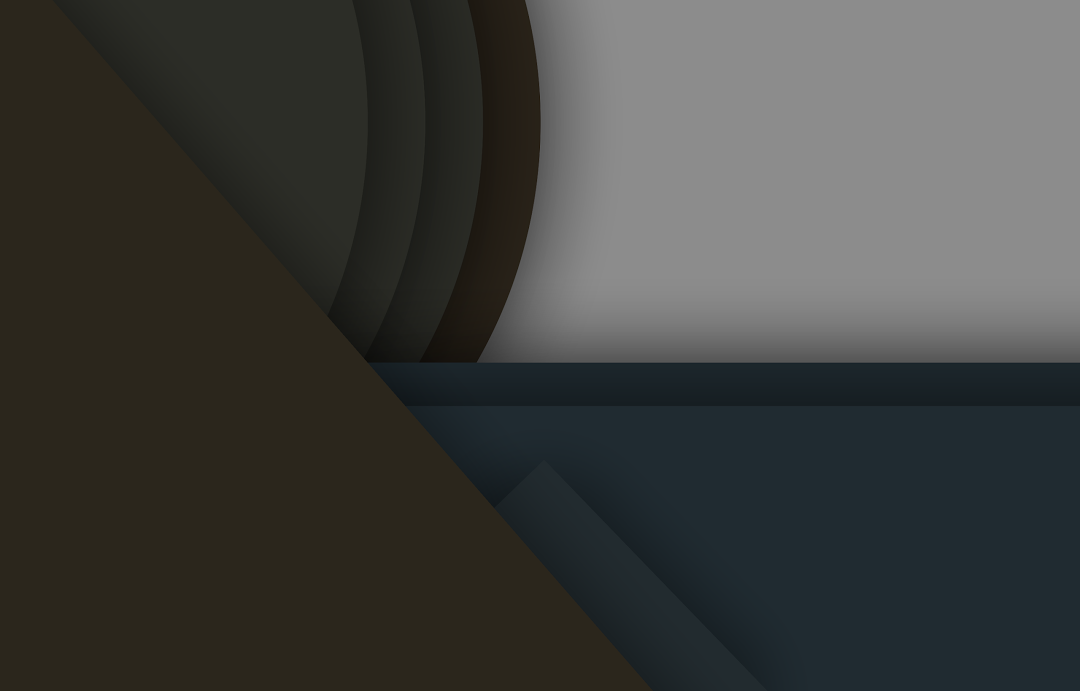



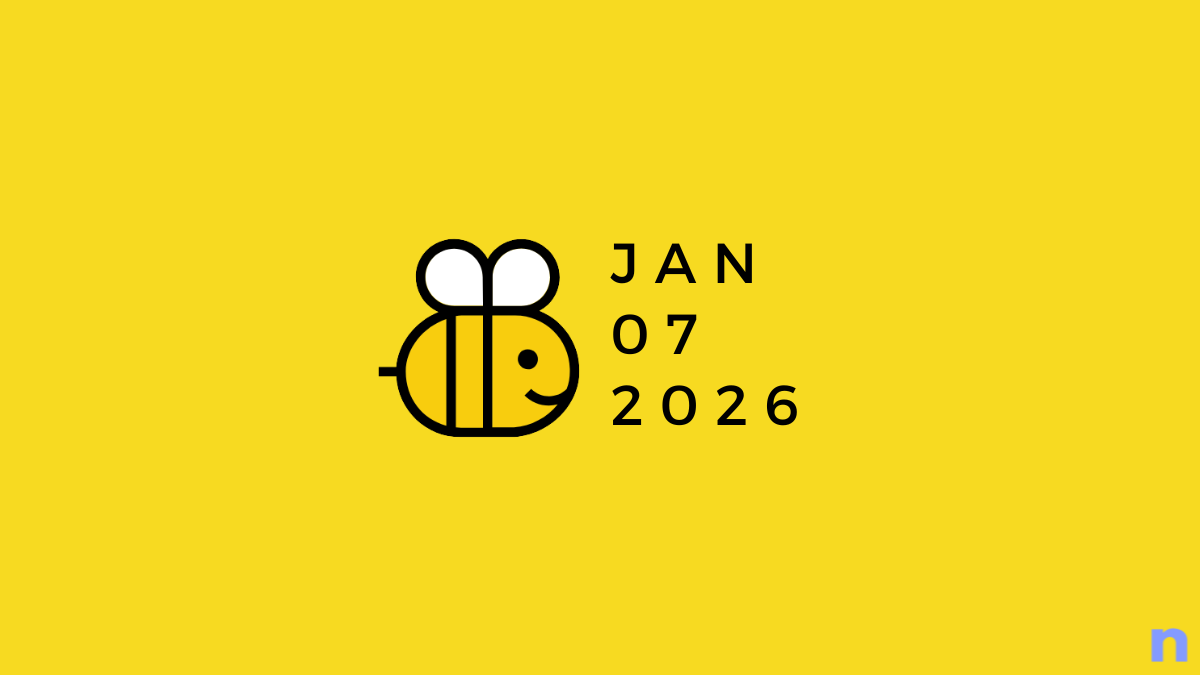







Discussion