Across the years, the one genre of gaming that hasn’t died but only prepared is First-person multiplayer shooter and in the last few years, it’s been Fortnite that has been among the top titles that are played across major platforms. The game’s latest season is finally out and it seems to be getting a lot of attention from new users as well.
Like any piece of software in our lives, even running Fortnite can get you a bunch of errors and one of the errors that many users have been greeted with is the “Profile Query Failed” error. In this post, we’ll discuss what happens when you get this error when playing Fortnite and how you can fix it on your own.
What is the “Profile Query Failed” Error on Fortnite
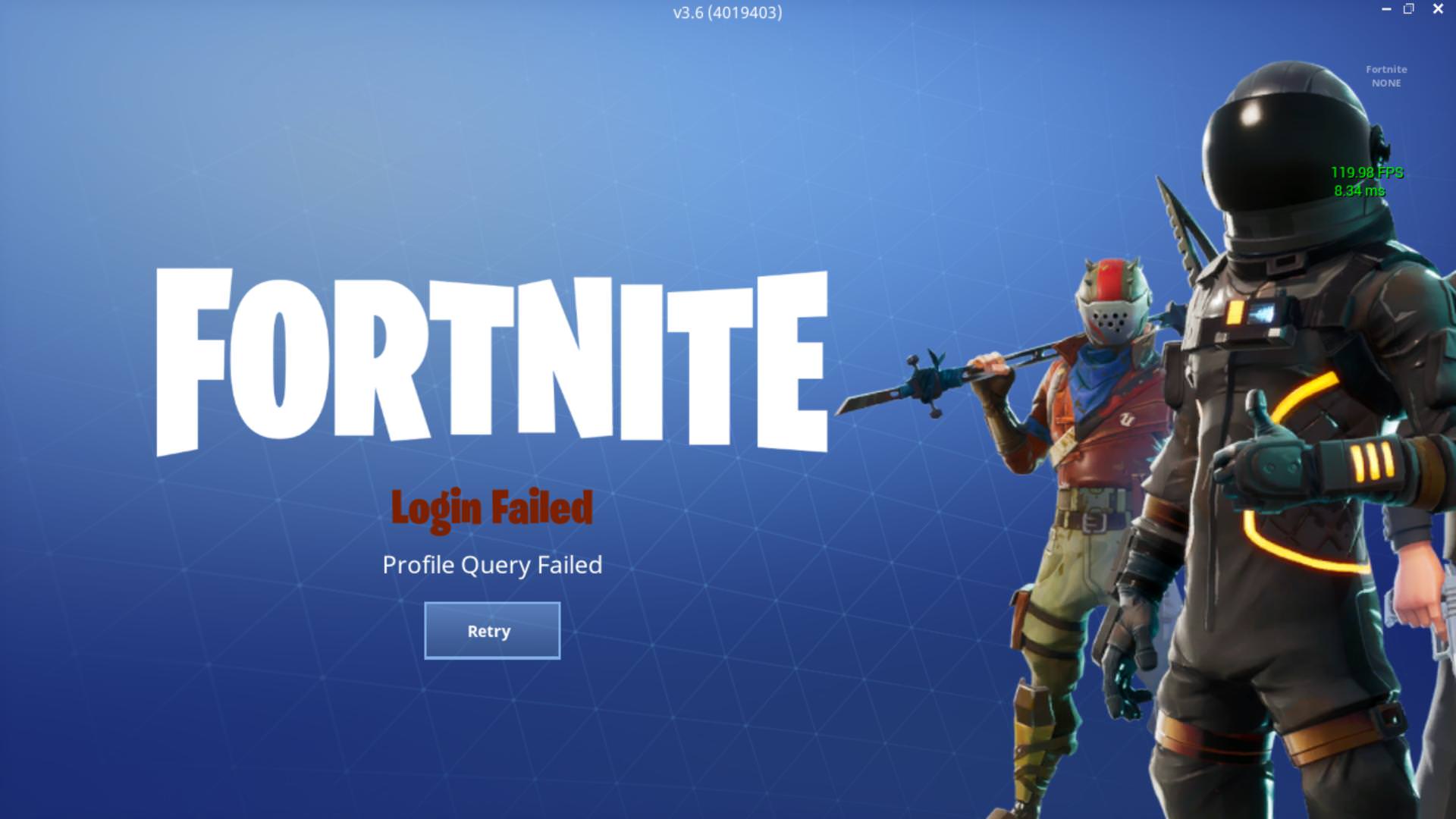
The “Profile Query Failed” error pops up when users are playing the game and forcefully pushes the players out of the game.
After the error occurs, either users won’t be able to enter multiplayer matches or they will be taken back to the login screen on their device. If a user quits the game and loads it up again, they’re stuck at the loading screen and can’t get past it.
The error seems to occur for both PC and Xbox players of Fortnite.
It’s believed that the error is happening because of a recent update to the game and such an issue should be fixed on its own by the game’s developers. If not, you can follow the solutions listed below to get it fixed.
How to fix “Profile Query Failed” Error on Fortnite
The “Profile Query Failed” has to do with Fortnite being unable to log in to your account. While this has mostly to do with server-side changes, you can still try the following solution to get it fixed on your own. Follow the steps mentioned below to fix the “Profile Query Failed” Error on Fortnite.
Install the latest Fortnite patch from Epic
The first step to fix the “Profile Query Failed” Error is to install the latest Fortnite update from Epic. To get this done, open the Epic Games Launcher on your PC and head over to the ‘Library’ tab from the left sidebar.
In this screen, go to the Fortnite box and click on the cogwheel icon on the bottom right corner of Fortnite.
When the Settings screen appears, switch ON the ‘Auto update’ toggle.
After you have enabled Auto-update, you can restart the Epic Games Launcher. Epic will download and install the latest Fortnite update if it’s available.
Unlink your Google account from Epic
Users have complained that they’ve had problems when their Google accounts will be linked to Epic. This appears to happen because the ability to log in through linked accounts is available when playing Fortnite on a PC or Playstation but not on Xbox. It’s believed that this is affecting the cross-play functionality within the game.
You can unlink your other account from Epic by going to your account settings page on the Epic Games Launcher.
RELATED













Discussion