What to know
- Violating community guidelines can get your account flagged. OpenAI also flags your IP address.
- Using a VPN or changing your IP address using a proxy seems to work in some cases.
- Accounts are known to be flagged incorrectly. So if you are sure you didn’t violate any community guidelines, it could be the case for you.
- This error message is also faced by many users when trying to sign up for OpenAI with a new account.
It’s no secret that OpenAI’s ChatGPT has been creating quite the buzz. Many users around the world are eager to try ChatGPT, but some have reported encountering an error “Your account was flagged for potential abuse.” The error is also being faced by users with existing OpenAI accounts.
The simplest solution is to use a VPN service to access openai.com through a different IP address. However, if that doesn’t work for you, there are other options to consider before reaching out to the support team for assistance. Be sure to exhaust all possible solutions before contacting support.
Related: How to Jailbreak My AI
Your account was flagged for potential abuse: What does it mean?
If your account is flagged, you’ll be banned from Open AI and won’t have access to their services, including ChatGPT. A premium subscription may also be affected until the ban is lifted. It’s unclear whether OpenAI refunds premium users with flagged accounts. Refunds have been granted in some cases, including where an account was flagged during a purchase. The flagging happens if you violate ChatGPT’s content policies, terms of use, or community guidelines. Check out the links below for more information on these extensive terms.
However, most users facing this error claim that they have not violated any guidelines. No system is perfect, and OpenAI can incorrectly flag your account. This appears to be an automated process, which is why many suspect it is a bug or a temporary error on OpenAI’s end.
Another scenario where this error is known to occur is when attempting to sign up for a new account. This can happen because of a previously used email or phone number, a premium phone number, and various other reasons.
Related: How to Sign Up for ChatGPT and ChatGPT Plugins
How to fix “ChatGPT: Your account was flagged for potential abuse” error
Here’s how you can fix this error with your OpenAI account. The following fixes mainly involve changing your location and IP address so you can sign up for a new account without getting flagged or potentially gain access to your old account. These fixes are also applicable if you face this error when signing up for a new account. Let’s get started.
Method 1: Check your region
Artificial intelligence (AI) is still an area of ambiguity with regards to laws, rules, and regulations. Europe, in particular, has been very stringent with regards to data collection and privacy policies. As a result, Italy recently imposed a ban on ChatGPT. If you are in Italy and facing this error, this is likely the reason. We recommend checking for recent changes in your region or country, as new regulations may have restricted or banned ChatGPT.
The primary reason for the ban in Italy is the lack of regulation on ChatGPT concerning minors and the inconsistency in the data collected by OpenAI. The ban is still under discussion, and new updates should be available in the coming weeks.
Method 2: Clear cookies from your browser or use a new browser
Previous cookies from OpenAI and ChatGPT can cause the service to identify you and prevent you from signing up for a new account. The best way to circumvent this is by clearing cookies from your browser, however, many users found no success when doing this but rather when using an entirely new browser.
You can use the steps below to clear cookies from your browser. If that does not work for you, you can then use the next steps to install and use a new browser to access ChatGPT. Let’s get started.
Related: How to Upload a PDF to ChatGPT
2.1 – Clear cookies in Google Chrome
If you’re a Chrome user, then you can use the steps below to clear cookies and try accessing ChatGPT again.
Open Chrome and click the 3-dot() icon in the top right corner.
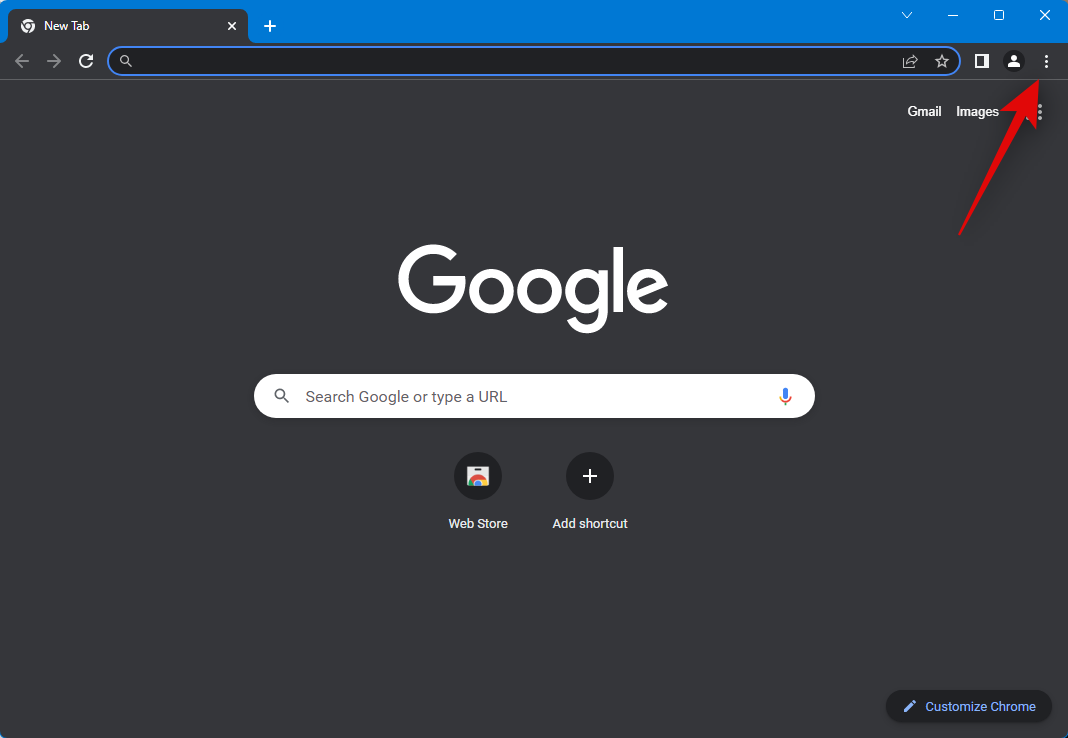
Click Settings.
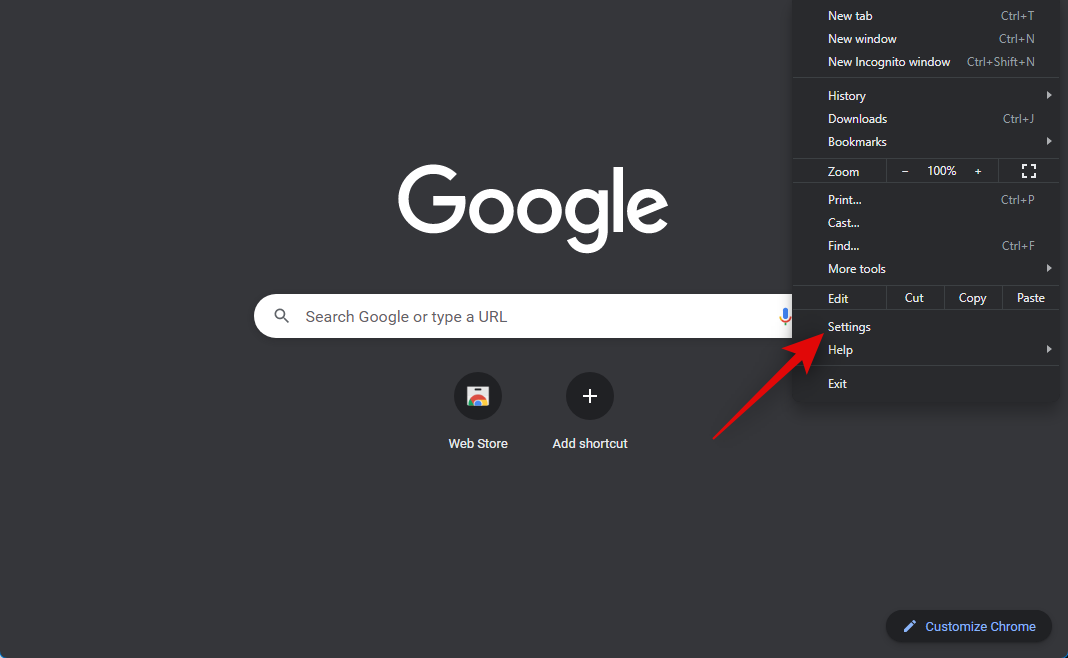
Now click the hamburger icon in the top left corner and select Privacy and security.
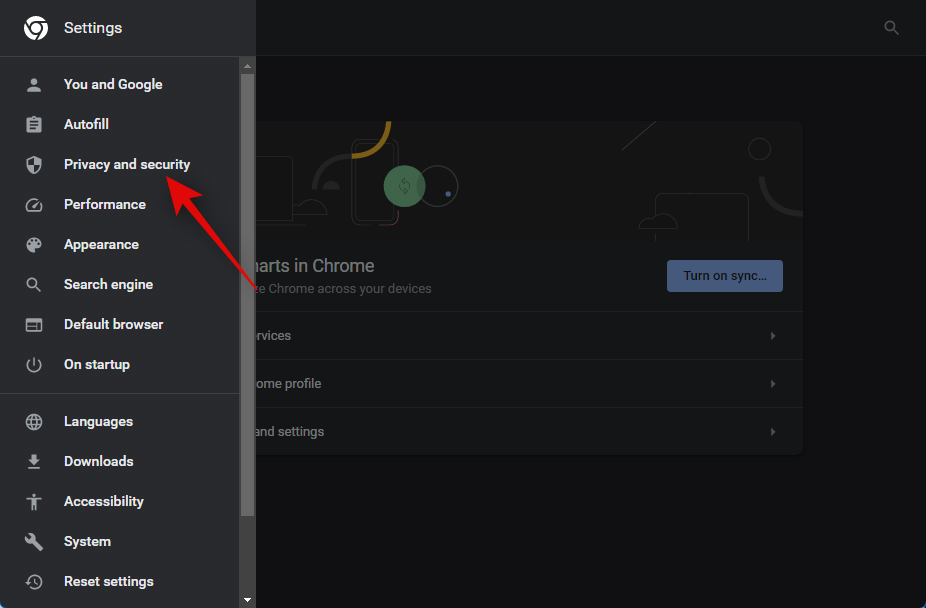
Click and select Cookies and other site data.
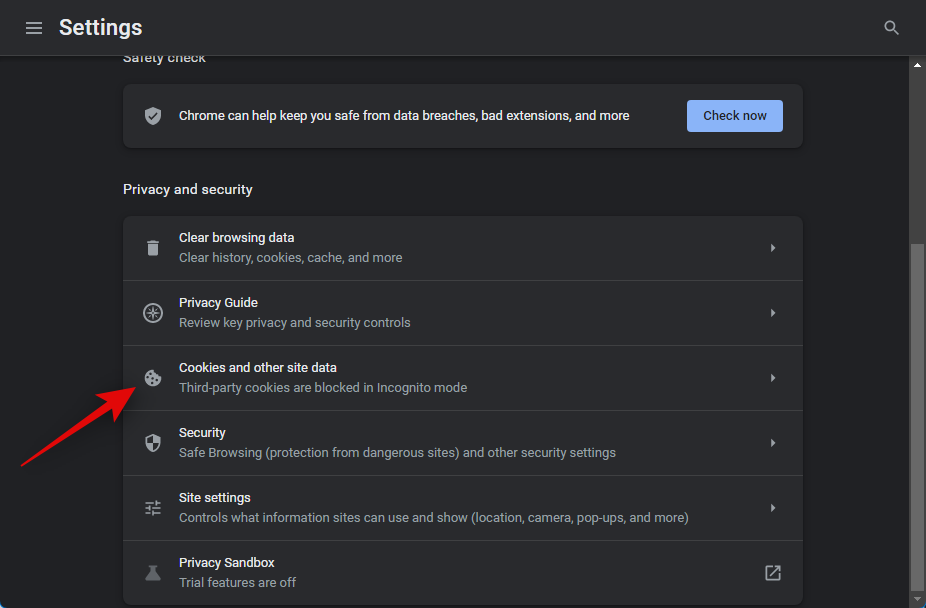
Click on See all site data and permissions to view all cookies stored in your browser.
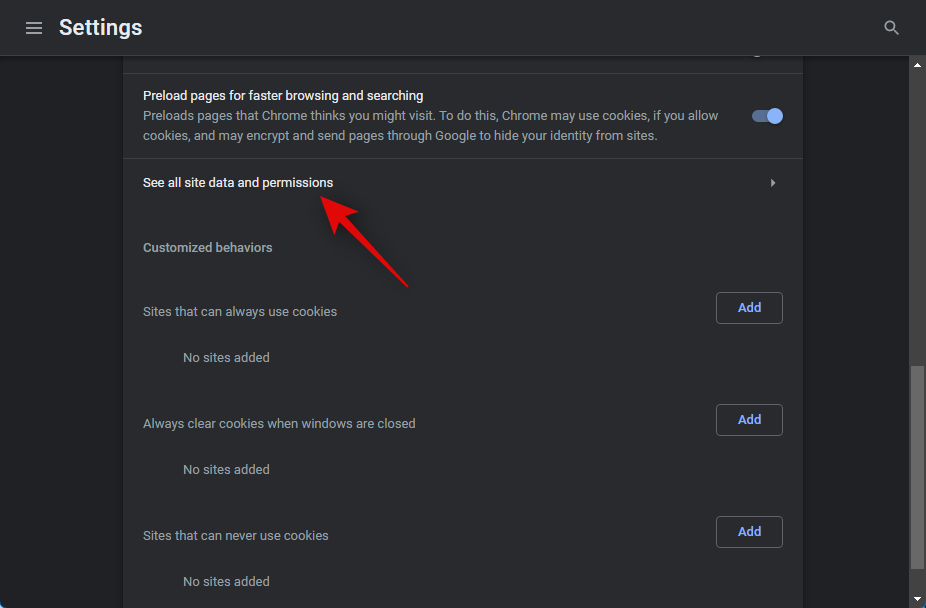
Click the search bar in the top left corner and search for openai.
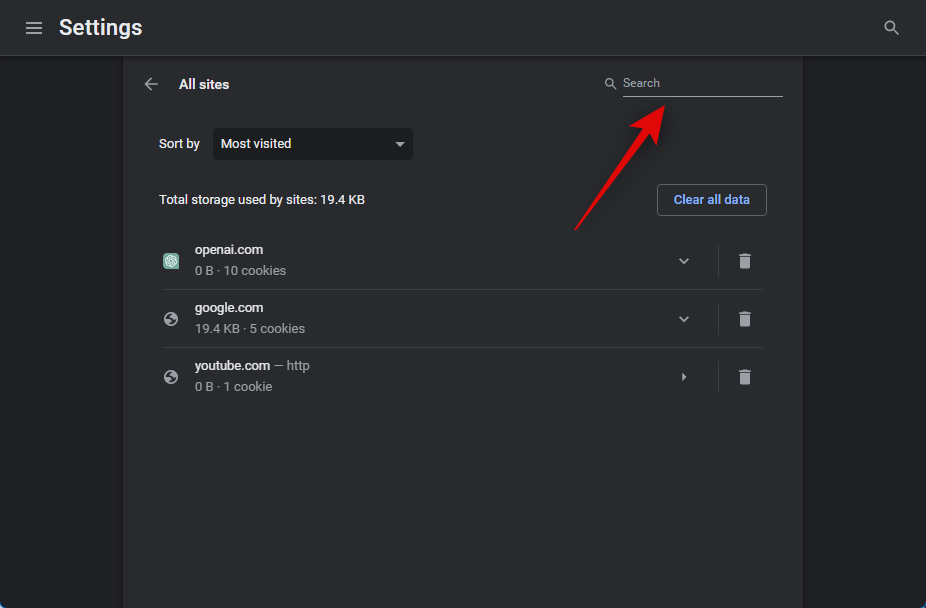
Click the bin icon beside openai.com to delete the cookies stored for ChatGPT.
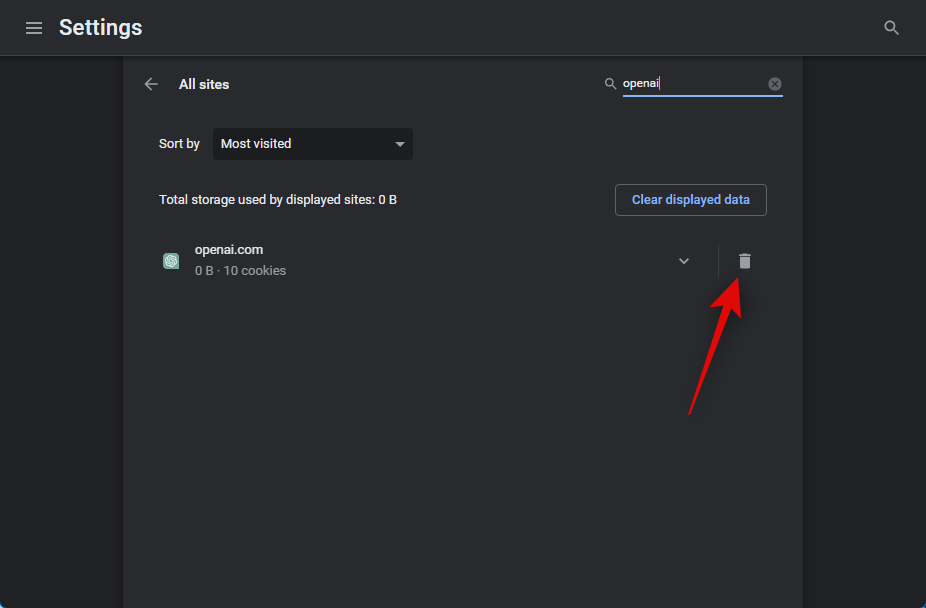
Click Clear to confirm your choice.
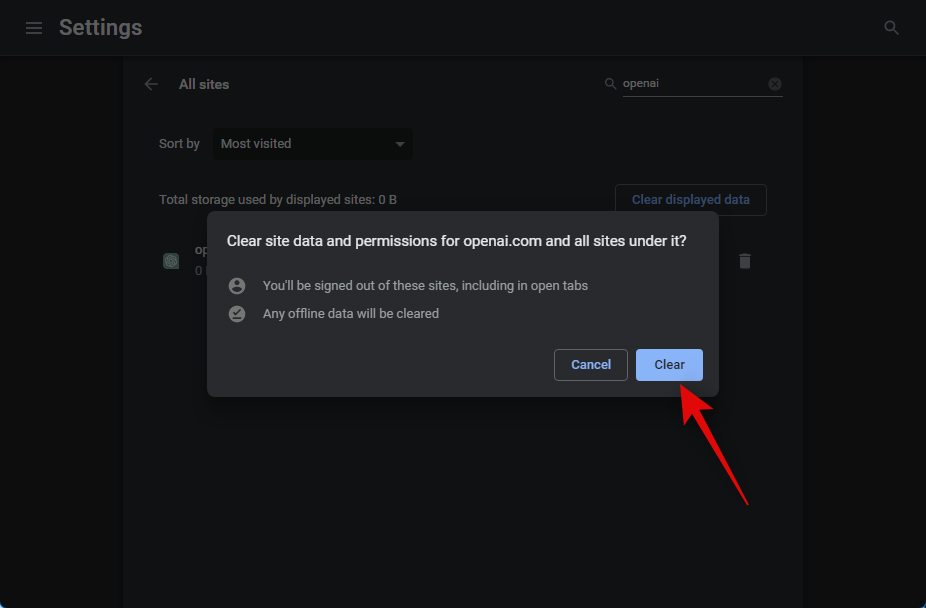
Close and restart Chrome on your PC.
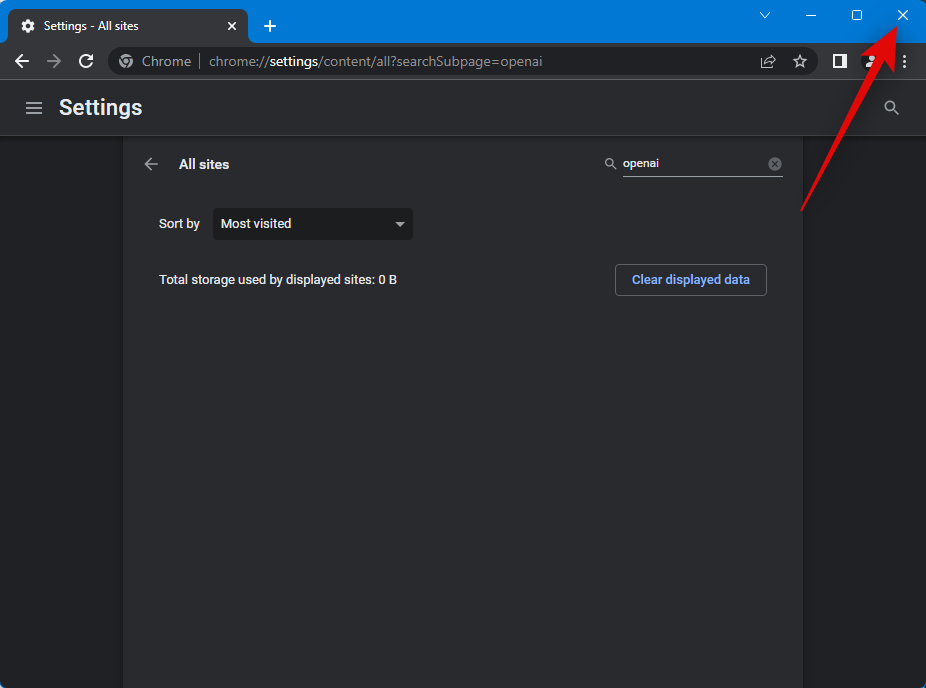
Once done, you can visit https://chat.openai.com/ to try and access ChatGPT again.
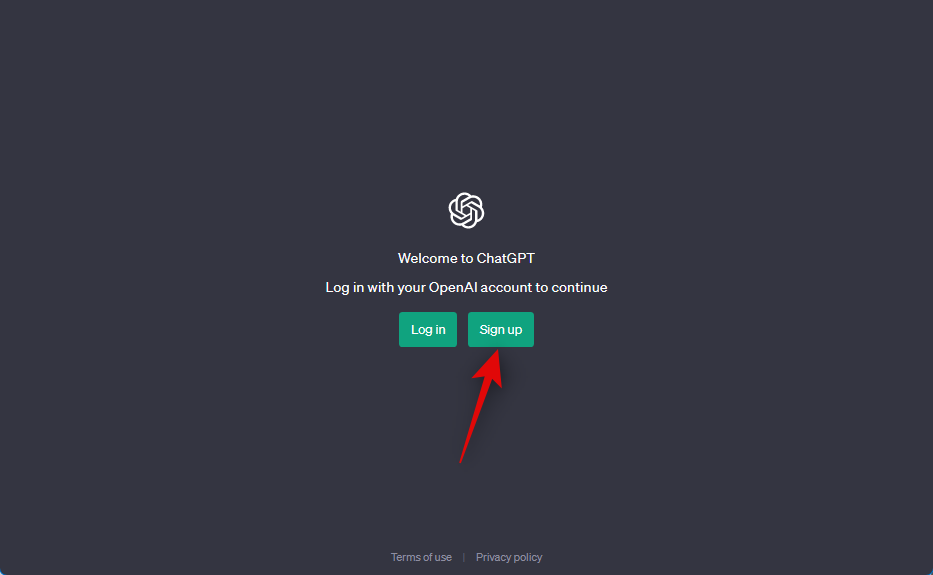
2.2 – Clear cookies in Microsoft Edge
Open Edge and click the 3-dot () icon in the top right corner.
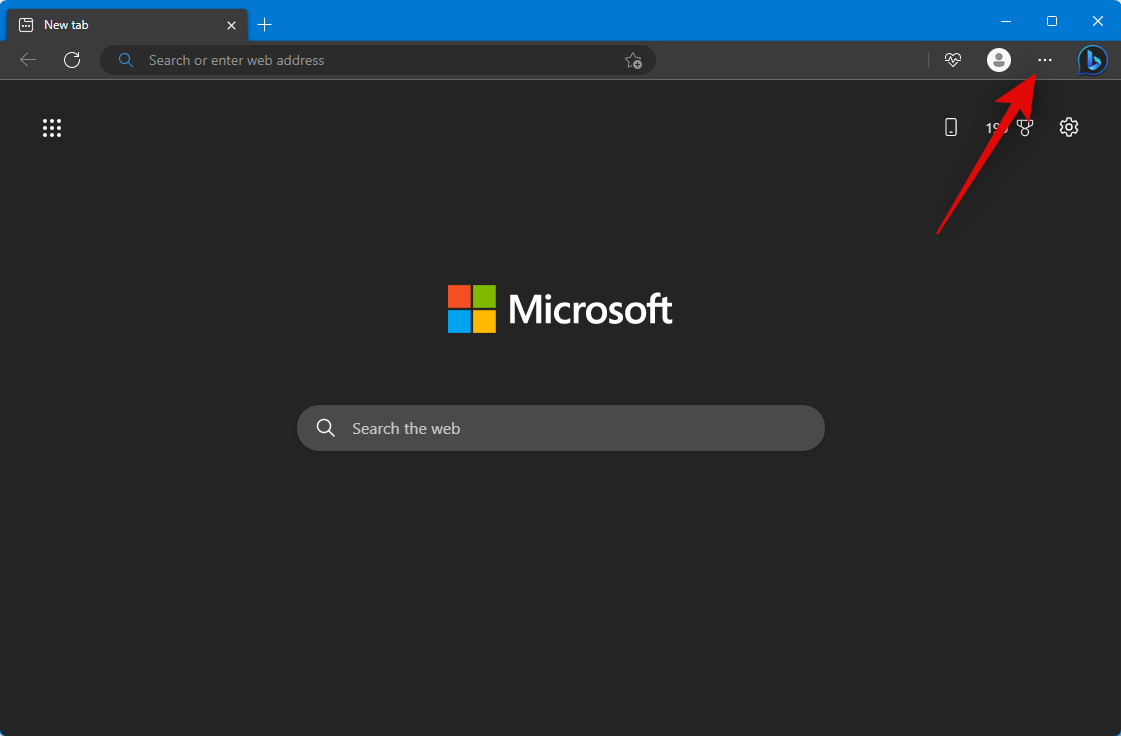
Click and select Settings.
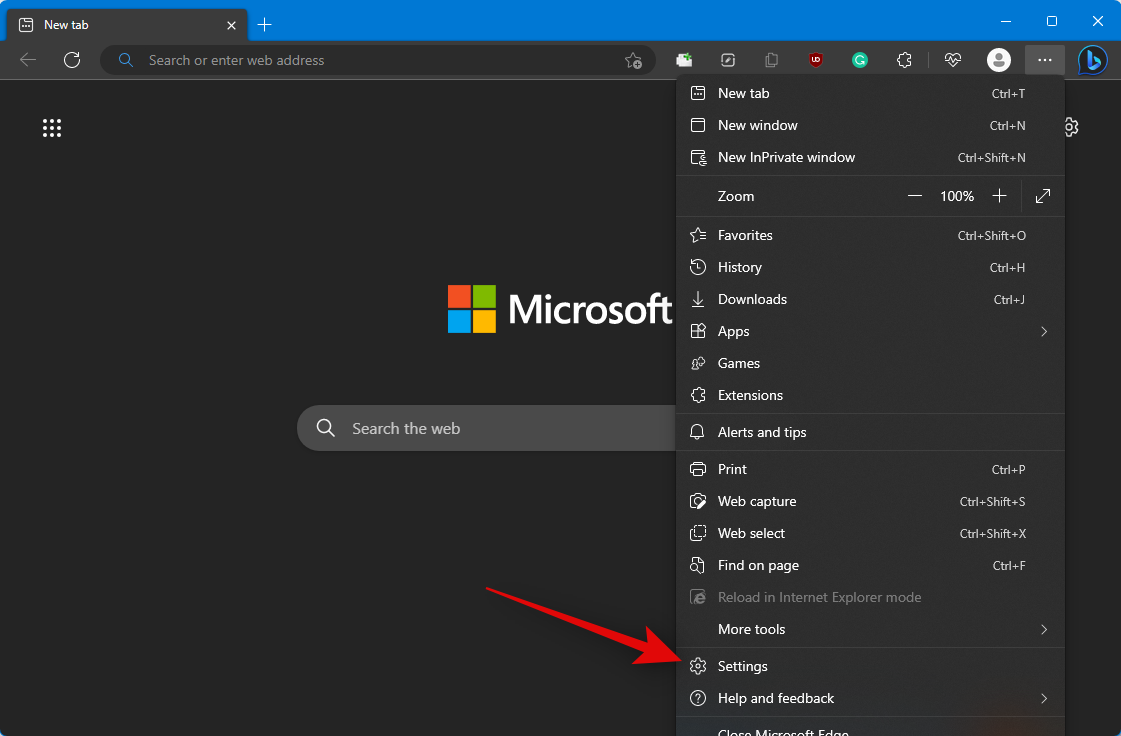
Click the hamburger menu and select Cookies and site permissions from the sidebar.
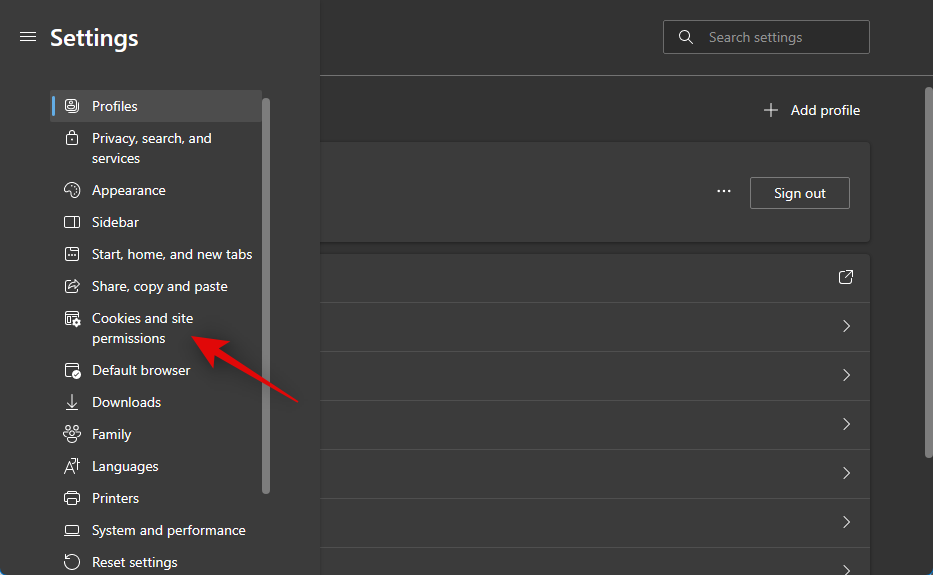
Now click Manage and delete cookies and site data at the top.
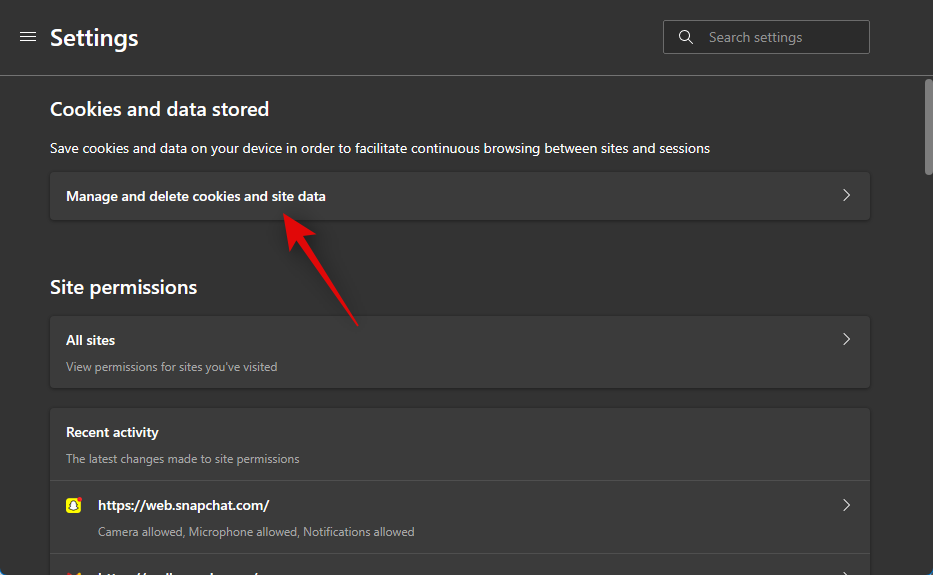
Click on See all cookies and site data.
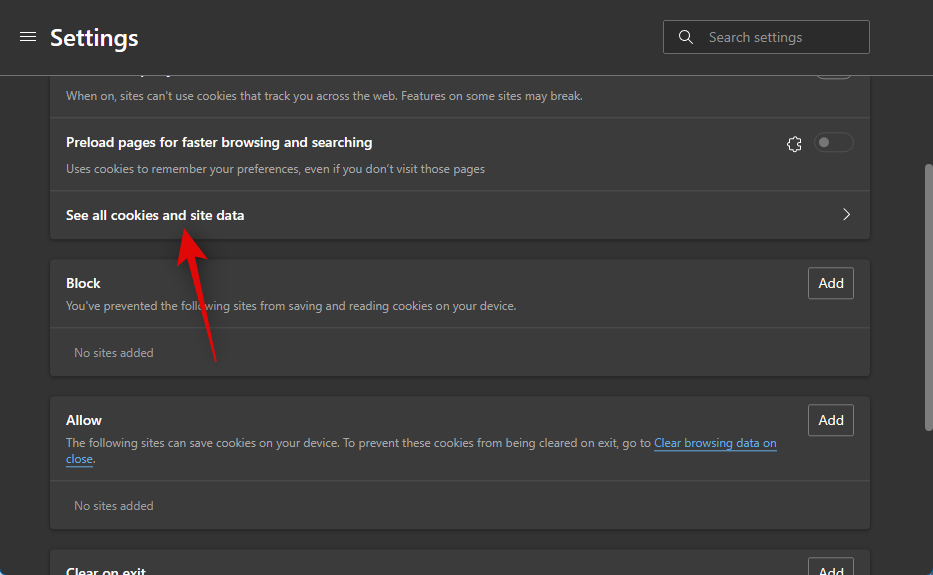
Click the search bar in the top right corner and search for OpenAI.
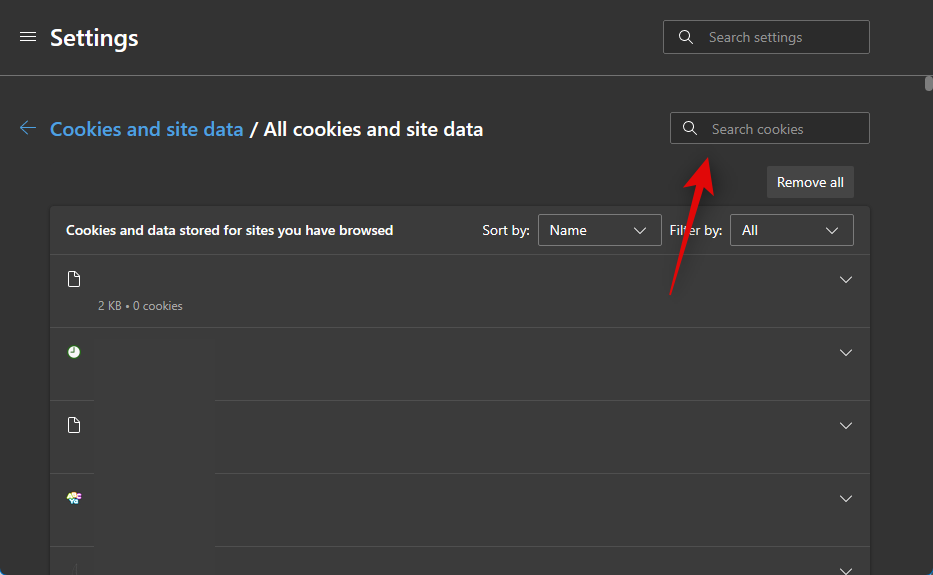
Now click the downward arrow beside openai.com.
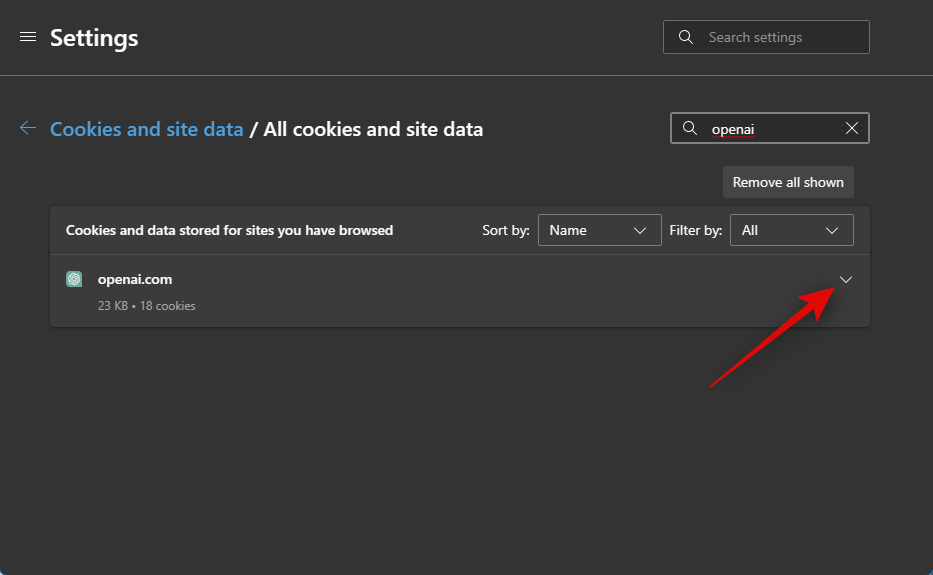
Click the bin icon for each cookie stored under this listing.
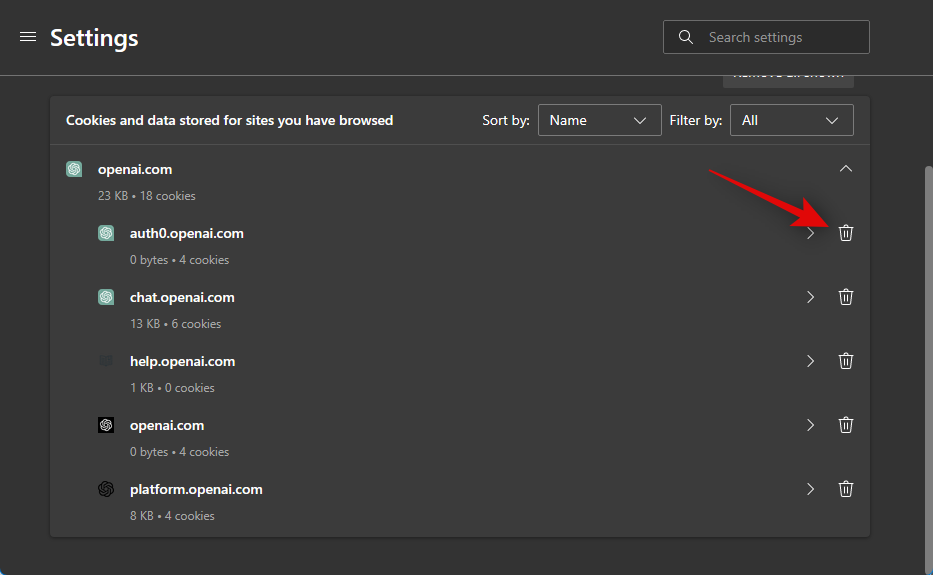
Close and restart Edge. You can now visit https://chat.openai.com/ to try and log into your account again.
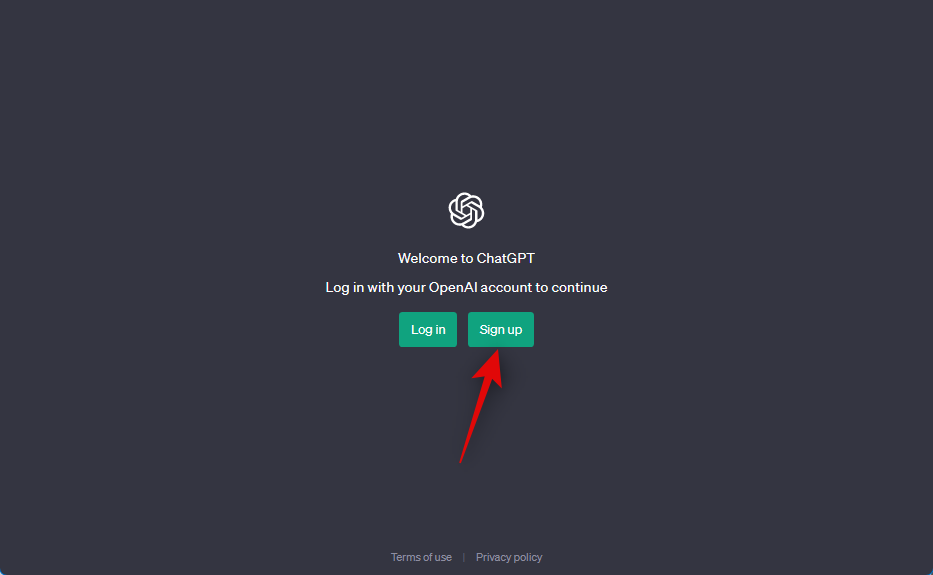
If you can now log into your account or sign up for a new one, then you should be able to use ChatGPT without any issues.
2.3 – Clear cookies in Mozilla Firefox
If you’re a Firefox user, then you can use the steps below to clear ChatGPT cookies and try to access it again. Let’s get started.
Open Firefox and click the hamburger icon in the top right corner.
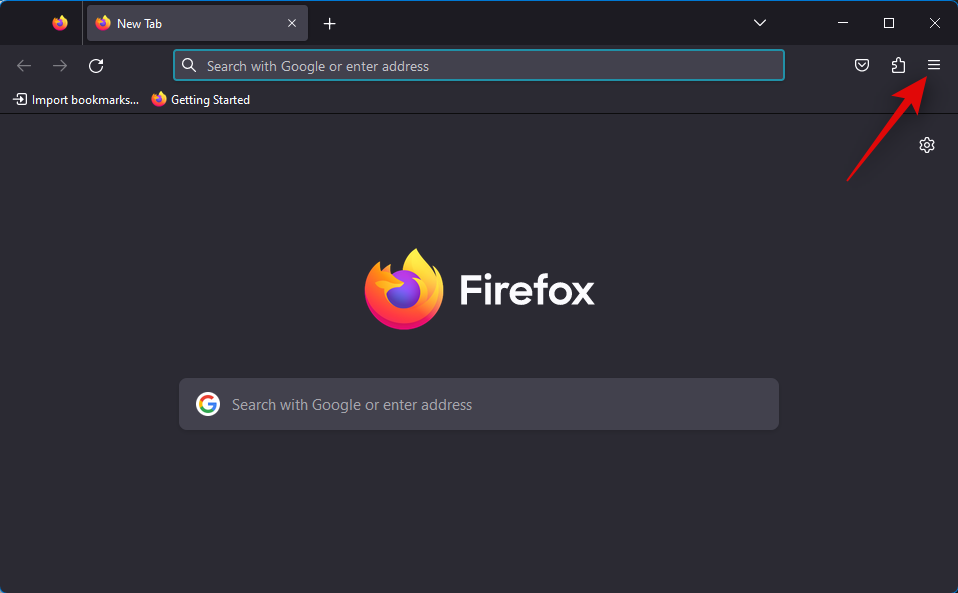
Click Settings.
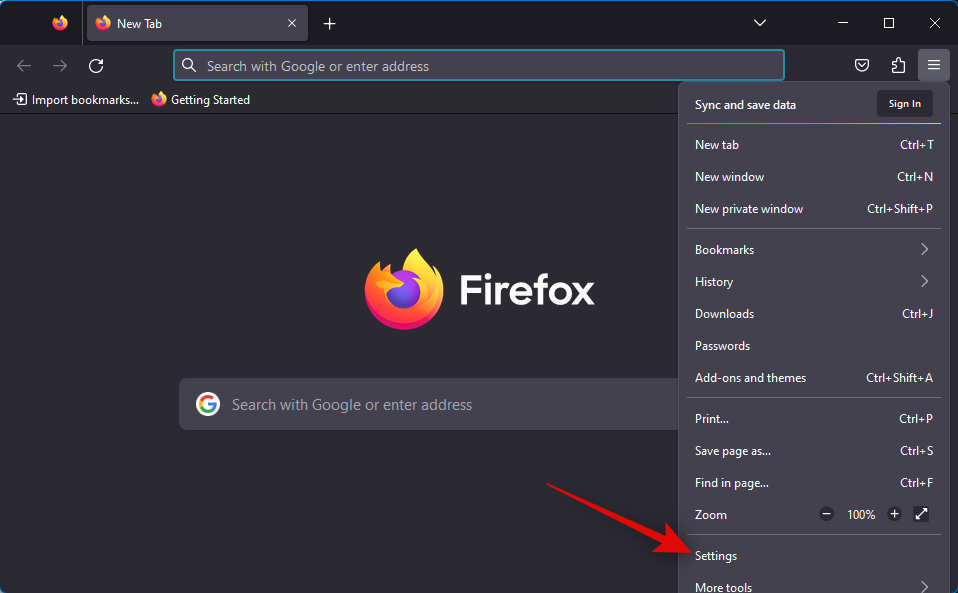
Now click on Privacy & Security.
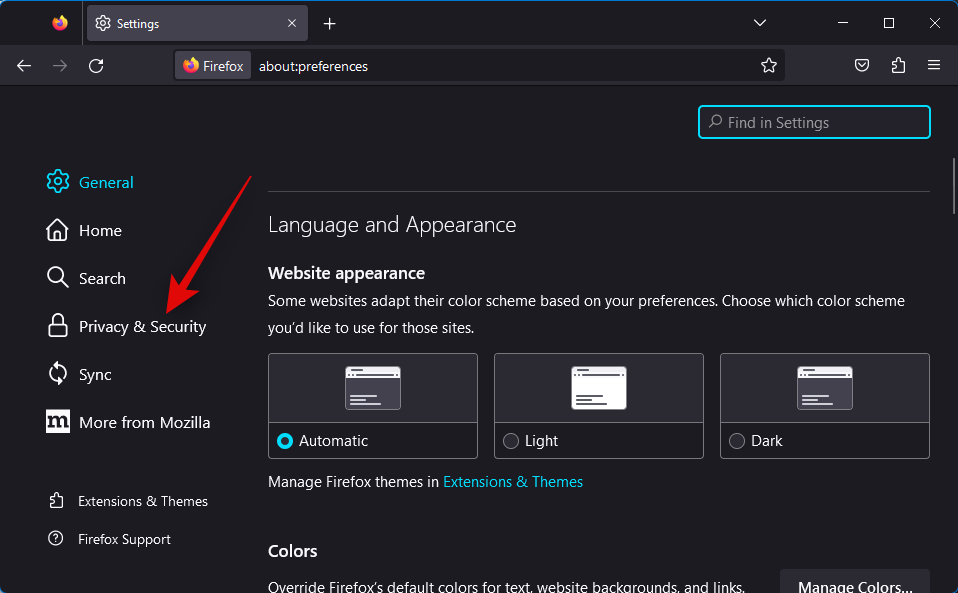
Scroll down to the Cookies and Site Data section and click on Manage Data… on your right.
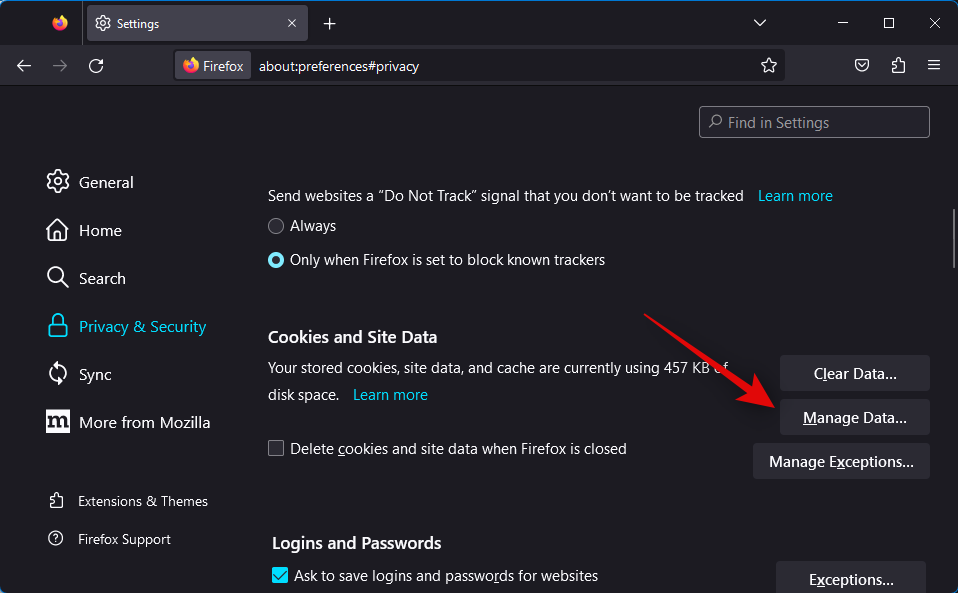
The search bar at the top will be automatically selected. Type and search for openai.
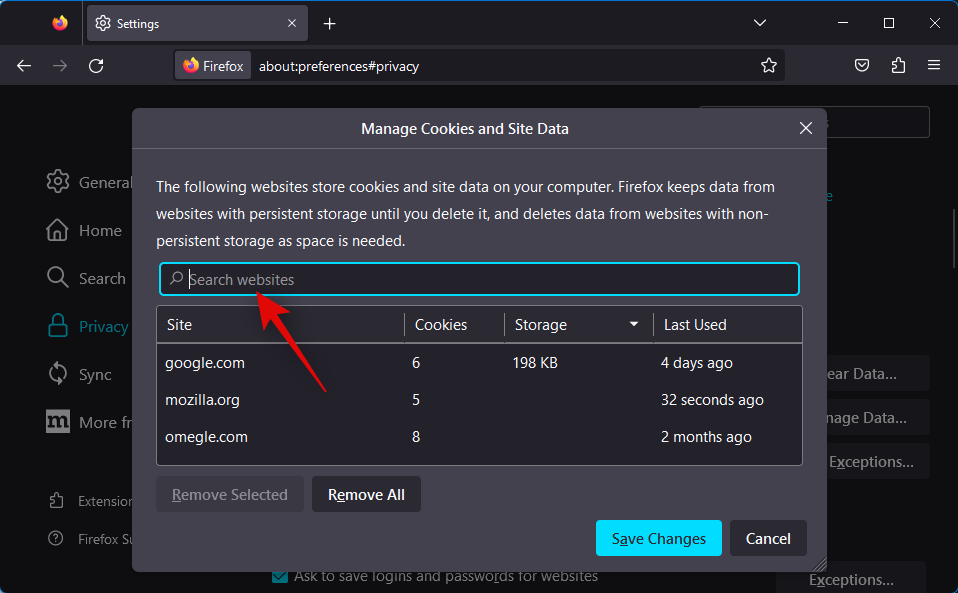
Click and select the cookie once it shows up in your search results.
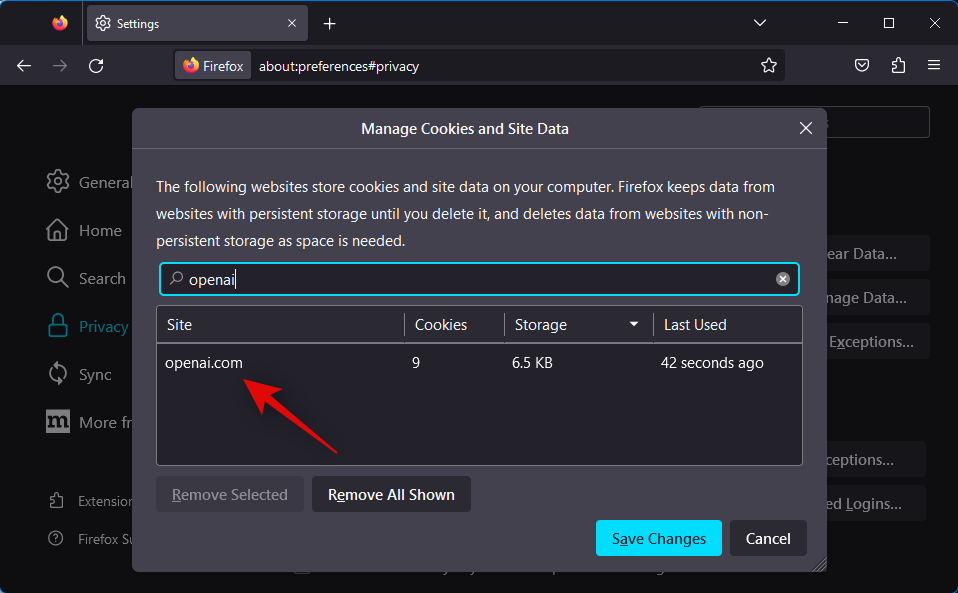
Now click Remove Selected.
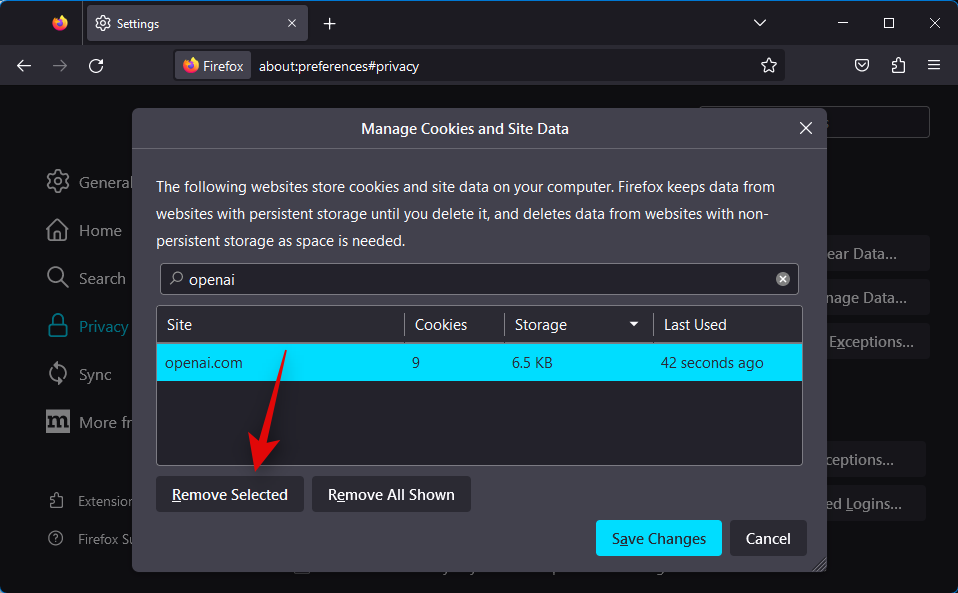
Click Save Changes.
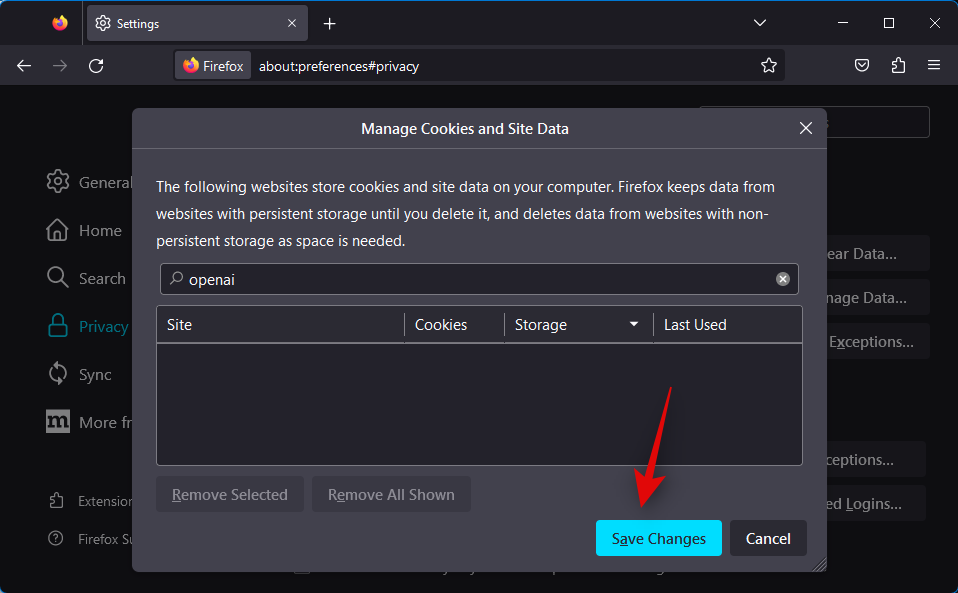
Click Remove to confirm your choice.
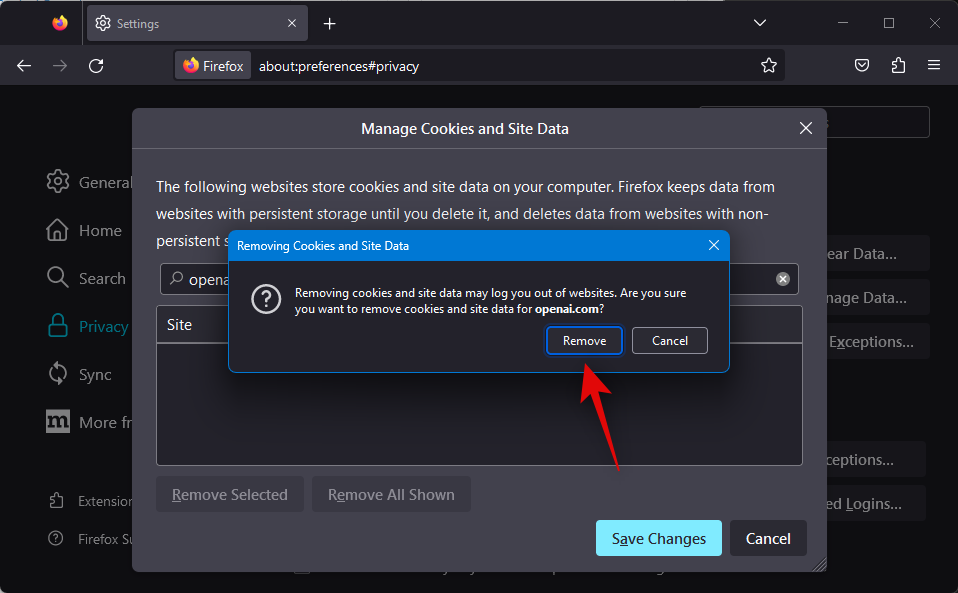
Close and restart Firefox on your PC.
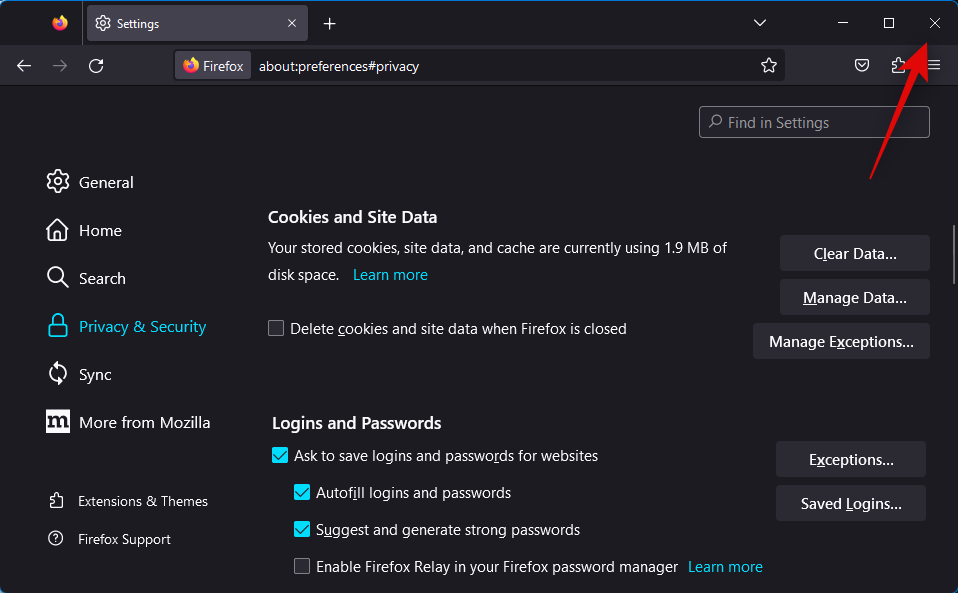
Once done, visit https://chat.openai.com/ to try and access ChatGPT again.
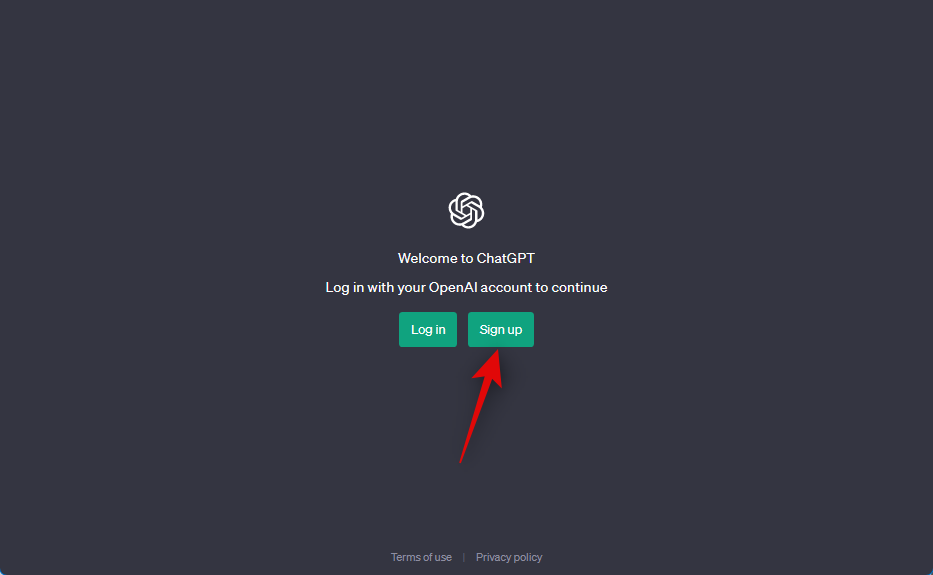
If you can log into your account or sign up for a new one, then you should be able to use ChatGPT without any issues.
2.4 – Install a new browser to access ChatGPT
If clearing cookies did not get rid of the error, then you can try using a fresh installation of a new browser to see if that allows you to access ChatGPT. You can use any browser you prefer, but users have seen success when using Chrome, Firefox, or Opera. We will use Opera for this guide. Let’s get started.
Visit https://www.opera.com/download in your current browser and click Download Opera.
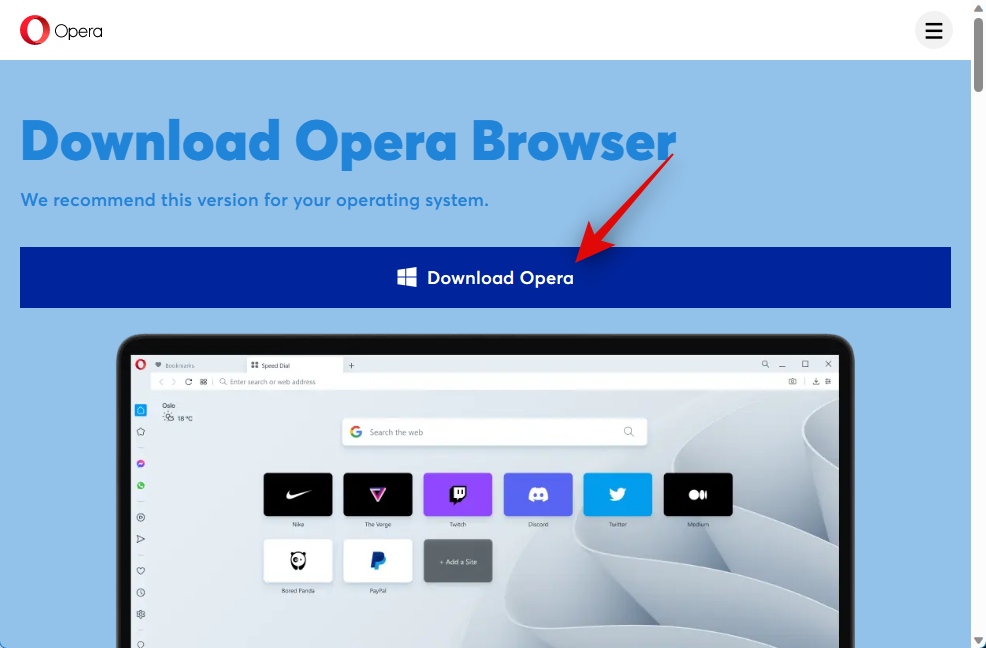
Download and save the setup to a preferred location. Double-click and launch the setup once it has been downloaded.
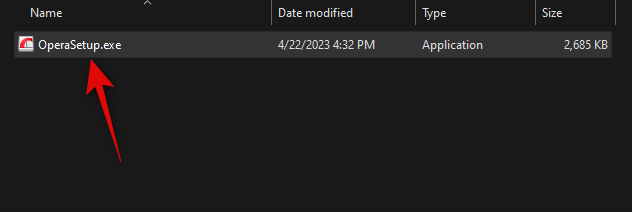
Opera is a bit sneaky when it comes to the default settings. So start by clicking Options.
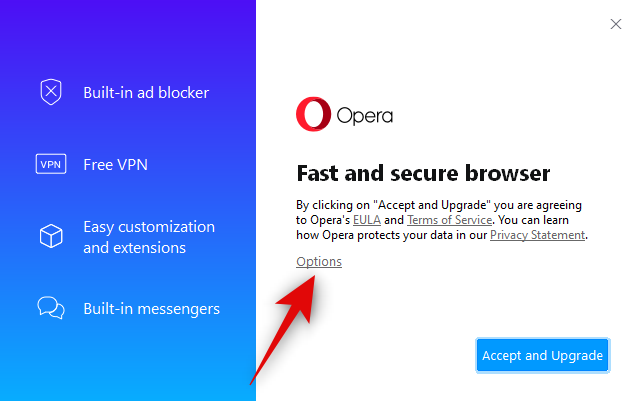
Now uncheck the box for the following options.
- Make Opera the default browser
- Run when my computer starts
- Help improve Opera by sending feature usage information
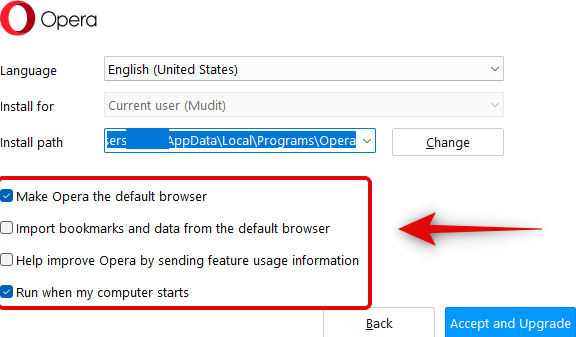
Now click Accept and Upgrade.
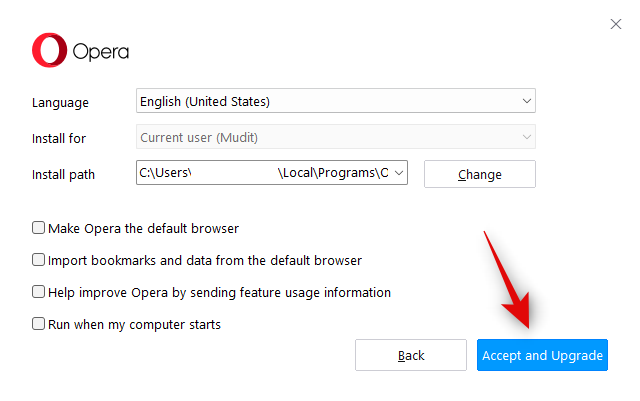
Click Configure in settings.
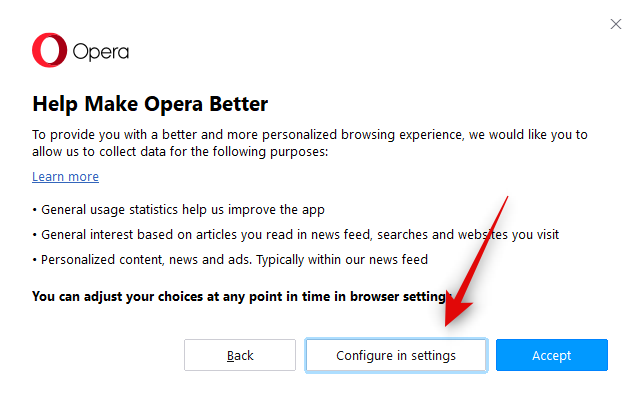
Uncheck all the options if you don’t wish to share usage data with Opera.
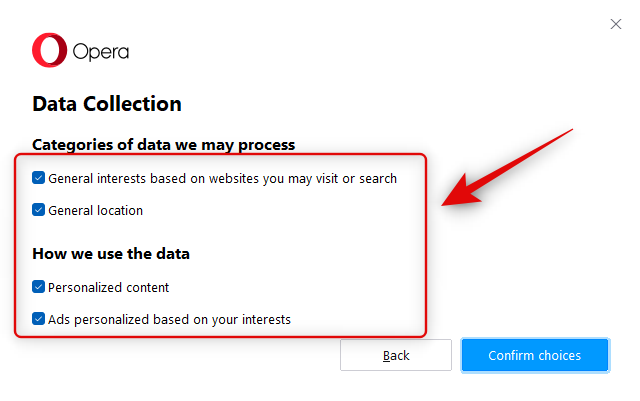
Click Confirm choices once you’re done.
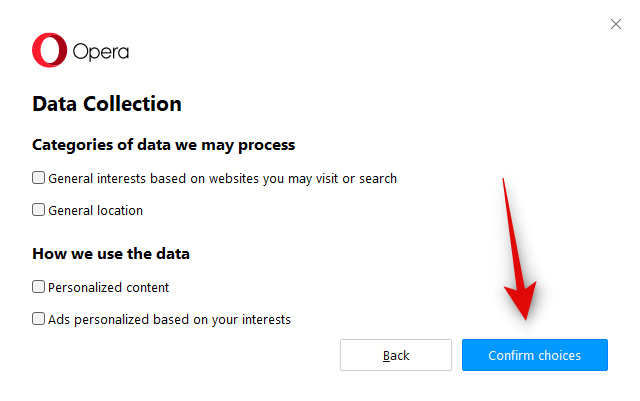
Opera will now begin installing on your PC. This can take some time, depending on your network speed.
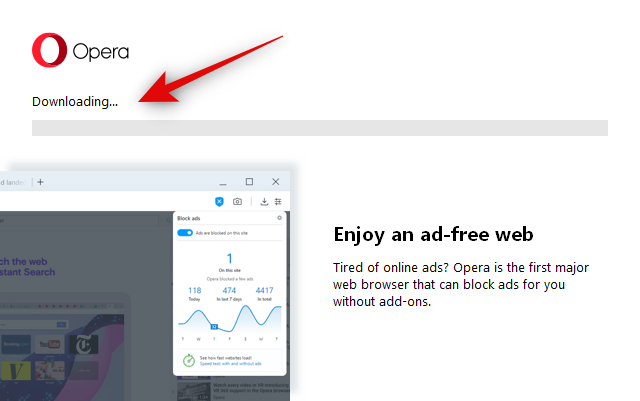
Once done, Opera will automatically launch, and you can visit https://chat.openai.com/ to log in and use ChatGPT.
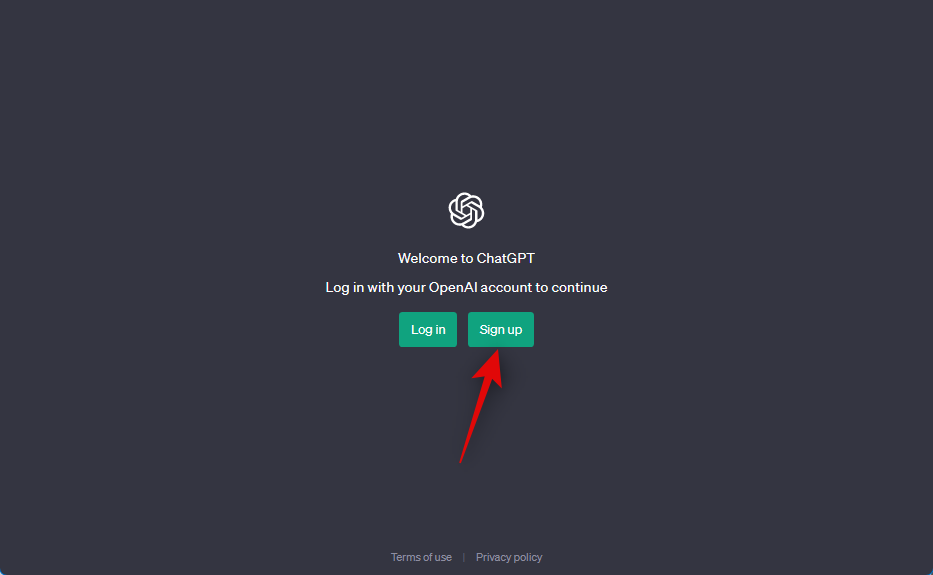
If you can log into your account or sign up for a new one, then you should be able to use ChatGPT without any issues.
Related: How to Remove ChatGPT Restrictions and Get Restricted Answers
Method 3: Use a VPN
If clearing the cookies does not work for you, then it’s time to change your IP address using a VPN. This will change your location and IP address which should allow you to sign up for a new account easily if you aren’t able to log into your old account. There are tons of VPNs out there with great offers and perks. If you already have a VPN installed, then you can skip the steps below and try changing your location and accessing ChatGPT. We recommend using US as your preferred location as most users have found success with the same. However, if you do not have a VPN, then you can use the steps below to install and use Proton VPN. Proton offers a free account with three locations, including the US, to choose from and does not have any data limits. Let’s get started.
Visit the link below and click Download Proton VPN.
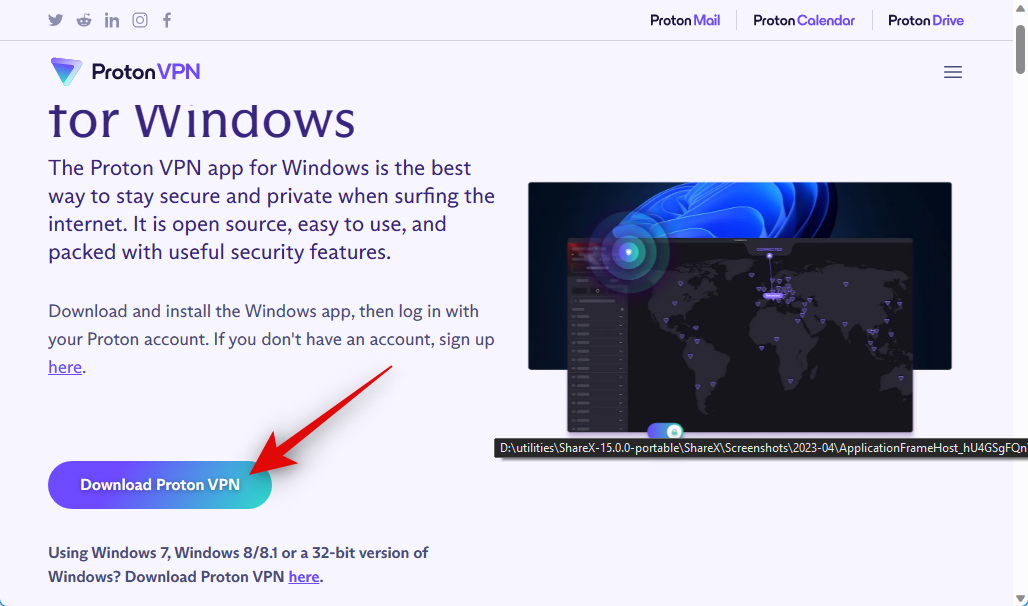
A download will now be initiated on your PC. Save the setup file to a convenient location. Double-click and launch the setup once it has been downloaded on your PC. Click Next.
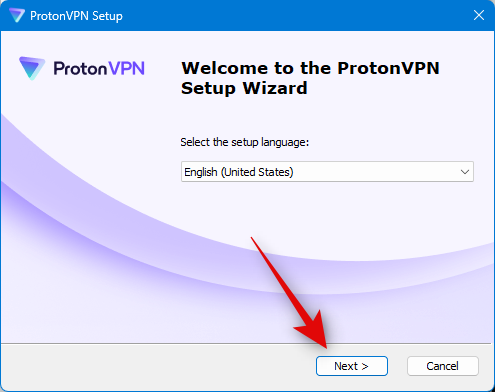
Click Next again.
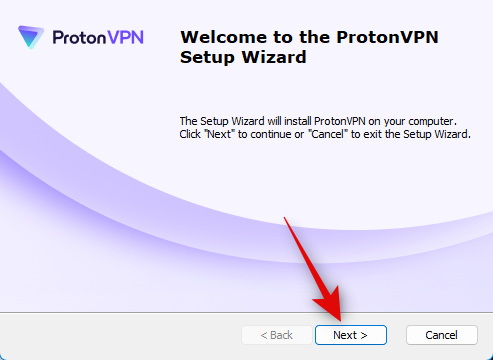
Click Browse… and choose a location where you wish to install the VPN.
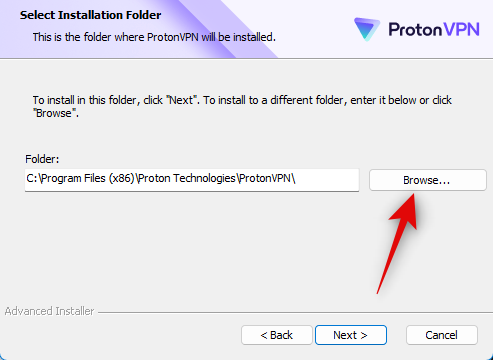
Click Next.
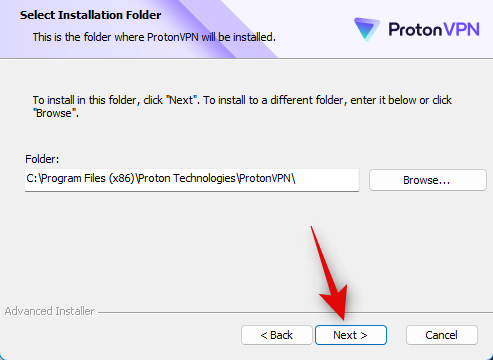
Finally click Install.
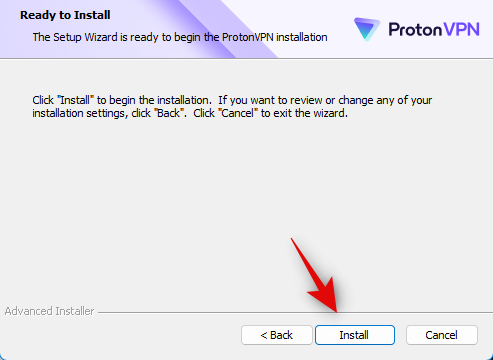
Click Finish once the installation has been completed.
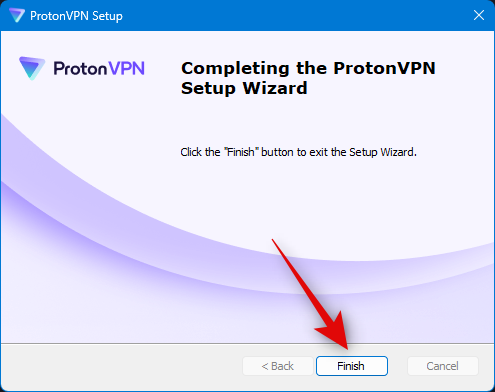
Proton VPN will automatically launch, click Create Account in the bottom left corner.
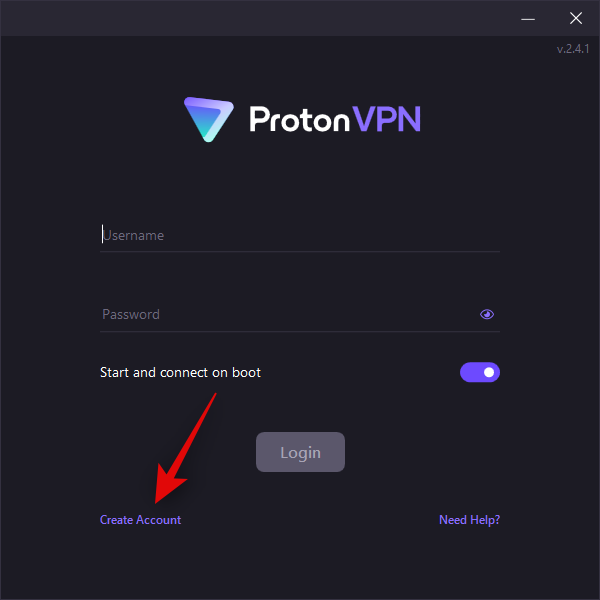
You will now be redirected to a page in your browser where you can create a new account. Enter your email and password, and click Create account.
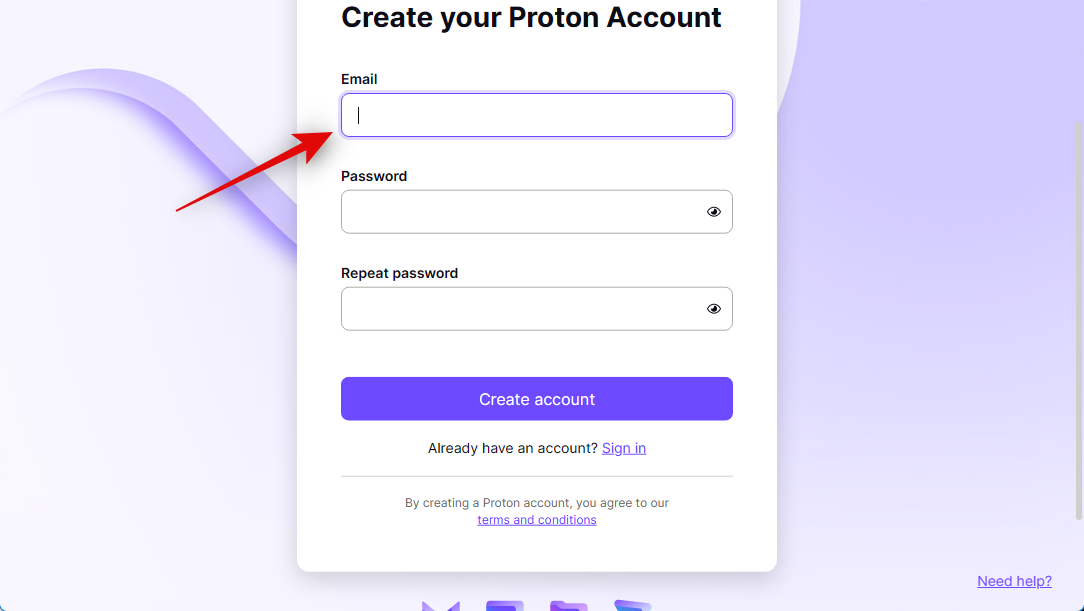
Note: You might need to verify your email address before you can log into your account in the desktop app.
Once your account has been created, switch back to the Proton VPN app and type in your credentials.
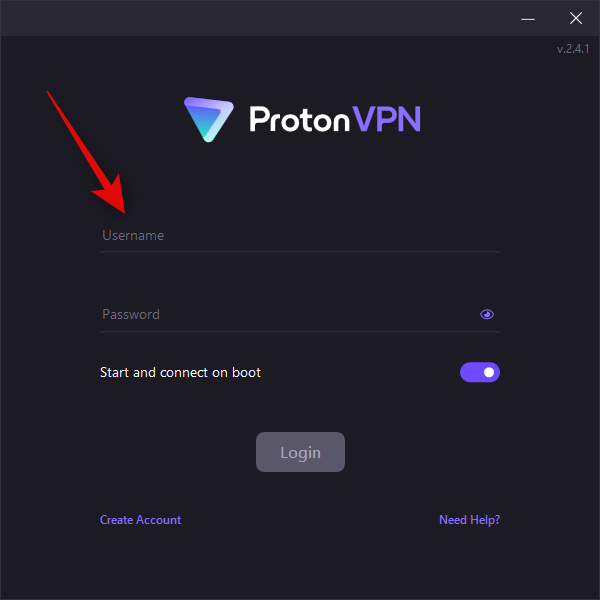
Click and turn off the toggle for Start and connect on boot if you don’t want Proton VPN to launch and turn on each time you boot your PC.
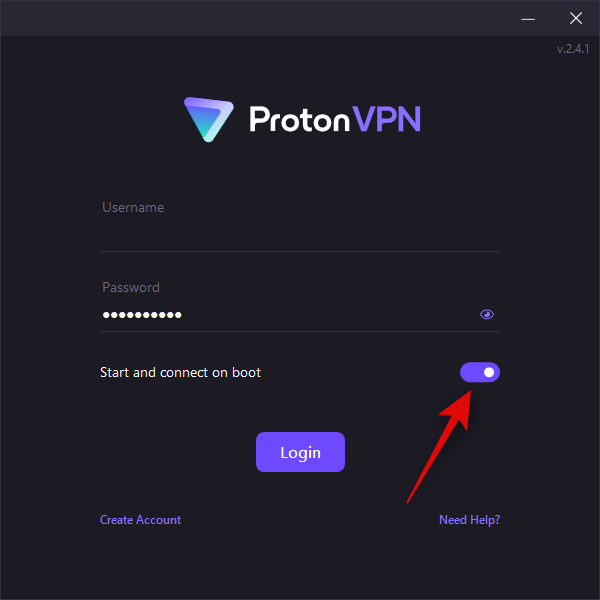
Click Login.
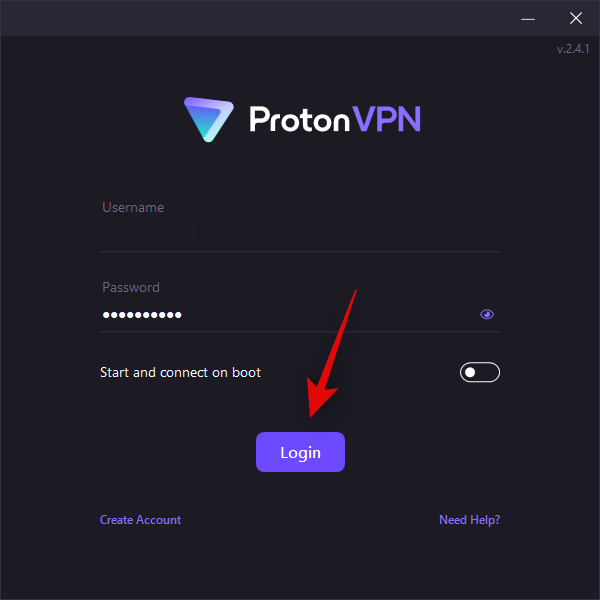
You will now be logged into your Proton VPN account. Hover your mouse over United States on your left and click Connect.
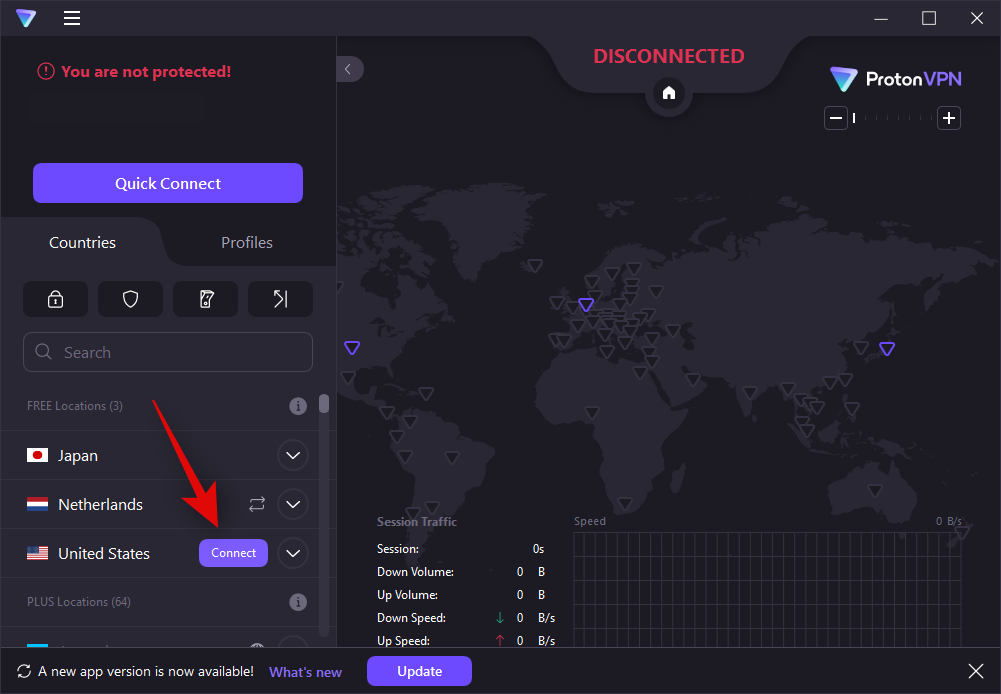
Once you’re connected, switch to your browser and visit https://chat.openai.com/ to try ChatGPT.
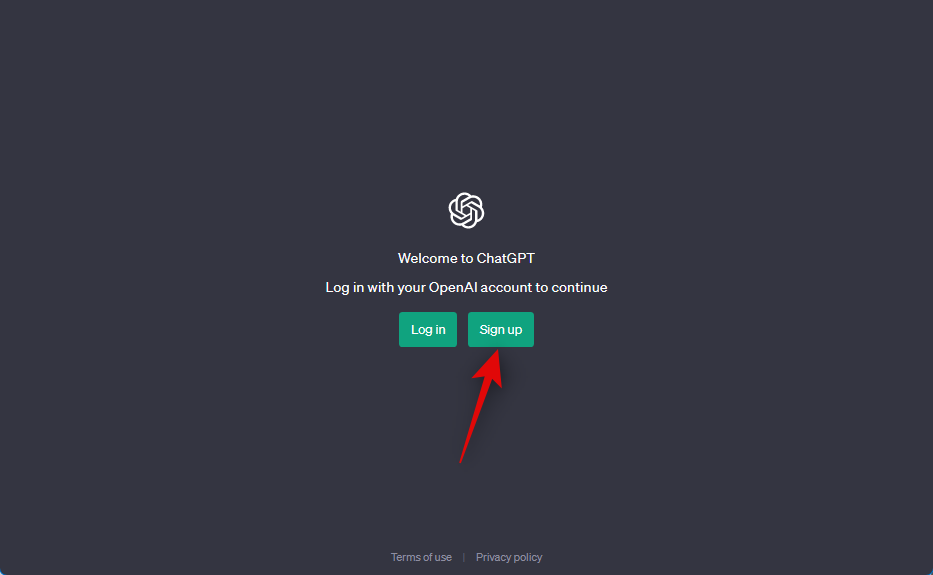
You should now be able to log into your account or at least sign up for a new one without any issues.
Related: Snapchat AI: Turn On | Turn Off
Method 4: Use a new email address to sign up
If you still receive the error indicating that your account has been flagged, you can attempt to resolve the issue by registering for a new account using a different email address. Users have reported success when creating accounts with new email addresses from providers such as Gmail, Outlook, or AOL. Therefore, we recommend creating a new account with one of these email providers and attempting to sign up for OpenAI once more. For this example, we will show you how to create and use a new AOL account to register for OpenAI, allowing you to use ChatGPT again.
Visit https://mail.aol.com/ in your browser and click Create an account.
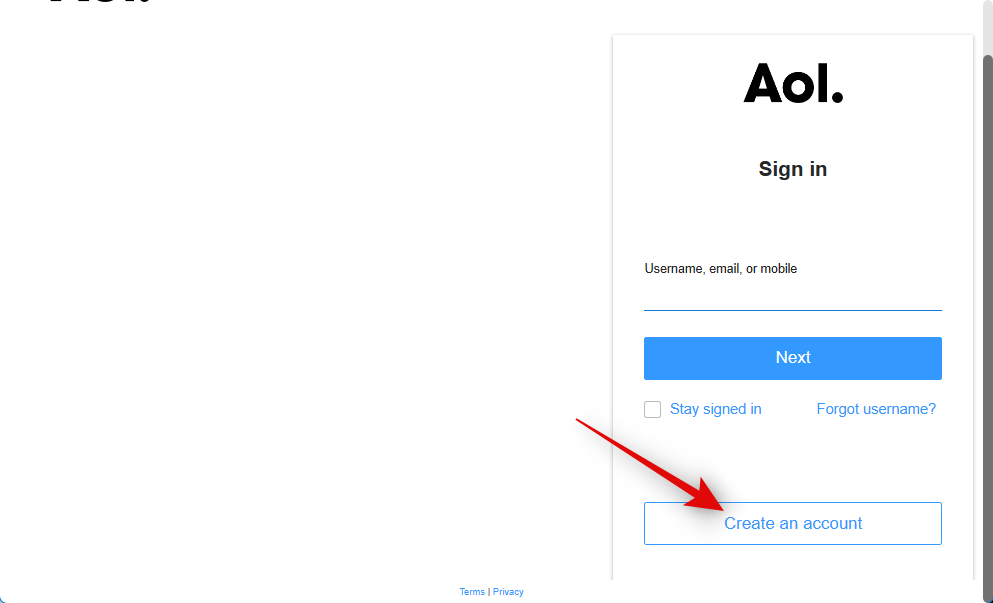
Type in your first name and last name at the top.
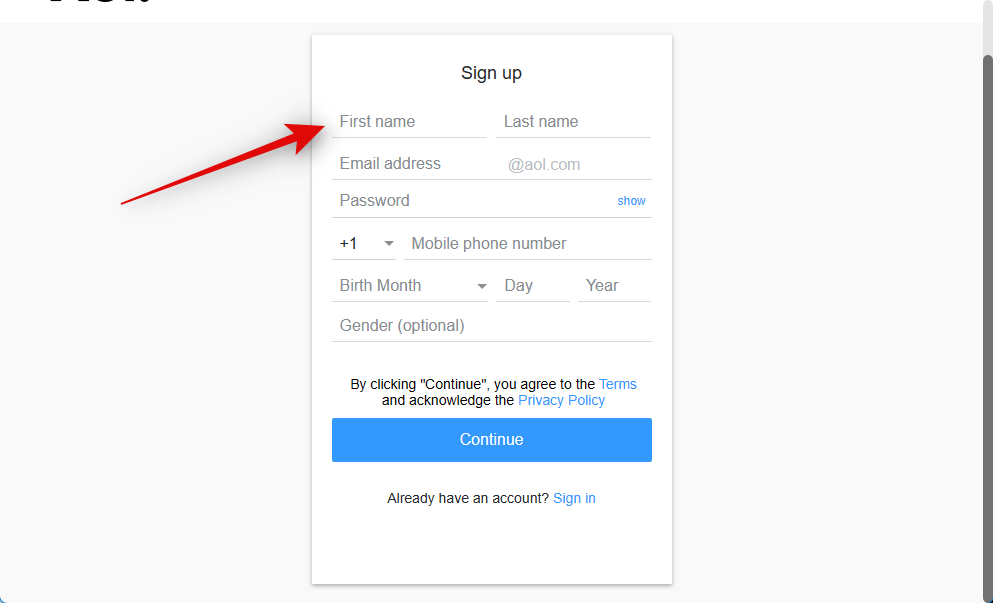
Now type in the preferred handle you wish to use as your email address.
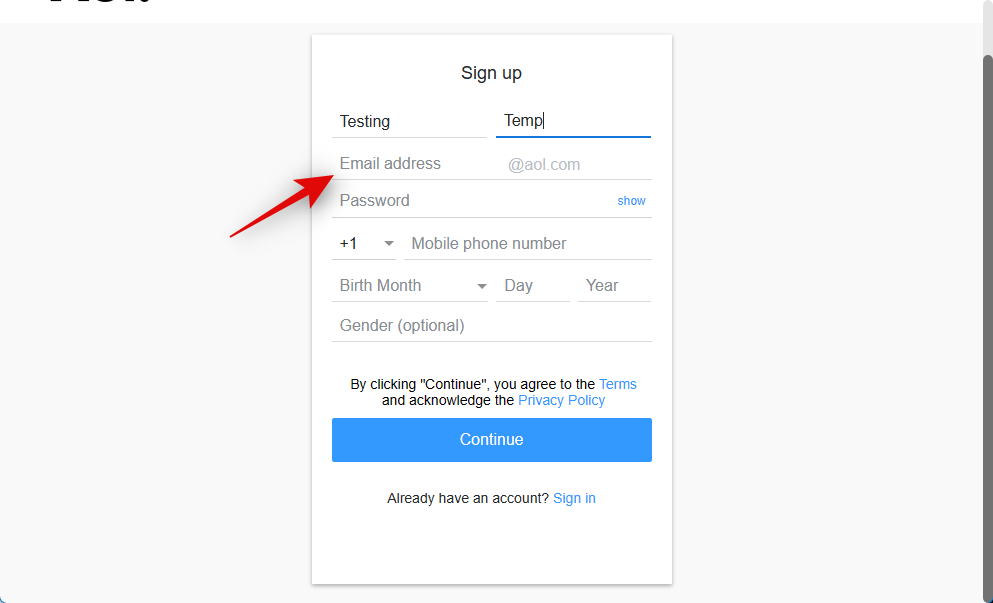
Now use the drop-down menu to select the relevant country code and subsequently type in your phone number in the Mobile phone number field.
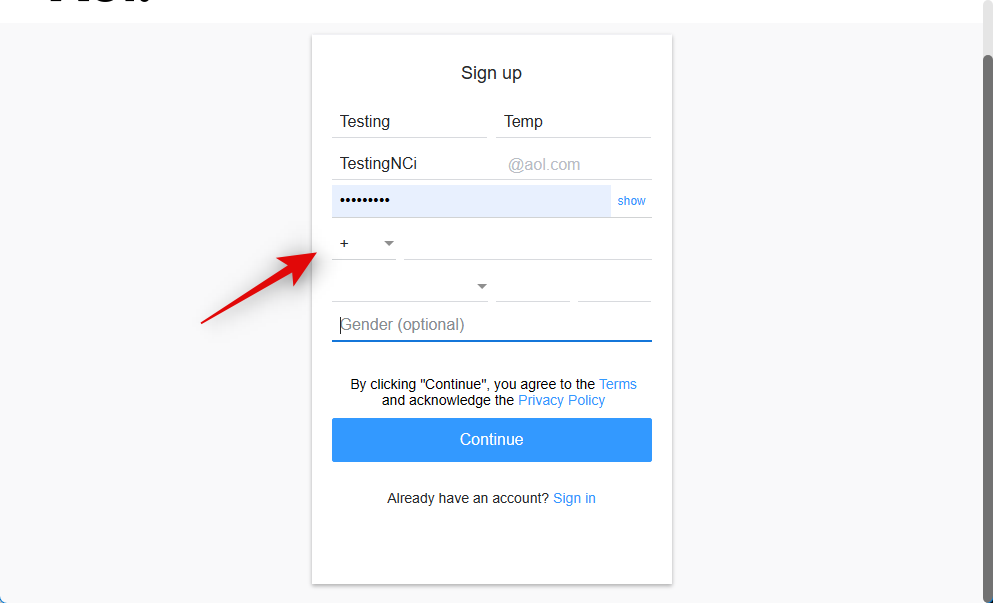
Next, enter your birth date in the subsequent fields.
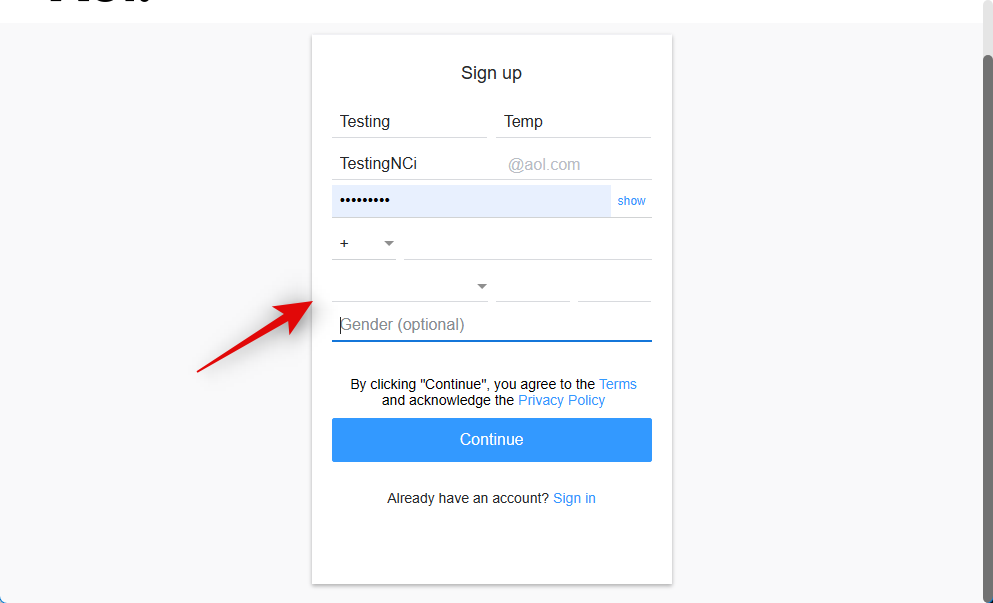
Now specify your gender if preferred.
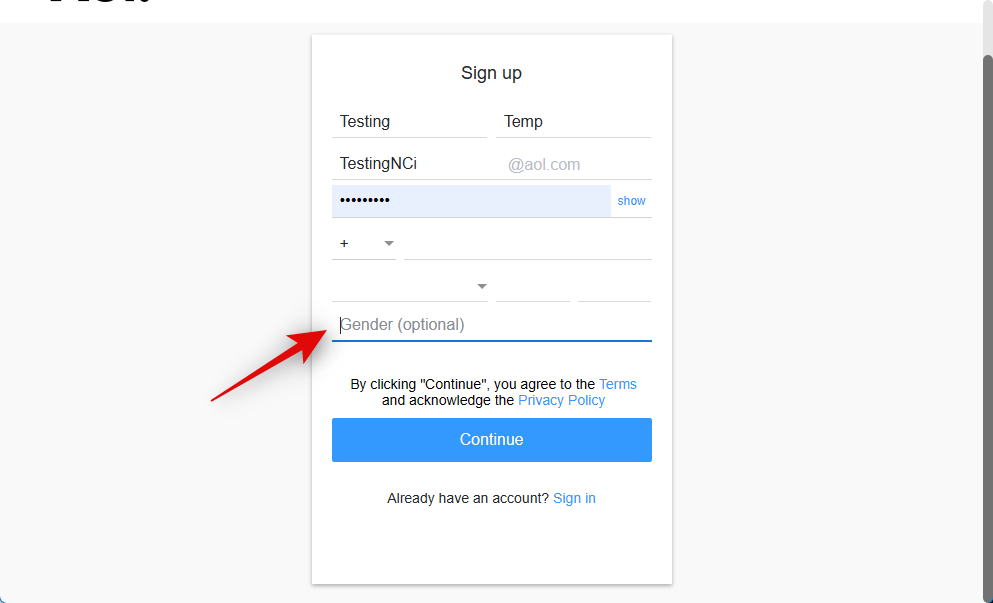
Click Continue once you’re done.
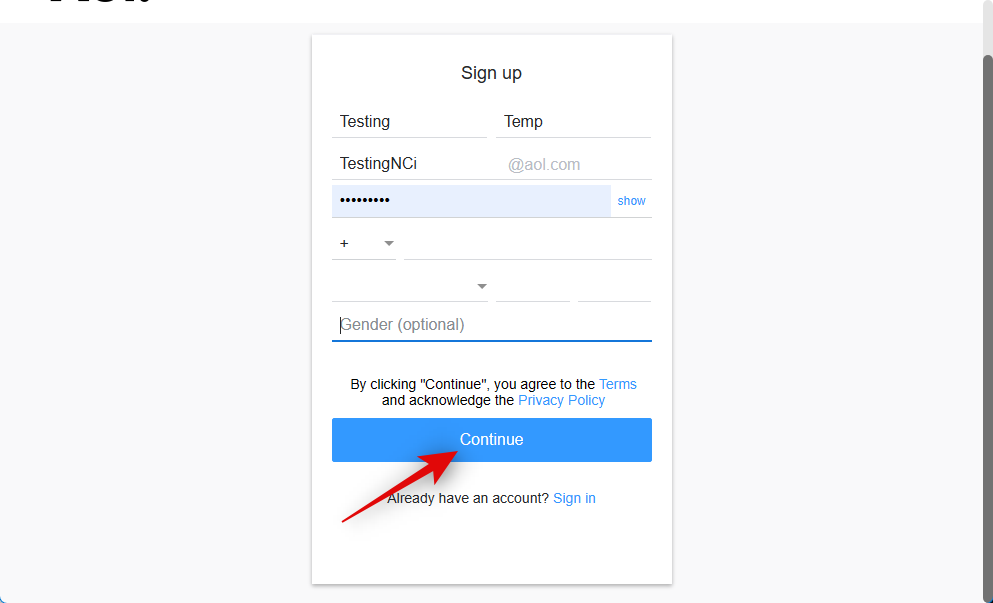
Complete the on-screen CAPTCHA if you’re prompted to do so, and click Continue.
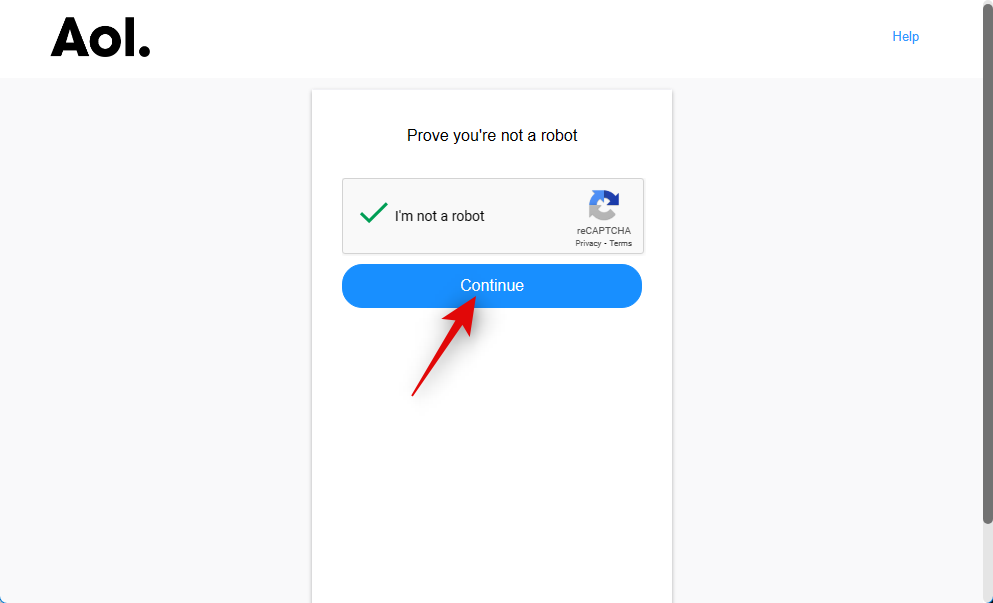
Aol will now inform you that a verification code needs to be sent to the provided phone number. Click Yes, send me a code.
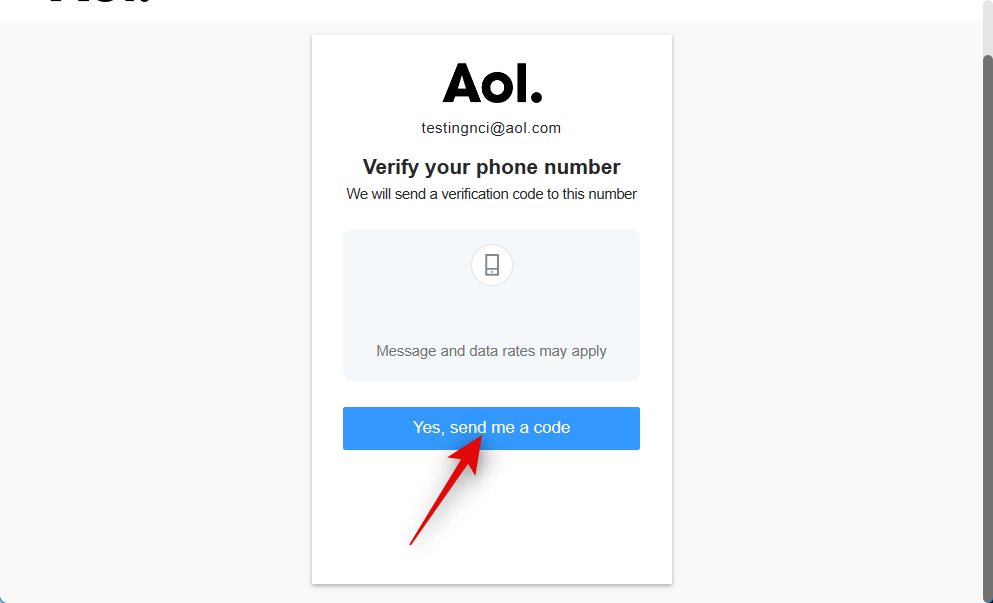
Type in the code once you receive it, and click Verify.
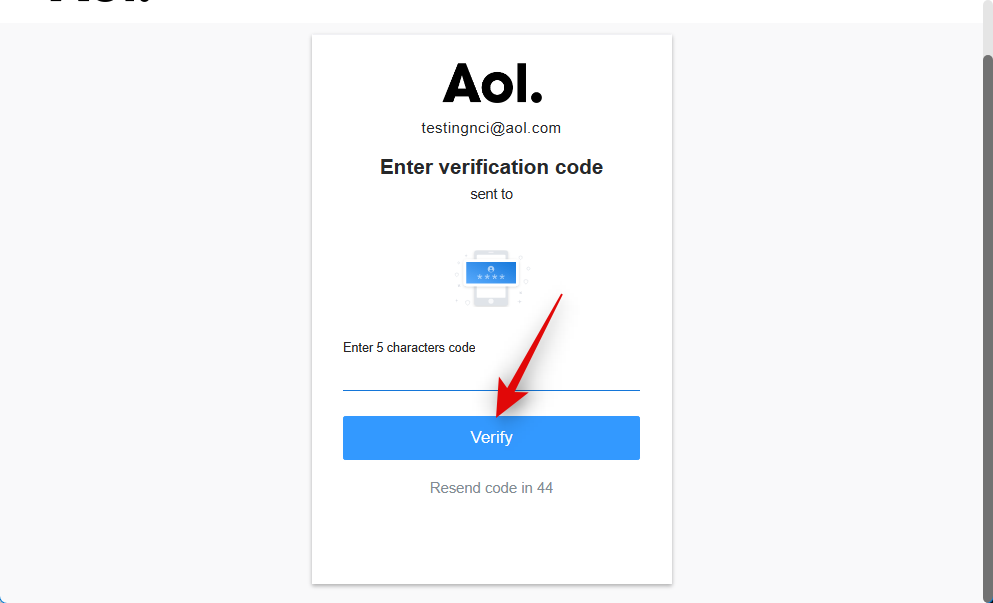
Click Done once your new email account has been created.
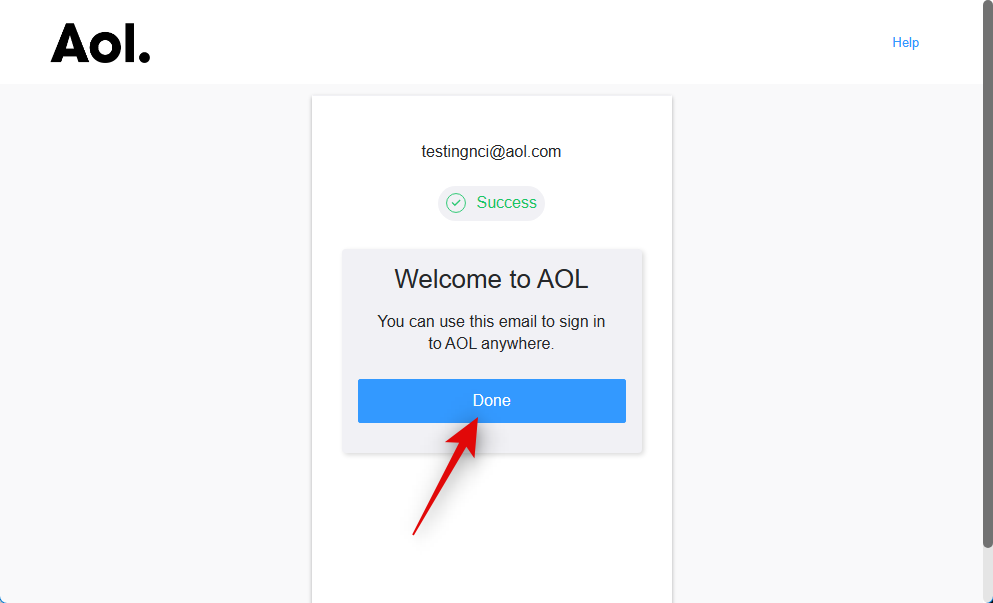
Now visit https://chat.openai.com/ and sign up with your new Aol email account.
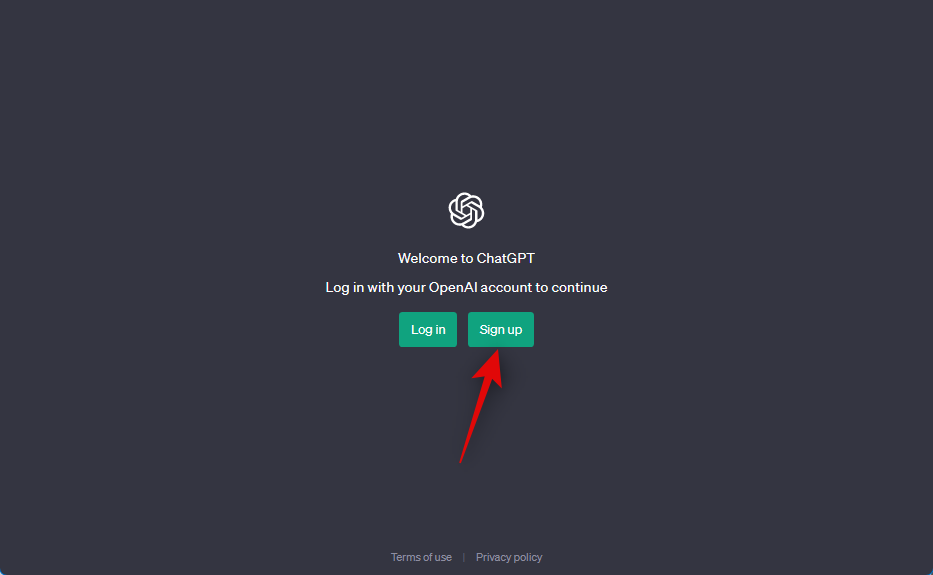
You can now use ChatGPT without getting flagged with your new email account.
Related: How to Copy and Paste From ChatGPT Without Background in 3 Ways
Method 5: Wait for a day or two
Reports suggest that using incorrect passwords, engaging in suspicious activity on your network, as well as experiencing infections or traffic breaches can lead to being flagged while using ChatGPT. However, if incorrectly flagged due to any of these reasons or others, OpenAI usually reverses the decision within one or two days.
Nonetheless, if you repeatedly try to log into your account or attempt to access it by other means, this waiting period may be prolonged. Such actions may even result in a permanent ban for your OpenAI account. Therefore, if the aforementioned measures fail, it is advisable to wait for a day or two before attempting to access your account again. If the flagging was mistaken, you should then be able to log in and use ChatGPT without encountering any issues.
Related: Can Midjourney Make NSFW?
Method 6: Use an online phone number instead
If you only have one phone number and are unable to sign up for a new account, then I now recommend you try using an online phone number instead. Online phone numbers are readily available and can be used temporarily when trying to sign up for a new OpenAI account. Most services offering online phone numbers tend to focus on calls with a lack of support for text messages.
This can be a hurdle when trying to receive verification codes on your online phone number when trying to sign up for a new account. We thus recommend you keep this in mind when choosing a service that best fits your needs. We recommend using Google Voice or Burner, as these seem to work for most users facing these issues. You can use the links below to get a new online number through either of these services.
Method 7: Try signing up to OpenAI first
A few users report that instead of signing up to ChatGPT directly and creating your new OpenAI account, you can bypass the flagged message by signing up for a new account with OpenAI first. Simply visit https://platform.openai.com in your browser and sign up for a new account using your preferred method. You can use your Google account or Microsoft account or choose to manually sign up for a new account with your email address. Once you sign up for OpenAI, you will be presented with the dashboard as shown below.
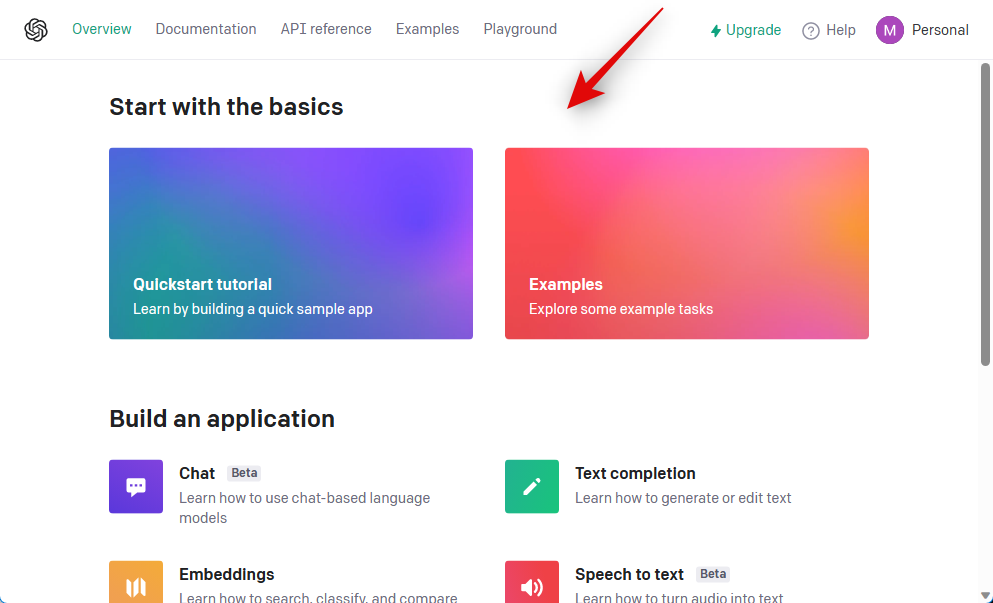
You can now visit https://chat.openai.com/ and try using ChatGPT again. You should be able to use it without any issues.
Method 8: Try using a public DNS
If your account is still flagged, then you can try using a public DNS. A public DNS should help you bypass the ban and use your existing account. If that does not work, you should at least be able to sign up for a new account so that you can use ChatGPT without any issues. Here’s how you can use a public DNS on your Windows PC. We will be using Cloudflare for this guide, but you can choose to use any other public DNS provider that you prefer.
Press Windows + i on your keyboard to open the Settings app. Now click Network & internet in the left sidebar.
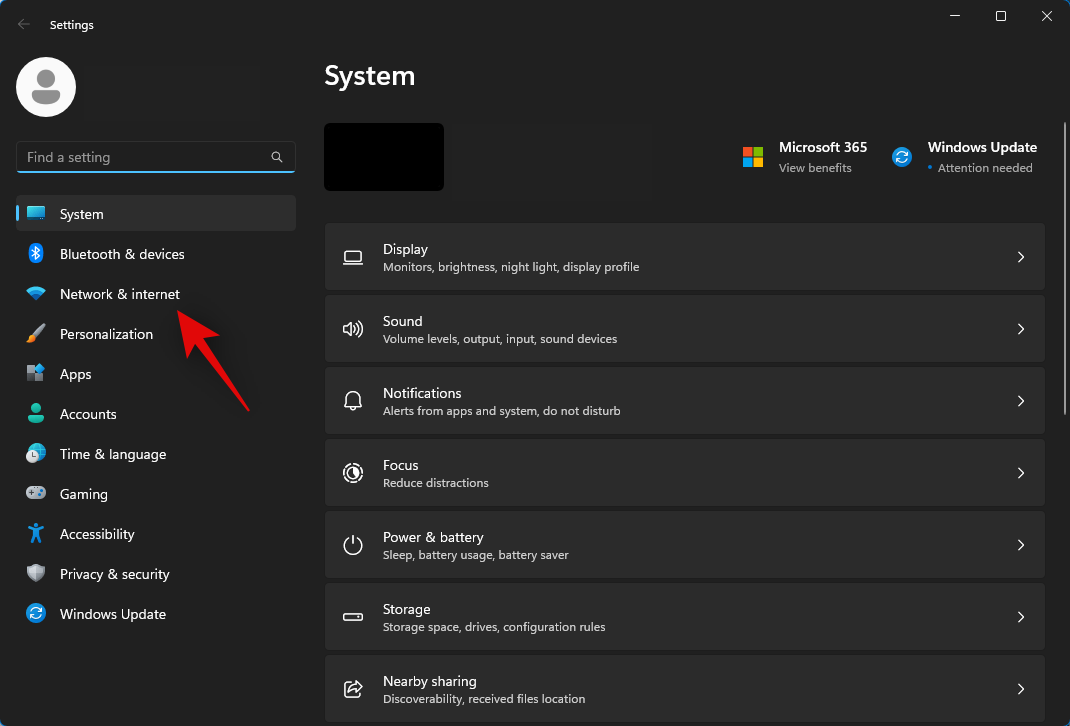
Now click and select your network adapter. Click Wi-Fi if you’re using a Wi-Fi connection or click Ethernet if you’re using a LAN connection.
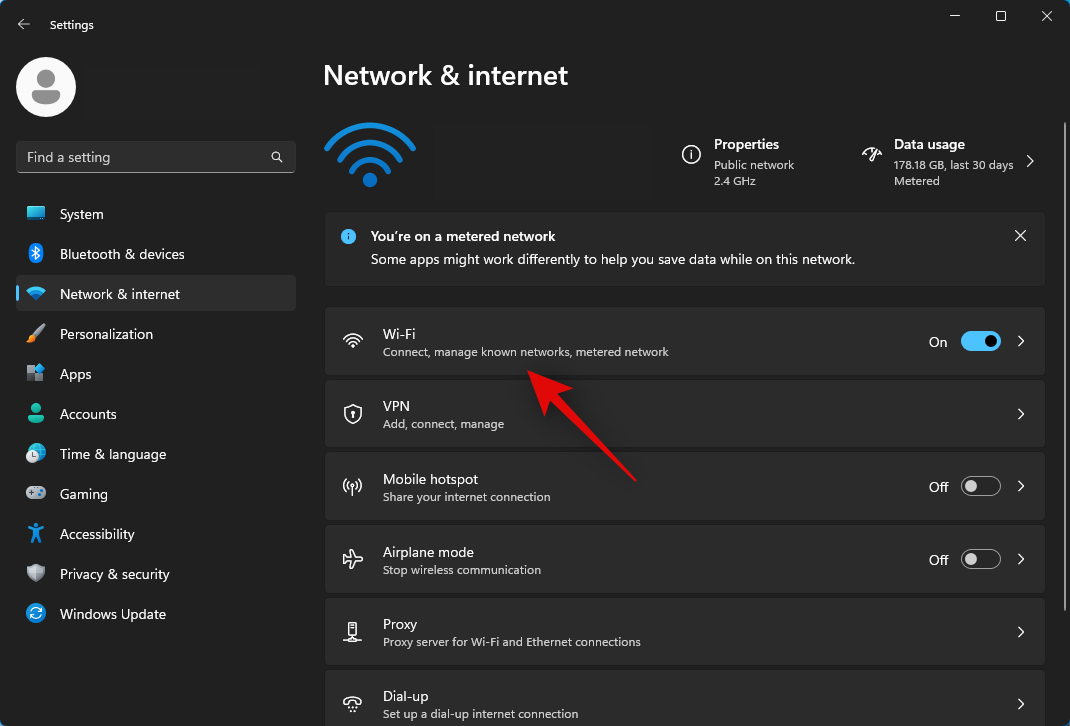
Click Hardware properties.
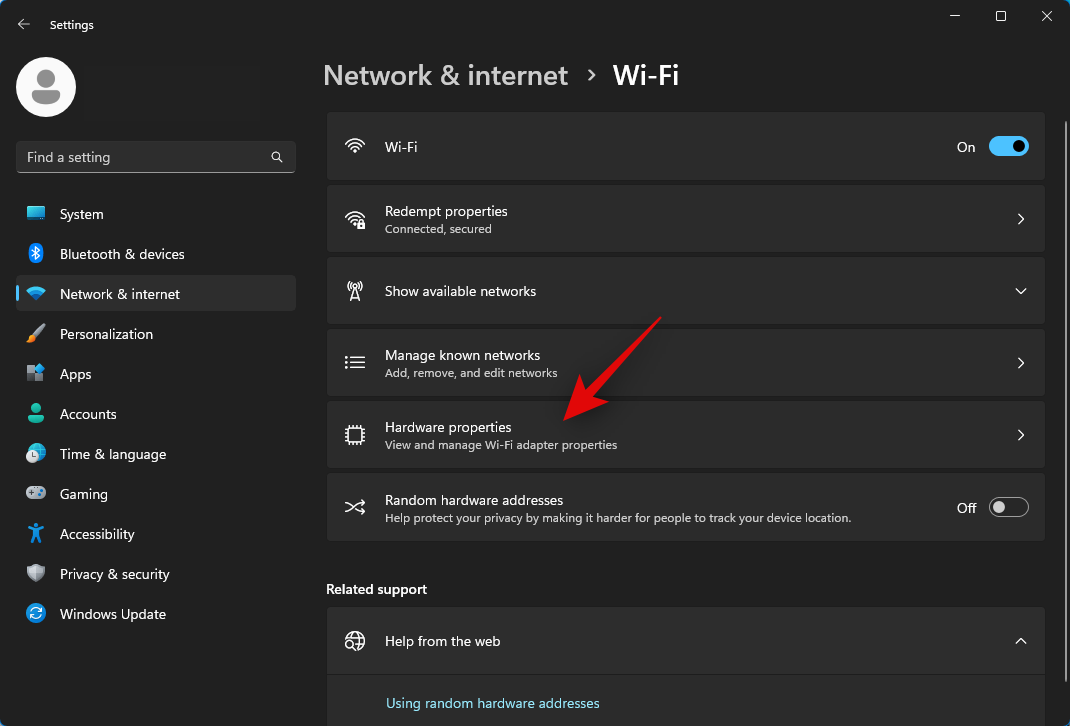
Now click Edit beside DNS server assignment.
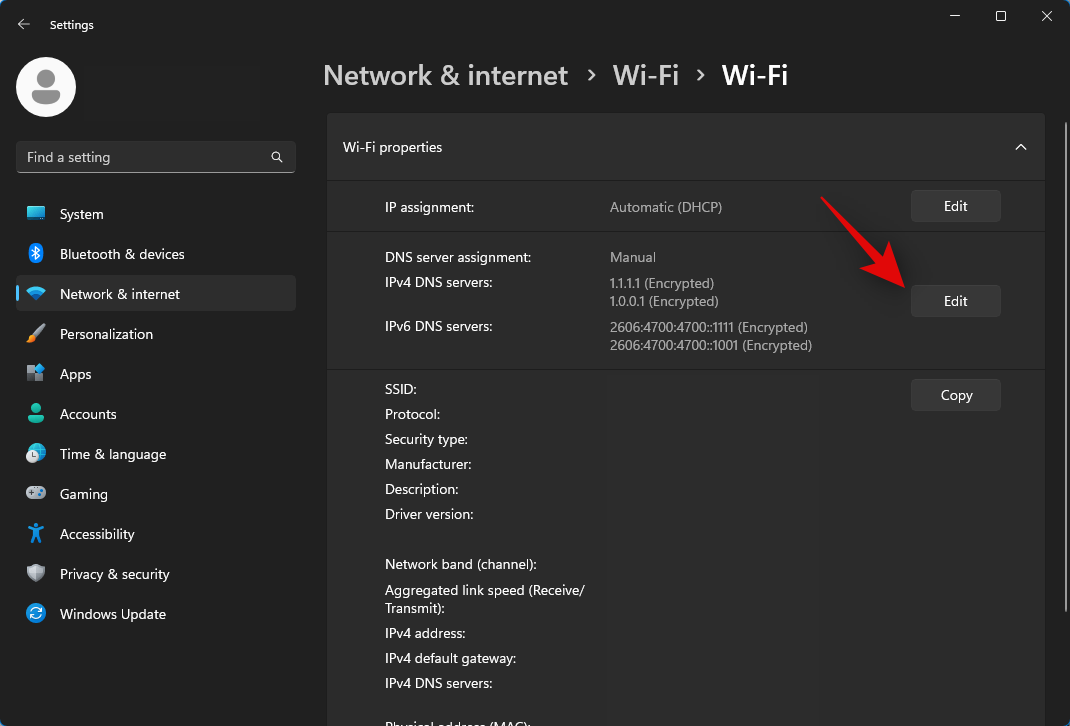
Click the drop-down menu at the top, select Manual.
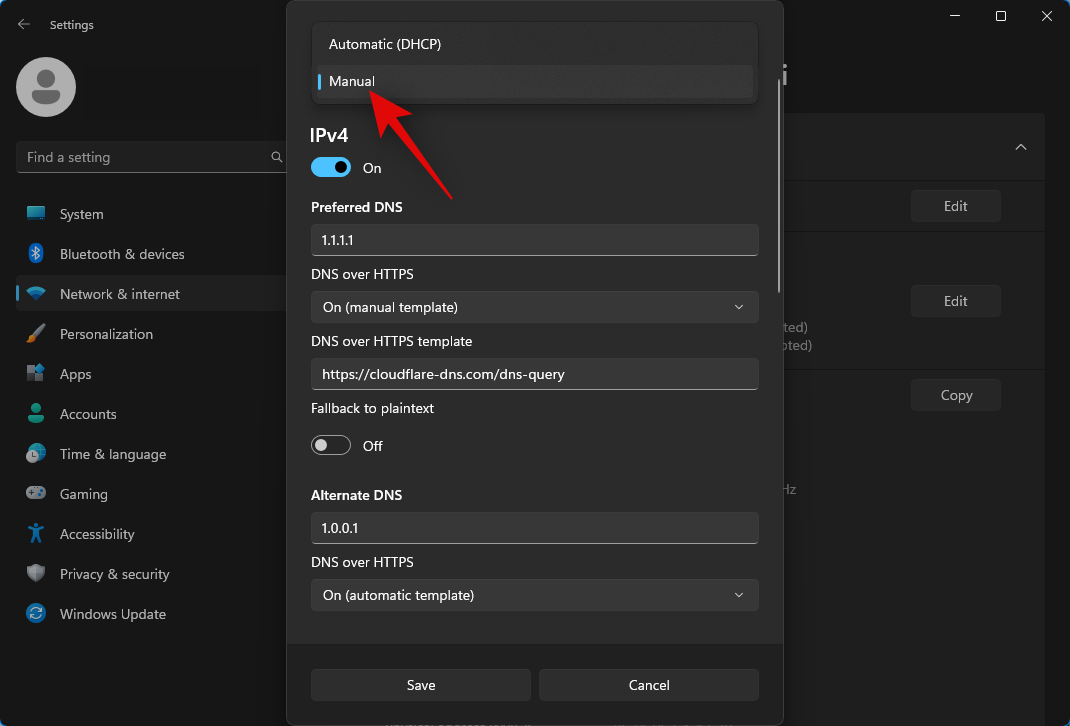
Click and turn on the toggle for IPv4.
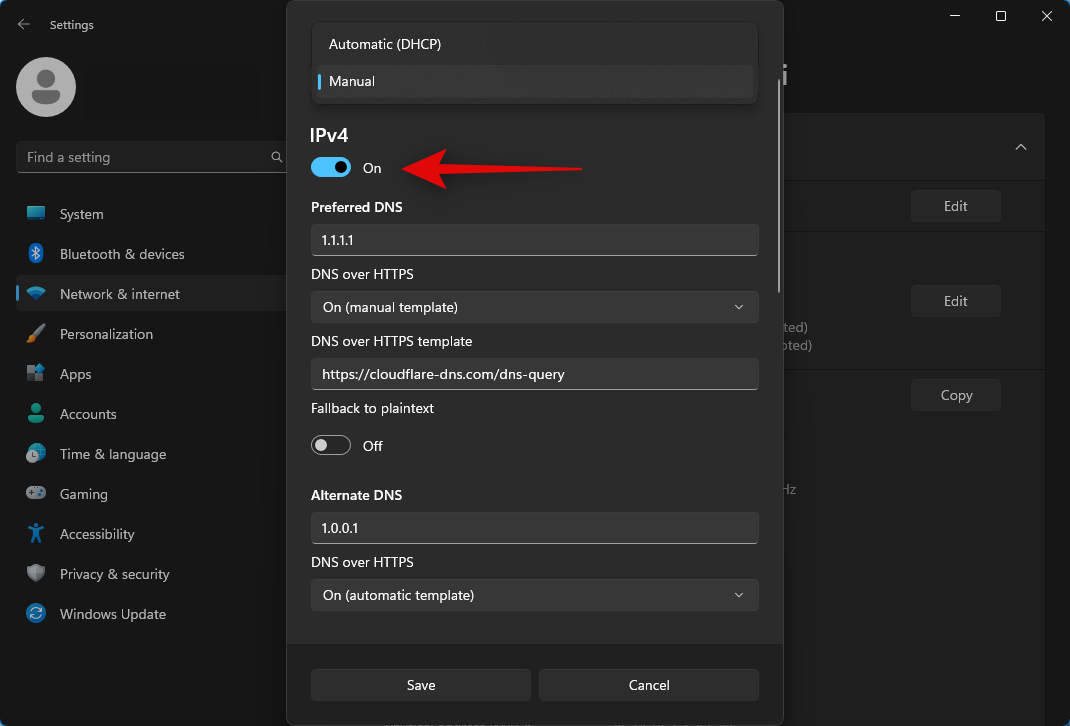
Type in 1.1.1.1 under Preferred DNS.
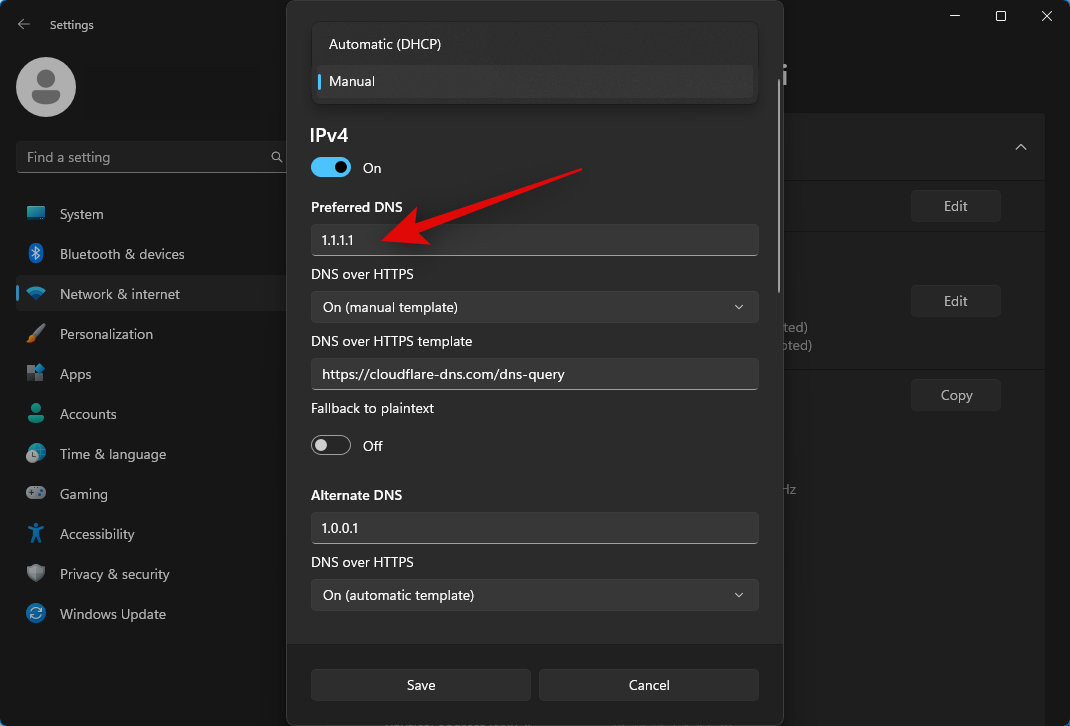
Click the drop-down menu for DNS over HTTPS and select On (manual template).
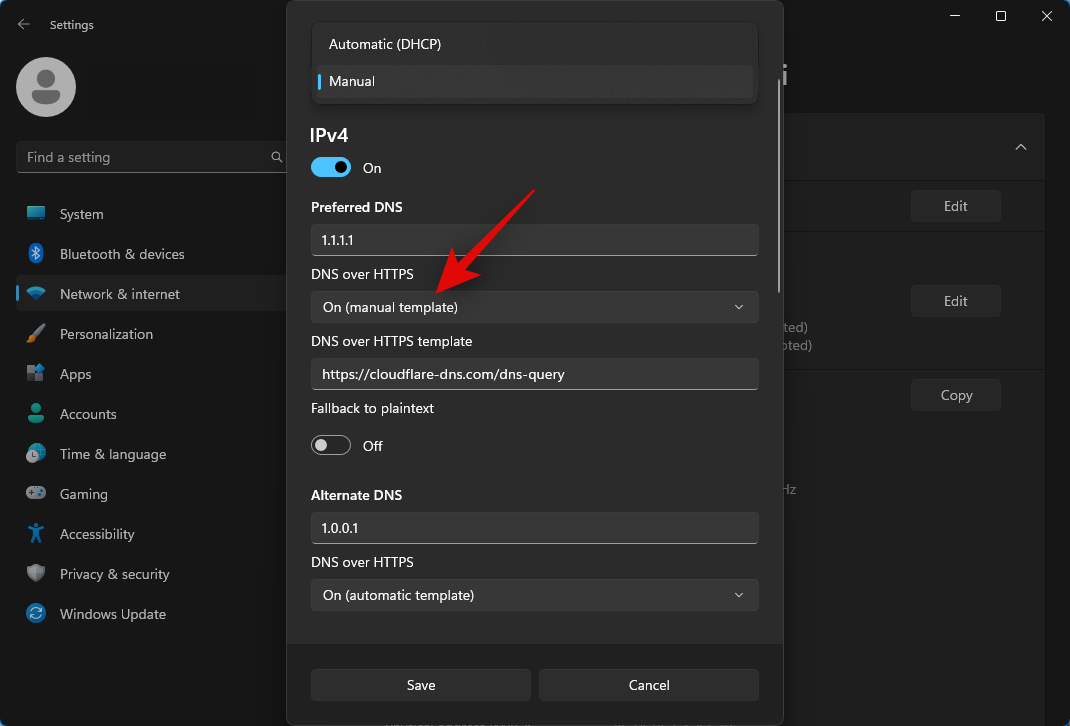
Scroll down and type 1.0.0.1 under Alternate DNS.
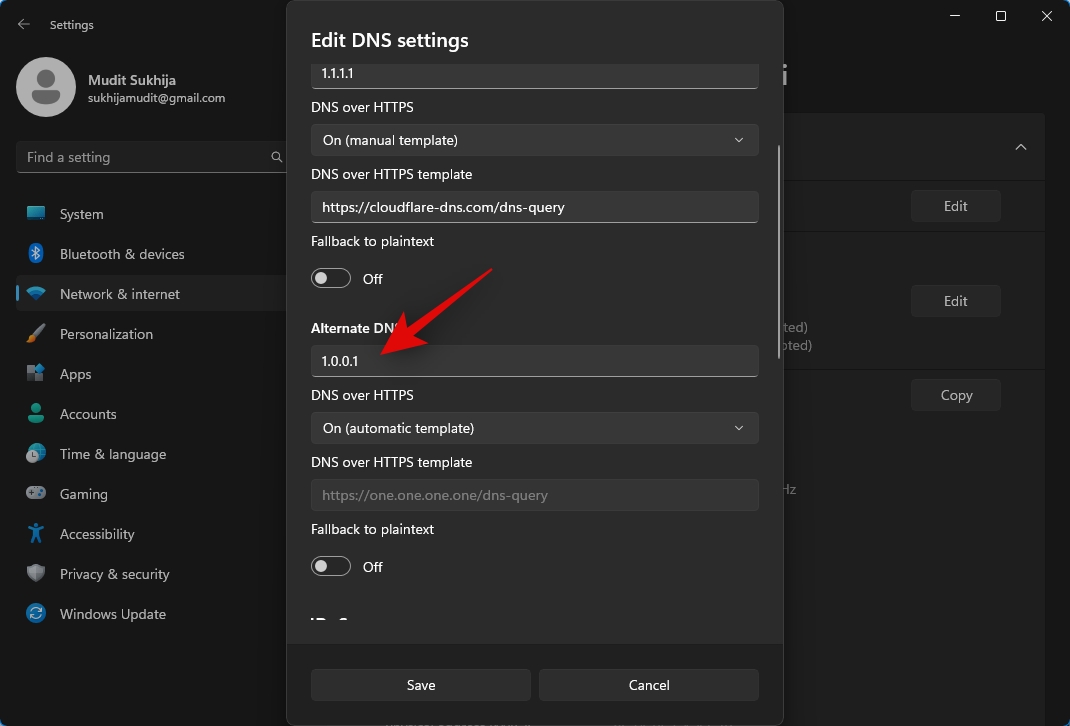
Click the drop-down menu for DNS over HTTPS and select On (automatic template).
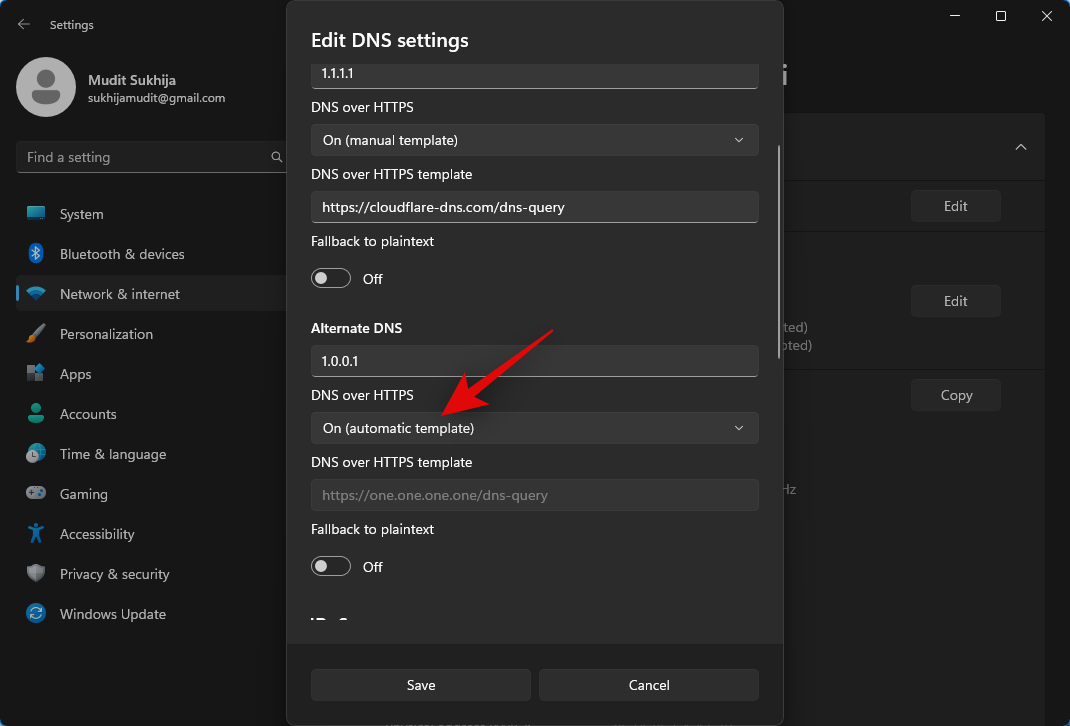
Now click and turn on the toggle for IPv6.
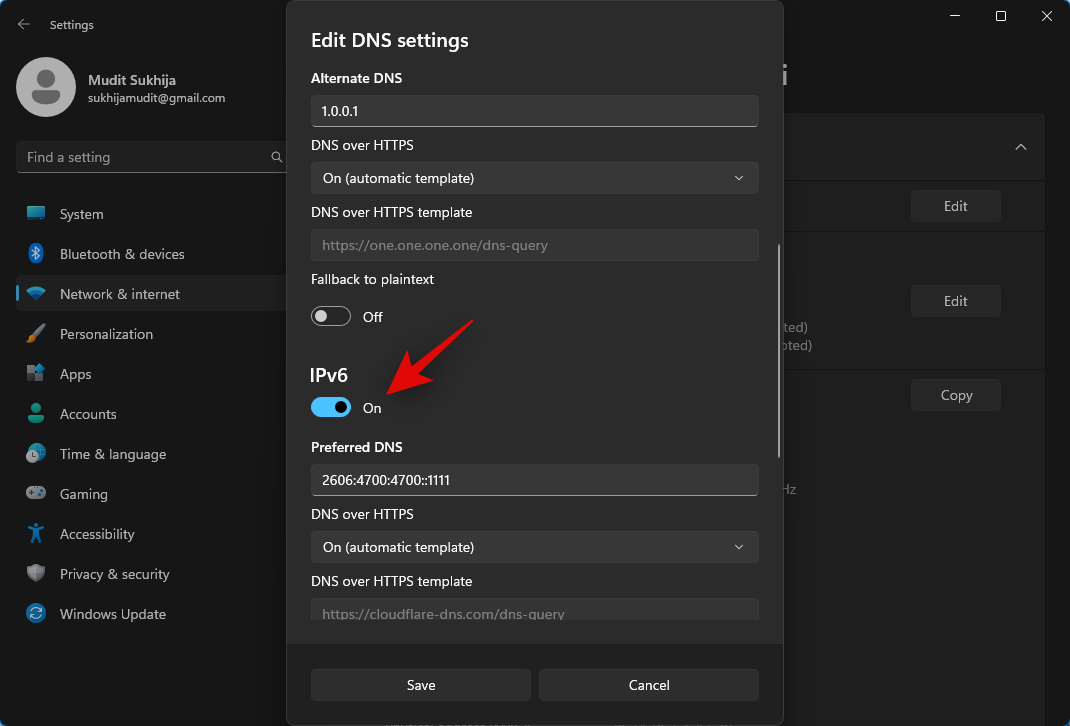
Type 2606:4700:4700::1111 under Preferred DNS.
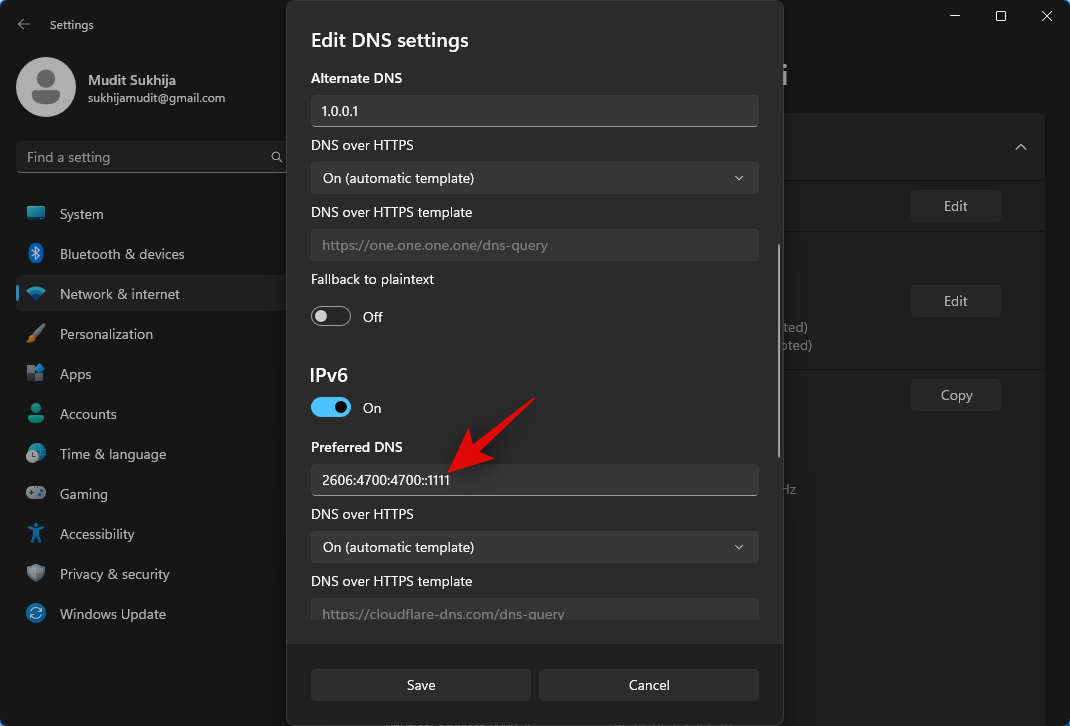
Like before, click the drop-down menu for DNS over HTTPS and select On (automatic template).
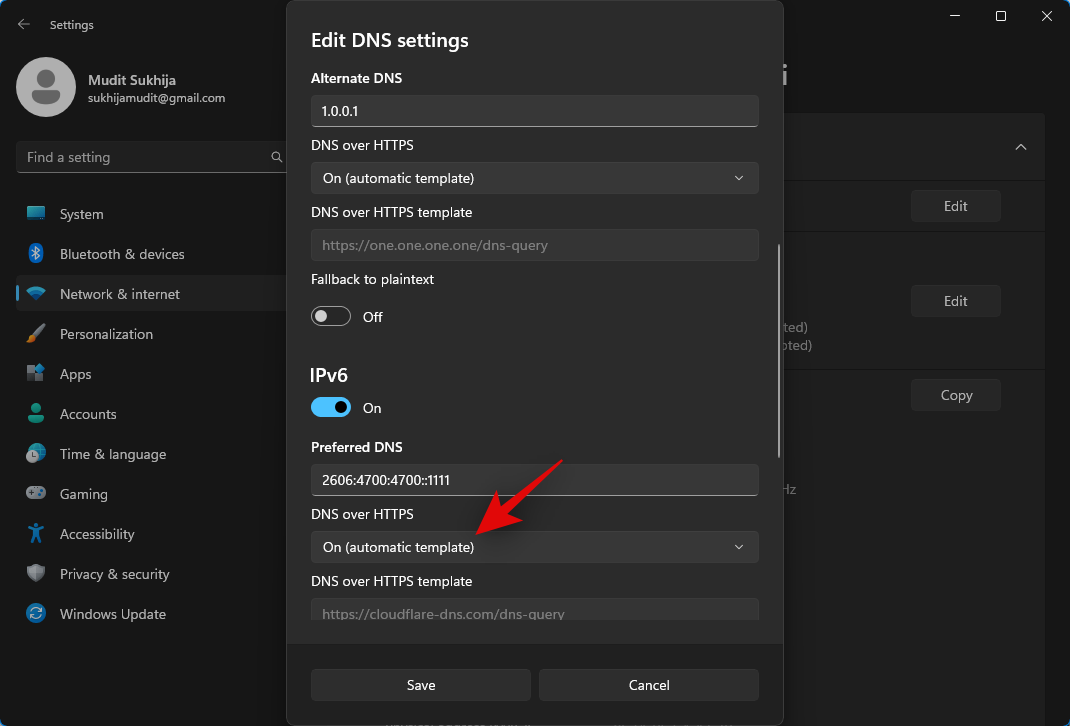
Type 2606:4700:4700::1001 under Alternate DNS.

Now click the drop down menu for DNS over HTTPS and select On (automatic template).
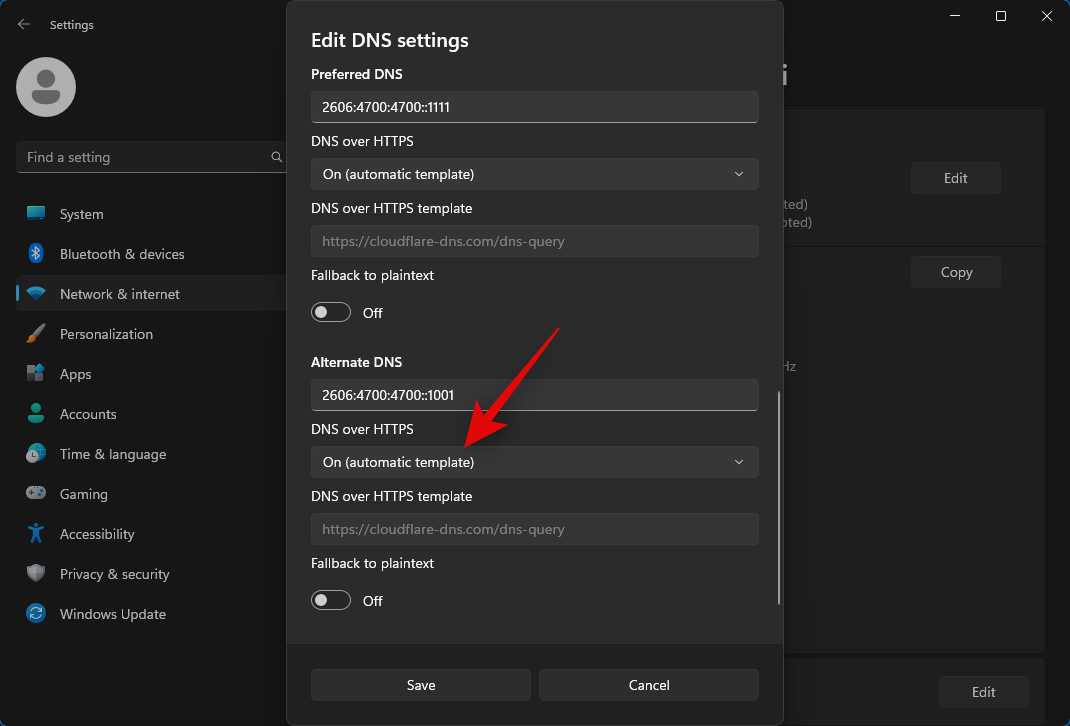
Click Save once you’re done.
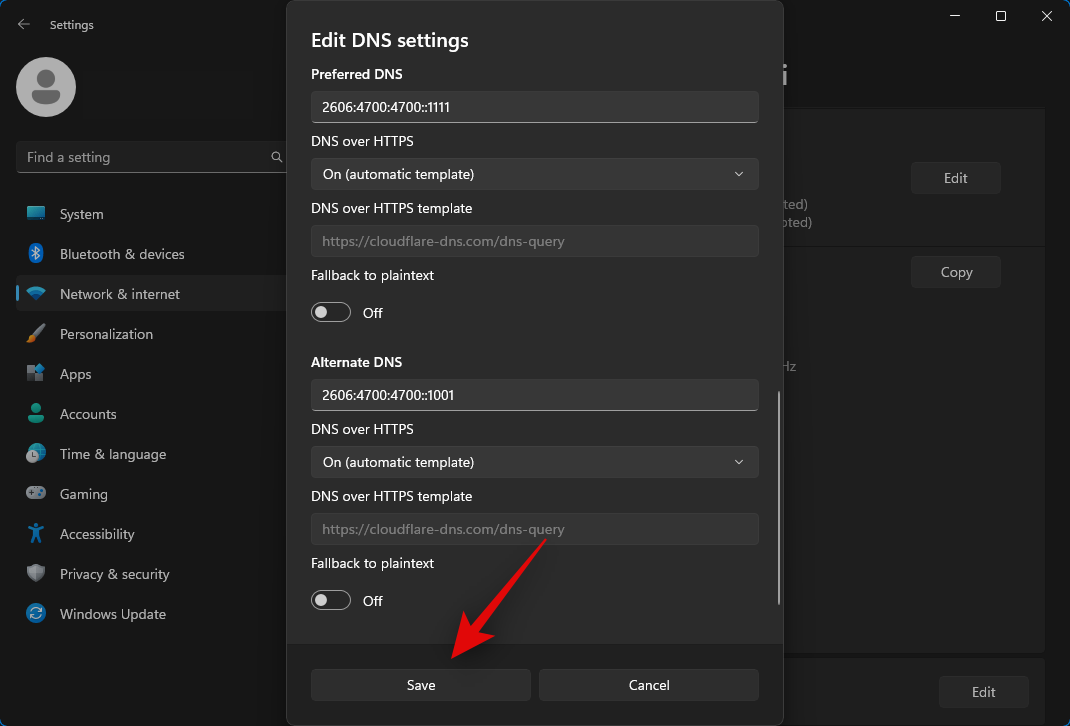
You will now have set a public DNS on your PC. Let’s flush your DNS just to be safe. Press Windows + R on your keyboard, type the following, and press Ctrl + Shift + Enter.
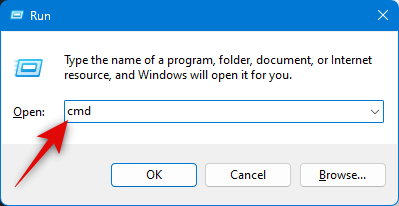
Now type the following command and press Enter.
ipconfig /flushdns
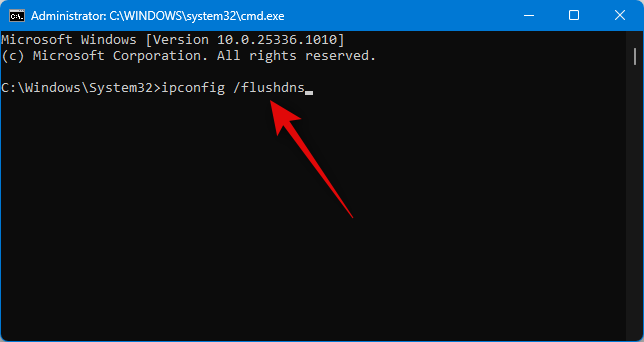
Type the following to close CMD.
exit
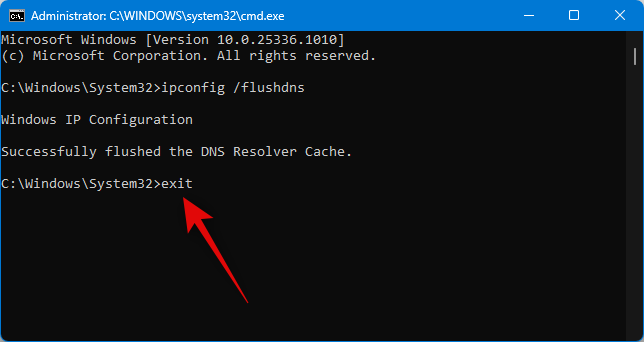
Now you can visit https://chat.openai.com/ and try logging into your existing account.
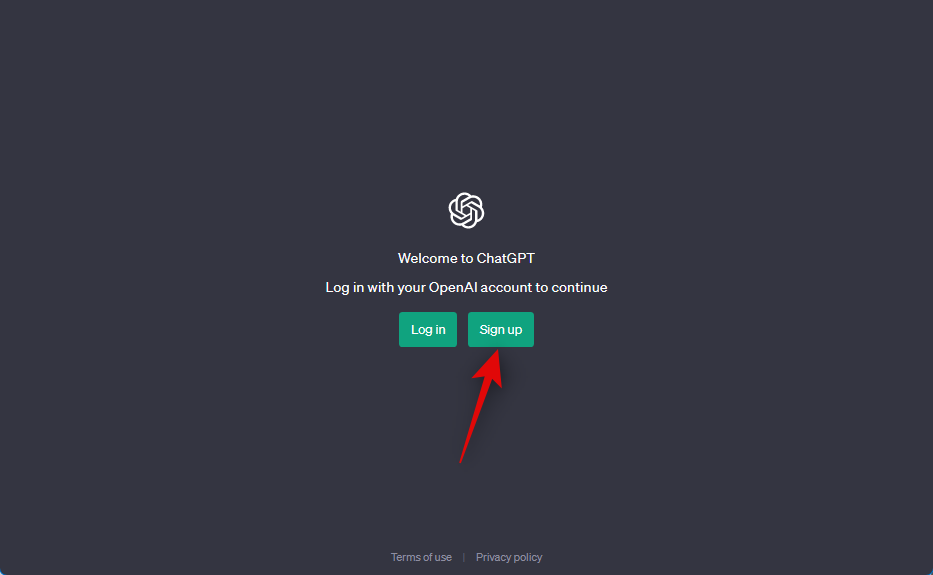
In most cases, you should be able to access your existing account or at least sign up for a new one using a new email address.
Method 9: Ensure you aren’t reusing your phone number
OpenAI allows for easy deletion of accounts; however, user reports indicate that the phone number associated with a deleted account remains in the database. Consequently, attempting to register for a new account with the same phone number will not be successful.
Thus, if you had previously registered with OpenAI and are now attempting to use the same number from the deleted account, you will be unable to sign up for a new account with the same phone number. Alternatively, you can utilize a different number or opt to use an online phone number from a tester provider that supports text messages, as mentioned previously.
Method 10: Ensure you aren’t using a premium phone number
At present, OpenAI does not support premium phone numbers. Therefore, if you attempt to sign up for a new account using such a number, you may also receive a message indicating that your account has been flagged.
It remains unclear as to what OpenAI defines as premium phone numbers. However, reports suggest that any phone number that has the ability to block specific numbers or spam is considered as such. Pay-to-call numbers, which require payment to make a call, are also deemed as premium phone numbers by OpenAI.
Moreover, VOIP numbers also fall under this category for OpenAI. These classifications are in place to help OpenAI prevent spam and bots on the platform, ensuring that it functions properly.
If you possess a premium phone number, you will be unable to register for a new account to circumvent the flagged account and use ChatGPT again. Instead, you may opt to use a regular phone number or an online phone number, as suggested above.
Method 11: Use an alternative to ChatGPT
If, by this point, you’re still flagged by ChatGPT, then you can try using an alternative instead. Since the release of ChatGPT, tons of other AI chatbots have been released. We recommend the following alternatives for ChatGPT that provide similar functionality.
-
- Bing chat
- Perplexity AI
- Google Bard (select regions only)
- Jasper Chat
- OpenAI Playground
We hope the post above helped you easily bypass the flagged account on ChatGPT. If you face any issues or have any more questions for us, feel free to drop them in the comments.

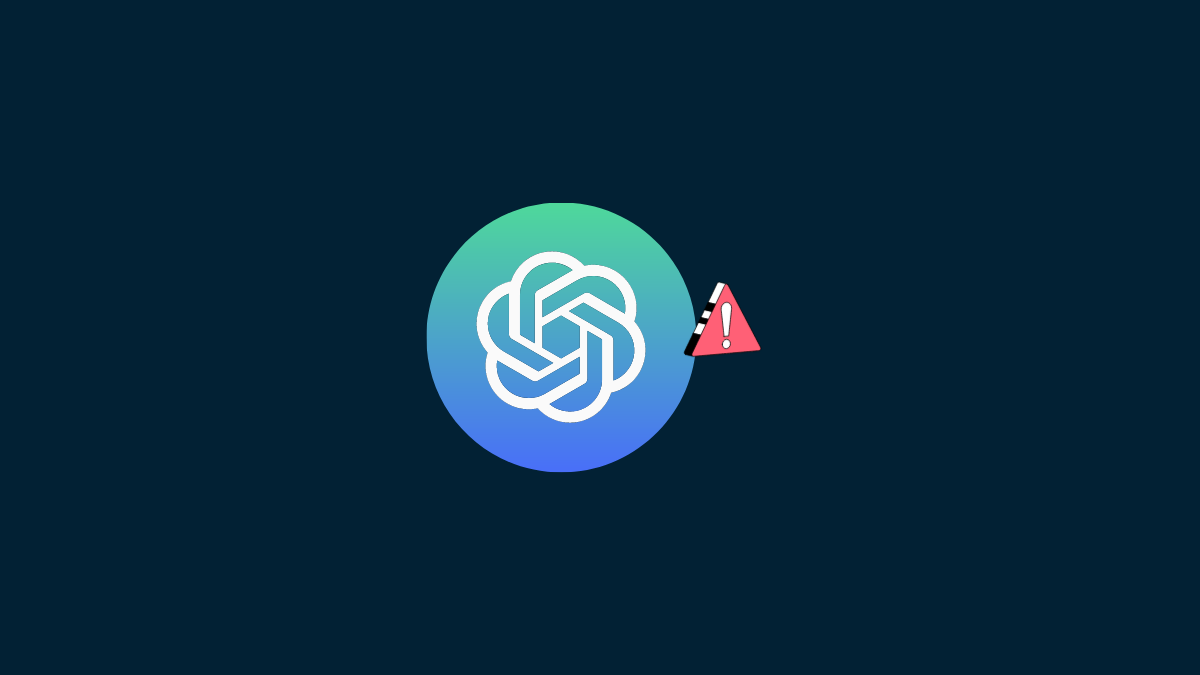




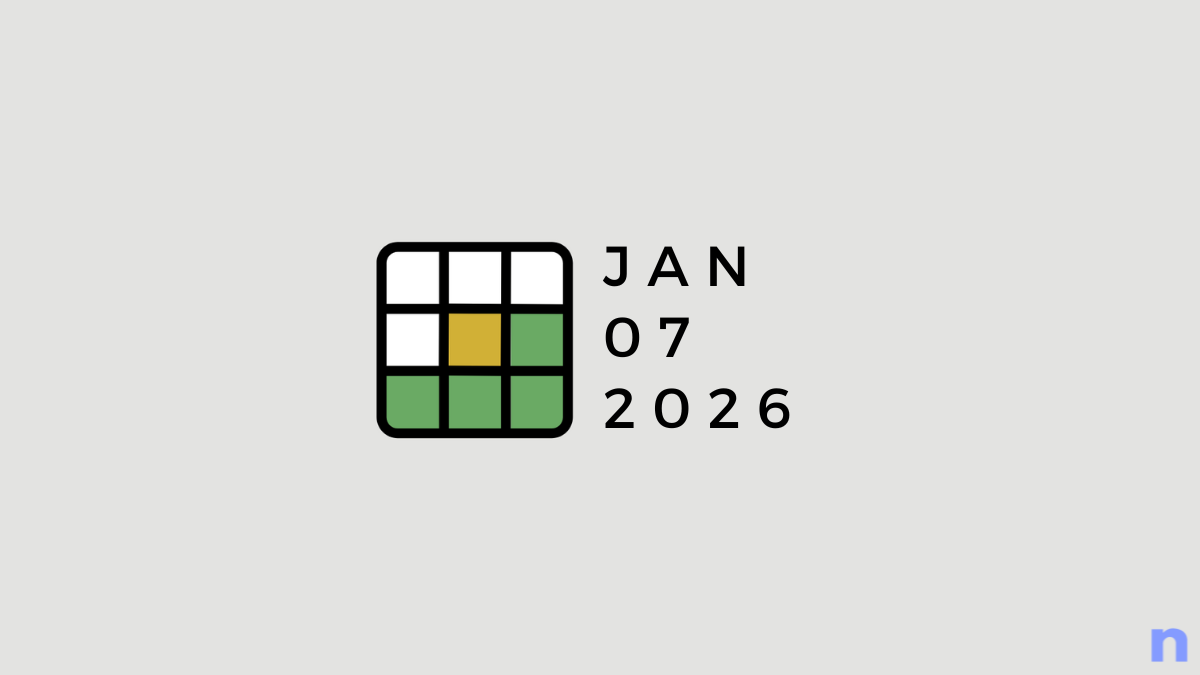
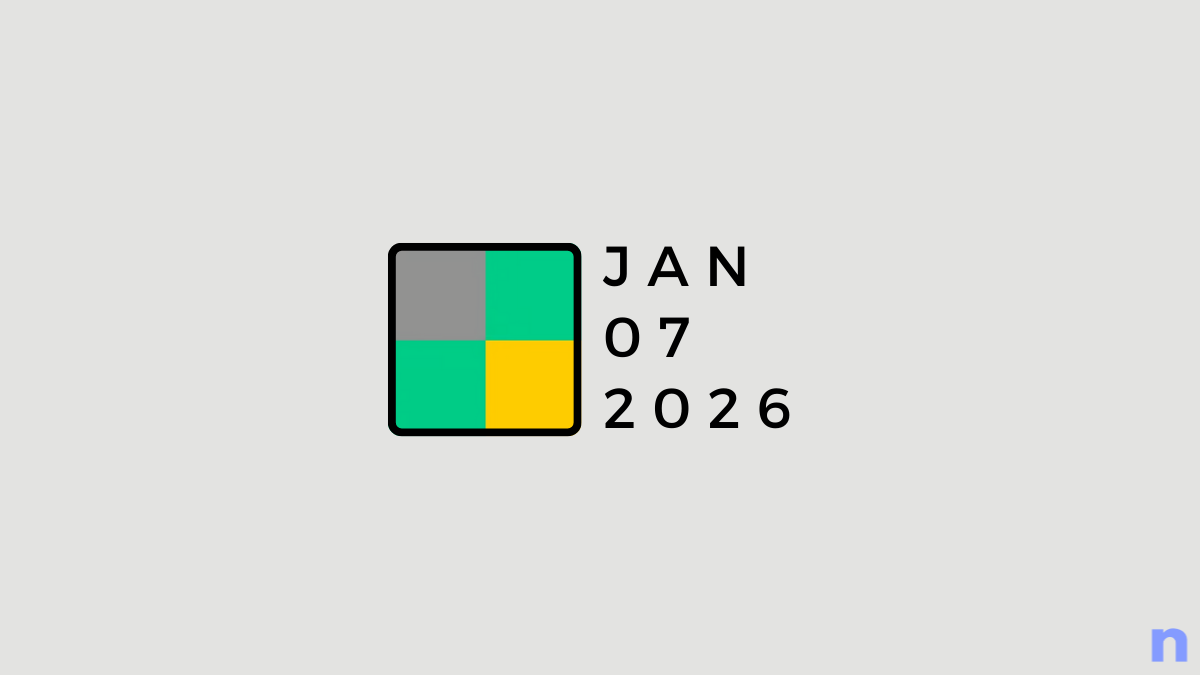
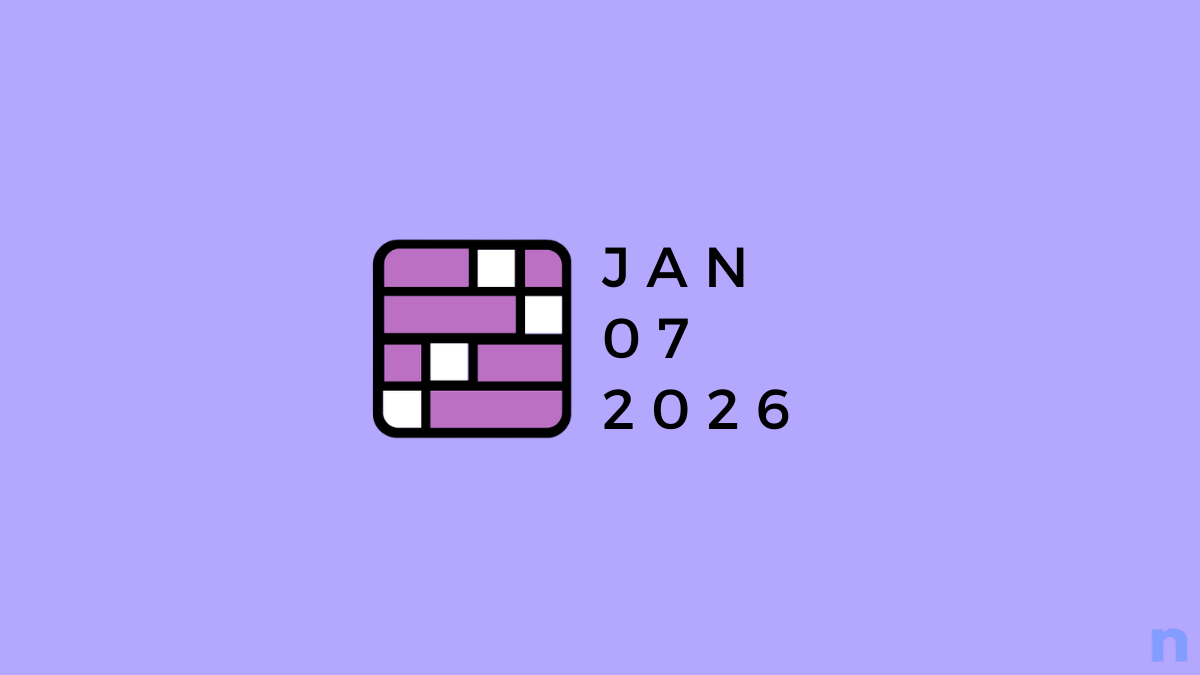
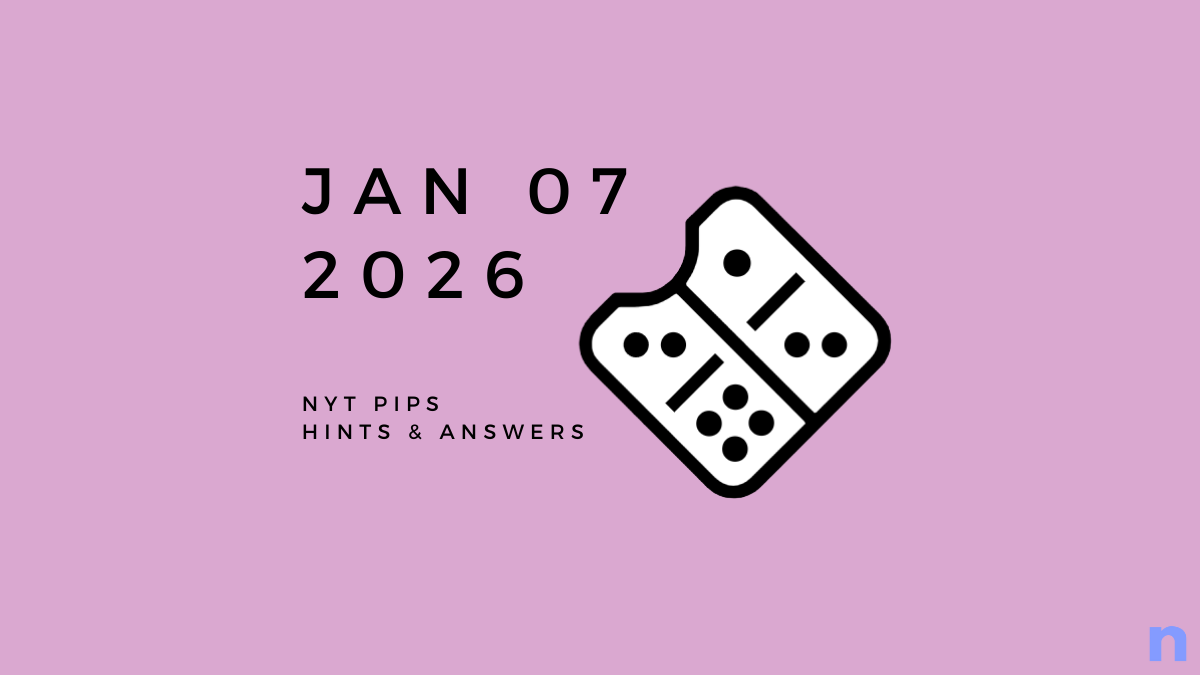


Discussion