What to know
- The easiest way to favorite an item in Apple Music is by using the Quick Actions menu. To use the same, Find a song, playlist, artist or album you like > Tap and hold > Favorite.
- You can also tap the Star icon beside a song name, an artist, an album or a playlist to favorite them. This option will be available once you view the relevant dedicated page for the item. You can also favorite songs from your lock screen by tapping the Star icon beside the playback controls.
- You can now favorite songs, albums, playlists and artists in Apple Music. This feature replaces the like (heart) option with a Star instead. Favorited items are automatically added to your library.
Apple has been at the forefront of music streaming when it comes to higher quality and lossless audio, thanks to Apple Music. But Apple has been constantly focused on improving the overall music streaming experience with every update, as vindicated recently with the launch of new features in Apple Music like full-sized artworks and media controls on the lock screen, a revamped For You Section, and much more.
With the iOS 17.1 update, we now have the ability to favorite songs too in Apple Music — and some more! This helps add favorited songs to your Library while curating your suggested music accordingly. So, if you’ve been excited about the new favorite feature in Apple Music, then here’s how you can use it on your iPhone (or iPad because the same is also available with iPadOS 17.1).
How to star something in Apple Music (Songs, Albums, Playlists and Artists)
- Required: iOS 17.1 update installed on an iPhone (or, iPadOS 17.1 for iPads)
Whether you like a song, an artist, an album, or a playlist, you can favorite each one of them and add them to your Library easily. Follow either section below to help you favorite media on Apple Music.
1. How to star a song in Apple Music
Follow the steps below to help you favorite songs on Apple Music.
Open Apple Music and navigate to the song you wish to favorite. You can use the Search at the bottom if you can’t find the song.
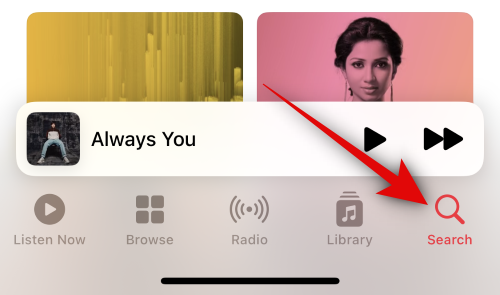
You can tap the song to begin playing it on your device.
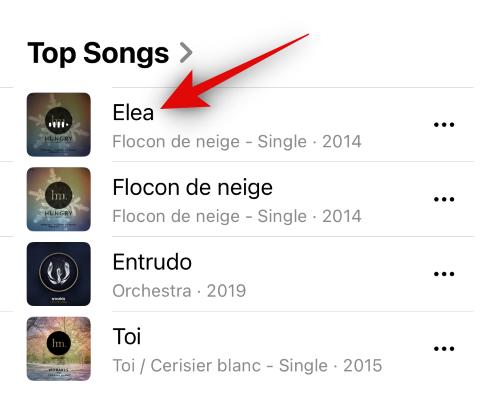
Once the song is playing, tap the Now Playing card at the bottom.
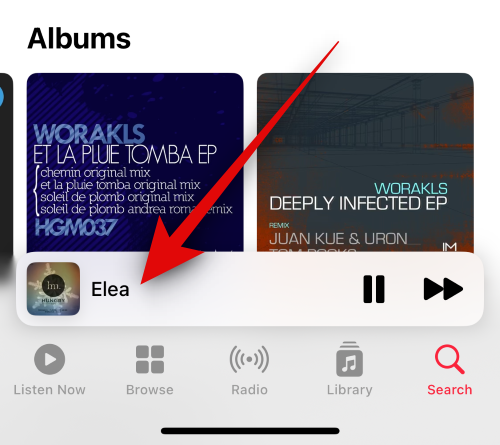
Now tap the Star icon beside the song name to favorite it and add it to your library.
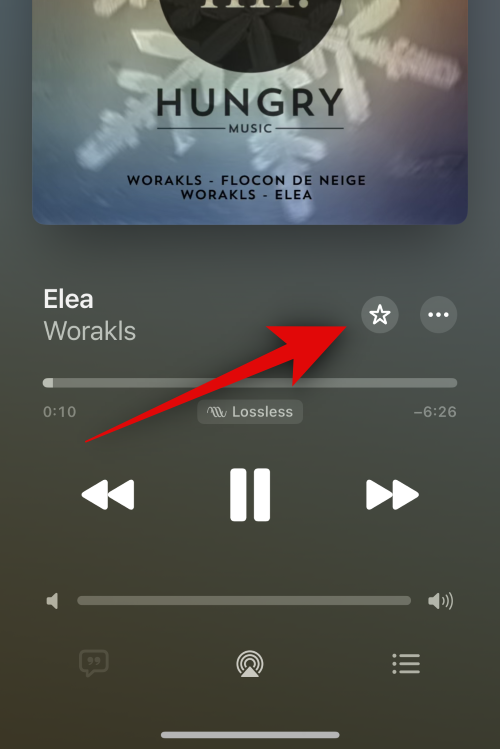
You can now tap Library at the bottom, and the recently favorited song will be available in the Recently Added section.
Done!
Alternative:
You can also favorite a song by tapping the Ellipsis icon beside it.
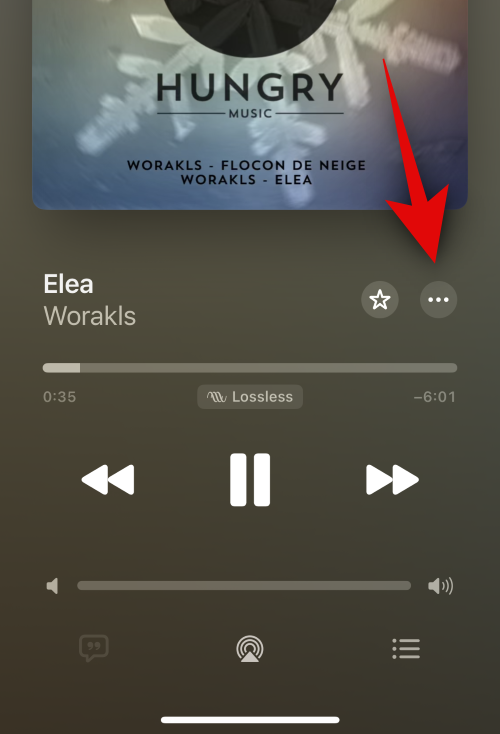
Tap Favorite to favorite the song.
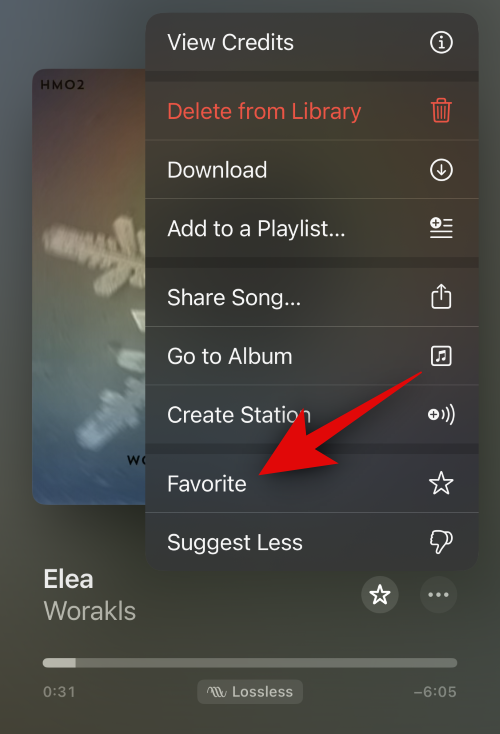
Alternative 2:
Similarly, you can also tap and hold on a song and tap Favorite.

Another way of favoriting songs is through a playlist. When you find a song in a playlist you wish to favorite, you can use the Ellipsis icon or tap and hold on the song. Either will let you select Favorite from the context menu.
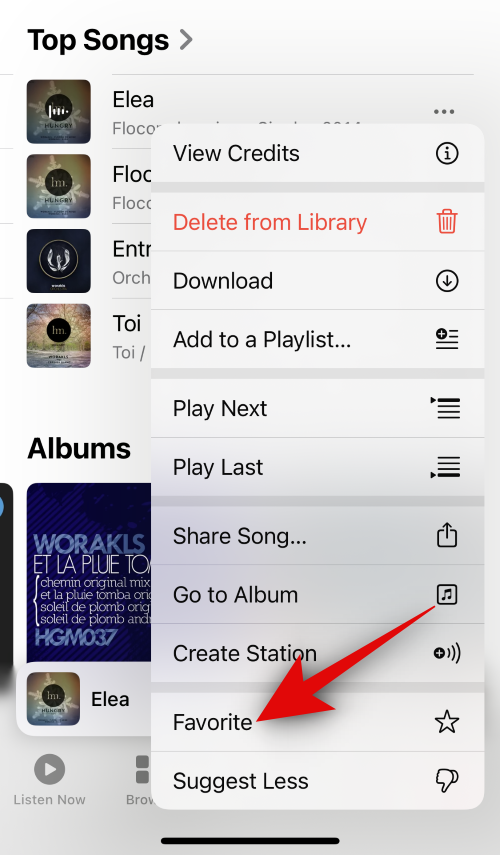
Lastly, you can also favorite a song directly from your lock screen. Tap the Star icon beside the playback controls to favorite a song.
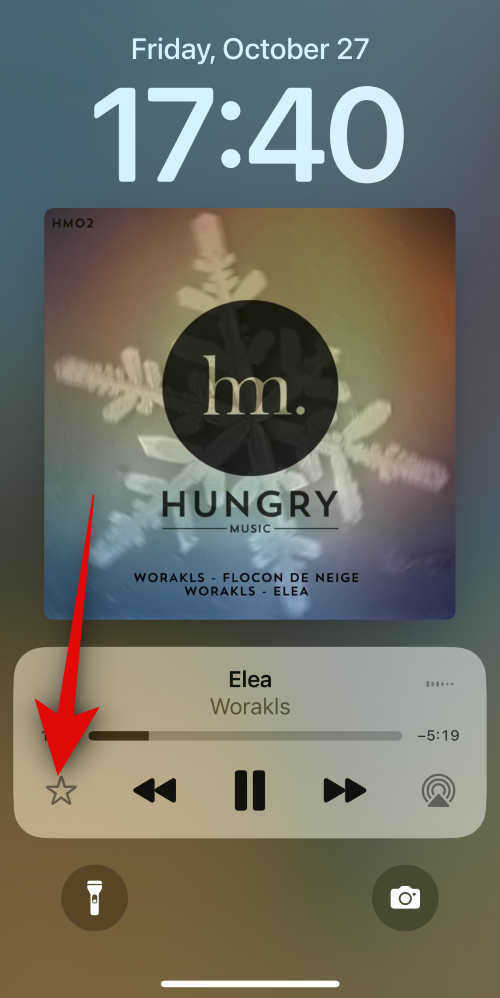
And that’s how you can favorite songs in Apple Music on your iPhone or iPad.
2. How to star an album in Apple Music
Here’s how you can favorite albums in Apple Music. Follow the steps below to help you along with the process.
Open Apple Music and find the album you wish to favorite. You can tap Search at the bottom and search for the album if needed.
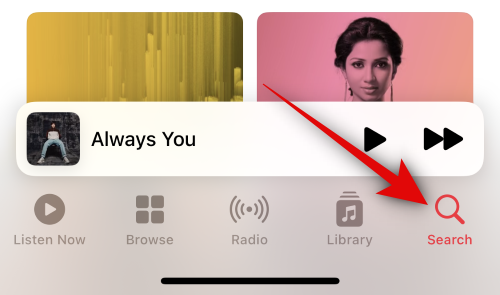
Once you find the album, tap and hold on it.
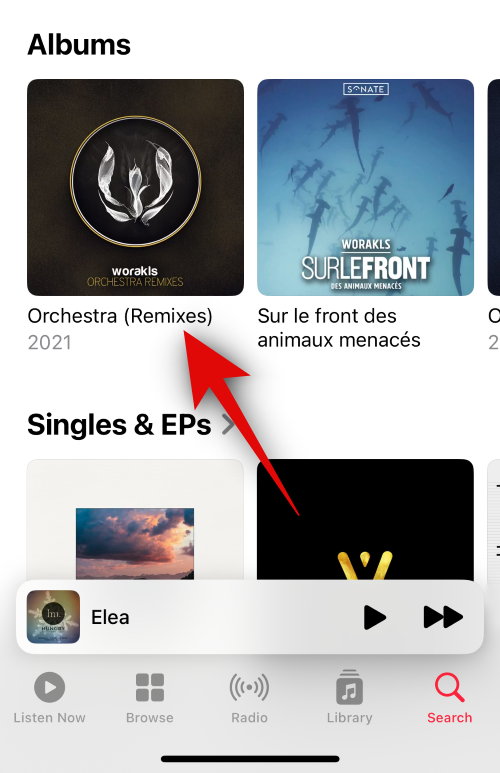
Now tap Favorite.
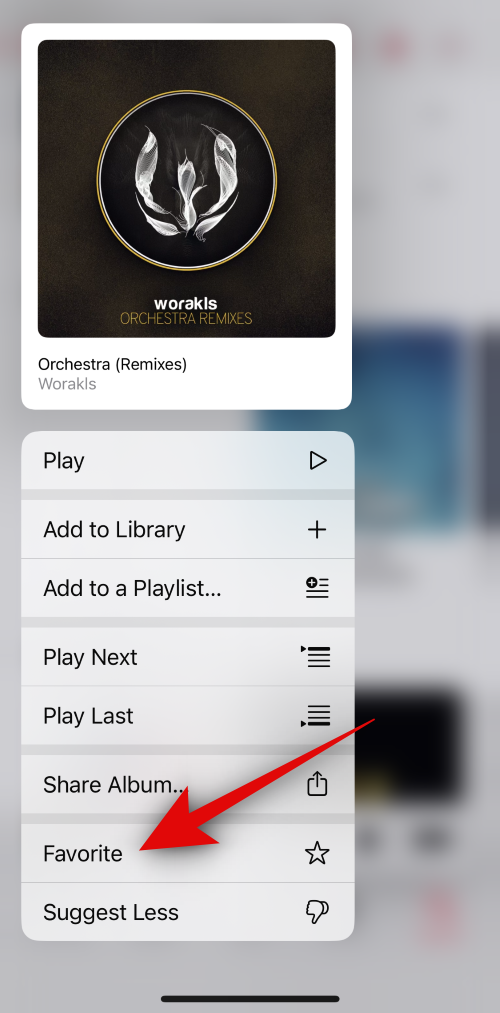
The album will now be added to your Library, and you can tap the same at the bottom to view it under the Recently Added section.
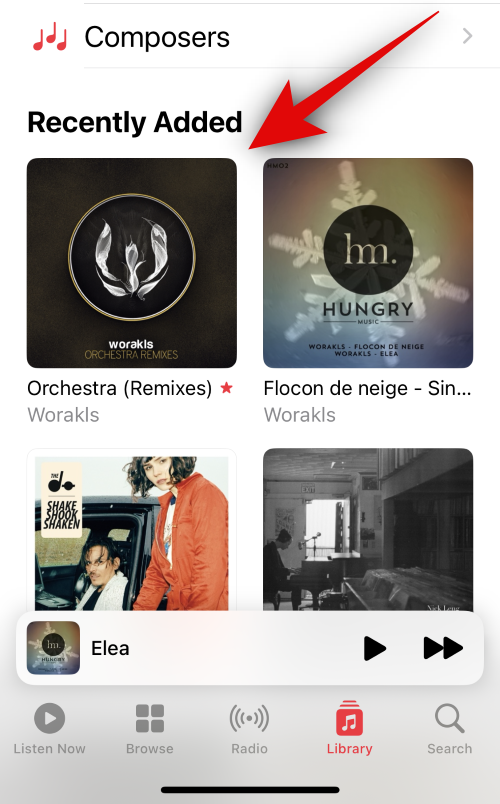
Alternative:
When viewing an album, you can also tap the Ellipsis icon in the top right corner to favorite the album.
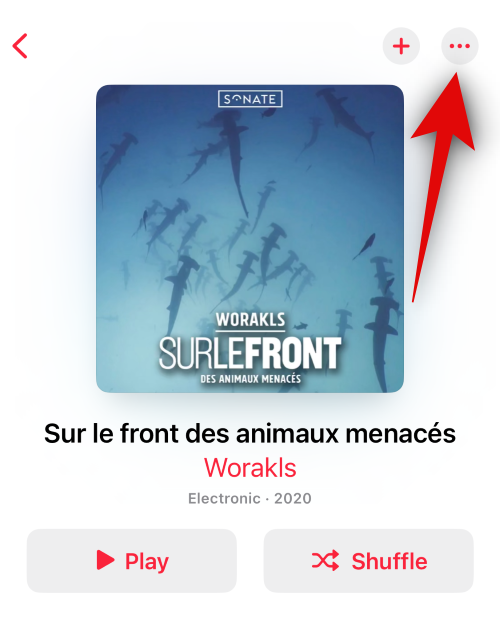
Now tap Favorite.
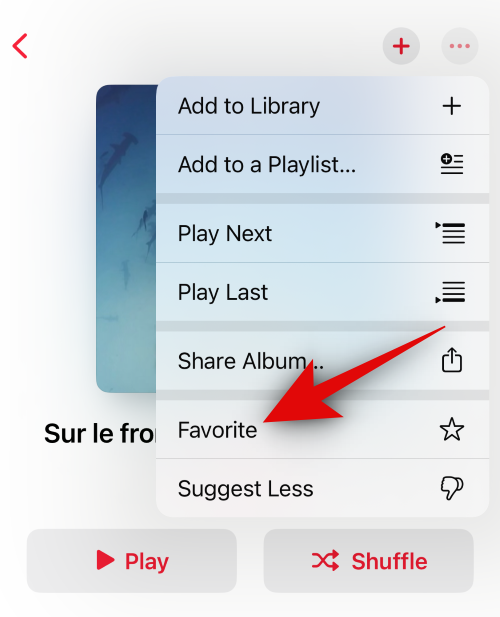
And that’s how you can favorite albums in Apple Music on your iPhone or iPad.
3. How to star a playlist in Apple Music
Follow the steps below to help your favorite playlists on Apple Music.
Open Apple Music and find the playlist you wish to favorite. If you can’t find it, you can tap Search and search for it instead.
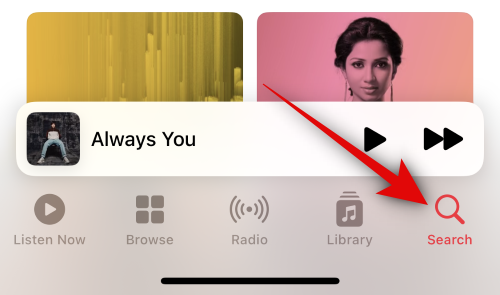
Tap and hold on the playlist that you wish to favorite.
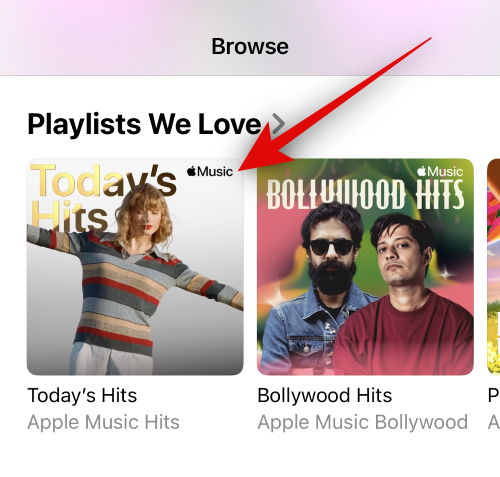
Tap on Favorite to favorite the selected playlist.
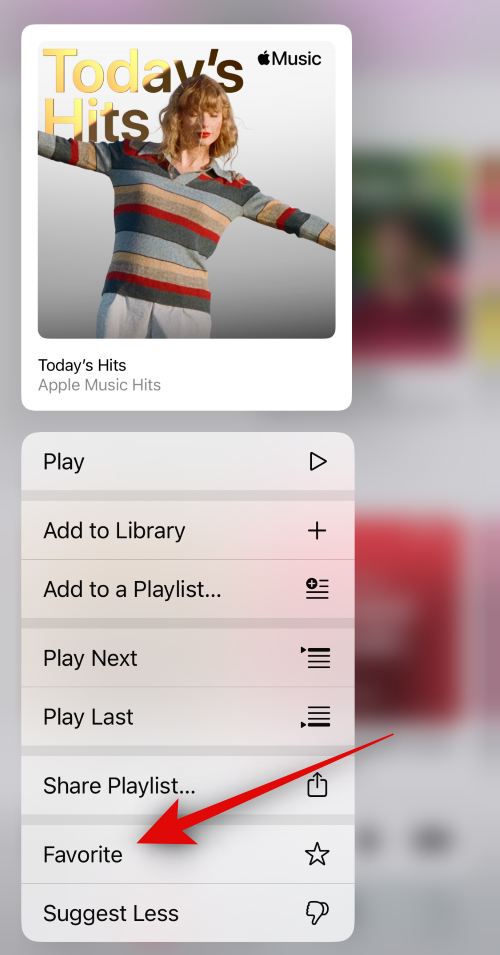
It will now be added to the library and should now be available under Recently Added on your device.
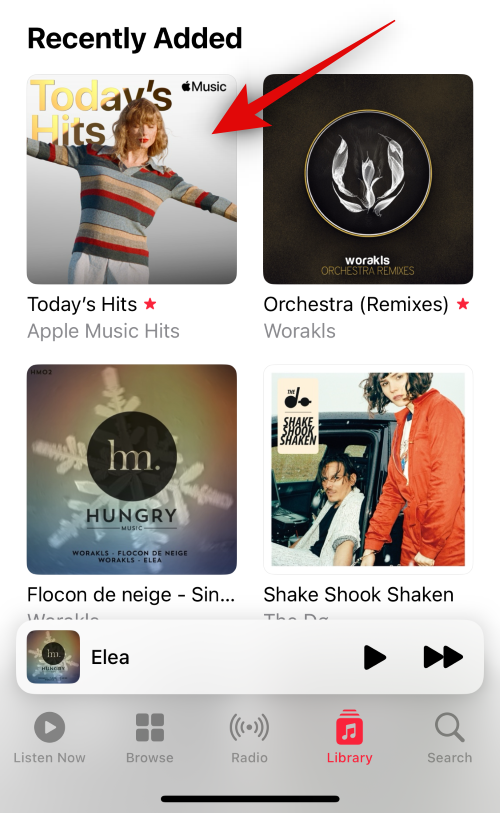
Alternative:
You can also favorite a playlist when viewing it on your device. Tap the Ellipsis icon in the top right corner.
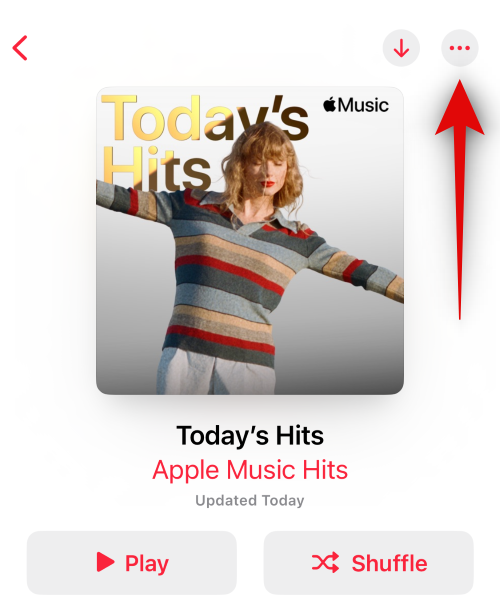
Now tap on Favorite to favorite the playlist.
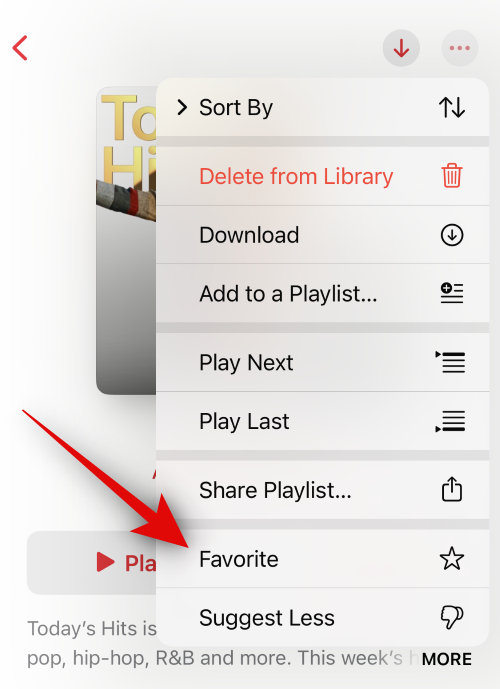
And that’s how you can favorite playlists in Apple Music.
4. How to star an artist in Apple Music
Following and favoriting artists is a great way of curating your music suggestions in Apple Music. Follow the steps below to help you favorite an artist on Apple Music.
Open Apple Music and find the artist you wish to favorite. You can tap Search and search for them if you can’t find them.
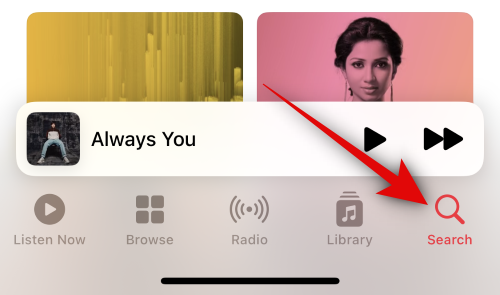
Firstly, you can tap and hold the artist from the search results to favorite them.
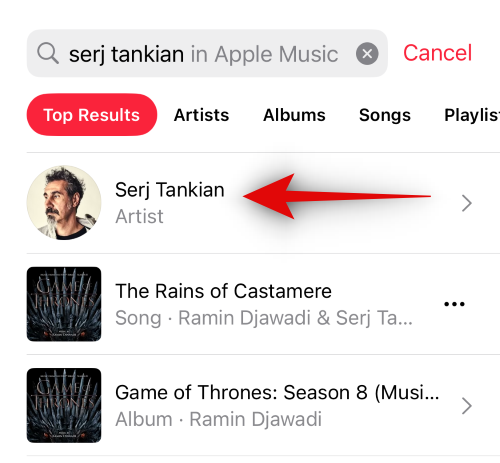
Now tap on Favorite.
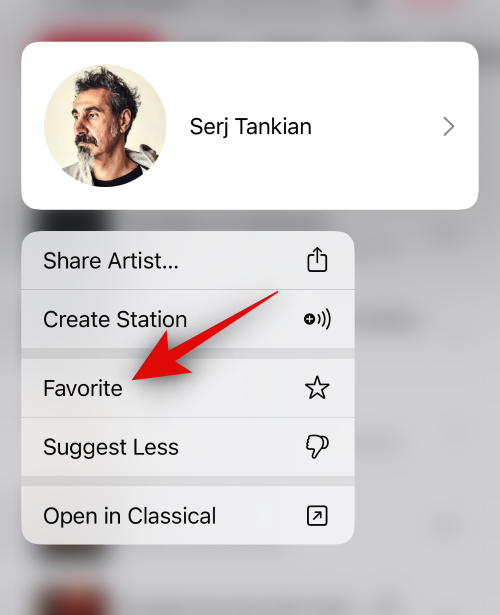
Alternative:
You can also favorite an artist when viewing their Apple Music page. Simply tap the Star in the top right corner.
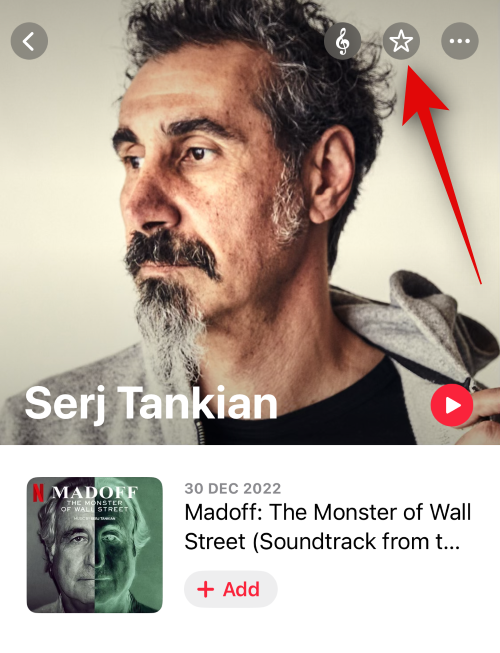
Alternative 2:
Another way to favorite an artist is by using the Ellipsis icon. Tap on the Ellipsis icon in the top right corner.
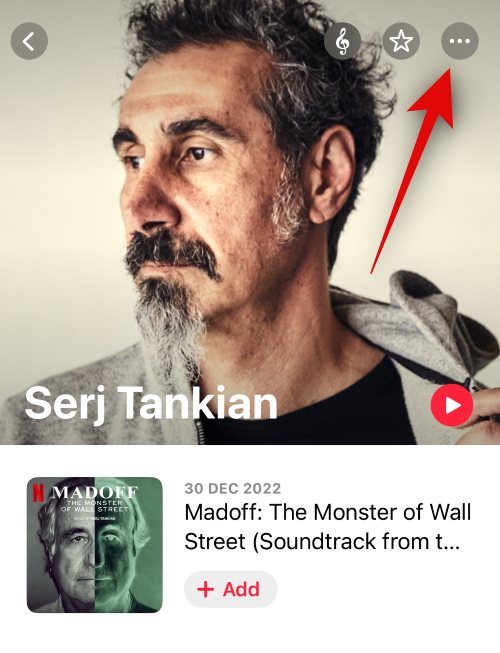
Now tap on Favorite.
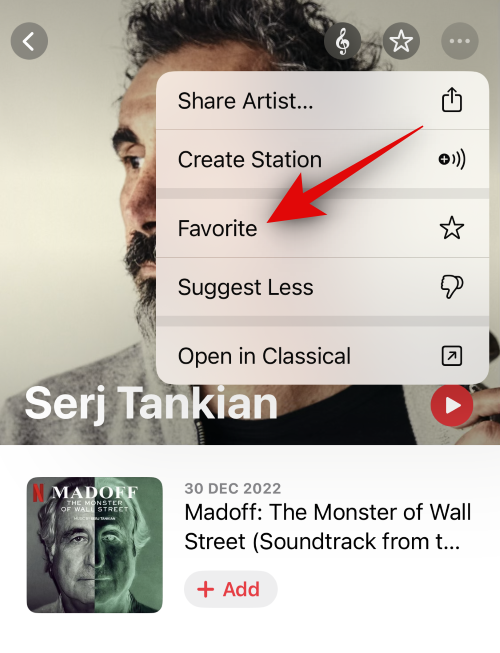
Alternative 3:
Another way to favorite an artist is when you’re listening to a song released by them. Tap on the now-playing card at the bottom to view the currently playing song.
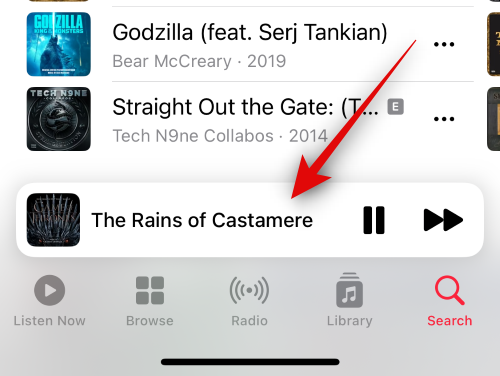
Tap the artist’s name or the song’s name above the seek bar.
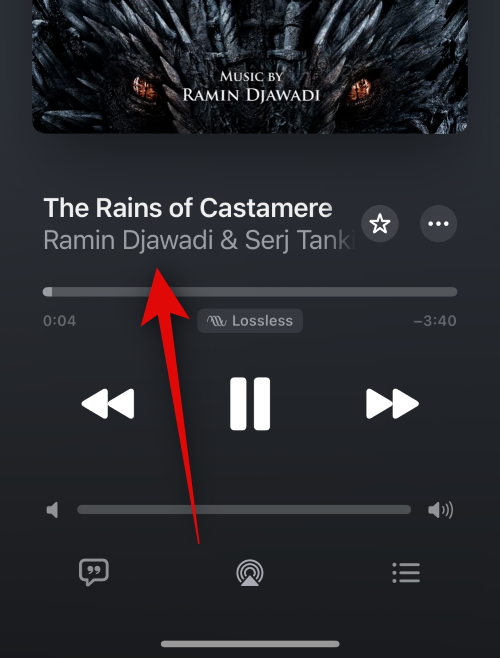
Tap on Go To Artist.
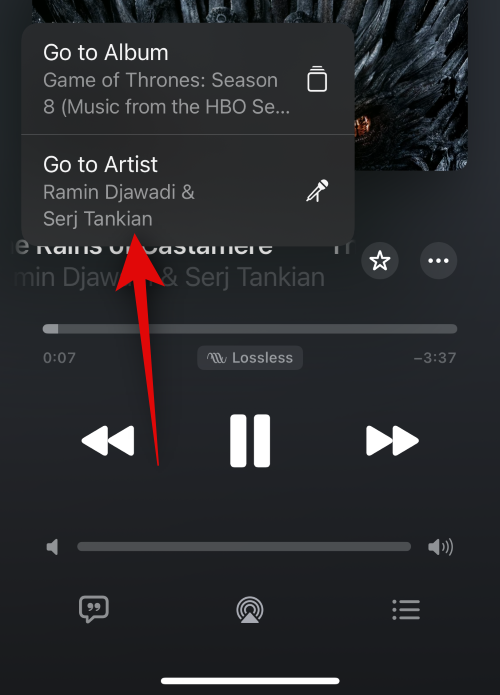
Now simply tap the Star icon in the top right corner to favorite them.
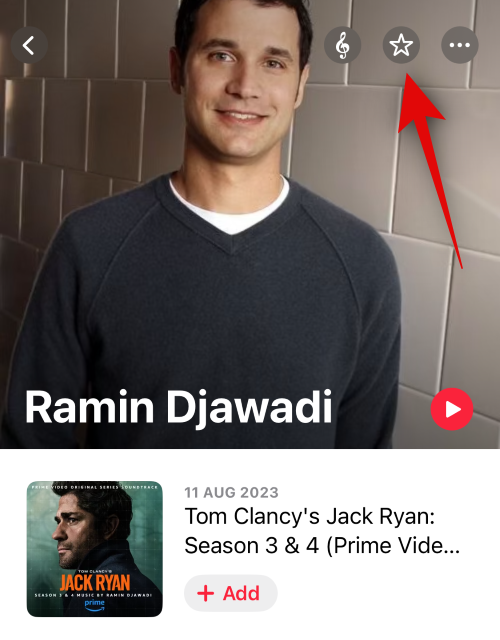
And that’s how you can favorite an artist in Apple Music on your device.
Where to find favorited media in Apple Music
Well, look in your library. The “Recently Added” section will have all your favorite songs, albums, artists and playlists.
Why favorite media on Apple Music, and how can it help?
Favoriting is the new way of adding songs to your library. Additionally, it replaces the like or heart icon in Apple Music, which was previously used to tell Apple Music about the songs, albums, playlists, and artists you like.
You can now favorite media in Apple Music to let the service know what you like. Future suggestions shown to you will now be curated according to your favorites. So, if you want more relevant suggestions and want to add songs to your library automatically, then you should favorite all the media you like on Apple Music.













Discussion