Encrypting allows you to secure your device data by storing it in a form that’s only accessible when your device is unlocked. This includes stuff like photos, audios, videos, messages, emails, contacts, Google account data and other items on your device.
However, for the folks among us with rooted Android devices, getting encryption isn’t very easy. In most cases, you’ll have to temporarily unroot your device to encrypt it, and if that doesn’t work, flashing stock firmware and a factory reset might be required.
If you’re running Android 6.0 or above, chances are you’ve rooted your device with systemless root by Chainfire. In that case, encrypting should be straightforward, simply unroot your device from the SuperSU app then encrypt device from Settings » Security » Encrypt phone.
Note: Before encrypting your rooted Android device, be sure take a full backup of your important files, photos, videos, music, etc. on your PC or somewhere safe. Because you might lose some data if things go wrong.
How to Encrypt Rooted Android device
- Open SuperSU app on your device.
- Tap on Settings.
- Uncheck/untick the Enable Superuser checkbox.
└ This will automatically reboot your device and unroot it. - Once your device is rebooted, go to Settings » Security » Encrypt phone and go on with the encryption process.
- When encryption is done, boot back to TWRP recovery and root your device again with SuperSU zip.
That’s it. Your device should be encrypted and rooted now.
Tip: If the above method failed for you, then install/flash the stock firmware for your device » Factory reset it » Encrypt it » and then root it.
Happy Androiding!

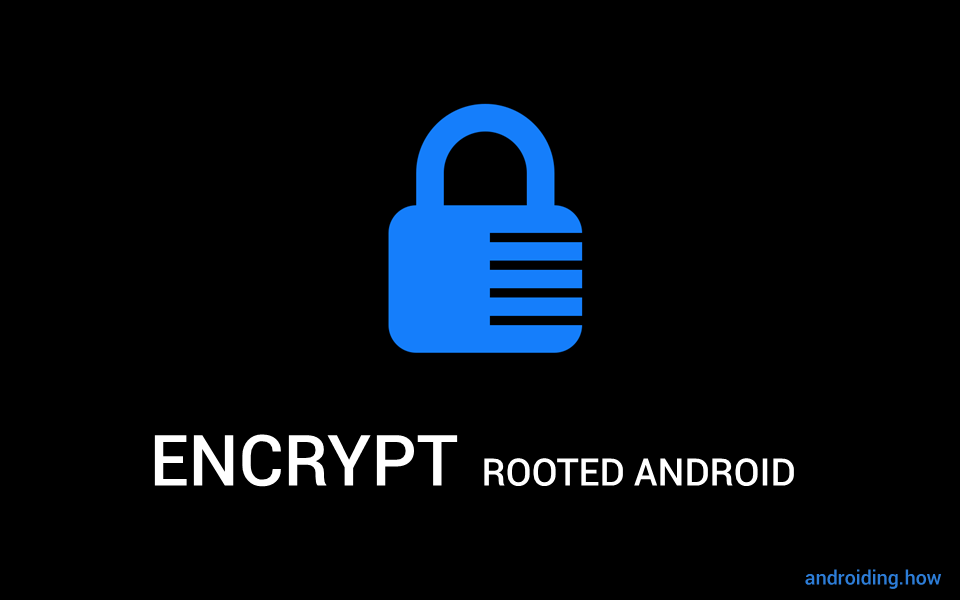


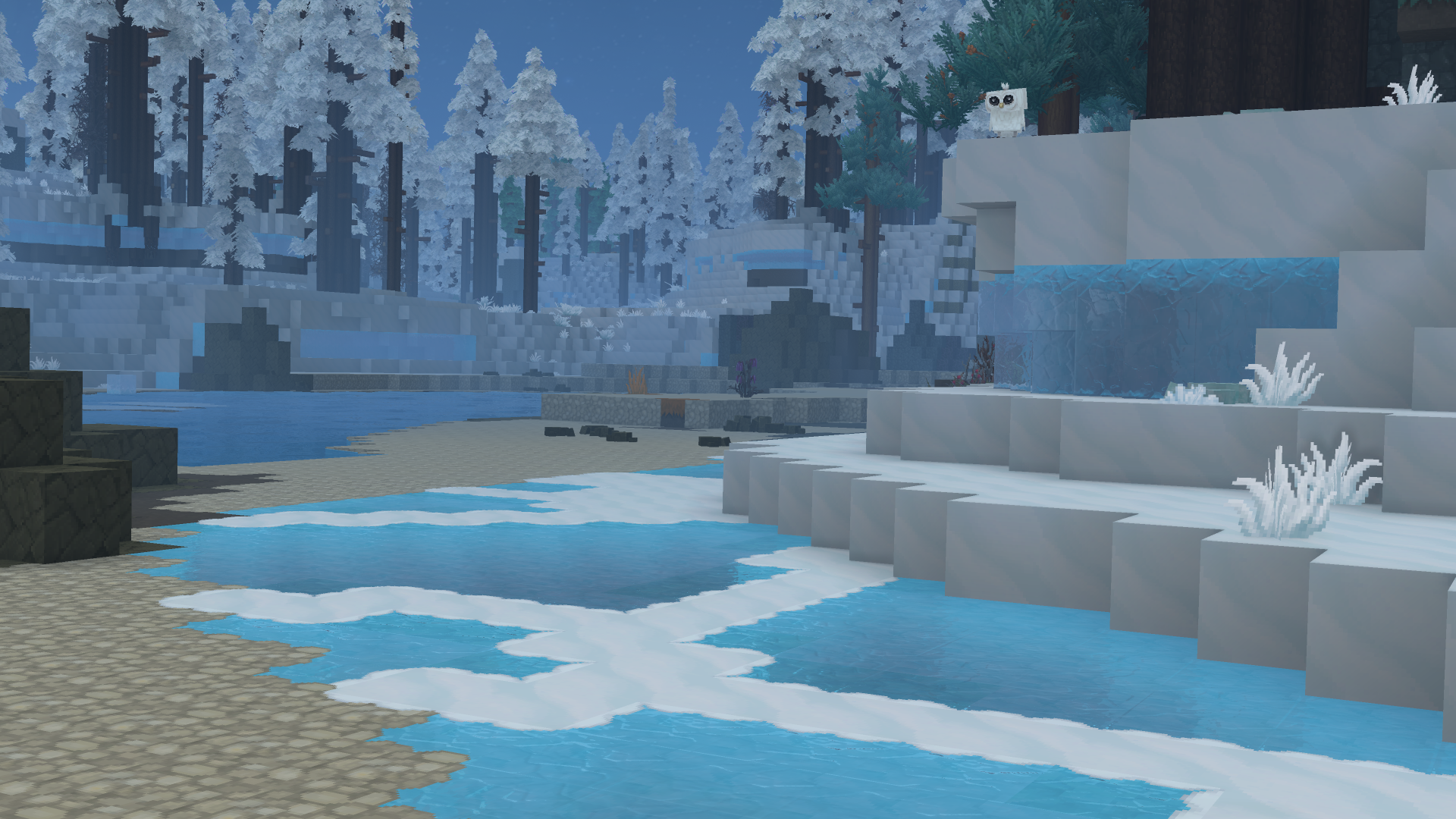
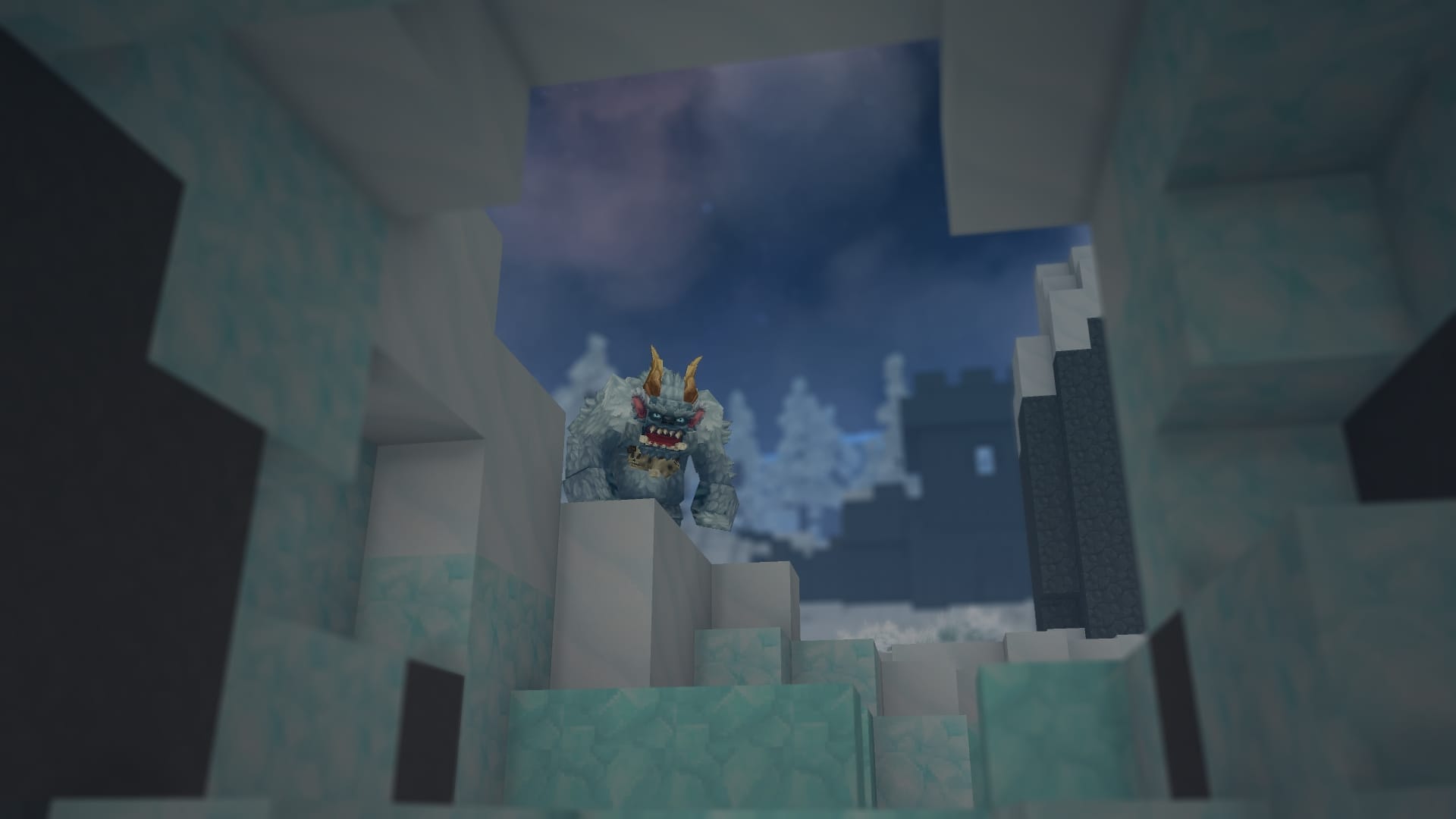



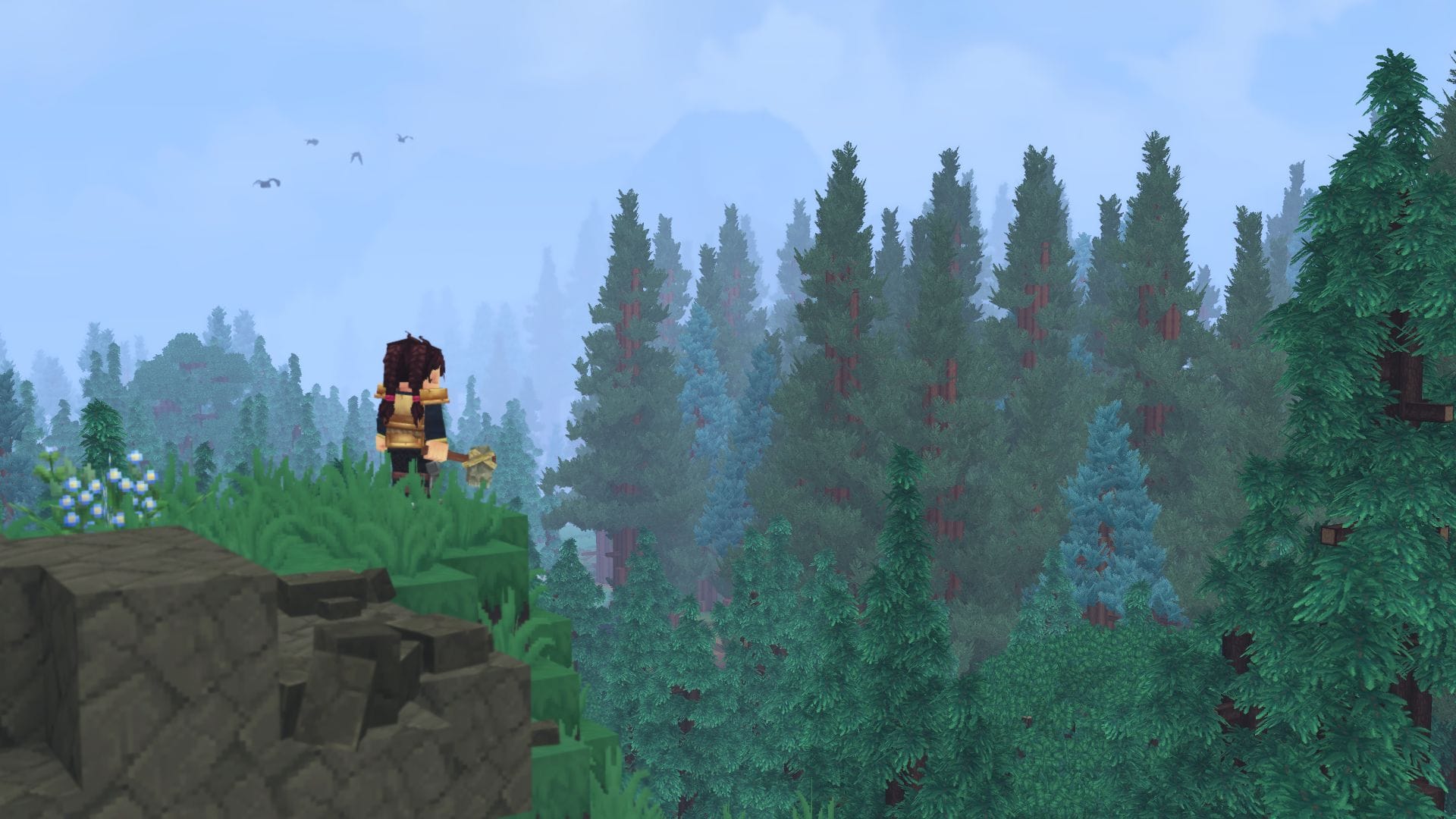


Discussion