What to know
- You can customize your photo options when sharing images using stock Apple apps.
- For example, to customize options when sending images in the Messages app, head to Messages > Chat > Plus (+) > Photos > Swipe up > Select Photo > Options.
- Depending on your preferences, You can then turn off the toggle for Location and Captions.
- Photo Options allow you to customize and choose the metadata attached to the photos you share.
Instant messengers and social media platforms have made photo sharing an integral part of our daily routine. Yet, there may be instances where you feel the need to redact specific elements from your pictures. Easy as it may be to modify the visual components of your photos with markup tools, stripping the metadata from these images often proves more challenging.
The most recent update of iOS, iOS 17, presents solutions to this issue by providing customizable options for your picture’s metadata, allowing you to eliminate any potentially identity-revealing aspects. This guide outlines these features and the procedures to utilize them on your iPhone.
What are the new customizable options in iOS 17 when sharing photos on iPhone?
There are new options that you can now customize before sharing your photos with someone using your iPhone. By default, photos clicked using your iPhone contain Exif and metadata that can be tied back to you. This includes information like Location, Captions, and more.
The new Photo options allow you to customize these options and choose the metadata that will be attached to your photos when sharing them with someone.
Related: How to Keep iOS 17 Standby Always On
How to enable or disable location and ccpations in photos before sharing on iPhone
Now that you’re familiar with the new customizable photo options, here’s how you can use them while sharing photos with someone. Let’s take a look at the Messages app for this example.
- Required: iOS 17 or higher running on your iPhone
Open the Messages app and then navigate to a conversation where you wish to share the photo.
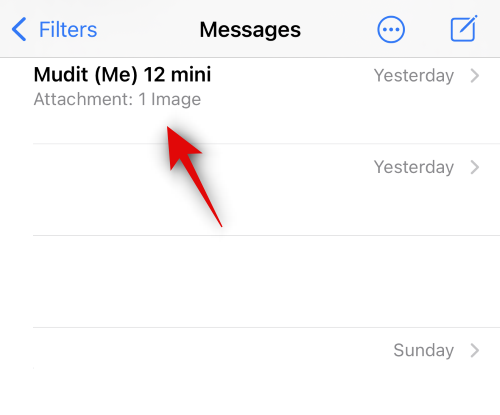
Now tap the + plus icon in the bottom right corner beside the text box.
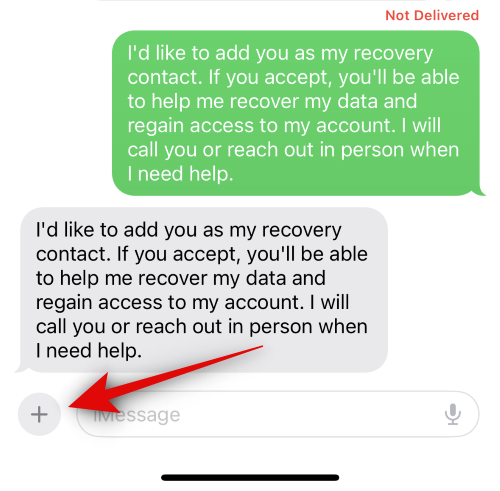
Tap and select Photos.
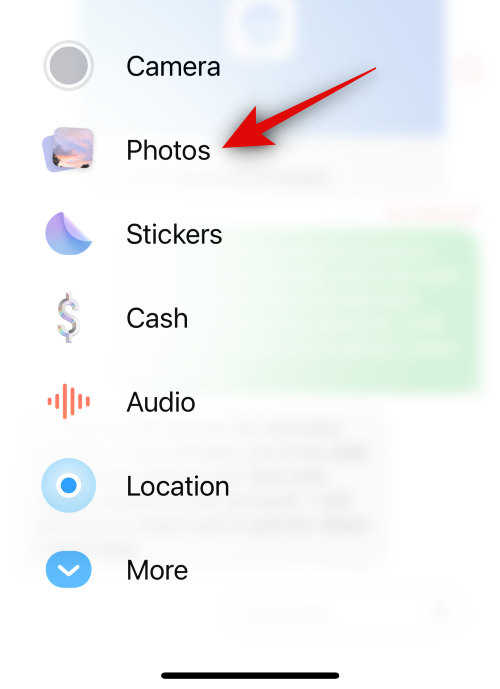
Swipe up on the photo library at the bottom to view it in full screen.
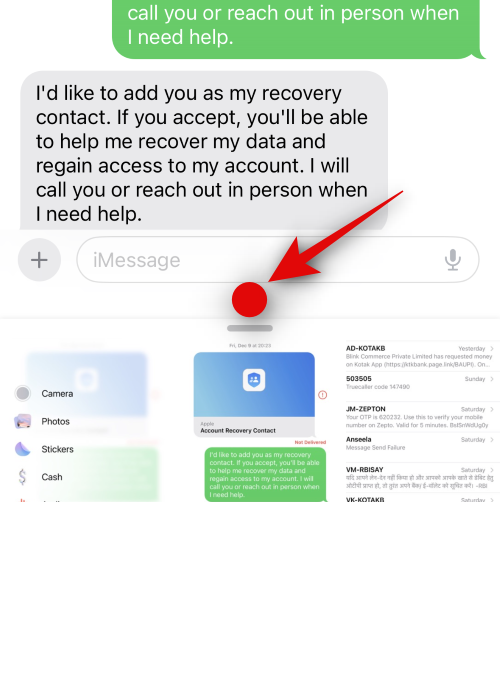
Now tap and select a photo you wish to share with your contact.
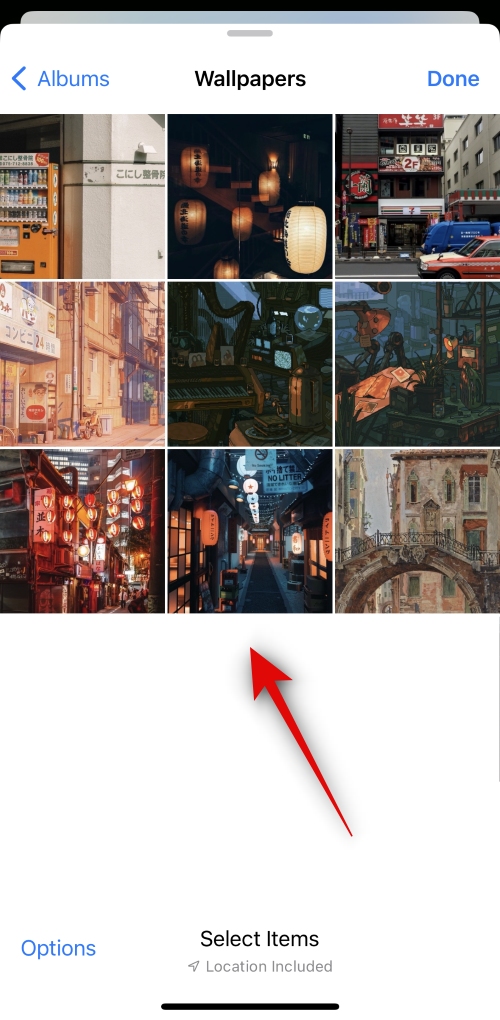
Next, tap Options in the bottom left corner of your screen.
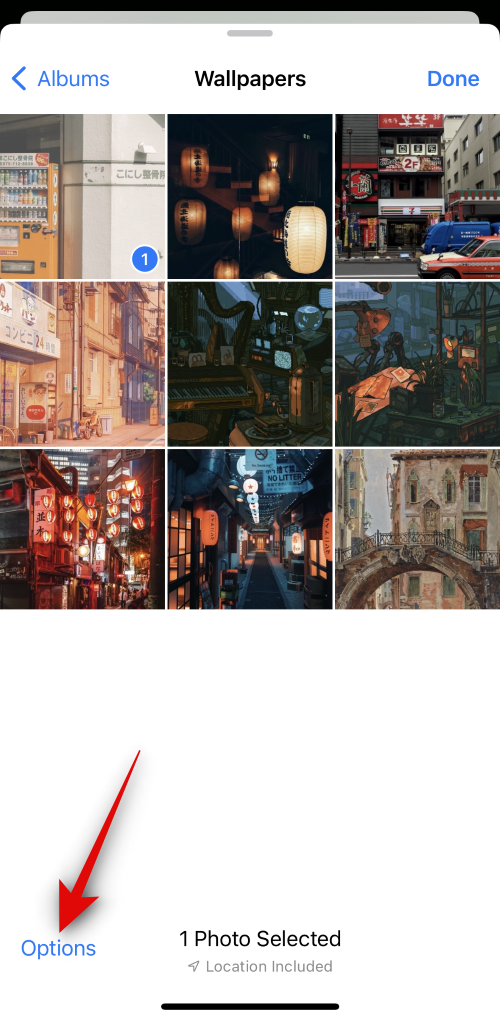
Tap and toggle the following options depending on the information you wish to include with your photo.
- Location
- Captions
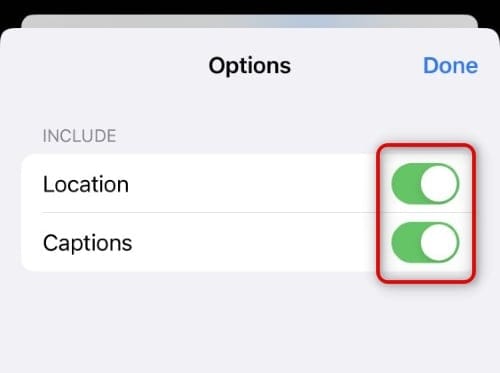
Tap Done in the top right corner once you’re done.
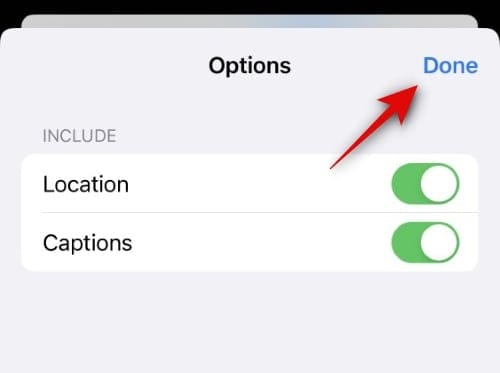
Tap Done in the top right corner again.
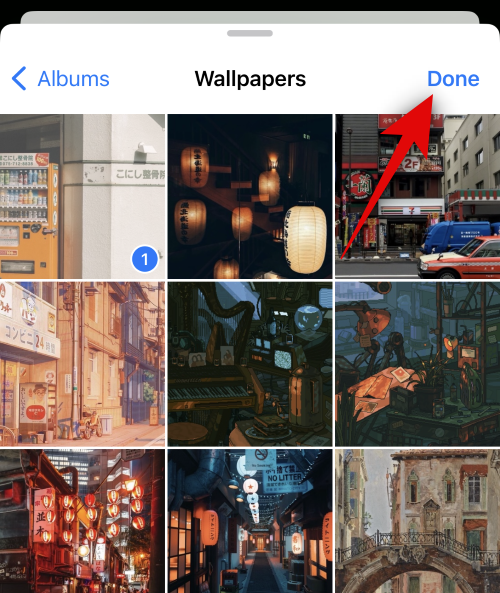
The photo will now be added to your message. Tap and add text to your image depending on your preferences.
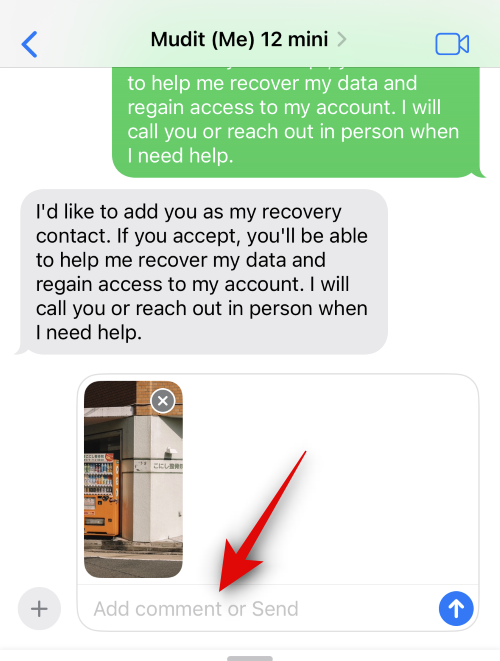
Tap the Send icon once you’re done.
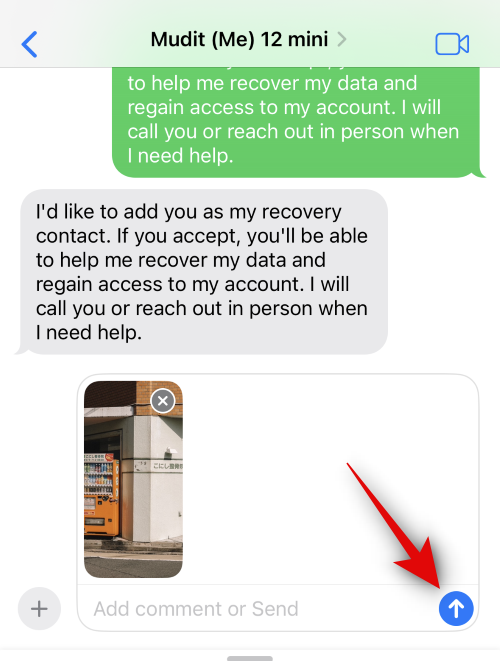
And that’s how you can customize your photo options when sharing photos on your iPhone.
Related: What Does Personal Voice Do in iOS 17? [Explained]
Do photo options show up in third-party apps?
As of writing this post, these customizable options are only available when sharing images using the Messages app. However, many new third-party apps need to be updated to utilize all the new features recently released, including the customizable photo options. We expect this feature to be available in third-party apps as they are updated in the near future. This, however, is just speculation at this point, and there is no official word from Apple regarding support for third-party apps when it comes to customizable photo options.
We hope this post helped you get familiar with the customizable photo options available on iPhones when sharing images. If you have any more questions, feel free to reach out to us using the comments section below.
RELATED

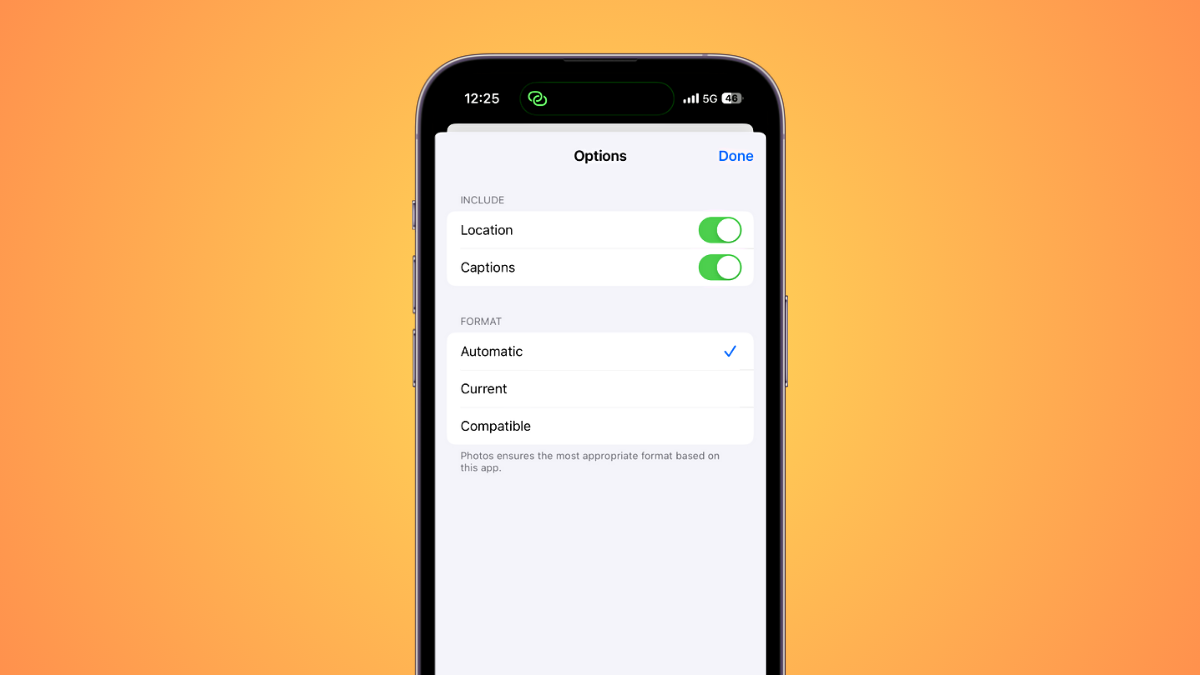








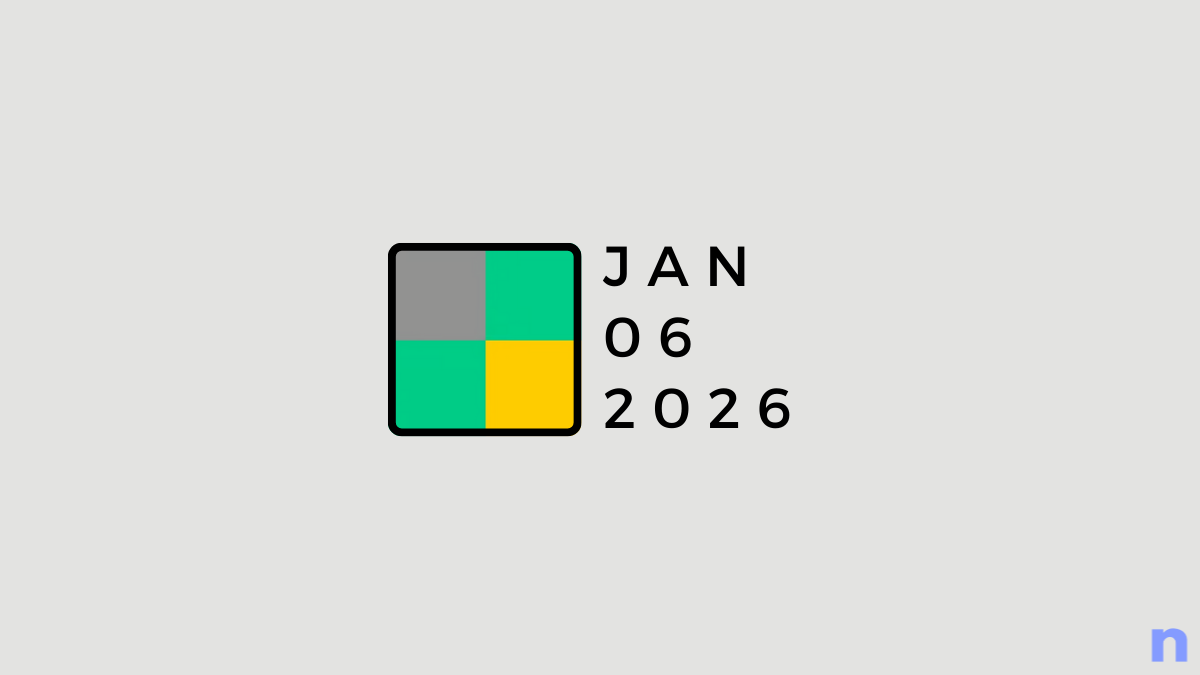
Discussion