Call recording is one of the basic feature on the Smartphones that lets you record the call, to either gather your memories with your beloved ones or for the future references. However, call recording is not legal in some of the world, most countries and states allow to record the voice calls without any jurisdictional restrictions while in some parts you can record the calls with the permission of either of the party even when you’re not in the conversation.
But some parts really believe that call recording is a considerable threat to the privacy of the citizens, so they have to ban it entirely. Unfortunately, smart phone makers are the ones who are in utter dilemma whether or not to include the call recording feature in their devices, and it is not possible to design the devices based on the regions except for a few niche markets where the smart phone makers are interested to release different variants of international devices.
In this gloomy situation, most international smart phone makers are doing what’s best as a whole, that’s leaving out the call recording option entirely or disabling it based on the regions. The later option is opted by most companies, of which Samsung is one. So if you find the call recording option missing on your device, don’t be worried about that as the option is just disabled and you can enable it if you’ve got some expertise in that area.
tdunham, from XDA community has made such an attempt to enable call recording on the Galaxy S5 which includes a simple hack. The hack is based on the Galaxy S5 deodexed ND2 firmware but hopefully it should work on other S5 variants as well, but it’s your decision to test it and we are not responsible for any misfortunes. Just follow the simple guide below to enable the call recording on your Galaxy S5. Make sure to take a nandroid backup on your device before performing this hack.
ENABLE CALL RECORDING ON GALAXY S5
There are two methods that can make this hack work on your Galaxy S5, choose the one that best suits you. The first method is a little advanced and requires smali files editing while the second method needs less expertise which is a bit smoother to newbies.
The whole Smaling and Backsmaling concept is a little crowded and can’t be written in this exclusive hack guide, so we suggest you to get some idea on it from the XDA thread provided below.
Smali Coding Guide → Visit Page.
So let’s get on with the guide now.
Method 1:
- Retrieve the InCallUI.apk from the system app folder and get the smali files from the classes.dex file using smaling technique.
- Now look for the followingsmali file in the lot and open it in a text editor:
com/android/services/telephony/common/PhoneFeature.smali
- Now find the following line in the bulky smali code of the PhoneFeature.smali file:
const-string v3, "CscFeature_VoiceCall_ConfigRecording"
- Add the below line after the first move-result-object string next to the CscFeature_VoiceCall_ConfigRecording constant.
const-string v0, "RecordingAllowed"
- Save the file and convert it to classes.dex file again using Backsmaling technique.
- Finally push the InCallUI.apk to the same location from where it is extracted using adb push command and then reboot.
After the reboot, you can get the call recording feature on your Galaxy S5. The recordings are saved in Internal SD/Sounds
If you’ve not followed the above method, try the second method which is relatively easy. But this involves editing an Xml file which could be overwritten by some third-party apps like Xposed Installer, so it works until you chose to use Xposed installer. If you want it permanent, try the first method once again.
Method 2
- Navigate to the /system/csc directory on your device using a root file browser and open the feature.xml file with the notepad or relevant app.
- Now look for the similar lines given below in theXml file.
</FeatureSet> </SamsungMobileFeature>
- Add the following code just Before the above lines.
<!-- Call --> <CscFeature_VoiceCall_ConfigRecording>RecordingAllowed</CscFeature_VoiceCall_ConfigRecording>
- Save and close the editor and grant super user permissions if prompted.
- Reboot your device after saving the file.
That’s it, after the reboot you can see the call recording feature on your Galaxy S5. The recordings are saved in Internal SD/Sounds
Via XDA

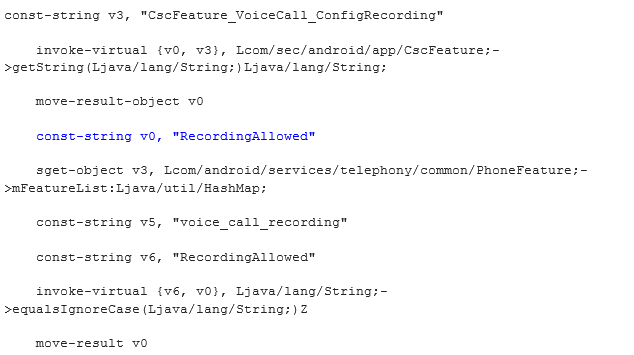











Discussion