ROOT PACKAGE INFO
| Name | Framaroot Application |
| Warranty | Voids Warranty. |
| Stability | Stable without any issues. |
| Root Manager App | SuperSu. It manages root permissions for apps on the device. |
| Credits | alephzain |
WARNING!
Warranty may be void of your device if you follow the procedures given on this page.
You only are responsible for your device. We won’t be liable if any damage occurs to your device and/or its components.
GUIDE: ROOT LENOVO P780 WITH FRAMAROOT APP
Before you begin with the instructions below, make sure your android device is adequately charged — at least 50% battery of the device.
STEP 0: CHECK DEVICE MODEL NO.
To make sure your device is eligible with this, you must first confirm its model no. in ‘About device’ option under Settings. Another way to confirm model no. is by looking for it on the packaging box of your device. It must be P780!
Please know that this page is meant only for Lenovo P780. Please DO NOT try the procedures given here on any other device of Lenovo or any other company. You have been Warned!
STEP 1: BACKUP YOUR DEVICE
Back up important data and stuff before you start playing around here as there are chances you might lose your apps and app-data (app settings, game progress, etc.), and in rare case, files on the internal memory, too.
For help on Backup and Restore, check out our exclusive page on that linked right below.
► ANDROID BACK UP AND RESTORE GUIDE: APPS AND TIPS
STEP 2: INSTALLATION INSTRUCTIONS
DOWNLOADS
Download the Framaroot app file given below and transfer it to a separate folder on your computer (just to keep things tidy, that is).
FRAMAROOT APP PACKAGE
DOWNLOAD LINK | Filename : Framaroot-1.9.1.apk (1.03 MB)
You can always download the latest version of Framaroot on the original page here
STEP-BY-STEP GUIDE
- Download the Framaroot app provided in the Downloads section and place it in the root of your SD card.
- Enable app installation from Unknown sources. For this:
- Go to your device’ Settings » Security » Scroll to the bottom and tick on Unknown Sources to allow installation of non-market apps.
- Install the Framaroot.apk from your SD card and open the app. It should look something like the screenshot below:
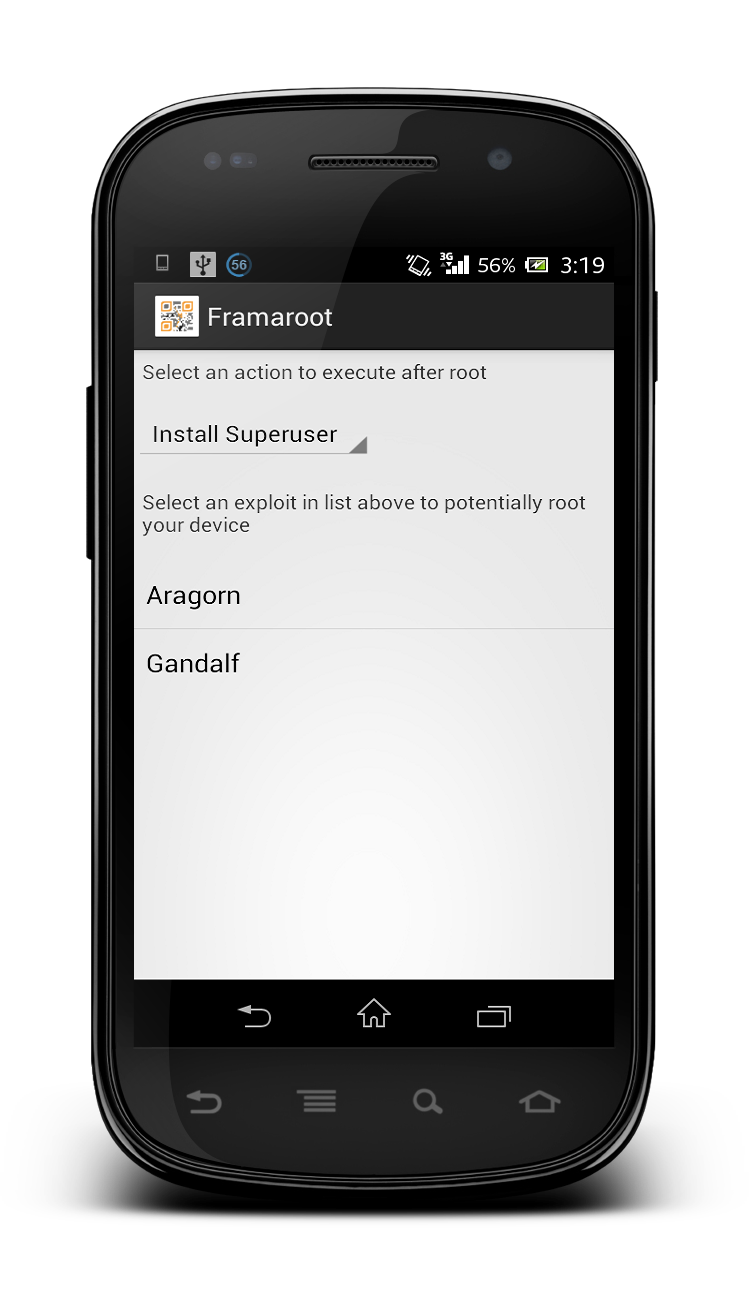
- Choose Install SuperSu from the drop-down list and Select any of the rooting exploit listed for the rooting process.
- After the exploit is successfully completed, it will prompt for a reboot. Reboot the phone.
That’s all, your device will reboot now and your device will be rooted. If you need help regarding this, feel free to ask us in comments below.
FEEDBACK US!
It was easy to root your Lenovo P780 with Framaroot, right? Let us know how you plan to use root privileges on your Lenovo P780.
Your suggestions and queries, if any, are most welcomed!












Discussion