ROOT PACKAGE INFO
| Name | Motochopper Root Tool, Framaroot |
| Warranty | Voids Warranty |
| Stability | Stable without any issues. |
| Root Manager App | SuperUser. It manages root permissions for apps on the device. |
| Credits | djrbliss, alephzain |
WARNING!
Warranty may be void of your device if you follow the procedures given on this page.
You only are responsible for your device. We won’t be liable if any damage occurs to your device and/or its components.
GUIDE: ROOT LAVA IRIS 458Q
Before you begin with the instructions below, make sure your android device is adequately charged — at least 50% battery of the device.
STEP 0: CHECK DEVICE MODEL NO.
To make sure your device is eligible with this, you must first confirm its model no. in ‘About device’ option under Settings. Another way to confirm model no. is by looking for it on the packaging box of your device. It must be IRIS 458Q!
Please know that this page is meant only for Lava Iris 458Q. Please DO NOT try the procedures given here on any other device of Iris or any other company. You have been Warned!
STEP 1: BACKUP YOUR DEVICE
Back up important data and stuff before you start playing around here as there are chances you might lose your apps and app-data (app settings, game progress, etc.), and in rare case, files on the internal memory, too.
For help on Backup and Restore, check out our exclusive page on that linked right below.
► ANDROID BACK UP AND RESTORE GUIDE: APPS AND TIPS
STEP 2: INSTALL LATEST DRIVER
You must have proper and working driver installed on your windows computer to be able to successfully root your Lava Iris 458Q.
In case you’re not sure, follow the links below for a definitive guide for installing driver for your Lava device on your computer.
► INSTALL DRIVERS ON ANY PHONE USING PDANET
STEP 3: INSTALLATION INSTRUCTIONS
DOWNLOADS
Download the files given below and transfer it to a separate folder on your computer (just to keep things tidy, that is).
MOTOCHOPPER ROOT FILE
DOWNLOAD LINK | File name: motochopper.zip (4.0MB)
FRAMAROOT APP PACKAGE
DOWNLOAD LINK | Filename : Framaroot-1.9.1.apk (1.03 MB)
You can always download the latest version of Framaroot on the original page here
STEP-BY-STEP GUIDE
Important Note: Backup important files stored on internal SD card of your device, so that in case a situation arises requiring you to do a factory reset after rooting with this tool, which might delete internal sd card too, your files will remain safe on PC.
METHOD 1: MOTOCHOPPER ROOT TOOL (REQUIRES PC)
- Extract/Unzip the Motochopper Root file, motochopper.zip on your computer (using 7-zip free software, preferably) to get the following files:
- adb.exe
- adb.linux
- adb.osx
- AdbWinApi.dll
- AdbWinUsbApi.dll
- busybox
- pwn
- run.bat
- run.sh
- su
- Superuser.apk
- Turn on USB Debugging on your Lava Iris 458Q.
- Enable developer options: Go to your device’ Settings » select About device » Scroll to the bottom and tap on “Build number” seven times to enable developer options.
- Enable USB Debugging: Open device’ Settings » select Developer options » Tick the “USB debugging” checkbox. (under Debugging section)
- Connect your Lava Iris 458Q to computer with a USB cable and if a pop-up screen shows up on Phone asking you to Allow USB debugging for the computer, make sure to tick the checkbox and tap OK.
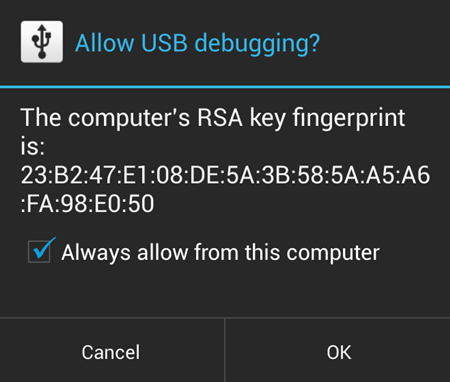
- Connect your Lava Iris 458Q to PC. Your PC should detect your device.If your PC doesn’t detect your device, here are some troubleshooting tips:
- Make sure you have installed driver for Lava Iris 458Q as said above in ‘Before you begin..’ section.
- If you have already installed driver, then uninstall them and reinstall back.
- Connect using a different USB port on your PC.
- Try a different USB cable. The original cable that came with your phone should work best, if not, try any other cable that’s new and of good quality.
- Reboot your phone and PC and then try again.
- With phone duly connected, now double click on the run.bat file in the extracted folder. It will open up a command prompt which should be similar to the screenshot below:
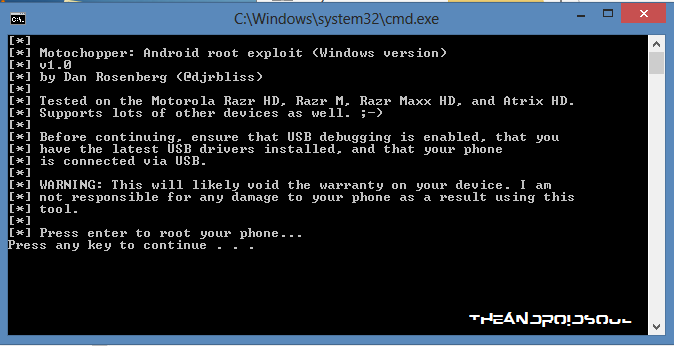
- Now press any key to root your phone. Let the magic happen! The Motochopper will do its job, that is, exploit will run and will install the root package automatically.
- At the end it will show a message “Exploit complete. Press enter to reboot and exit” indicating the process was success. Now hit enter, the phone will reboot automatically.
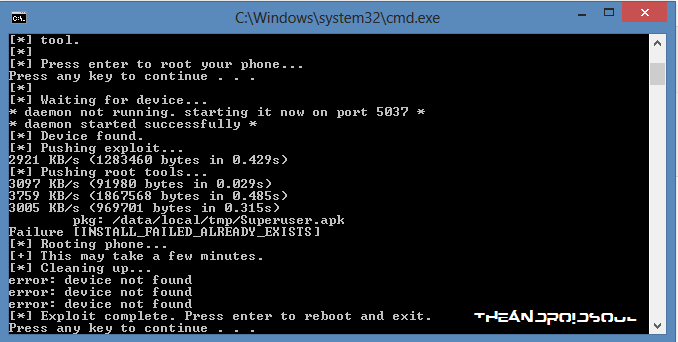
- After the reboot, you will find the SuperUser app in the app drawer. Congrats your device is rooted!
Thats all, if you have any doubts regarding this feel free to ask us in the comments section below.
METHOD 2: FRAMAROOT APP (DOESN’T REQUIRE PC)
- Download the Framaroot app provided in the Downloads section and place it in the root of your SD card.
- Enable app installation from Unknown sources. For this:
- Go to your device’ Settings » Security » Scroll to the bottom and tick on Unknown Sources to allow installation of non-market apps.
- Install the Framaroot.apk from your SD card and open the app. It should look something like the screenshot below:
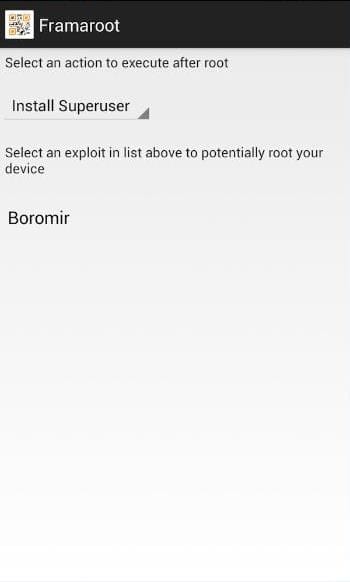
- Choose Install SuperSu from the drop-down list and Select Boromir (It Should be detected automatically) exploit method for the rooting process.
- After the exploit is successfully completed, it will prompt for a reboot. Reboot the phone.
That’s all, your device will reboot now and your device will be rooted. If you need help regarding this, feel free to ask us in comments below.
FEEDBACK US!
It was easy to root your Lava Iris 458Q, right? Let us know how you are plan to utilize root privileges on your Lava Iris 458Q.
Your suggestions and queries, if any, are most welcomed!












Discussion