If you’ve heard about Cyanogenmod (CM), chances are you’ve heard about MIUI as well. For those who don’t know, MIUI is one of the most famous custom ROMs for Android, that aims to provide an iOS-like user interface (UI), with the power of Android underneath. Needless to say, it’s one of the most beautiful ROMs out there, with a heavily customizable theme engine that gives you the power to make your phone look the way you want.
And now, you can enjoy MIUI based on Ice Cream Sandwich Android 4.0.3. Thanks to Team DoctorZ and Bhuvan Goyal (a member of Team DoctorZ who also work on stock based ROMs), you can enjoy Drz MIUIv4 on your Galaxy S, with fixes and enhancements over the original MIUIv4 ROM. Here are some features of the ROM:
- Great battery life
- Smooth browser
- Working TV-Out
- Themes
- Tweaks for improved smoothness
- Graphical glitches in the status bar
- External SD card cannot be accessed on computer when connected through USB (works perfectly fine on the phone though)
Here are some screenshots of the ROM:
Read on to find out how to flash this ROM on your Galaxy S I9000.
Compatibility!
This guide is applicable only for Samsung’s Galaxy S international version (GT-i9000). Check your phone’s version in Settings – About Phone. It has to be “GT-i9000” for this procedure to be compatible with your phone. If it’s not GT-i9000, please do not try this.
Warning!
Read everything carefully and thoroughly. The methods and procedures discussed here are considered risky and you should not attempt anything if you don’t know completely what it is. If any damage occurs to you or your device, we won’t be held liable — you only will be responsible, you’ve been warned!!! The procedure has been tested to make sure it works, but things can always go wrong. So be careful.
Pre-Installation Thoughts/Requirements:
- Installing/Flashing this ROM will erase your apps and data. So, it’s a very important you back them up before proceeding further. To backup your apps and important data — bookmarks, contacts, SMS, APNs (internet settings), etc. this Android backup guide would help you. Restore APN settings if Internet isn’t working for you, after installing the rom. And if you are using a rooted phone, you can save application’s data too, using Titanium backup (free app on android market) to backup apps with apps with data. Use the same app again to restore those apps with data.
- Make sure your Galaxy S i9000 is sufficiently charged.
Step by Step Instructions:
- Download the MIUIv4 ROM file: Download Link
Filename: drZMIUIv4_beta6_cm9color.zip. Size: 157 MB - Transfer the ROM’s zip file you downloaded above to your internal SD card (NOT the external microSD).
- Install XXJVU firmware first using → this guide.
- Then root & install CWM recovery on XXJVU using → this guide
- Power Off your Galaxy S. Wait for 5-6 seconds until you feel the vibration to confirm complete switch off.
- Then, press and hold these 3 buttons together: VolumeUP+Home+Power till the Galaxy S logo shows up on-screen. You’ll boot into CWM recovery soon enough. (In recovery, use Volume keys to scroll up and down and power key to select an option).
- Select “wipe data/factory reset”. Wait a while till the data wipe is complete. (this will NOT ERASE your SD cards, don’t worry).
- Now, select “install zip from sdcard”, then select “choose zip from sdcard”, then scroll to the file you transferred in step 2 above and select it. Then select “Yes, Install ____.zip”.
- The ROM will start installing. It will reboot into recovery during the procedure, then continue to install the ROM. After the installation is complete, the phone will reboot again and boot into MIUI.
However, if it simply reboots into recovery but doesn’t continue installation, select “install zip from sdcard”, then select “choose zip from sdcard”, scroll to the zip file again and select it. Then select “Yes” on next screen. After the install completes, select “go back”, then select “reboot system now”. Wait for the phone to boot into MIUI. - After the phone boots, select the option that says ‘Setup Wizard’, then continue to set up your phone.
That’s it, MIUI should be up and running on your phone, ready to be used.
You can follow the original development thread for latest updates to the ROM, and read what other users are saying about it. Enjoy!

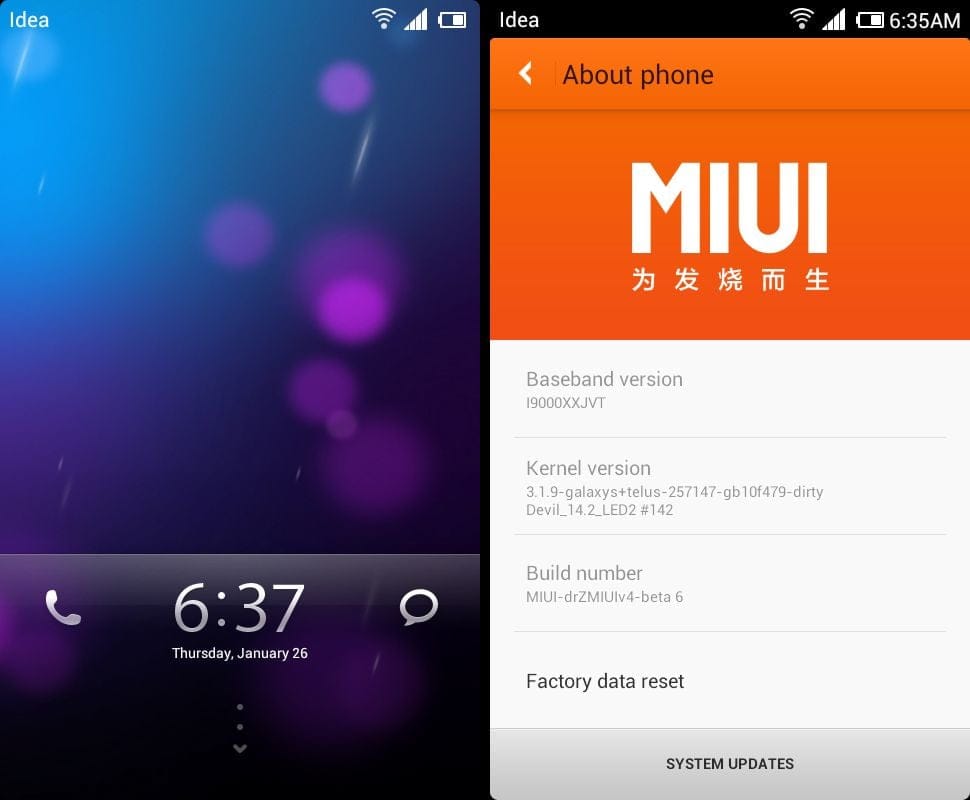














Discussion