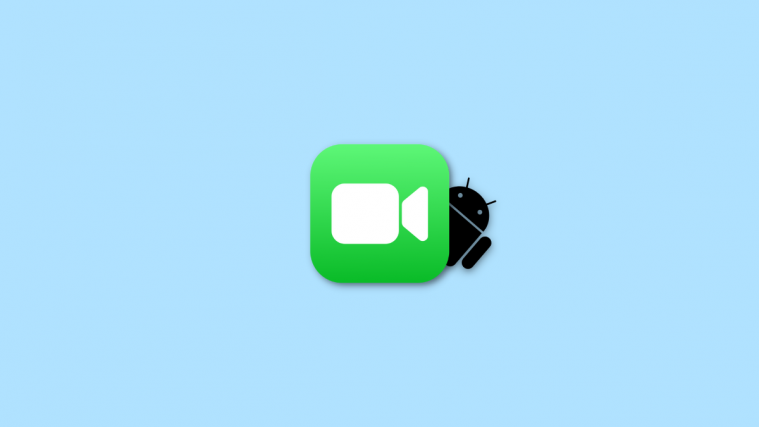Android 4.2 has been out for almost a month now, but needless to say it is not yet available on any non-Nexus device for now, except in custom ROM form thanks to the productive Android development community on XDA. The Droid RAZR M, which got updated to Android 4.1 officially in early November, saw the release of CyanogenMod 10 a few days later, which brought a customizable and stock Jelly Bean experience to the device.
Now, RAZR M owners can get a taste of Android 4.2 and all its new features, as CyanogenMod 10.1 (CM10.1), based on the latest Android version, has been released for it by XDA developer dhacker29. Android 4.2 sports features such as a Photo Sphere mode in the camera for 360 degrees panorama photos, gesture typing on the keyboard (similar to Swype), widgets on the lockscreen, and improved performance, and CM10.1 brings a high degree of customization to it, without adding any bloat or unnecessary carrier apps.
However, at this point, CM10.1 is in an experimental stage and is more a glimpse of what is to come, so it isn’t good enough for being used as a daily ROM yet. There are a number of things that don’t work yet, and the list of things working and not working is given below (quoted from the source page):
Working features (as of December 11 2012):
- Data: Comes up in 4G
- SMS/MMS: You may get random texts from VZWNMN Google for instructions to disable this
- WIFI: Working in SafeStrap now as well thanks to some init*rc magic
- Bluetooth: Turns on..status untested
- 12-5 Fix SafeStrap boot
What doesn’t work (as of December 11 2012)
- Audio in-call
- NFC
- Camera
- Wifi Hotspot
As you can see, some major things such as the in-call audio and camera don’t work right now, but as development goes on, things should get fixed and the ROM should become more stable. But for now, you should consider the ROM a strictly experimental ROM.
If you want to give CM10.1 and Android 4.2 a go on your RAZR M, simply follow our step-by-step guide below to do so.
Compatibility
This guide below is compatible only and only with the international version of the Motorola Droid RAZR M. Check your device’s model in Settings » About phone.
Warning!
The methods and procedures discussed here are considered risky, so try them out at your own risk, and make sure to read each step carefully before attempting anything. We will not be held responsible if anything goes wrong.
How To Install CM10.1 on Droid RAZR M
- [Important] Your RAZR M needs to be rooted and have SafeStrap Recovery installed for installing CM10.1. You can use this handy guide to root your Droid Razr M, and this one to install the latest Safestrap recovery.
- Download the latest version of the ROM from the source page.
- Also download the Google apps package for CyanogenMod 10.1 using the link below. AOSP ROMs like CyanogenMod do not contain Google apps like Gmail, Talk, YouTube, Search, etc by default, so you will need to install the Google apps package as well.
Download Google Apps - Transfer both the ROM and Google apps file to the internal storage on your phone. Don’t extract the files.
- Power off the phone completely, and then power it back on. After the Motorola splash screen, you should see the Safestrap screen (provided you have installed it using the guide linked in step 1).
- The Safestrap screen should show Safestrap Disabled in red, Recovery at the bottom left, and Continue at the bottom right.
- Hit the Recovery button on the Safestrap main screen to boot into Safestrap recovery mode.
- Now tap Backup, and then slide the button on the next screen to confirm the backup. This will create a Nandroid Backup of your exiting ROM, so that you have a restore point in case something goes wrong later.
- Next step is to set up a ROM slot for CM10.1. Press Boot Options in the main Safestrap menu. This should be the button at the top left of the Safestrap menu.
- On the next screen, tap ROM-Slot-1. Then set the data partition to a minimum of 1GB. This should usually suffice, unless you plan to install tons of apps and games, in which case the data partition should be set to a larger size, as all games and apps are installed to this partition. The other two partitions – system and cache are default and cannot be changed. Wait for the partitions to get set up. It could take some time, so be patient.
- Once the partitioning process is complete, your new ROM slot is ready, and you can choose to boot from that slot hereon. All we need to do now is install a ROM in the new slot.
- Press the Home button in Safestrap to return to the Main Menu. Press the Install button. This should launch a file explorer view, showing the contents of your internal SD card. Scroll down to locate the CM10.1 zip file you had transferred to your phone in step 4, and select it by clicking on it. On the next screen, slide the button to confirm the installation.
- This will start the CM10.1 installation. Wait for the ROM to get installed. Once done, repeat Step 12, but this time select the Google apps zip file you transferred to the phone in step 4, and confirm the installation.
- Once the Gapps package has finished installing, press the Reboot System button on the main screen.
- The phone will now reboot. After the Motorola splash screen goes away you will see the Safestrap screen like in Step 4. But this time it will read Safestrap Enabled in green. Wait for 10 seconds to automatically boot into CM10.1, or tap the Continue button at the bottom right to boot CM10.1 without waiting.
CM10.1 is now installed and running on your Motorola Droid RAZR M, and you can try out all the new features of Android 4.2. Don’t forget to check the source page for updates and further details on the ROM, as well as to report any bugs you may encounter.