We shared the Android 5.1 update OTA of Verizon Moto X 1st Gen with your recently, and luckily, now we have the full firmware in FXZ format available for flashing.
If you could not take OTA for any reason, then installing the 5.1 update via RSDLite PC software using the firmware should be fine. Go ahead and give it a try if you are still making do with Android 4.4 KitKat.
Verizon Moto X 1st Gen Android 5.1 Update Firmware info:
- System Version: 222.26.7.ghost_verizon.Verizon.en.US
- Model number: Moto X
- Android Version: 5.1
- Baseband Version: MSM8960PRO_BP_23255.140.93.00R
- Build Number: LPA23.12-39.7
- Build Date: Mon Aug 17 07:45:30 CDT 2015
For those who were confused, 222.26.7 is the software version of Android 5.1 update while LPA23.12-39.7 is the build no.
Downloads
- Android 5.1 update: Direct Link | File: 292-ghost_verizon_51_lpa2312-397_cid2_cfcxml.zip (982.10 MB)
- RSDLite PC software — Link | File: RSDLite6.2.4.zip (7.13 MB)
Supported devices
- VERIZON MOTO X, 1st Gen, model no. XT1060
- Don’t try this on any other Moto X device than Xt1060!
- Don’t try on any other Android device!
Tip: Check the model no. in Settings > About phone. Or, you could also find the model no. on the packaging box of the device.
Warning: Warranty may be void of your device if you follow the procedures given on this page. You only are responsible for your device. We won’t be liable if any damage occurs to your device and/or its components.
Backup your Android. In case your device is wiped off while following the guide below, it’s good to have a backup of contacts, photos, videos and other files already saved on PC.
Step 1. Install Verizon Moto X drivers.
Step 2. Install ADB and fastboot drivers.
Step 3. Download the RSDlite software and Verizon Moto X 5.1 update file from the downloads section above.
Step 4. Extract the firmware file using a free software like 7-zip, into a separate folder preferably.
Step 5. From the extracted files, open the flashfile.xml file, and then remove the line(s) which have getvar command. Usually it’s as given below, but if there are more such lines, delete them too. When done, save the file and close it.
<step operation = “getvar” var = “max-download-size” />
Step 6. Remove the line(s) containing getvar text from another file, servicefile.xml. Save and close the files when done.
Step 7. Reboot your Verizon Moto X to fastboot mode. Do this:
- Power off your device first.
- Press and hold Power + Volume down together for 5-6 seconds, and then let go of buttons. You’ll enter bootloader mode, aka Fastboot mode. You’ll see FASTBOOT AP written at top.
Step 8. Extract the RSDLite6.2.4.zip file to get the RSDLite6.2.4.msi file.
Step 9. Install the RSDLite software by running the RSDLite6.2.4.msi file — double click on the file to start the installation.
Step 10. Open the RSDLite software now.
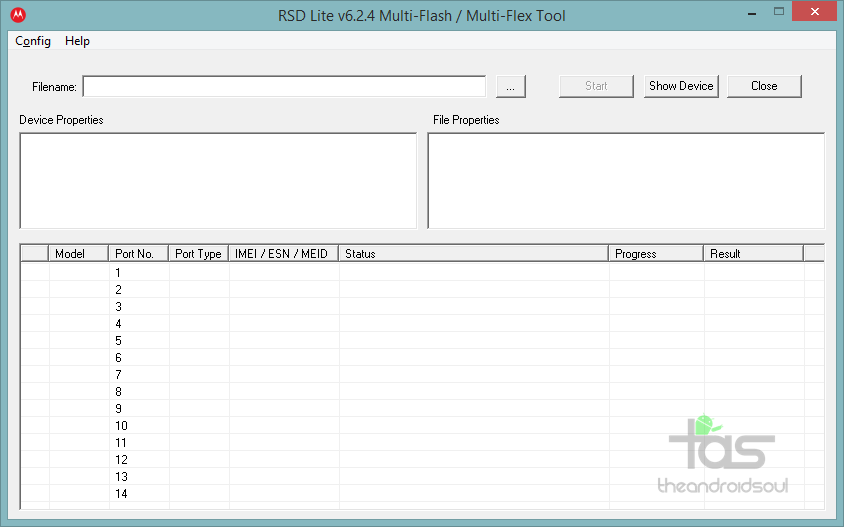
Step 11. Connect your device to PC now, with USB 2.0 cable. Avoid USB 3.0 cable when using RSDLite. You should receive Fastboot <device codename> text under the model column of RSDLite, in row one, as shown below.

Step 12. On RSDLite, click on the 3-dot button and select the either servicefile.xml (btw, use flashfile.xml if you intend to completely wipe off the device).
→ Both files instruct RSDLite to flash the firmware files on the device, but servicefile doesn’t asks it to wipe the data of the devices. Thus if you use flashfile, your device’s apps, games, contacts, etc. will be deleted, while in case of servicefile, your data remains.
→ We recommend you to use servicefile, and in case device gets stuck at boot logo, then simply enter recovery mode (select it from fastboot mode) and then do a factory reset yourself, and then restart. Should be fine!
Step 14. So, with device connected and showing up in RSDLite, and servicefile/flashfile selected, click the start button to begin flashing the 5.1 update on your Verizon Moto X.
That’s it. When RSDLite is done flashing the 5.1 firmware, the device will restart automatically. Give it ample time to reboot, like 10-20 minutes.
→ Take care to not remove the cable until the device has restarted completely. Close the RSDLite only after that.
You now have the Android 5.1 update from Verizon, the final release.
Need any help? Give us a shout in comments below.

![Download Verizon Moto X Android 5.1 update FXZ firmware [OTA Fail Fix]](/content/images/wp-content/uploads/2015/09/verizon-moto-x-xt1060-android-5-1-fxz-firmware.jpg)











Discussion