ROOT PACKAGE INFO
| Name | Sprint HTC One Official Firmware v5.03.651.3 |
| Version | Android 4.4 KitKat with HTC Sense 6.0 |
| Warranty | No Issues. |
| Stability | Stable, without any issues. |
| Credits | thoughtlesskyle |
Here’s the Sprint HTC One Sense 6 Update, with Android 4.4.2 KitKat running under the hood. HTC One M8 is already a bit old now as rumors begin for next devices in line, the HTC One M8 Plus and HTC One M8 Advance, so probably it’s about time HTC brought the Sense 6 to all HTC One M7 sets around the world, no longer keeping it exclusive to One M8. No?
Anyway, we’re happy that new looks of the Sixth Sense is coming to Sprint HTC One. If you can’t wait for the Sense 6 update to arrive by itself to your phone, you can download it from below and flash it yourself.
What’s more? It’s already rooted. So, you won’t have to worry about installing a custo recovery and re-root your device, if you can’t do without root. And if you don’t want root, simply open the SuperSU app after installing the firmware and select the option ‘Unroot’.
WARNING!
Warranty may be void of your device if you follow the procedures given on this page.
You only are responsible for your device. We won’t be liable if any damage occurs to your device and/or its components.
GUIDE: OFFICIAL SPRINT HTC ONE SENSE 6 UPDATE WITH ANDROID 4.4.2 KITKAT
Before you begin with the instructions below, make sure your android device is adequately charged — at least 50% battery of the device.
STEP 0: CHECK DEVICE MODEL NO.
To make sure your device is eligible with this, you must first confirm its model no. in ‘About device’ option under Settings. Another way to confirm model no. is by looking for it on the packaging box of your device. It must be M7SPR/M7WLS!
Please know that this page is meant only for Sprint HTC One. Please DO NOT try the procedures given here on any other device of HTC or any other company. You have been Warned!
STEP 1: BACKUP YOUR DEVICE
Back up important data and stuff before you start playing around here as there are chances you might lose your apps and app-data (app settings, game progress, etc.), and files on the internal memory, too.
SO, BE SURE TO COPY ALL FILES ON PHONE TO COMPUTER.
For help on Backup and Restore, check out our exclusive page on that linked right below.
► ANDROID BACK UP AND RESTORE GUIDE: APPS AND TIPS
STEP 2: INSTALL LATEST DRIVER
You must have proper and working driver installed on your windows computer to be able to successfully root your Sprint HTC One.
In case you’re not sure, follow the link below for a definitive guide for installing driver for your HTC device on your computer.
► HTC DEVICES DRIVERS INSTALLATION GUIDE
STEP 3: INSTALLATION INSTRUCTIONS
DOWNLOADS
Download the fastboot files and the firmware file from below.
FASTBOOT AND ADB FILES
DOWNLOAD LINK | ADB and Fastboot Necessary Files.zip (920 KB)
FIRMWARE FILE
DOWNLOAD LINK | File name: 5.03.651.3_firmware_ota.zip (38 MB) [UPDATED]
STEP-BY-STEP GUIDE
Important Note: As flashing this firmware will surely delete everything on phone (apps, settings, files and folder on SD card, etc.), be sure to backup/copy all your pictures, videos and other important files to computer.
We’ve divided the guide into 2 parts. 1st setting up the fastboot on PC and HTC One, and 2nd, installing the firmware file using fastboot in .zip.
PART 1: PREPARING FOR FIRMWARE INSTALLATION
- Turn Off Fastboot mode on your device first.
- Go to Settings » Power » make sure the Fastboot checkbox is NOT selected.
- Turn on USB Debugging on your device:
- Enable developer options: Go to your Settings » select About device » Scroll to the bottom and tap on “Build number” seven times to enable developer options.
- Enable USB Debugging: Open device’ Settings » select Developer options » Select the “USB debugging” checkbox.
- Connect your device to computer with a USB cable and if a pop-up screen shows up on Phone asking you to Allow USB debugging for the computer, make sure to tick the checkbox and tap OK.
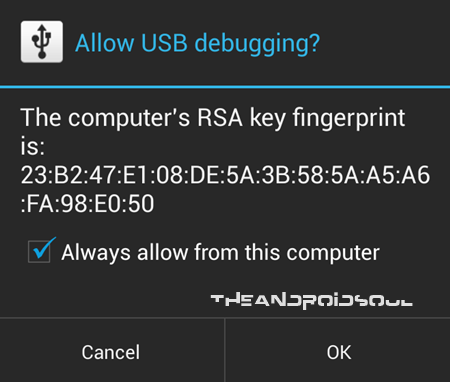
- Now, disconnect your device from PC.
- Boot your device into Fastboot mode.
- Power Off your device first, and wait for 4-5 seconds after screen goes off.
- Press and hold both Volume Down and Power together until you are in bootloader mode.
└ You can use Volume Up and Down to move up and down between options respectively, and Power to select an option. - The selection (in blue) must be on FASTBOOT (otherwise use Volume keys to move the selection to it), and then press Power to select it and boot into Fastboot mode. You will enter FASTBOOT with fastboot written in red color.
- Once in fastboot mode, connect the device to PC using the USB cable. The fastboot text will change to FASTBOOT USB (still in red color), which means your phone is properly connected to PC in fastboot mode.
└ If you don’t get the FASTBOOT USB, then there is a problem with drivers, uninstall and re-install the drivers again. Connect your device to PC in normal Android mode, if it shows up in My Computer, then it means drivers are installed properly and working. That should get you to FASTBOOT USB. - Extract the Fastboot files in the ADB and Fastboot Necessary Files.zip (can use 7-zip free software for this), to get these files. Let’s call this folder on your PC as FASTBOOT FOLDER, where all your necessary fastboot and adb files are.
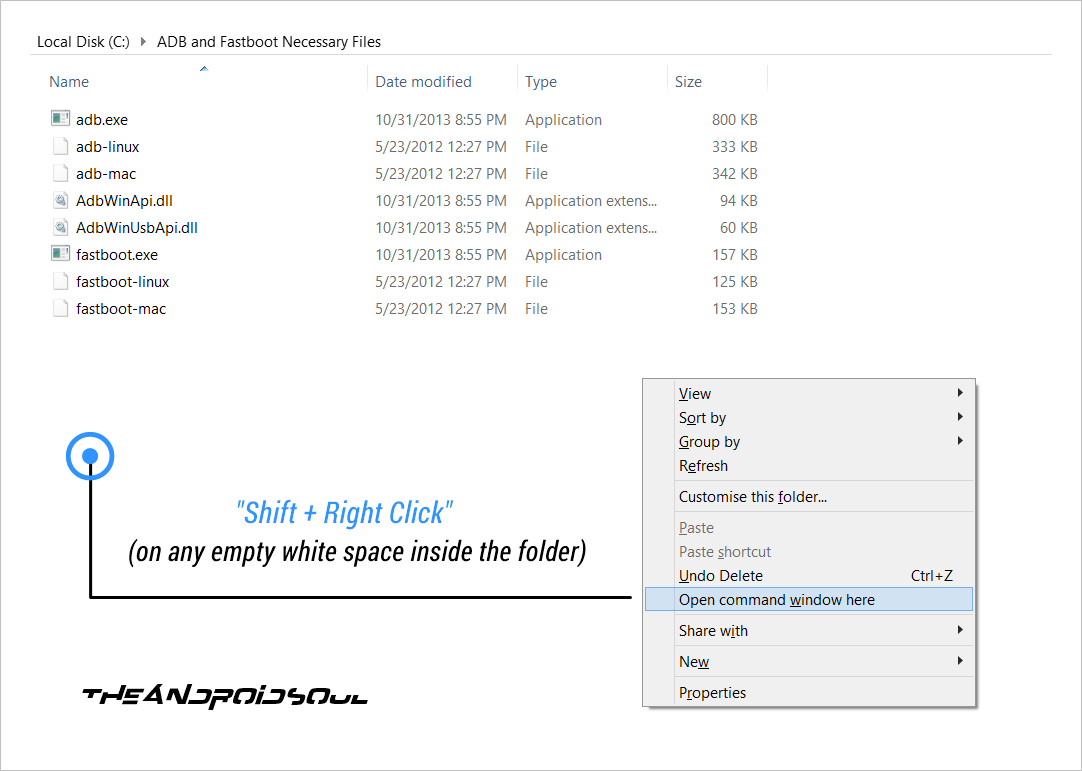
- Open cmd window in fastboot folder.
- In the fastboot folder, hold shift button and then right click on empty white space to get a list of options, and then click on this option ‘Open command window here’. This will open a cmd window with your fastboot folder as its address.
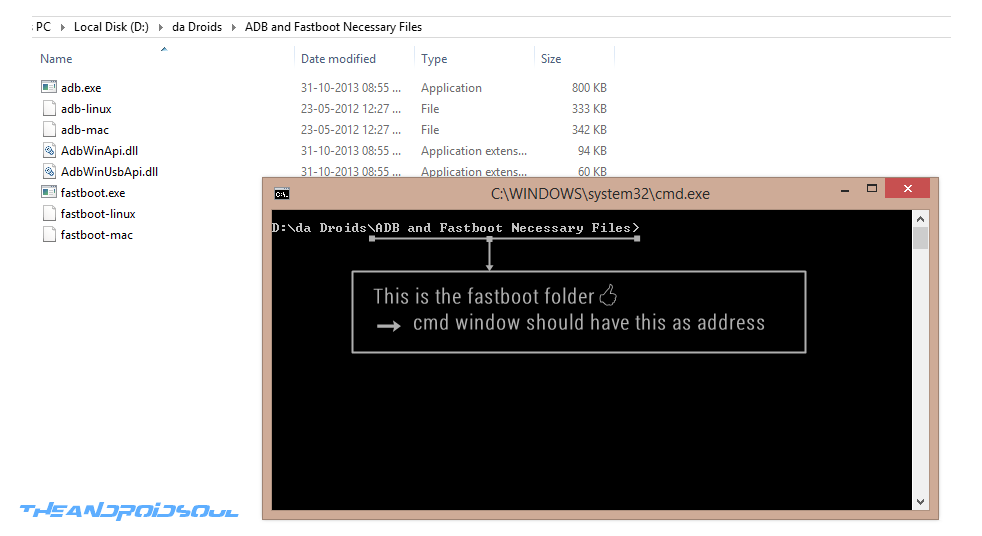
- In the fastboot folder, hold shift button and then right click on empty white space to get a list of options, and then click on this option ‘Open command window here’. This will open a cmd window with your fastboot folder as its address.
- Now type this in the fastboot devices cmd window: fastboot devices. You should get a device ID upon hitting the Enter key. Otherwise there is a problem with drivers.
PART 2: INSTALLING SENSE 6 UPDATE FOR SPRINT HTC ONE BASED ON ANDROID 4.4.2 KITKAT
- Copy the .zip file of the firmware, 5.03.651.3_firmware_ota.zip, to your fastboot folder (see step 8 of Part 1 guide above, that’s your fastboot folder).
- Rename the firmware file to firmwarewithsixthsense.zip — make sure the file name doesn’t become firmwarewithsixthsense.zip.zip by error (btw, can name it as you wish, just use that name is step 6.1 below).
- FLASH THE FIRMWARE IN FASTBOOT USB MODE.
- Now, type this in cmd window and then hit enter key:
fastboot flash zip firmwarewithsixthsense.zip - This will start the installation of the SENSE 6 FIRMWARE file, firmwarewithsizthsense.zip, on your device.
- Now, type this in cmd window and then hit enter key:
- Reboot your device.
- Type the command below followed by enter key:
fastboot reboot
- Type the command below followed by enter key:
That’s it.
FEEDBACK US!
It was easy to update the Sprint HTC One to Sense 6 build based on KitKat, right?
Your suggestions and queries, if any, are most welcomed!



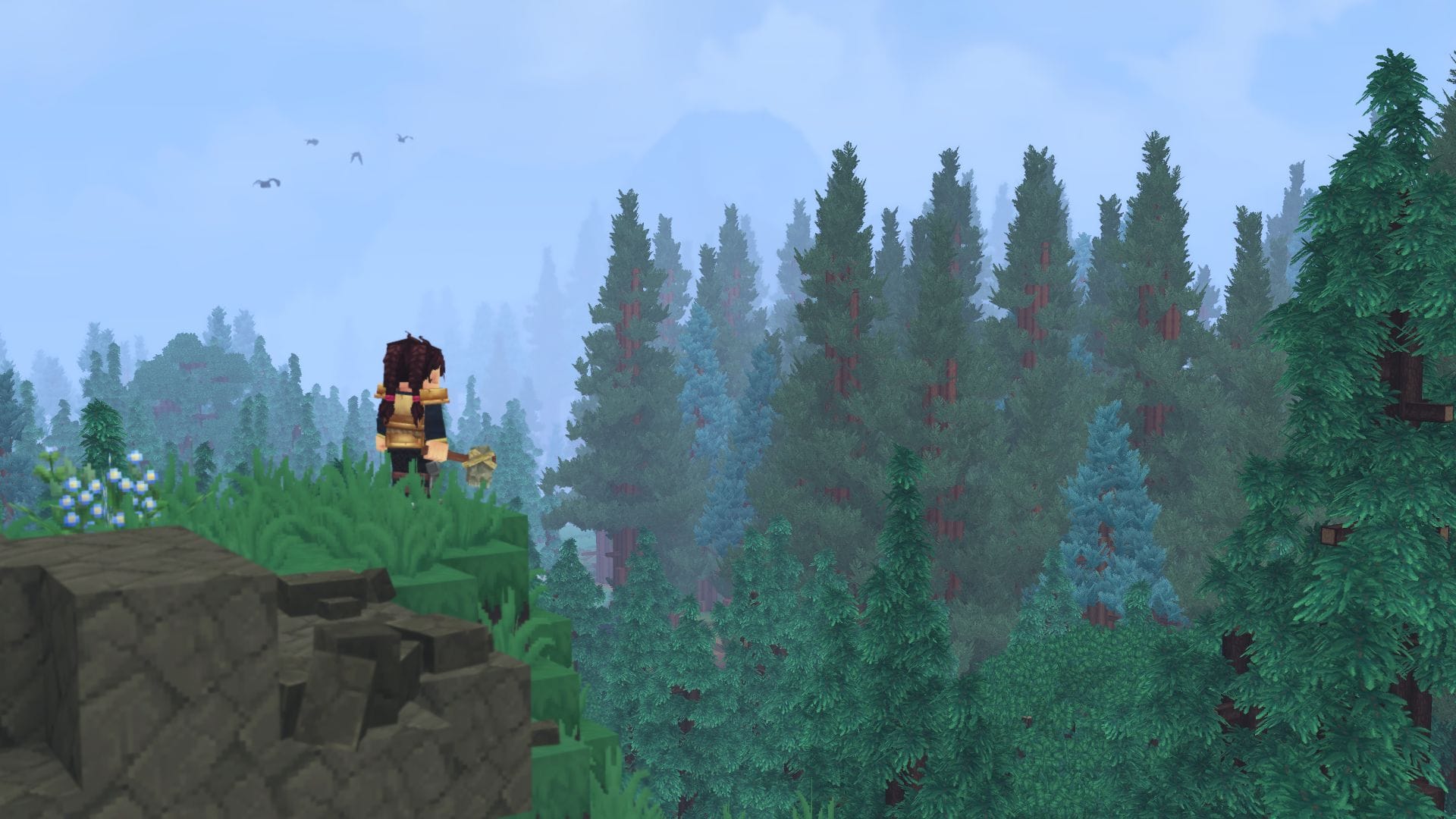







Discussion