Update: Nexus 5 and Nexus 6 Marshmallow OTA update zip file still eludes us, but we have the OTA for both variants of Nexus 7 and Nexus 9. Lookie below. Oh, also pending for Nexus player.
Well, if you want the Marshmallow update now, you can install it using its factory image right away, using our Android 6.0 update page. But if OTA is what you want, well, find them below.
Installing the Marshmallow update as an OTA is pretty simple, but make sure you have the stock recovery for this. If you need it, then you must check out our Nexus Stock Recovery page.
Downloads
- Nexus 5 — Link | File: 8f8cc12f7a9d7561be21f95914f289bda86e402b.signed-hammerhead-MRA58K-from-LMY48M.zip (407 MB)
- Nexus 6 — Link | File: (not available yet)
→ Marshmallow OTA requires a 5.1.1 OTA update be installed prior to it as base, hence you may have to flash the 5.1.1 OTA update provided here first for the 6.0 OTA to work. Here is base 5.1.1 OTA, for: Regular Nexus 6 | T-Mobile Nexus 6 | Project Fi Nexus 6 - Nexus 9 WiFi — Link | ab835e17c874202049463ccd916f86fede83199e.signed-volantis-MRA58K-from-LMY48T.zip (772 MB)
- Nexus 9 LTE — Link | File: 8c5d8d25100cf9665e4e962d4db643922e78ab3d.signed-volantisg-MRA58K-from-LMY48T.zip (776 MB)
→ For Nexus 9 LTE, you may need to flash this 5.1.1 OTA first, as this is base for the 6.0 OTA (776 MB) right above. - Nexus 7 2013 WiFi — Link | File: 1ddb72f55a271f0f27cfe0768fc2965c0f508dc4.signed-razorg-MRA58K-from-LMY48P.zip (336 MB)
- Nexus 7 2013 LTE — Link | File: a70592f3ba3a646df309b2e026f22bfb016225be.signed-razor-MRA58K-from-LMY48M.zip (335 MB)
- Nexus Player — Link | File: (not available yet)
Note: For OTA update to work, your device’s current build no. should be showing up in the OTA update’s filename. One build no. in the OTA filename is the one you should have already, base build that is, and second build is the one you are upgrading to, update’s build no.
How to Install
Required? Make sure you have stock recovery installed. If not, then check our stock recovery for Nexus devices page here, and install that first.
Step 1. Download the official Marshmallow OTA update from above.
Step 2. Connect your Nexus device to PC using a USB cable.
Step 3. Now transfer the OTA update to phone’s storage. Remember the location of it.
Step 4. Boot your Nexus device to recovery mode. (Make sure you have stock recovery (linked above in 2nd para), and not a TWRP/CWM recovery.)
- Disconnect the phone from PC, and then Power off it.
- Press and hold both volume buttons with power button until you see anything on screen. This is bootloader mode.
- Now, use volume button to bring Recovery menu, and then press power button to select it. You will progress towards recovery mode.
- Wait, you’re not there yet. You’ll see a dead Android with exclamation mark. This is no command screen. Just press and hold power button for 3 seconds and then press Volume up button once to enter recovery mode.
Step 5. In stock recovery, choose ‘install update from sdcard’.
Step 6. Now, select the OTA update file using volume buttons for navigation and power button to select a file or enter a folder. Once you select file, confirm its install and the update will start installing on your device.
Step 7. When done, you will be back to main screen of recovery. Select ‘reboot system now’ to restart your device and welcome the official Android 6.0 update from Google.
That’s it.
→ Let us know via comments section below if you need any help with this.
Via Displaxx & lajuoika & oldblue910

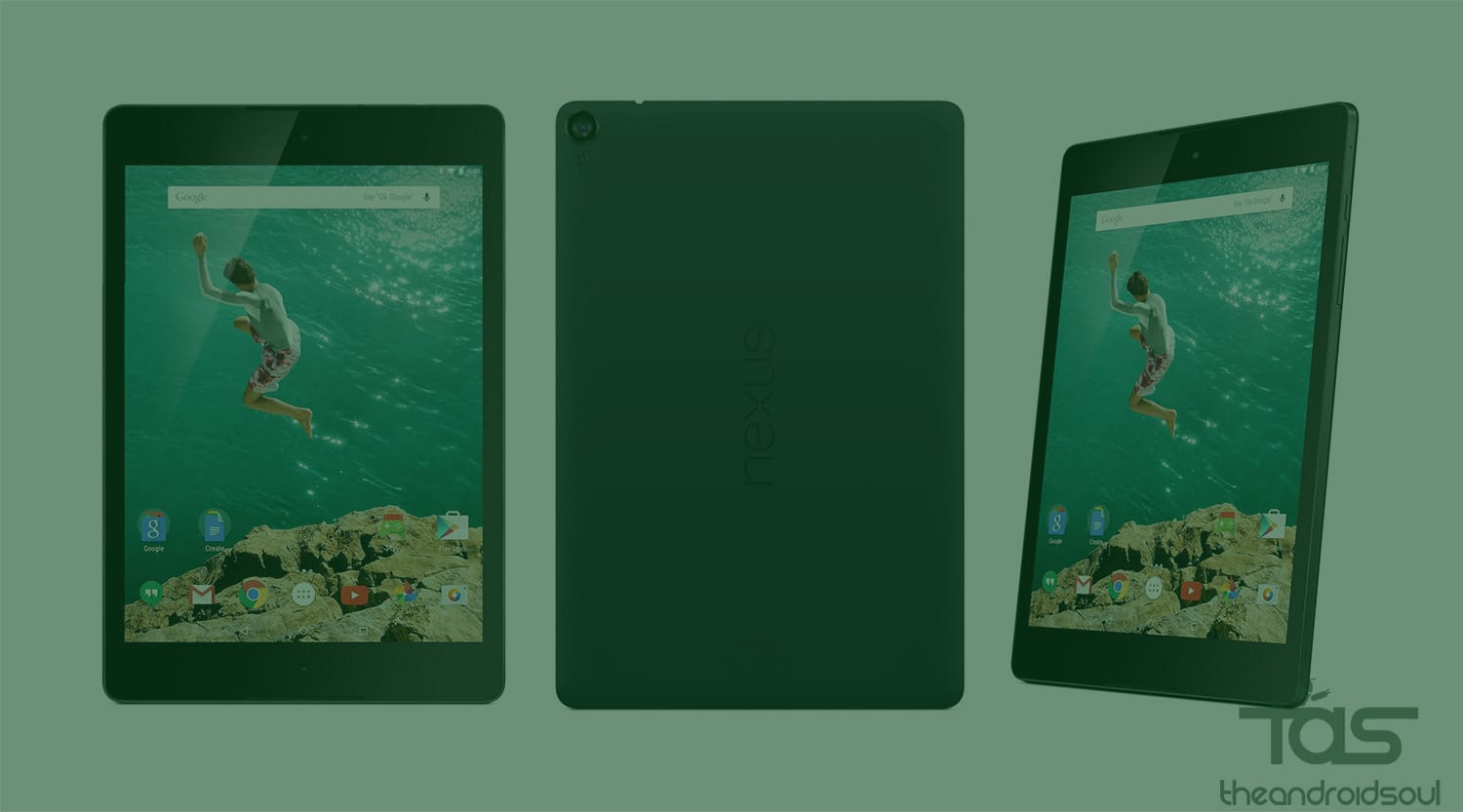










Discussion