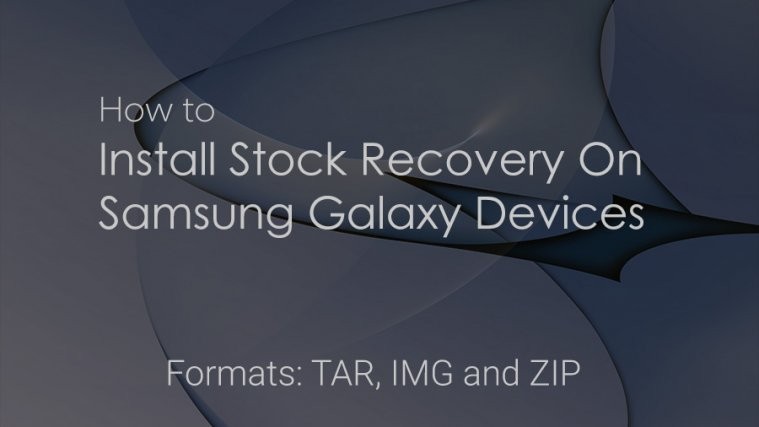As Android 6.0 update is now out, we thought you might be in need of a stock recovery to be able to install the Marshmallow OTA update that may come your way anytime now.
Although you can install Marshmallow update using the factory images, OTA are still pretty easy deal.
If you have TWRP or CWM recovery installed on your device, then you need to remove that by installing the stock recovery back on your device, because OTA update is installable only on stock recovery.
We have provided stock recovery for all Nexus devices which received Android 6.0 update today: Nexus 5, 6, 7, 9 and Player.
Nexus 5 stock recovery
Nexus 6 stock recovery
- n6-mra58k-recovery.img
- n6-lmy48t-recovery.img
- n6-lmy48w-recovery.img
- n6-lvy48h-recovery.img
- n6-lyz28m-recovery.img
Nexus Player stock recovery
Nexus 9 WiFi stock recovery
Nexus 9 LTE stock recovery
Nexus 7 WiFi stock recovery
Nexus 7 LTE stock recovery
How to Install
Step 1: Download the recovery file for your device from above in .img format. Be sure to match the build currently installed on your device.
Step 2. Rename the downloaded recovery img file to recovery.img
Step 3. Disconnect your Nexus device from PC if it’s connected.
Step 4. Install ADB and fastboot drivers on your PC. (Skip this if you are sure you have proper drivers installed and working.)
Step 5. Boot your Nexus device into bootloader/fastboot mode:
- Power off the device.
- Press and hold both Volume Down and Power button together until you see anything on screen. Fastboot should be written at top.
Step 6. Connect your Nexus device to PC now using USB cable.
Step 7. Open a command window into the folder where you have the recovery’s .img file.
For this, open the folder where you have recovery.img, click on the address bar, delete current text there, type cmd, and then hit enter key. This will open up a command window with its location set at the folder where you have recovery.img.
(You can also do shift+right click, and then choose open command window here.)
Step 8. Enter the following command to test whether fastboot is working alright or not. If it’s working good, you should get a serial no.
fastboot devices
Step 9. Now, flash the recovery. For this run the following command.
fastboot flash recovery recovery.img
→ In the above command, recovery.img is the filename of your recovery file which you want to flash. If you did step 2, enter the command as it is, otherwise change the recovery.img to your recovery’s file name. Using this command you can flash TWRP recovery too, by just replacing the filename.
Step 14. When done, reboot your device if required. Either choose reboot menu using volume buttons on device, or run the command fastboot reboot into cmd window for this.
That’s it.
Need help? Let us know if you face any difficulty with this via comments section below.