Samsung released the Android 7.0 Nougat update for Galaxy S7 and Galaxy S7 Edge yesterday, and as the rollout is gradual, it may take time for the Android 7.0 OTA to show up on your device. Luckily though, we shared a trick with you yesterday to help you force download the Nougat OTA, which worked well.
Even better though, today, the Android 7.0 Nougat based Samsung firmware is now available for the Galaxy S7 and Galaxy S7 Edge, which should get anyone with model no. SM-G930F (S7) and SM-G935F (S7 Edge) instantly.
We’ve provided the download link and installation guide below to help you install the Samsung Nougat update on your device. Check them out, and do let us know if you need any help with this.
Nougat Firmware Download
Galaxy S7 Android 7.0 Nougat firmware
Note: This is only for model no. SM-G930F, so don’t try on any other device.
Also, the BTU code means the firmware is for UK, while the O2C means it’s for Czech Republic.
- G930FXXU1DPLT – BTU – Download Mirror
- G930FXXU1DPLT – O2C – Download Mirror
Check out all Galaxy S7 firmwares here.
Galaxy S7 Edge Android 7.0 Nougat firmware
Note: This is only for model no. SM-G935F, so don’t try on any other device.
- G935FXXU1DPLT – BTU – Download Mirror
- G935FXXU1DPLT – O2C – Download Mirror
Check out all Galaxy S7 Edge firmwares here.
How to install Galaxy S7 and Galaxy S7 Edge Nougat firmware
- Download Odin 3.12.3 .zip file and run/open Odin3 v3.12.3.exe file from the extracted files on your PC.
- Download the Nougat firmware for your device from the downloads section above, and unzip the .zip file to get the files starting with AP, CSC, Home_CSC, BL and CP in the beginning of their name. It should look like this (example files).
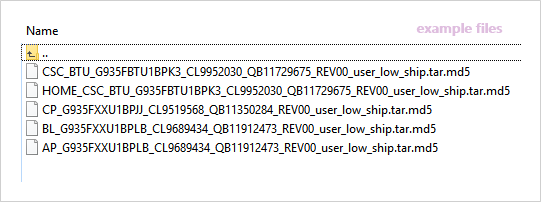
- Enable OEM unlock on your phone:
- Go to Settings » About phone » and tap Build number seven times to enable Developer options.
- Go back to main Settings page, scroll to bottom and select Developer options from there.
- Under Developer options, look for Enable OEM unlock checkbox/toggle and enable it.
- Boot your device into Download mode:
- Switch off your device.
- Press and hold “Home + Power + Volume down” buttons for a few seconds until you see a warning screen.
- Press Volume Up on the warning screen to accept it and boot into Download mode.
- Once your device is in download mode, connect it to the PC with a USB cable. The Odin window on PC should detect the device and show an “Added!!” message.
- Now we’ll select each firmware file (from files we got in Step 2 above) into the appropriate box in Odin.
- Click on CSC tab and select the firmware file starting with HOME_CSC in its name.
└ Note: Do NOT select the regular CSC file that starts with CSC in its name, as that would replace your CSC and thus would result factory data reset of the device. - Click on CP tab and select file starting with CP in its name.
- Click on BL tab and select the file starting with BL in its name.
- Click on AP tab and select the file starting with AP in its name.
└ Note: DON’T play with any other options on Odin the screen. You’re only required to connect your device and select the firmware files as instructed above.
- Click on CSC tab and select the firmware file starting with HOME_CSC in its name.
- Click the Start button on Odin and wait for it to finish the process. Once it has finished successfully, you’ll see a pass message on the Odin screen.
- Your device will automatically reboot when Odin is done flashing. You can then disconnect your device.
└ It might take some time for the first boot after flashing a stock firmware.
That’s it. Your Galaxy S7/Galaxy S7 Edge is now rocking Android Nougat update. If you are outside UK, you may install the Nougat firmware for your region once it becomes available.

![Download Galaxy S7 and S7 Edge Nougat firmware [Odin TAR]](/content/images/wp-content/uploads/2016/03/galaxy-s7-nougat-europe-release.jpg)










Discussion