Now, this is big news — root access has finally been achieved on the Samsung Galaxy S6 Android 5.1.1 update. But this doesn’t cover the Galaxy S6 Edge yet, any variant of it! Although it should arrive soon and is just a matter of time for the Edge, so don’t worry! Anyway, Android 5.1 root and downgrade were two big issues that prevented many people from updating their Galaxy S6, but we had a workaround earlier that let you downgrade back to Android 5.0, and then root. And that required a certain special method to update but now, we can be careless in updating to Android 5.1 as we can root easily the 5.1 build as per wish.
In order to root Android 5.1, you need to install TWRP recovery that knows its way around the 5.1 update, and a custom kernel that contains root access, not the SuperSU zip mind you, as Samsung’s stock recovery prevents SuperSU to do its thing. So, yes, no SuperSU flash for root this time around, and expect things to remain as such until a certain well-known developer by the name of Chainfire finds his way around this. Anyway, for the Galaxy S6 Android 5.1 root, our big thanks and all credits go to mikeyinid and g.lewarne for working on a custom kernel with root access, and bigbiff for 5.1.1 TWRP recovery.
How to Root Android 5.1 update on Galaxy S6
Downloads
- TWRP recovery v2.8.7.1 | File: twrp-2.8.7.1-zeroflte.img.tar
- 5.1 Kernel | File: 511_universal_root_retest.zip
- Odin PC software | File: Odin3_v3.10.6.zip (1.6 MB)
Supported devices
- SAMSUNG GALAXY S6 — all models, whether that be SM-G920F, SM-G920i, SM-G920R4, SM-G920T, etc.
- Don’t try this on Galaxy S6 Edge!
- Don’t try on any other device whatsoever!
Instructions
Warning: Warranty may be void of your device if you follow the procedures given on this page. You only are responsible for your device. We won’t be liable if any damage occurs to your device and/or its components.
Backup necessary stuff. In case your device is wiped off while following the guide below, it’s good to have a backup of contacts, photos, videos and other files already saved on PC.
- Download the Odin software, TWRp recovery and 5.1 kernel file from above.
- Install Galaxy S6 drivers (method 1 there!) first of all. Double click the .exe file of drivers to begin installation. (Not required if you have already done this.)
- Connect Galaxy S6 to PC and transfer the 5.1 Kernel file to phone.
- Extract the Odin file. You should get this file, Odin3 v3.10.6.exe (other files could be hidden, hence not visible).
- Disconnect your S6 from PC if it is connected.
- Boot Galaxy S6 into download mode:
- Power off your S6. Wait 6-7 seconds after screen goes off.
- Press and hold the three buttons Volume Down + Power + Home together until you see warning screen.
- Press Volume Up to continue to download mode.
- Double click on extracted file of Odin, Odin3 v3.10.6.exe, to open the Odin window, as shown below. Be careful with Odin, and do just as said to prevent problems.

- Connect your Galaxy S6 to PC now using USB cable. Odin should recognize your S6. It’s a must. When it recognizes, you will see Added!! message appearing in the Log box in bottom left, and the first box under ID:COM will also show a no. and turn its background blue. Look at the pic below.
- You cannot proceed until you get the Added!! message, which confirms that Odin hasrecognized your device.
- If you don’t get Added!! message, you need to install/re-install drivers again, and use the original cable that came with device. Mostly, drivers are the problem (look at step 2 above).
- You can try different USB ports on your PC too, btw.

- Load the TWRP file into Odin (that you got in step 4 above). Click the AP button on Odin and the select the file: twrp-2.8.7.1-zeroflte.img.tar
- Make sure Re-partition checkbox is NOT selected, under the Options tab. Don’t use PIT tab either. Go back to Log tab btw, it will show the progress when you hit start button in next step.

- Click the Start button on Odin now to start flashing the TWRP recovery on your Galaxy S6. Wait till installation is finished, after which your S6 will reboot automatically. You’ll get PASS message as show below upon successful installation from Odin.
- If Odin gets stuck at setup connection, then you need to do steps 6 to 12 again. For this, close Odin, disconnect your S6, remove battery, insert it back after 5-6 seconds and then start from step 6 again.
- Or, if you get FAIL in the top left box, you need to try flashing again, as stated just above.

- Once your Galaxy S6 has restarted, boot into recovery mode to confirm installation of TWRP recovery. And then we will continue to root it by flashing the custom kernel. Do this:
- Power off your S6. Wait 6-7 seconds after screen goes off.
- Press and hold the three buttons Power + Home + Volume up together until you see Samsung’s logo. Then let go of the buttons. You will soon see TWRP recovery.
- [Optional] Create a backup. Tap on backup, and then select partitions of your choice, preferably all of them, and then do the Swipe action at bottom to start backing up the whole phone! It would always come very handy in case anything bad happens to phone. Go back to TWRP’s main screen by tapping on Home button at bottom left corner.
- Now, the Android 5.1 Root. On main screen of TWRP, tap on Install, and then browse and select the 5.1 kernel file (511_universal_root_retest.zip). On next screen, just do the Swipe action at the bottom to root Galaxy S6 on 5.1 build.
That’s it. Enjoy root access on Samsung Android 5.1 firmwares, whichever model it is.
If you need any help with this, let us know via comments below and we will try our best to help you out.

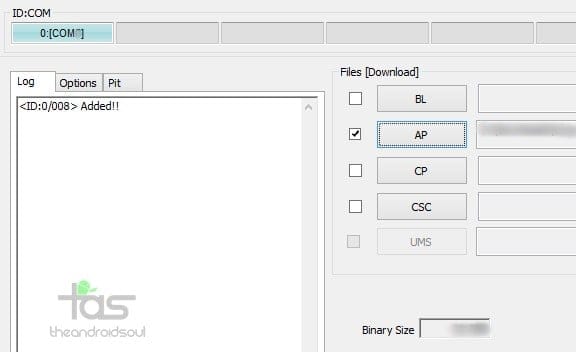
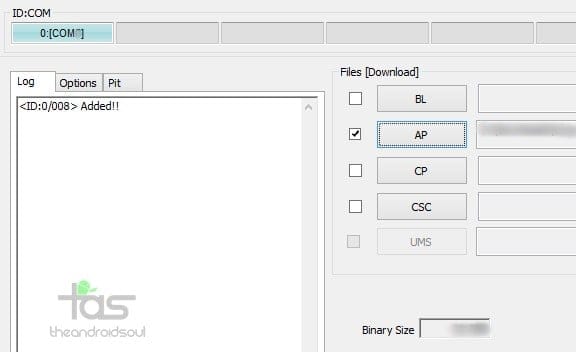











Discussion