Android 5.0 Lollipop OTAs are rolling out for Nexus devices and factory images are out too. If you prefer to update via OTA update then you may have wait a bit as OTA updates are rolled gradually and can take days to reach your device, but thanks to the ever helping Android users worldwide you can can get the OTA update’s zip file and easily install it manually via adb sideload in recovery.
Below is the list of Nexus devices that are receiving the Android 5.0 Lollipop OTA update and also the devices (like Nexus 4) that are yet receive the update, but should get it anytime now. Also, we don’t have OTA update link for all yet but as soon we get the link, we’ll update this post.
DOWNLOAD NEXUS ANDROID 5.0 LOLLIPOP OTA UPDATE
Download the OTA zip from the download links below and then install the OTA manually by sideloading the file in recovery.
NEXUS 9
Download Nexus 9 LRX21Q OTA Update (37.31 MB)
File name: e0ce5d82beb8e696adc518bb88dc437903b0eaba.signed-volantis-LRX21Q-from-LRX21L.e0ce5d82.zip
If you get build fingerprint error, look for solutions on this XDA thread.
NEXUS 10
Download Nexus 10 LRX21P OTA Update (325.46 MB)
File name: 3f896c6158a5b8a2ebf8e85462a6fb9f6ebc8523.signed-mantaray-LRX21P-from-KTU84P.3f896c61.zip
NEXUS 5
Download Nexus 5 LRX21O OTA Update (479.48 MB)
File name: c1a33561be84a8a6a7d5a4c8e3463c4db9352ce6.signed-hammerhead-LRX21O-from-KTU84P.c1a33561.zip
NEXUS 4
Download Nexus 4 LRX21T OTA Update (394.42 MB)
File name: 1c6f10c34ed54fb29844906b2f041c900ba23a6b.signed-occam-LRX21T-from-KTU84P.1c6f10c3.zip
NEXUS 7 2013 (WiFi)
Download Nexus 7 2013 (WiFi) LRX21P OTA Update (389.18 MB)
File name: 5a0f7a47588c268c239e58cf568823c6637c5af1.signed-razor-LRX21P-from-KTU84P.5a0f7a47.zip
NEXUS 7 2013 LTE
[coming soon]
NEXUS 7 2012 (WiFi)
Download Nexus 7 2012 (WiFi) LRX21P OTA Update (311.18 MB)
File name: 4939a9ff6d10c495beaed26ac96228246f724272.signed-nakasi-LRX21P-from-KTU84P.4939a9ff.zip
NEXUS 7 2012 3G
[coming soon]
We’ll update this page as soon as we have download links for more OTA updates.
[ad1]HOW TO INSTALL OTA UPDATES
Requirements:
- Stock recovery
- Stock Android 4.4.4 KitKat
WARNING: Warranty may be void of your device if you follow the procedures given on this page. You only are responsible for your device. We won’t be liable if any damage occurs to your device and/or its components.
- Download adb_and_fastboot_files.zip and extract/unzip it to a separate folder on your computer.
- Copy/paste the Android 5.0 Lollipop OTA zip file to the folder where you extracted files in Step 1 above.
- Boot your Nexus device into Recovery Mode:
- Switch off your device and wait for a few seconds until it’s completely powered off.
- Press “Volume Down + Power” for a few seconds, you’ll boot into bootloader mode.
- Press Volume Up button twice to highlight “Recovery Mode”, then press power button once to boot into recovery. However, you won’t see the recovery yet, instead you’ll see a small Android laying down.
- To view recovery, press and hold Power button and then hit the Volume Up button once. Stock recovery should now be visible.
- Once in recovery mode, scroll down using the Volume down button, highlight “apply update from ADB”, and select it using the Power button.
- Connect your device to the PC using an USB cable.
- Open the folder where you extracted files in Step 1 and open a command window inside the folder by pressing “Shift + Right click” on any empty white space inside the folder, and select “Open command window here” from the context menu.
- Now issue the following command in command window on your PC to finally install Android 5.0 Lollipop OTA on your device:
adb sideload <file name>.zip
└ Replace <file name> with the name of your OTA zip file.
TIP: If your OTA filename is long, you can rename it to something like ota-lp.zip. This will keep things neat. - Your OTA file will now transfer to device first and then begin updating your device to Android 5.0.
- Once it is done, reboot your device by selecting Reboot from the recovery menu.
That’s all, enjoy!
via XDA, Droid-Life

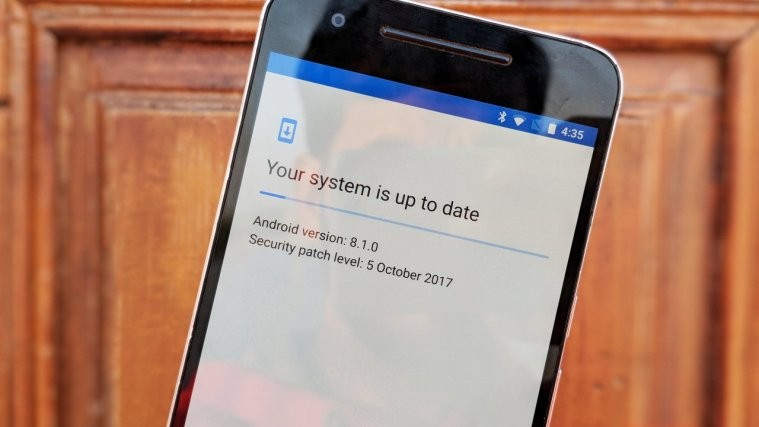
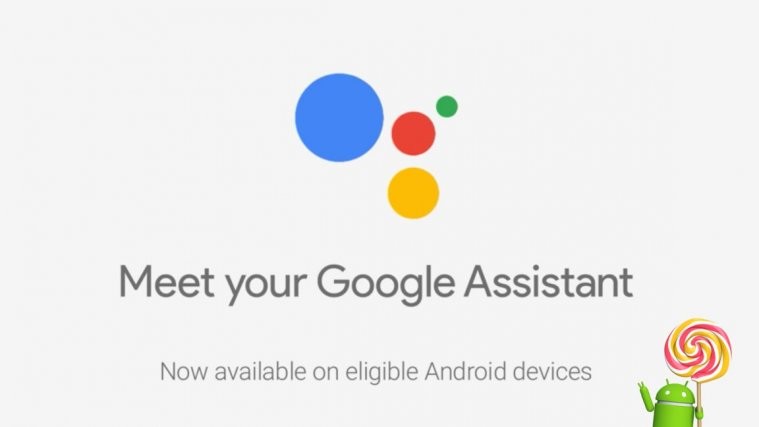
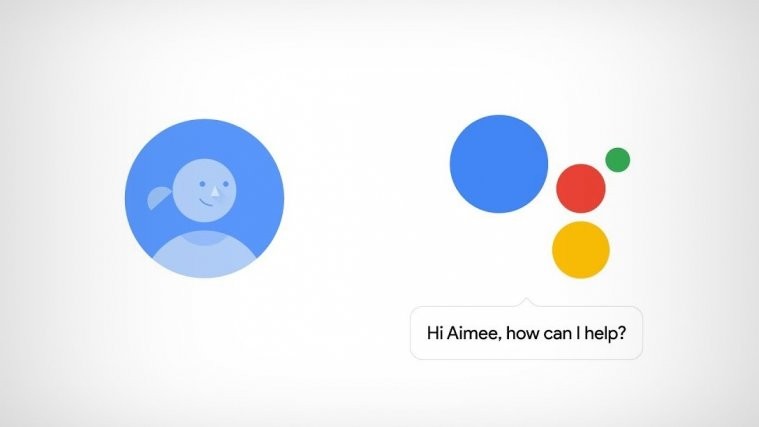

Will it delete all my data?
alhamdulilah Hi, thanks for the great all in one roof lollipop update solution. successfully updated my nexus 5. all fine except for shadow fight 2. updating my nexus 7 2012 & 4 once after work 😉
Will it delete all my data?
Will it delete all my data?
Error ‘Device not found’
How to resolve?
Install Fastboot drivers → http://nerdschalk.com/nexus-5-driver-adb-fastboot-installation-guide/ (Use Method 2 or 3)
Install Fastboot drivers → https://nerdschalk.com/nexus-5-driver-adb-fastboot-installation-guide/ (Use Method 2 or 3)
alhamdulilah Hi, thanks for the great all in one roof lollipop update solution. successfully updated my nexus 5. all fine except for shadow fight 2. updating my nexus 7 2012 & 4 once after work 😉
alhamdulilah Hi, thanks for the great all in one roof lollipop update solution. successfully updated my nexus 5. all fine except for shadow fight 2. updating my nexus 7 2012 & 4 once after work 😉
Error ‘Device not found’
How to resolve?
Install Fastboot drivers → https://nerdschalk.com/nexus-5-driver-adb-fastboot-installation-guide/ (Use Method 2 or 3)
Error ‘Device not found’
How to resolve?
Install Fastboot drivers → http://nerdschalk.com/nexus-5-driver-adb-fastboot-installation-guide/ (Use Method 2 or 3)
My heand set is galaxy tab7.7 how to download lolipop zip file
My heand set is galaxy tab7.7 how to download lolipop zip file
Thanks
Thanks