Android device manufacturers push out OTA updates every then and now with new features, security patches, and general stability fixes to their devices. These OTA updates are rolled out automatically and reach user’s devices through a system update notification using which users are able to download and install the update. But since this happens on a large scale, it often takes a few days or even weeks before the update reaches users’ devices.
To combat this, every Android device comes with an option to manually check for OTA updates through device Settings, which, unfortunately, doesn’t always work. But you can fix this by clearing data for the Google Services Framework app on your device. Apparently, once you reset the Google Services Framework on your device, manually checking for OTA update might just work and give you an option to download the latest OTA.
Here’s how to clear data for Google Services Framework
- Go to device Settings » Apps.
- Tap on the three-dot menu on the top-right corner of the screen and select Show system.
- Scroll through the apps list and select Google Services Framework.
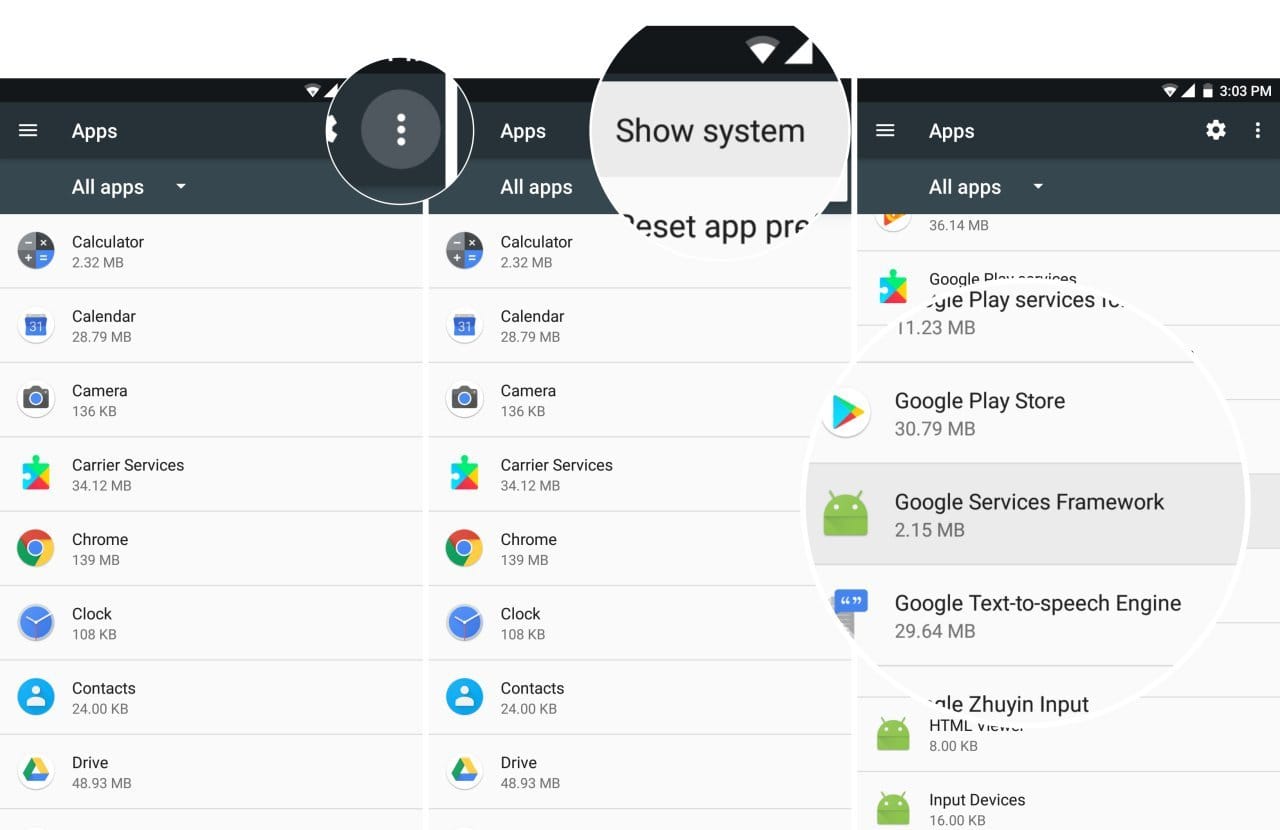
- Then select Storage » followed by Clear data.
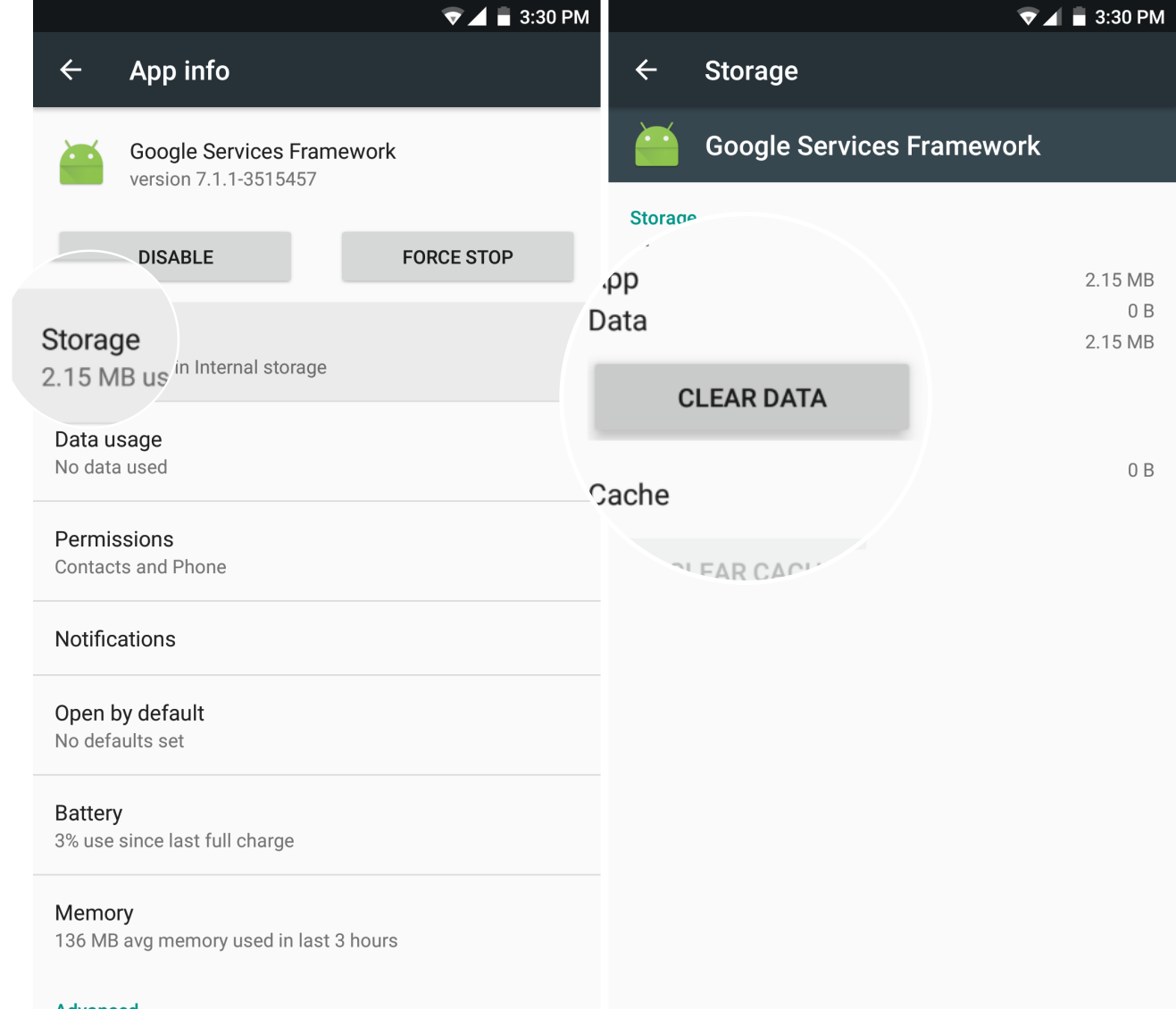
- Restart your phone.
Once you’ve restarted the phone after clearing data for Google Services Framework, head over to device Settings » About phone » System update and hit the Check for update button. If luck favors you, you’ll probably get an option to download the update you’re looking for. If not, try again a couple of more times, it should work.
Also read: How to install for OTA updates manually via ADB sideload in recovery

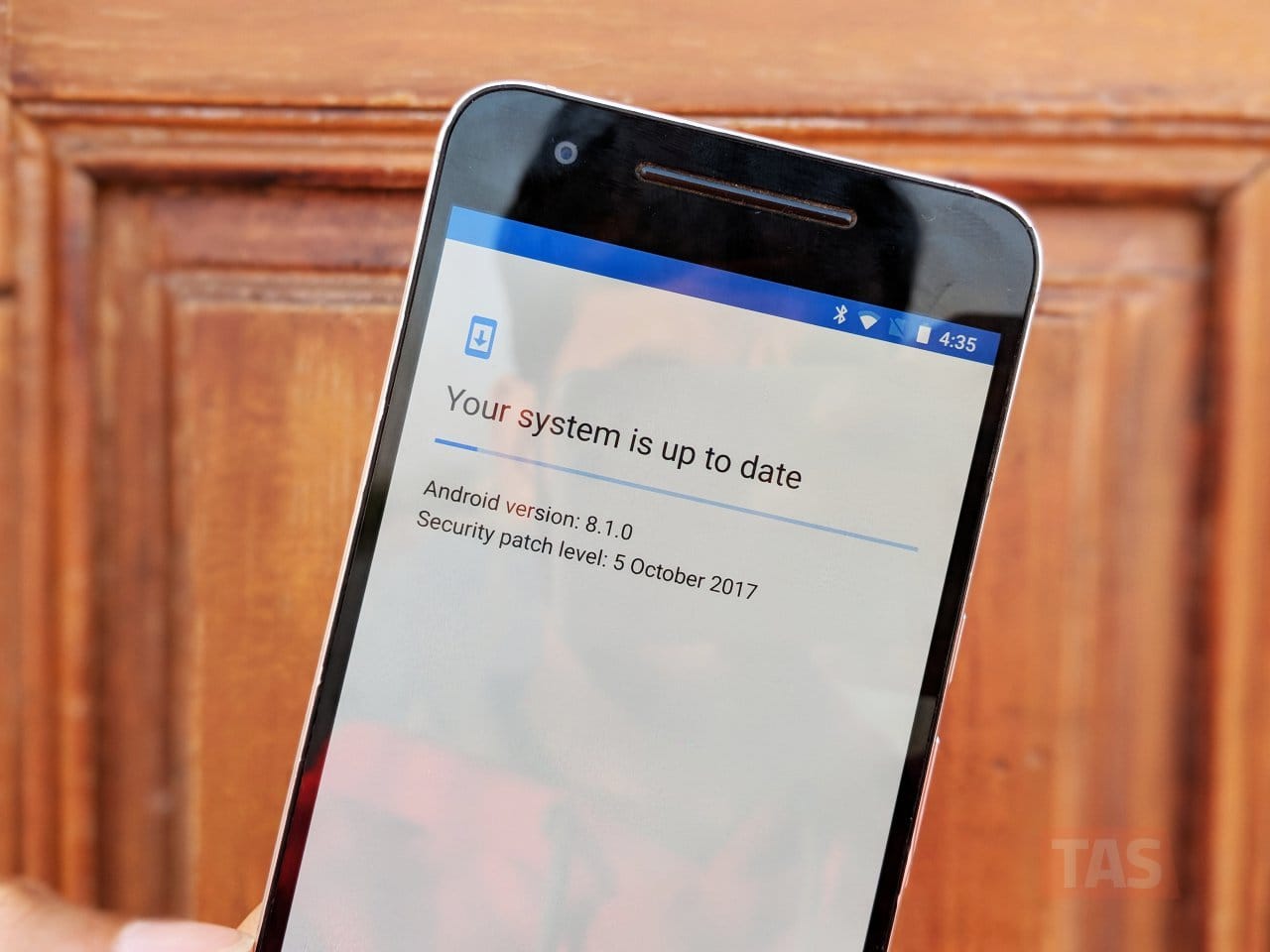










Discussion