It’s just yesterday that the Android 4.4.3 KitKat update is released for the Nexus devices, and now the OTA updates are rolling out from this morning. The first device to receive the OTA update is the WiFi variant of Nexus 7 2013, codenamed Flo. The update to Android 4.4.3 is released with the build name KTU84L and it just weighs a mere 74 MB, which is not much of a surprise as this update is majorly concerned with the bug fixes and security enhancements.
The OTA update will possibly be rolled out to other Nexus devices in the following days and we’re expecting the Google Edition devices to receive the update real soon, too. If you’ve not yet received the OTA update on your nexus 7 2013 [Flo] and are seriously curious about the Android 4.4.3 KitKat, catch the download link provided below to manually update your device to the latest version of Android.
Nexus 7 2013 (Flo) OTA update build KTU84L → download link.
Kindly ensure the device model and build number before flashing the update in order to avoid any risks from bricking your device.
The OTA update can be flashed directly using a custom recovery or else you can use the ADB sideload method to flash the update. Both the methods are explained below for a safe flash.
Method 1: Update Via Custom Recovery:
Prerequisite: Install the latest custom recovery for your Nexus 7 2013 [Flo] device. If you’re not sure, follow the below link to install CWM recovery on your device.
Install CWM recovery on Nexus 7 2013 [WiFi] → Read more.
Once you’ve got the CWM recovery installed and working, follow the instructions below.
- Download the update provided above and place it in the root of your tablet’s internal storage.
- Reboot into CWM/TWRP recovery.
- Flash the update file just like you flash other zip files, using the Install option.
Tip: If you need further help with ‘flashing the zip through CWM/TWRP recovery’, follow our step-to-step procedure for flashing zip files from here.
Method 2: Update Via ADB Sideload:
If you have a stock recovery instead, follow the simple steps below for flashing the update through ADB sideload.
- Power down your Nexus 7 2013 and wait until it is completely turned off.
- Hold the Volume Dowm button while rebooting the device, you’ll see the fastboot menu and the word start.
- Press Volume Up a few times until you see the Recovery menu and then press the Power button to enter recovery. You will see an Android logo with a red exclamation mark.
- Now press Volume Up+Power buttons together, and you should see the recovery menu.
- Select the 2nd option from the menu called apply update from adb.
- Now connect the device to the computer with proper drivers on your PC and with the latest ADB installed on it.
- Now place the downloaded file, df43279bcf6bb6a0ae403249c3e6f314d0a7eb77.signed-razor-KTU84L-from-KOT49H.df43279b.zip in the same directory where you have the adb files and hold SHIFT key on your keyboard and RIGHT CLICK and select “Open command window here” (as shown in the below image).
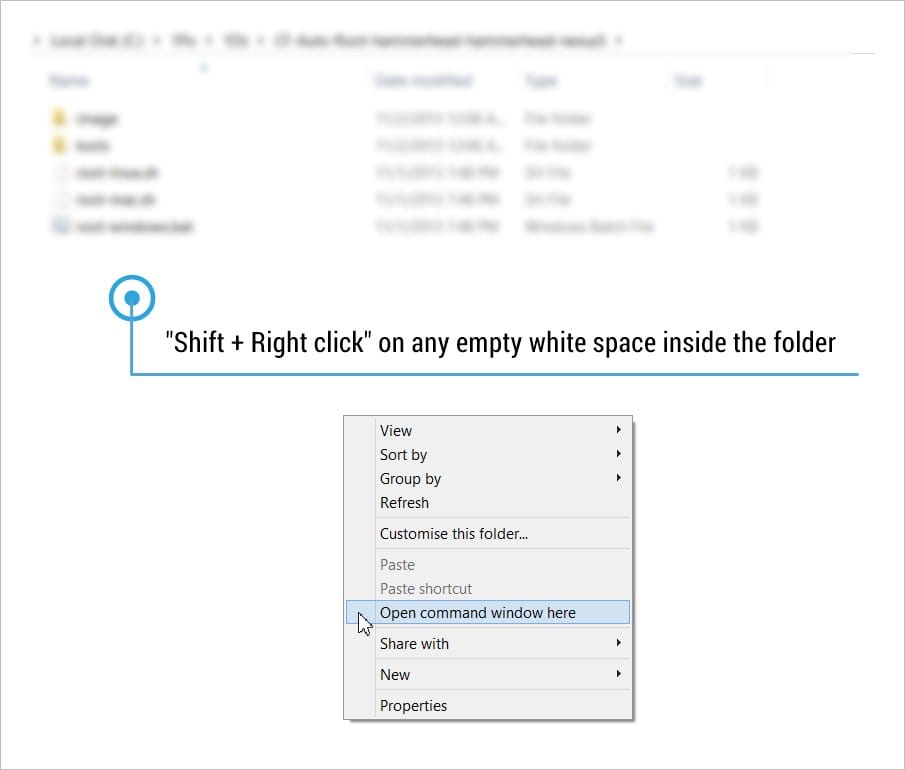
- Now type or copy/paste the following command in the command prompt to install the Update on your device.
adb sideload df43279bcf6bb6a0ae403249c3e6f314d0a7eb77.signed-razor-KTU84L-from-KOT49H.df43279b.zip
- Now you should see the Update installing on your device after the progress bar in the command prompt reaches 100%.
- Once installed, reboot your device from the menu.
That’s all, wait until the device boots and it usually takes some time build cache as the device booting for the first time after the update. Be extremely excited on your new Android 4.4.3 update.
Via AndroidCentral












Discussion