Facebook users appear to be getting pretty tired of the intrusive way of the social media platform. What used to be a nice way to stay in touch with your college mates, has now turned into an ad-filled, propaganda machine. The platform appears to be getting flooded with conspiracy theorists and political extremists. Even if you do choose to ignore those people, the ads that pop-up act as reminders of how the platform insidiously tracks your every move.
Facebook has at least given users a way to detox from the platform, before deciding whether to quit it altogether. You have the option of either deactivating your account or deleting it. When you deactivate your account, your profile is in a kind of suspended animation. People can no longer find you on the platform. Your comments and tags disappear. However, when you reactivate your account, everything goes back to how it was. Your profile, comments, tags, photos, and posts are live again. So, you can take a break without the fear of losing your ancient account.
Choosing to delete your account, however, means that you will not be able to return to your old account. Your account is dead. To get back on the platform, you will have to create a new profile.
Thinking about deactivating your profile, but need to access your messenger? Here is all you need to know about deactivating your account and how to access your messenger after it.
Does deactivating Facebook deactivate Messenger?
The simple answer is: No!
Deactivating Facebook does not deactivate your messenger. You still can access Facebook’s messaging service, while your account remains deactivated. This is possible since your profile is not deleted from the platform. The platform still retains your data and allows you to access it. So, you can continue to access your chats and stay connected with your Facebook contacts via messenger.
How to deactivate your Facebook profile
You can deactivate your Facebook profile from either the Facebook app or the website.
Option #1: Deactivate Facebook from app
Tap on the hamburger icon (three horizontal lines) on the right side of the screen, to open the menu.
![]()
Scroll down and tap on Settings & Privacy.

Open Settings.

Scroll down to Your Facebook Information. Here, tap on Account Ownership and Control.
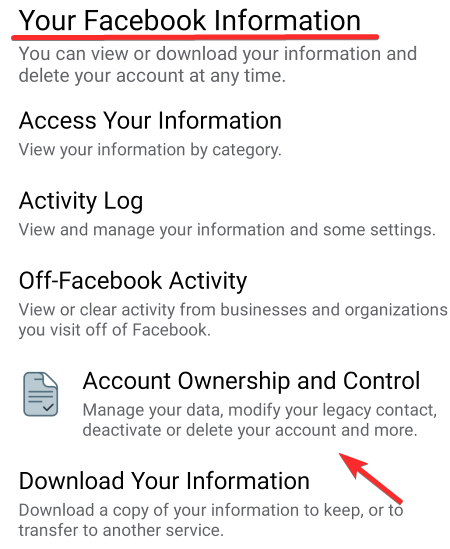
Tap on Deactivation and Deletion.
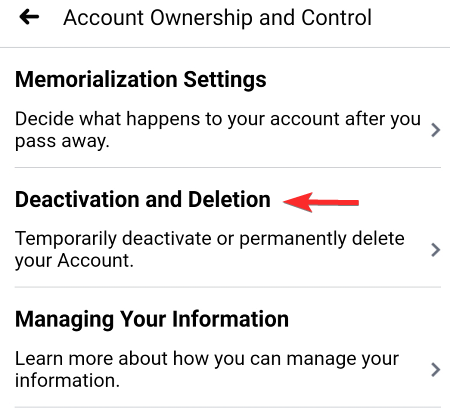
Select the Deactivate Account option, then tap the Continue to Account Deactivation button at the bottom of the screen.

Enter your passwords to confirm your deactivation request.

Option #2: Deactivate Facebook from the website
On your browser, you need to first open the Facebook home page.
Click on the arrow icon, next to the notification bell.

From the drop-down menu select Setting & Privacy.

Click on Settings, to open the settings page.

Click on Your Facebook Information from the tab on the left side of the screen.
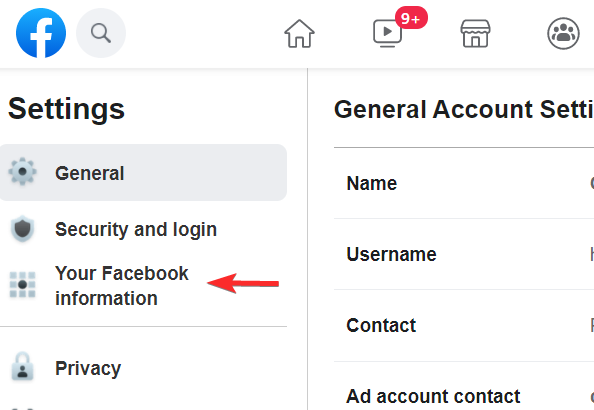
On the right side, click on Deactivation and deletion.

Select the Deactivate Account option, then tap the Continue to Account Deactivation button.

Select the reason for leaving Facebook temporarily.

Facebook will give you a prompt to resolve your issue instead of deactivating your profile.
Click on close, to continue the deactivation process.
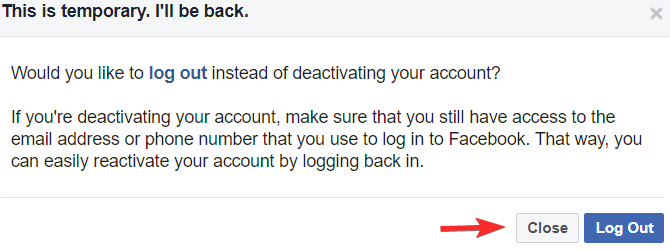
Scroll down and click on the Deactivate button.

Another prompt will appear, asking if you want to deactivate your account. Click Deactivate Now, for your account to get deactivated.

With that, your account will get deactivated.
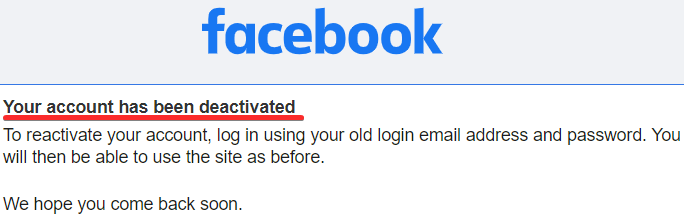
That’s all. Your Facebook profile will be deactivated.
How to access Messenger after deactivating Facebook
Now that you have deactivated your Facebook account, you cannot access messenger from your Facebook app or page.
Note: If you log back onto Facebook, from the app or browser, to access your messenger, your account will get activated again.
So, how can you use the messenger without reactivating your account?
Option #1: Download the Messenger app
When you have your Facebook account active, to open the messenger you need to press the messenger icon at the top right corner of the screen. You do not need to have the messenger app downloaded, to see the Facebook chats.
To access the chats with your deactivated account, however, you need the messenger app.
Download the app, from the Google Play Store, App Store, or Microsoft store, onto your device.
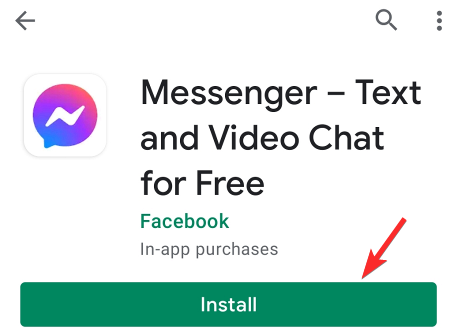
Open the app, once installed.

To log in, enter the email/phone number and password of your Facebook profile.

You can now continue chatting using the messenger app, while your Facebook account remains deactivated.
Option #2: Go to the Messenger website
To access Messenger on your browser you need to go to the Messenger website at www.messenger.com. Here, you will need to log in.
To log in, enter the email/phone number and password of your Facebook profile.

This is all you need to do, to continue using Facebook messenger, after deactivating your account.
Even with your Facebook account deactivated, your name and chats will remain on messenger. To remove your account from messenger as well as Facebook, you need to opt for permanent deletion of your account.

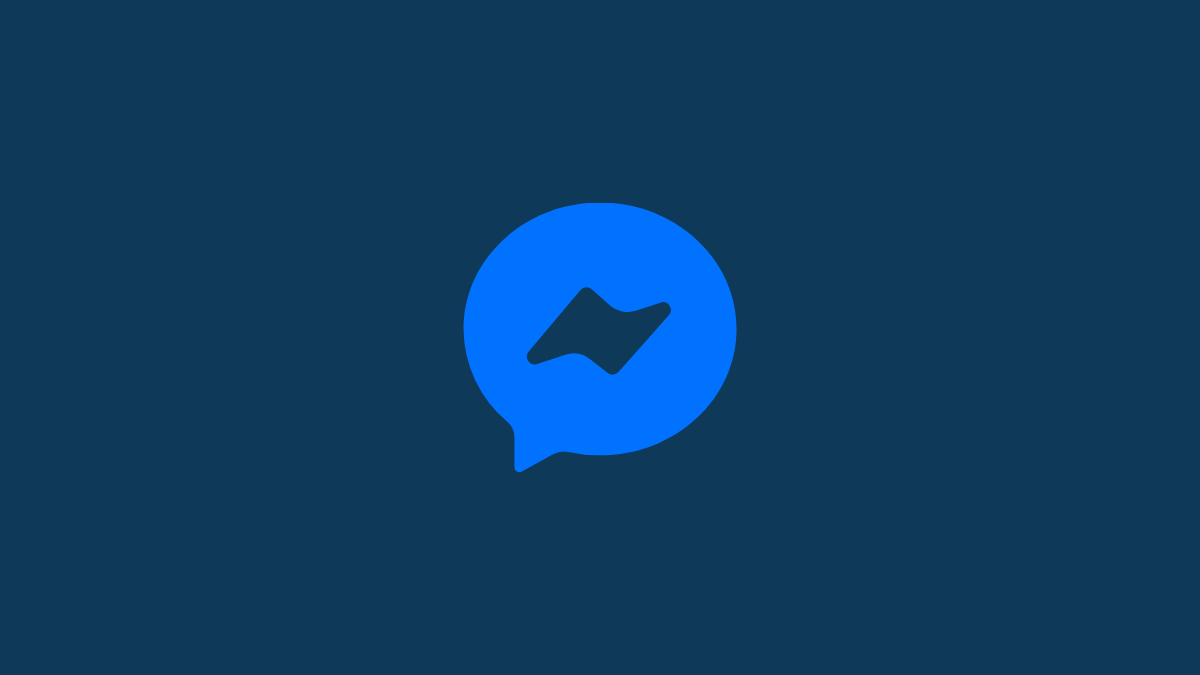










Discussion