Apple provides a unique way of sharing pictures with your loved ones through what it calls “Shared Albums”. As the name implies, Shared Albums is where you host pictures that you want to share with your friends and family. This way, everyone in a Shared Album can view the content you share and upload pictures from their own devices to share them with you and others.
If you use Shared Albums on your iPhone but don’t find it useful, the following post should help you disable Shared Albums on your devices and explain what happens when you do it.
Related: What Is Shared With You in Photos App? How Does It Work?
How to disable Shared Albums on iPhone
If you no longer want to use or view Shared Albums from your iPhone, you can disable it on your device.
- Open the Settings app on your iPhone.
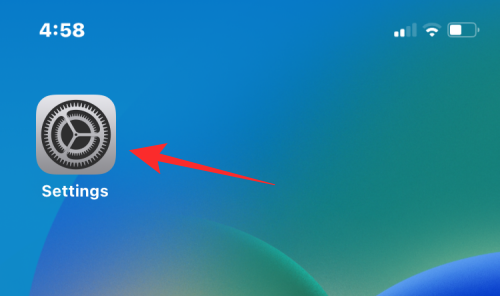
- Inside Settings, select Photos.
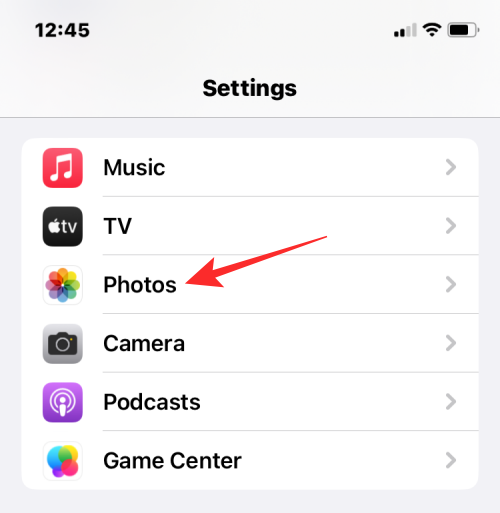
- On the next screen, scroll down and turn off the Shared Albums toggle under “Albums”.
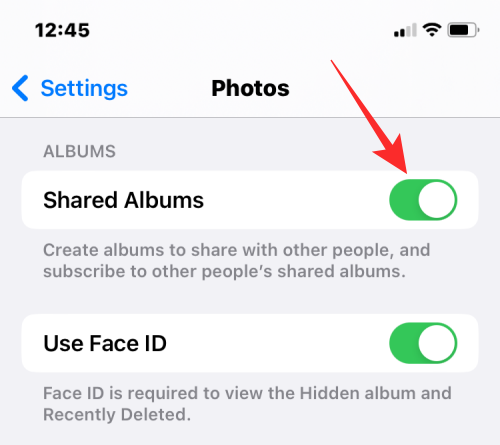
- You will be prompted with a message that tells you that this action will delete all shared photos from your iPhone. To confirm, tap on OK.
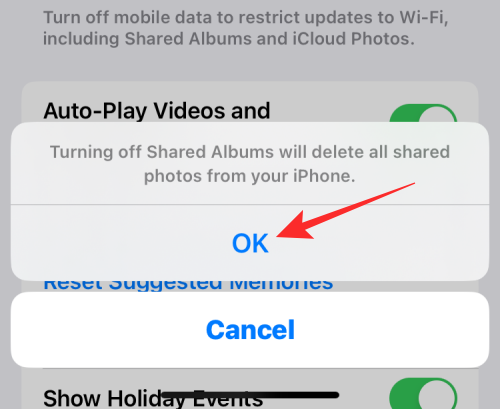
Shared Albums will now be disabled on your device.
Related: How to Use iCloud Shared Photo Library on iPhone
What happens when you disable Shared Albums on iOS?
When you disable Shared Albums on your iOS Settings app, the Shared Albums section will disappear when you access the Albums tab inside the Photos app. Your iPhone will lose access to:
- Albums you’ve created and shared with others.
- Albums others created and shared with you.
This will also remove all the pictures that were shared inside an album from this particular device. Since the Shared Albums toggle is device-specific, you’re only essentially disabling Shared Albums from appearing on your iPhone.
You’ll still be able to access the albums you’ve shared or were invited to on all of your other Apple devices. What this means is that you can have Shared Albums enabled for some devices signed into your iCloud account and disabled for other devices.
Disabling Shared Albums, thus doesn’t delete any content from these albums, but only disables the feature on the iPhone where you turned off Shared Albums. If you wish to stop sharing a shared album’s content with someone, you will have to delete a shared album from your library or remove someone from the shared album.
Can others access your Shared Albums when you disable them?
Yes. When you disable Shared Albums, these albums will only not show on one of your devices. All the content that’s currently inside the Shared Albums you created or are a part of will remain the same way when you disable Shared Albums from the Settings app on iOS. Since Shared Albums only gets disabled on the iPhone you used to turn it off, subscribers of your shared album or the people you invited you to view their album won’t notice a difference.
Photos that you and others share in a shared album will remain for as long as the pictures aren’t deleted or the album isn’t deleted by the creator. Unlike deleting a Shared Album, disabling it only switches off its visibility on one of the user’s devices.
iOS will only remove the Shared Album content from the device you disabled the option on. You will continue to have access to this content on other devices where you have Shared Albums enabled like a Mac, an iPad, or another iPhone.
Can you access it later when you re-enable Shared Albums?
Yes. As has been explained above, your Shared Albums will continue to exist even when you disable the feature on one of your devices. Even when the option is disabled on one device, you will be able to view and see all content inside albums you shared or shared with you on any other Apple device signed in with the same iCloud account.
When you re-enable Shared Albums on the device you disabled it on, you should be able to see the Shared Albums section instantly inside the Albums tab on Photos. Depending on the number of photos shared, it may take a while for all the photos to re-appear inside the albums but they will eventually show up when they’re synced completely.
That’s all you need to know about disabling Shared Albums on an iPhone.
RELATED
- How to Transfer Pictures to Shared Library on Photos app on iPhone
- How to Turn Off Shared Library Under Camera on iPhone
- How to Remove Someone From a Shared Album on iPhone
- How to Turn Off Shared Photos on iPhone and Stop Sharing Completely
- What is Shared With You in iPhone Photos app?
- Top 4 Ways to Delete Shared Albums on iPhone

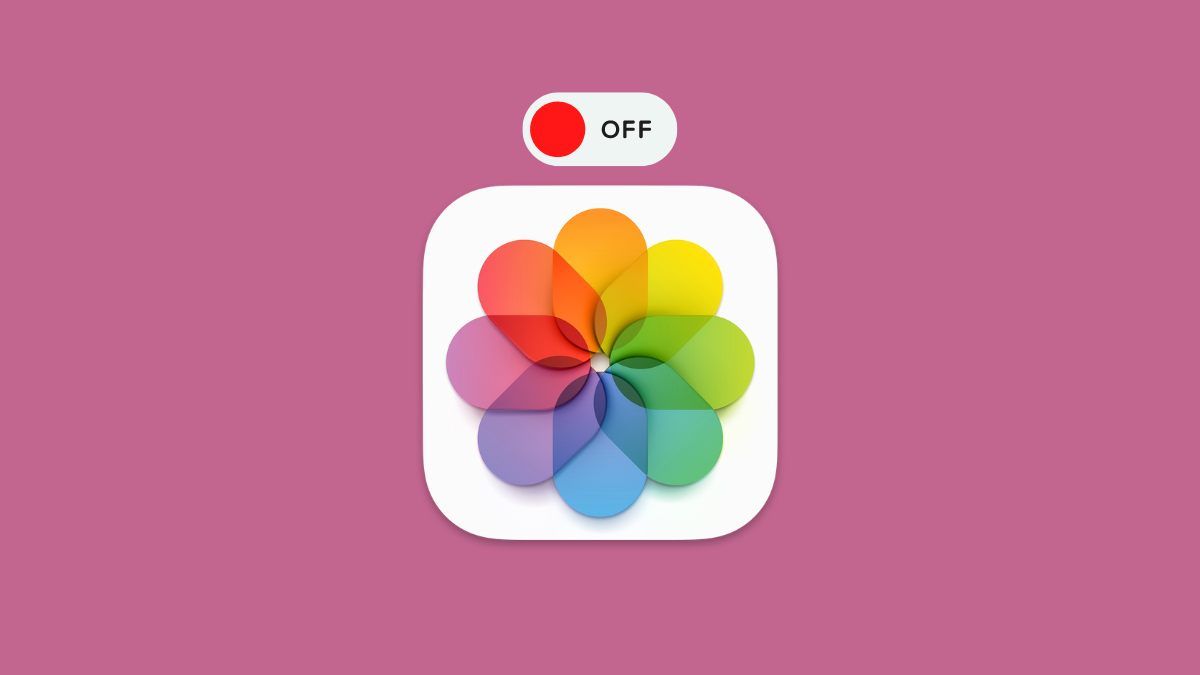



![Solution For Quiz - Where Did the Dragon Hall Deal a Major Blow to the Khitan Navy [Where Winds Meet]](/content/images/2026/01/1-15.png)







Discussion