Facebook’s Messenger has been one of the oldest messaging apps that many people still use. If you’ve been a long-term user of Messenger, you might want to clear off messages that you no longer want to see. The following post will help you delete messages that you sent or received on Facebook Messenger including the ones that you posted as reactions and stories.
Related: Facebook Messenger limits: Maximum participants, maximum duration, and more
How to delete messages on Facebook Messenger [4 methods]
There are multiple ways you can use to delete messages from Facebook Messenger.
Method 1: Remove newly sent messages (without a trace)
So you accidentally sent a message to the wrong person or misspelled a word when using Facebook Messenger. It happens and unless it’s already been over 10 minutes since you sent it, you can remove the message from the chat so that it’s no longer visible to anyone.
This works regardless of whether the message you want to delete was sent to a group or an individual.
Note: The ‘Remove for Everyone’ will only show up for 10 minutes after sending a message on Messenger. After that, you will only be able to remove the message from your inbox and not from others’ inboxes.
On Phone
- To delete a message that you’ve sent, open the Messenger app on your phone and go to the conversation where you sent the message.
- When the chat opens, long-press the message you want to delete and then tap on Remove.
- You will be asked whether you want the message to be deleted for just you or everyone in the thread.
- Tap on Remove for Everyone and then Remove again, if you don’t wish others to see the message that you have sent. You should do this within 10 minutes of sending the message.
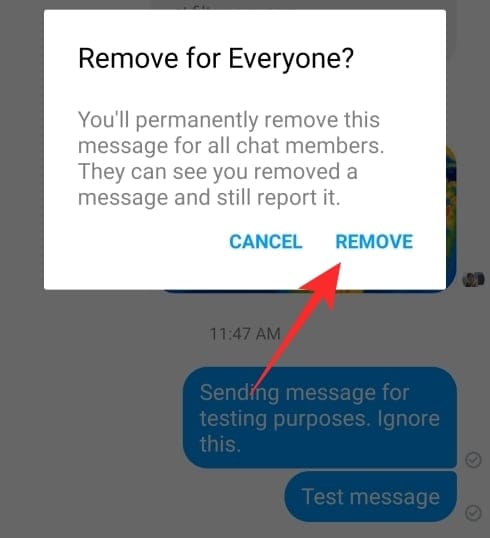
- If you want the message to be deleted just for yourself, you can tap on Remove for You, which will also be the only option visible to you if it has been over 10 minutes since you sent the message on Messenger.
On PC
- To delete the message you have recently sent, open the Messenger app on your computer or go to messenger.com.
- Head over to the chat where you want to delete a message.
- Inside this conversation, click on the 3-dots icon adjacent to the desired message, and click on Remove. On the desktop app, you can get this option by right-clicking on the message you want to delete.
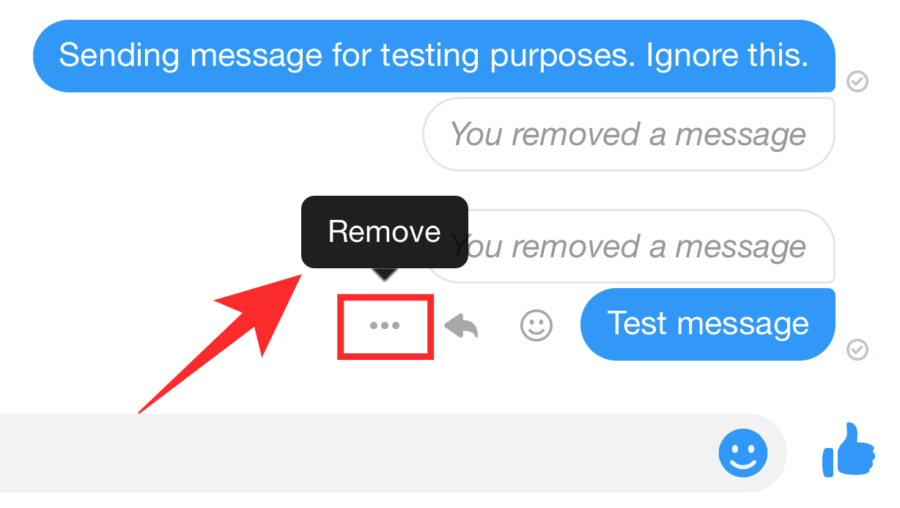
- If you don’t want the receiver to see your message, click on Remove for Everyone and then confirm by clicking Remove again.
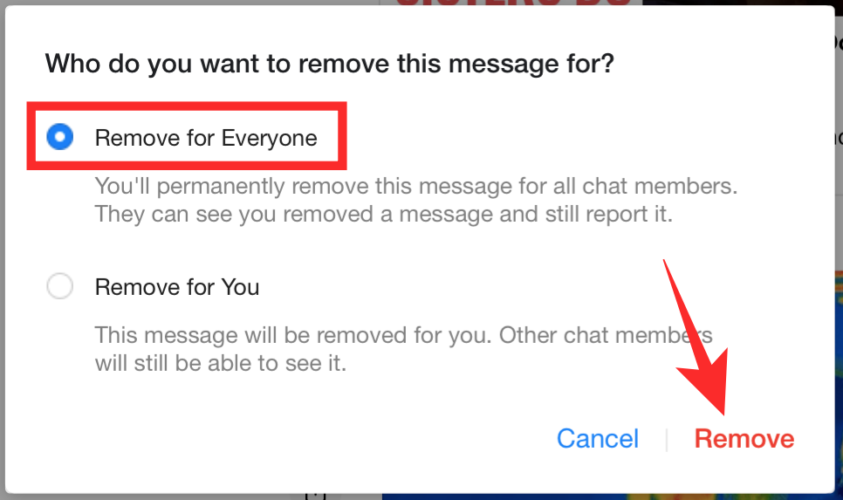
You can do this only within 10 minutes of sending a message on Messenger.
Method 2: Delete a message or photo from a chat
You can also delete older messages that you sent or received on Facebook Messenger. Facebook allows you to delete a single message containing text, photos, video, or even a sticker.
Note: Deleting an older message from Messenger will remove it from your inbox but will still show up in your friend’s inbox.
On Phone
- To delete an older message from inside a chat on your phone, open the Messenger app on your phone.
- Inside Messenger, tap on Chats at the bottom and select the conversation you want to delete a message from.
- Once inside the chat, long-press the message (text, photo, or video) you want to delete and tap on Remove.
- Confirm the deletion process by tapping Remove for You and then Remove again. Your message will now disappear from your inbox.
On PC
- Open the Messenger app on your PC or go to messenger.com.
- Inside the conversation screen, hover over the message you want to delete.
- Here, click on the 3-dots icon, and then click on Remove. You can get this option on the desktop app by right-clicking the message.
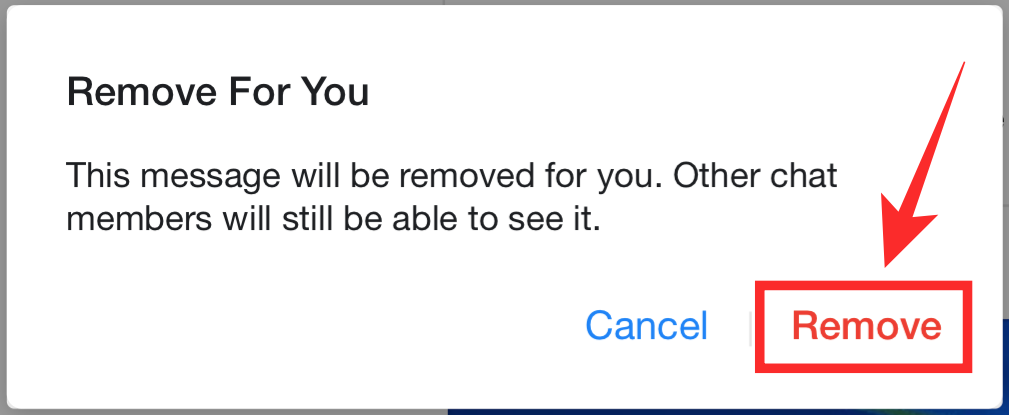
Method 3: Delete a reaction to a message
In addition to sending texts, videos, and pictures to a person or a group, Messenger also lets you ‘react’ to someone else’s message through ‘Reactions’. You can react to a message using any pre-selected emojis available on the screen if you’re not actually in the mood for typing a word.
On Phone
- Open the Messenger app on your phone.
- Inside Messenger, select the conversation or chat where you sent a reaction.
- Now, long-press on the message you reacted to and select the emoji you used to react to the message previously.
- When you do that, your reaction will disappear from the message’s reactions, and do not worry, the other person will not be notified about this.
On PC
- To delete your message reactions on your PC, open the Messenger app on your PC or go to messenger.com.
- Inside Messenger, select a conversation where you sent a reaction.
- When the conversation opens, hover over the message you reacted to earlier. When you move the cursor over the reacted message, an emoji icon will appear.
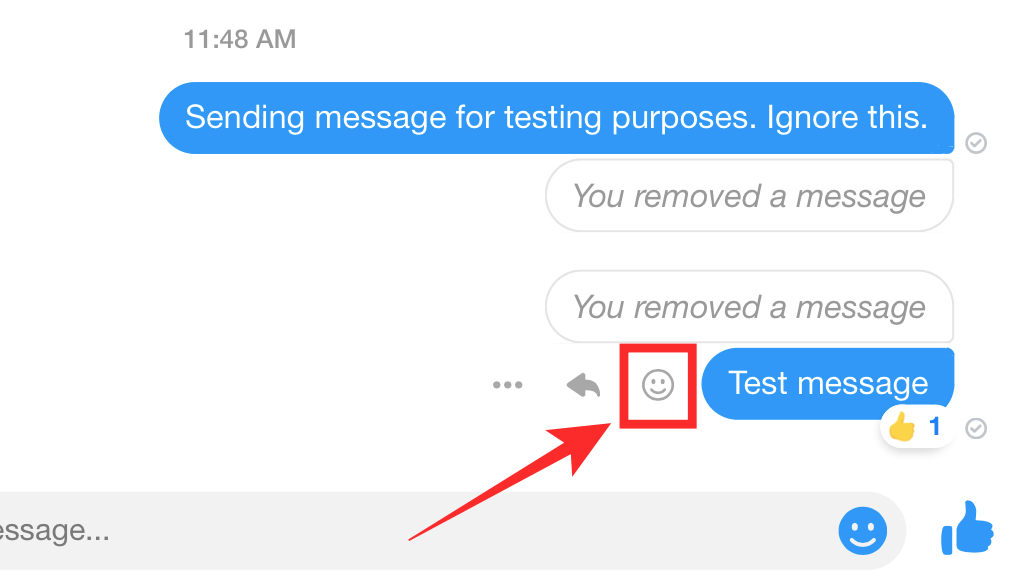
- Click on this emoji icon and select the emoji you used to react to the message the first time. Your previously sent reaction will be highlighted with a blue dot under the emoji you reacted with.
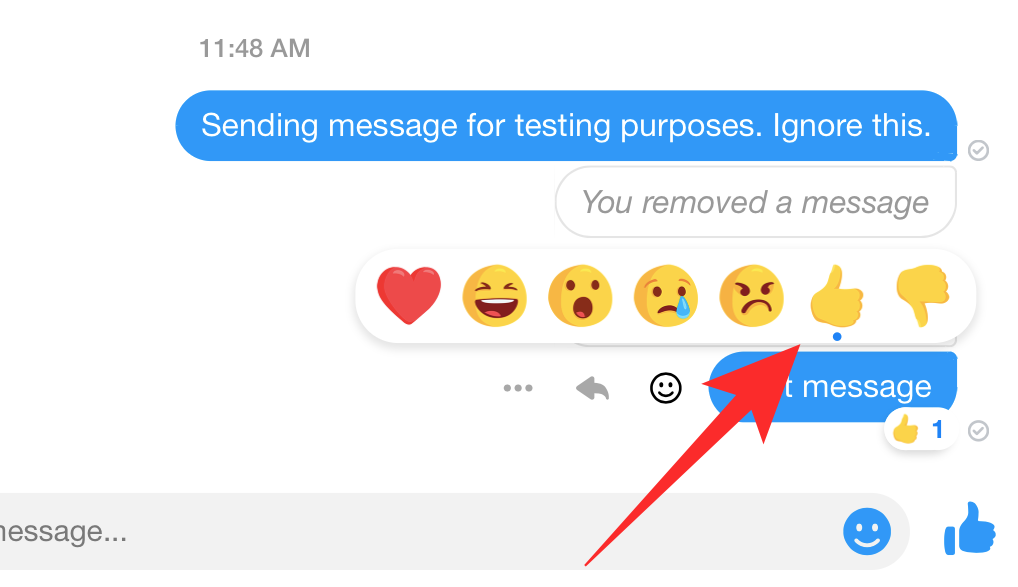
- When you click on it, This reaction will disappear from the messenger screen.
Method 4: Delete an entire conversation
Although Facebook doesn’t have an option to delete multiple messages at once, you can, however, remove the entire conversation from your inbox. This will remove all the messages that you received and sent in the selected conversation with a person or group.
On Phone
- To delete an entire conversation, open the Messenger app on your phone.
- Inside Messenger, select the Chats tab at the bottom.
- On the Chats screen, long-press on the chat you want to delete.
- Now, tap on the trash icon that appears in the menu, and then select Delete.
All the messages in your conversation will be deleted.
On PC
- To delete an entire conversation when using Messenger on your computer, open the Messenger desktop app or go to messenger.com.
- In this screen, click on the Chat tab and hover over the conversation you want to delete.
- To delete the entire chat, click on the 3-dots icon, and then click on Delete.
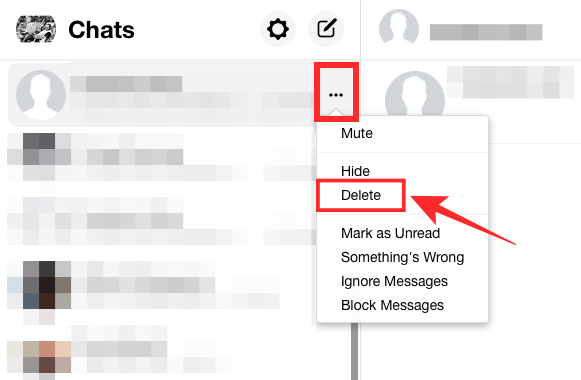
- On the Messenger desktop app, you can get this option by right-clicking on the conversation and then selecting Delete inside the Delete Conversation dialog box.
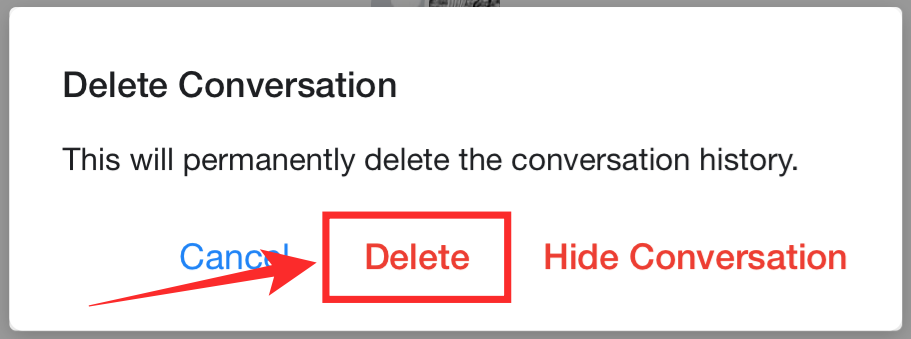
How to clear your Facebook Story from Messenger
Besides messages, Facebook Messenger also lets you share photos and videos through Stories. These Stories appear at the top of your screen when using Facebook or Messenger and if you have posted something of your own as a Story, it will also show up on your Messenger inbox.
While Facebook Stories only appear for 24 hours after you first post them, you can also delete your story if you don’t wish to keep it visible to others.
On Phone
- To delete your Facebook Story from the Messenger app on your phone.
- Inside Messenger, select the Chats tab at the bottom, and tap on your Story at the top.
- You can then delete your Story by tapping on the 3-dots icon at the top right corner.
- Now, select Delete from the list of options.
On PC
- To delete a photo or video you added to a Story, open your Story on the Facebook desktop app or website.
- Here, click on the 3-dots icon at the top right corner.
- Now, click on Delete Photo or Delete Video.
- Your story will no longer appear on your Messenger home screen or other’s News Feed or Messenger app.
That’s all you need to know about deleting messages on Facebook Messenger.
RELATED:

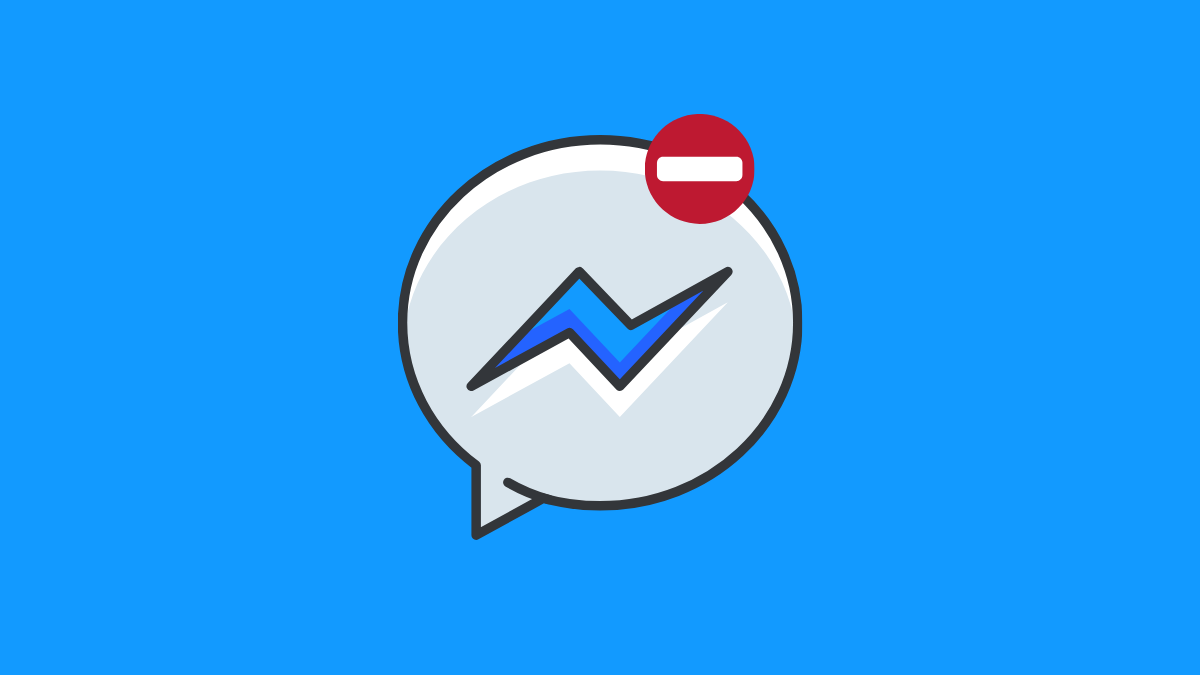
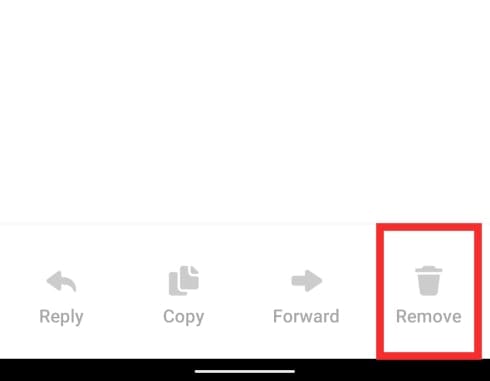
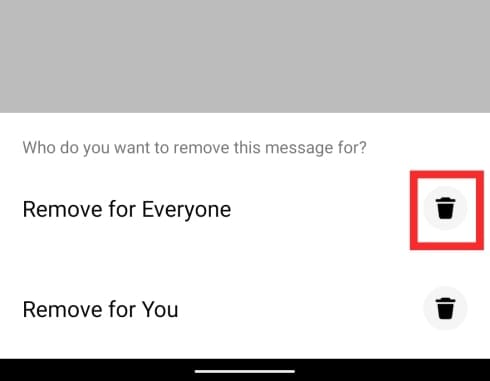
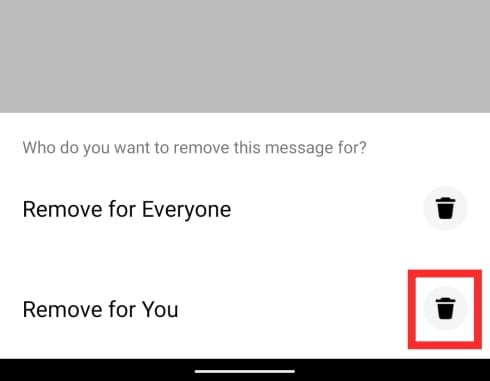
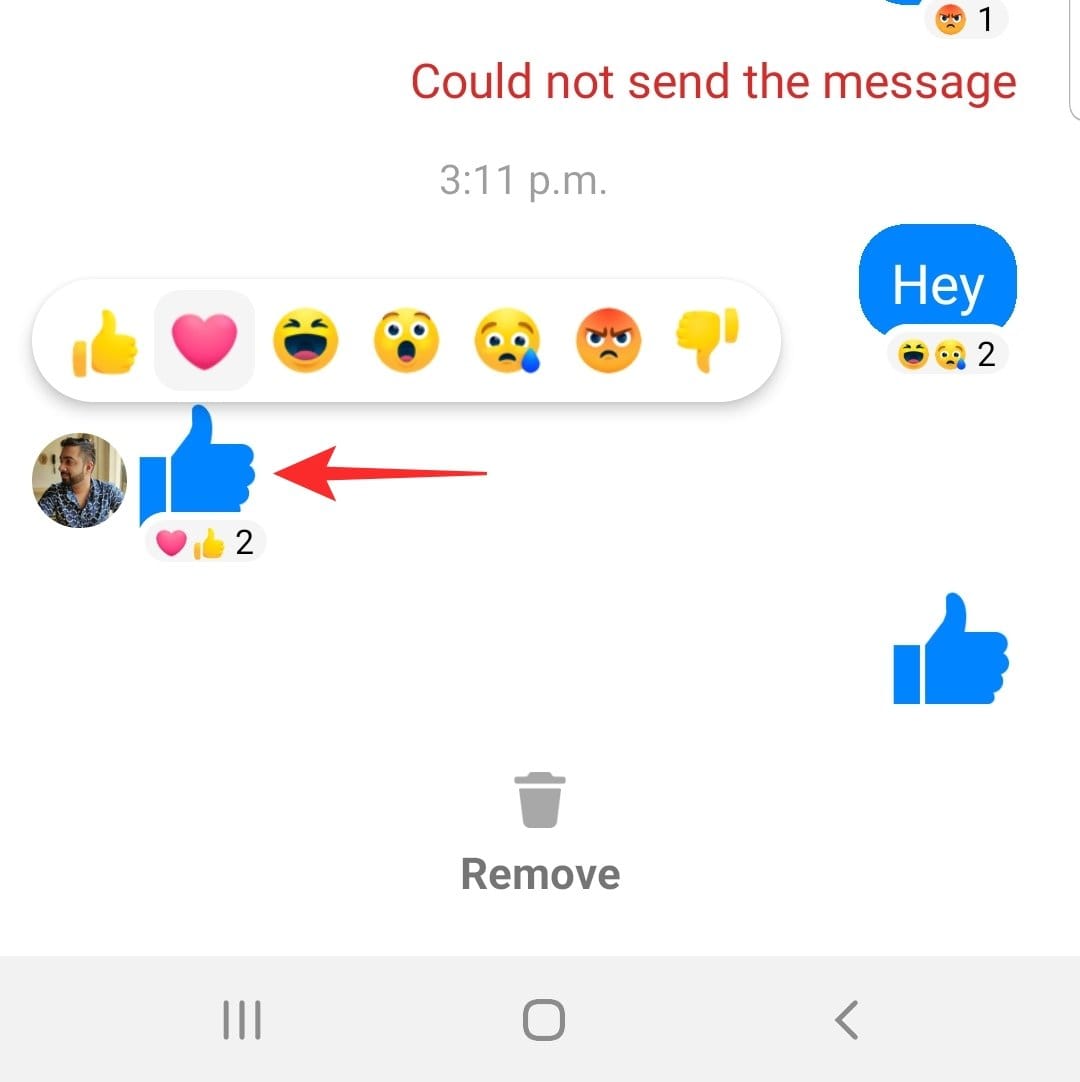
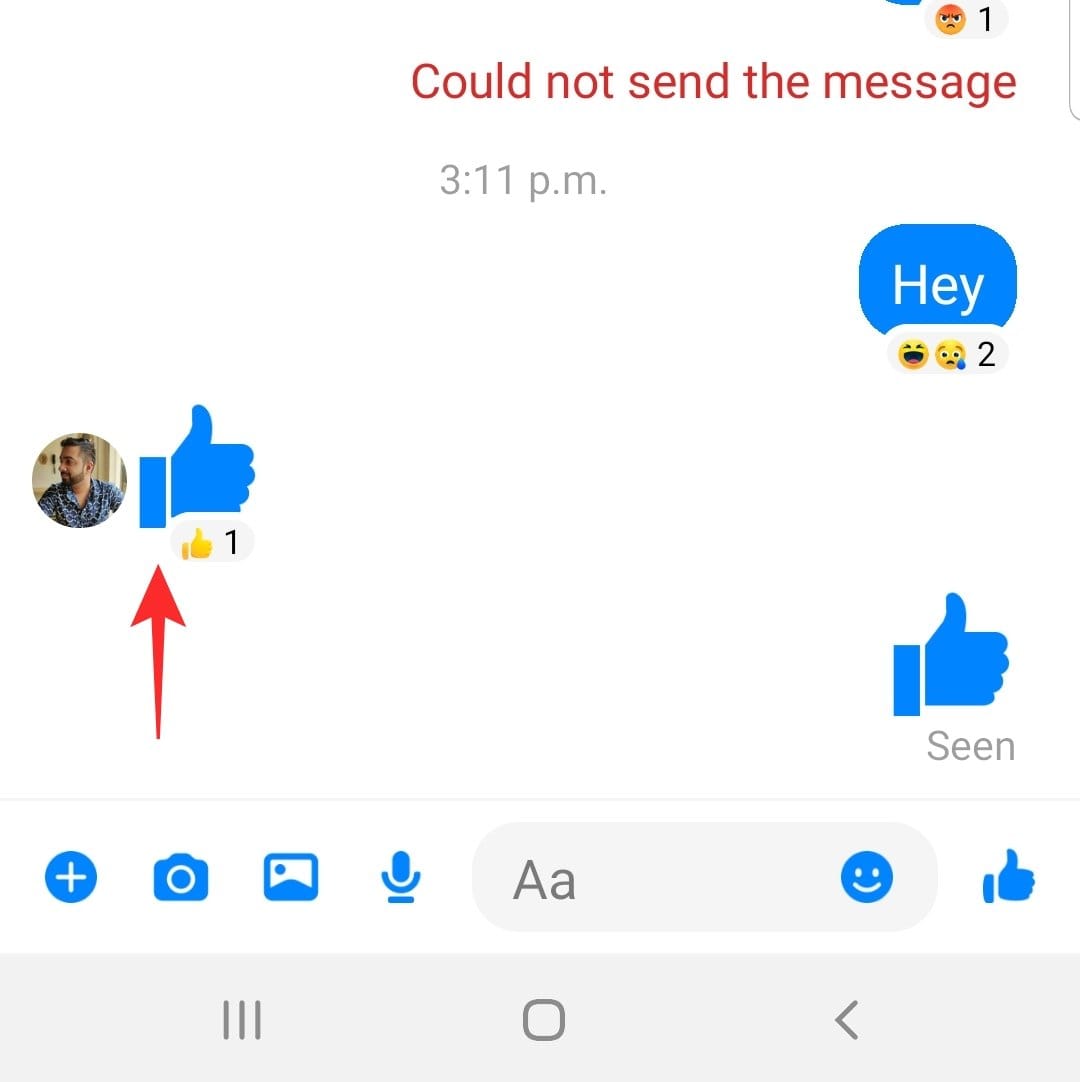
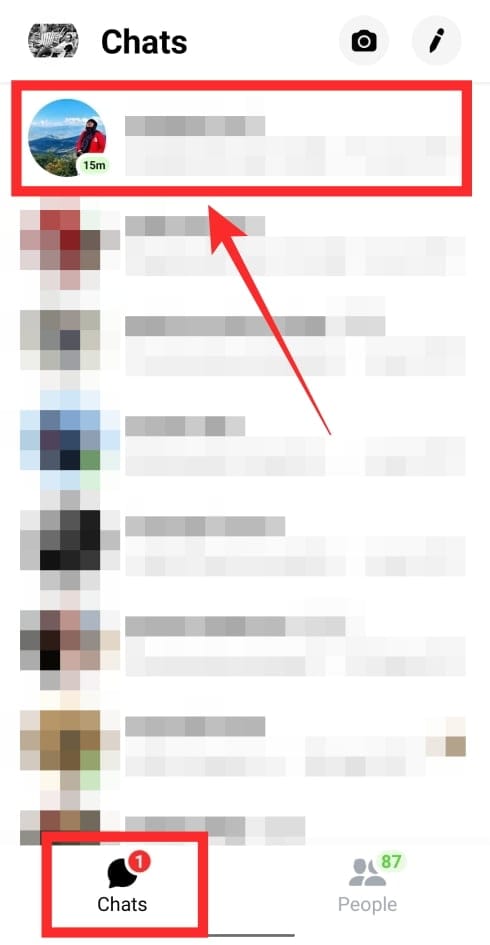
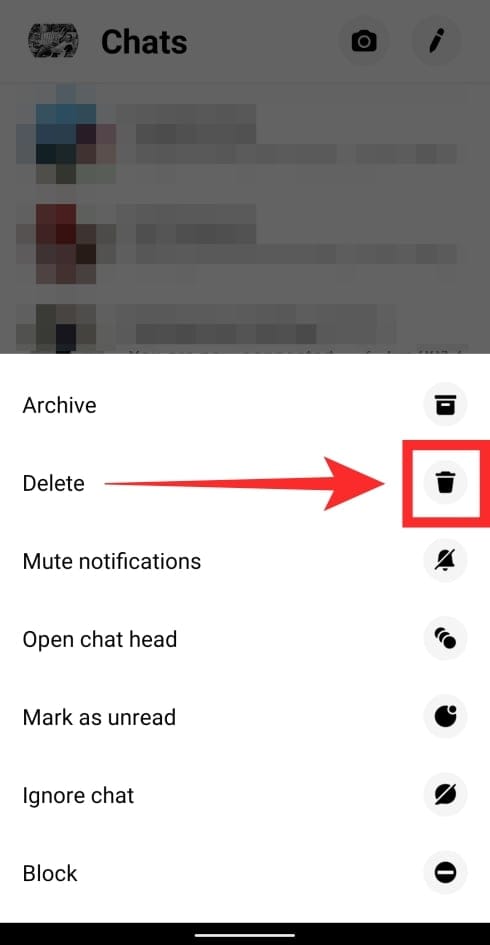
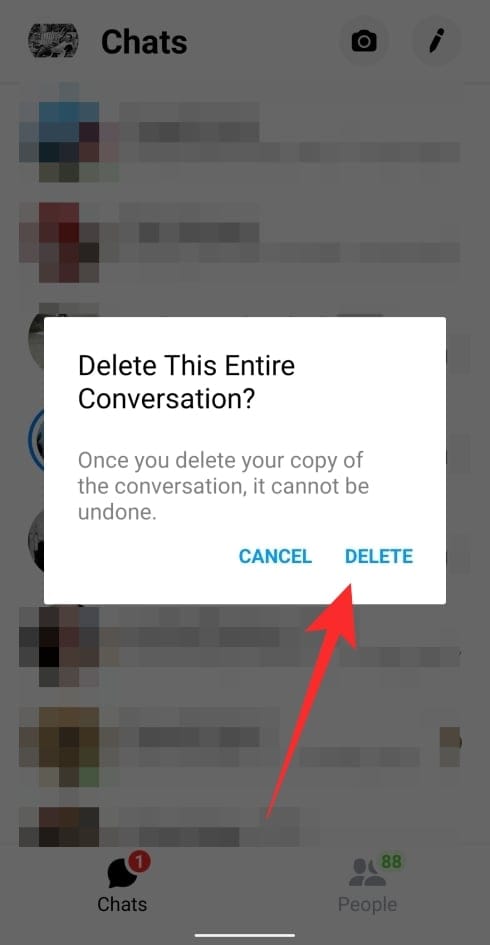











Discussion