Bookmarking lets you organize various websites in the order of how frequently you use them, so you can quickly get to the desired webpage without actually searching for it. If you use the Safari app for browsing the web on your Mac and you no longer access the webpages that you once bookmarked, you can delete them on your Mac easily.
In this post, we’ll explain how you can remove websites from bookmarks and reading lists on your Mac.
Related: How to Combine Videos on a Mac Using Apps Like Quicktime and Shotcut
How to delete bookmarks on a Mac
- To delete a bookmark on a Mac, launch the Safari app.
- Inside Safari, click on the Sidebar icon at the top left corner. This is where all of your bookmarks and reading lists are present inside the app.
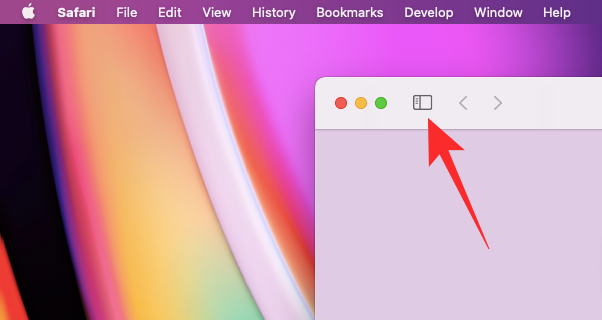
- When you do that, a sidebar will open on the left-hand side showing you a list of bookmarks and reading lists under their respective tabs. Click on the Bookmark tab from the sidebar to see a list of webpages you have bookmarked in the past on Safari.
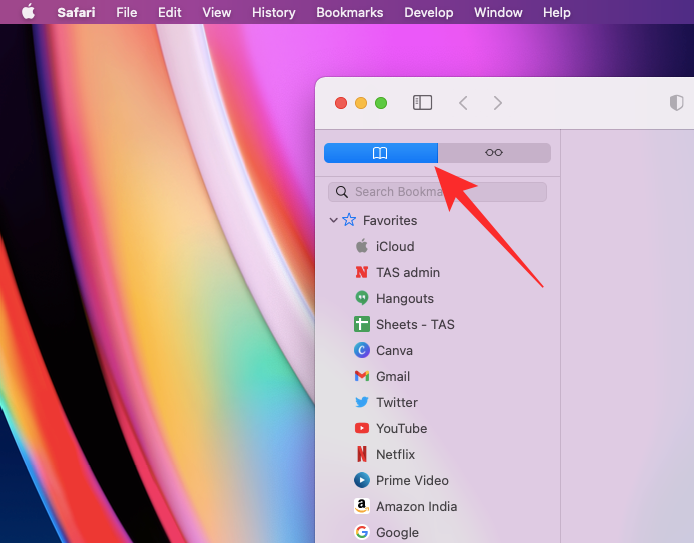
- Here, locate the webpage you want to delete from the Bookmarks list, Control-click or right-click on it, and select Delete.
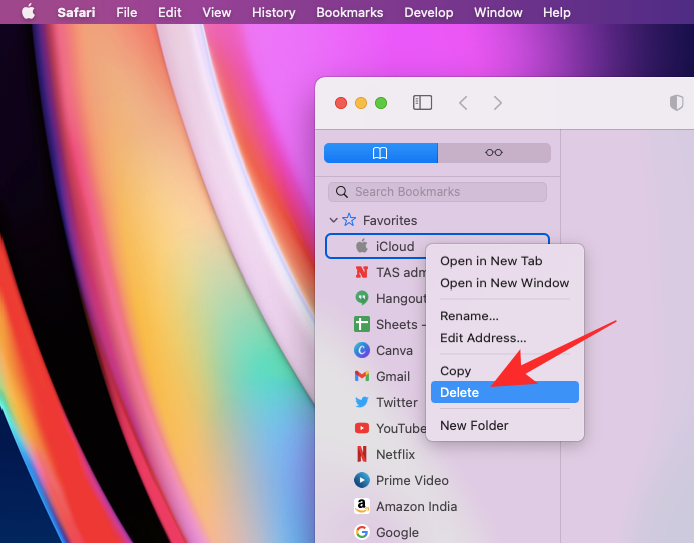
Your saved bookmark should now disappear from the Bookmarks list on Safari.
Related: How to Play Among Us on Mac
How to delete items from your Reading List
Besides keeping a bunch of websites saved as bookmarks, the Safari app on the Mac also lets you save specific web pages to read at a later point in time. Any page you save inside Safari’s Reading list will be available to read offline, so you can check the contents of the webpage without being connected to the internet.
- To remove the webpages that you saved in your Reading List, open the Safari app on your Mac.
- Inside Safari, click on the Sidebar icon at the top left corner.
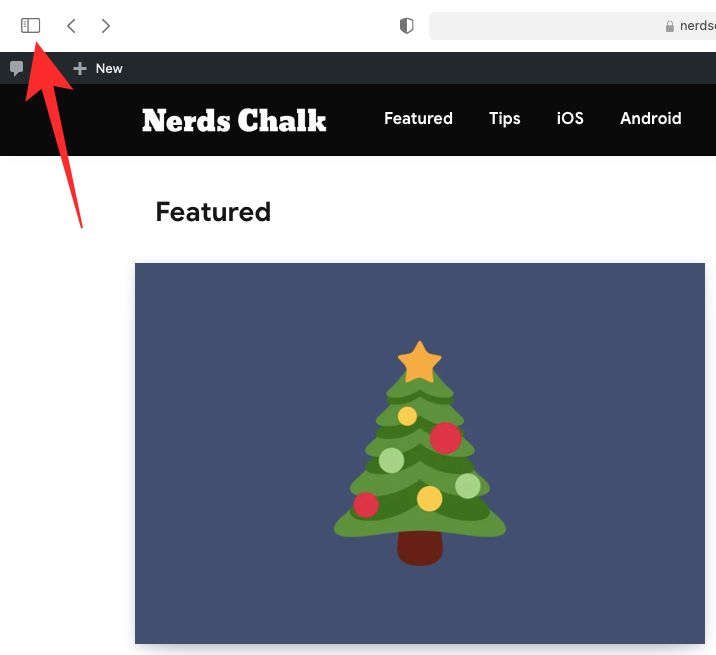
- Select the Reading List tab from the sidebar that now appears on the left-hand side of Safari. Here, you’ll see a list of webpages you have saved in your Reading list in the past.

- Locate the webpage you want to remove from this list, Control-click or right-click on it, and select Remove Item from the overflow menu.
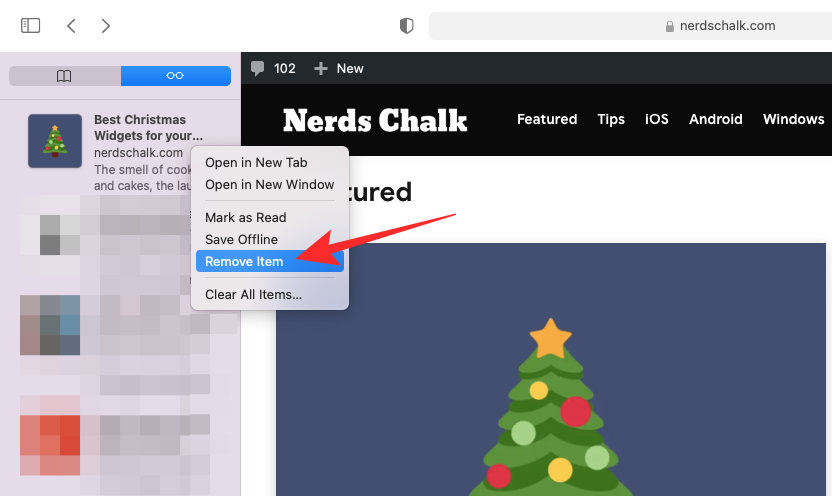
- To remove all the items saved in your Reading list, Control-click or right-click on any of the items, and then select Clear All Items from the overflow menu.
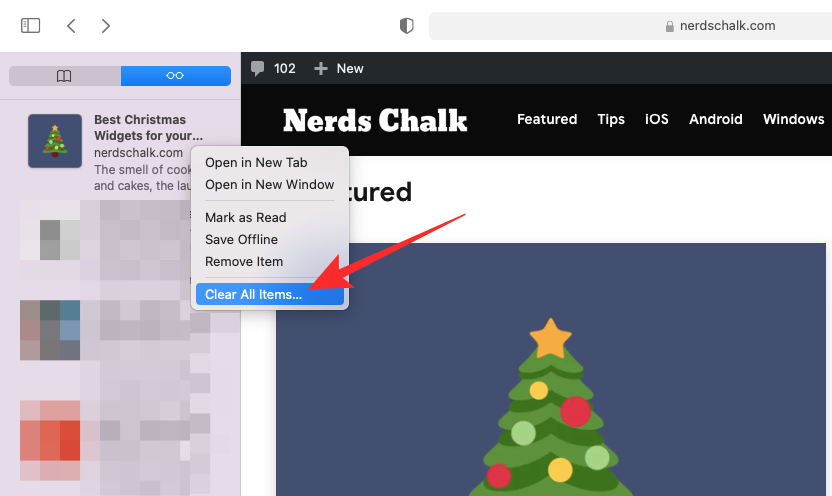
This should remove all the web pages you might have saved for offline viewing earlier.
That’s pretty much all there is to know about deleting bookmarks on a Mac.
RELATED

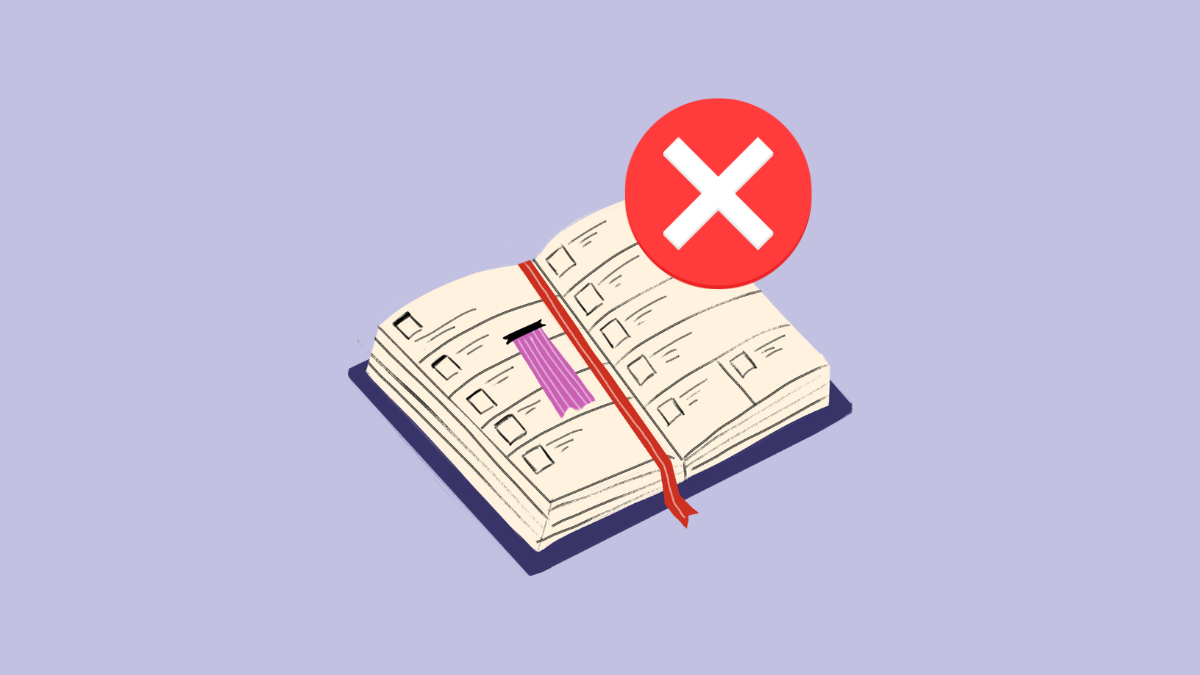



![Solution For Quiz - Where Did the Dragon Hall Deal a Major Blow to the Khitan Navy [Where Winds Meet]](/content/images/2026/01/1-15.png)







Discussion