There’s been much hoopla regarding the release of Ice Cream Sandwich (ICS) aka Android 4.0. And rightly so, as it’s a major upgrade for Android, specially when it comes to the UI, which has undergone a major change since Android 2.3. It looks beautiful, so of course, we see a lot of custom ROMs and themes that have been themed just like ICS.
One of these is the GalaxyDroid ROM based on the latest XXJVU leak for the Galaxy S I9000. It’s got an ICS based theme, and it looks amazing to say the least. Here’s a list of some of the features of the ROM:
- ICS (Ice Cream Sandwich) themed
- TW3.0 SGSII themed
- Thunderbolt 2.3.7 scripts
- 3G script to improve 3G
- ICS transition animations
- Extended power menu
- CRT off animation
- Camera hacked for taking pics under 15% battery
- ICS keyboard
- BLN (Backlight Notification) support
- SIP 3G calls
Here are some more screenshots of how the ROM looks like:
Now that you’re done reading the feature list and gorging your eyes out on the screenshots, read on to find out how you can flash this ROM on your Galaxy S I9000.
Compatibility!
This guide is applicable only for Samsung’s Galaxy S international version (GT-i9000). Check your phone’s version in Settings – About Phone. It has to be “GT-i9000” for this rom to be compatible with your phone. If it’s not GT-i9000, simply don’t try this rom on your android handset.
Warning!
The methods and procedures discussed here are considered risky and you should not attempt anything if you don’t know completely what it is. If any damage occurs to you or your device, we won’t be held liable — you only will be responsible, you’ve been warned!!!
Pre-Installation Tips:
- Installing/Flashing this ROM will erase your apps and data. So, it’s very important you back them up, before proceeding further. To backup your apps and important data — bookmarks, contacts, SMS, APNs (internet settings), etc. Restore APN settings if Internet isn’t working for you. This Android backup guide would help you. And if you’ve rooted your Galaxy S, you can save application’s data too, using Titanium backup (free app on Android Market) to backup apps with data. And use this app only again to restore those apps with data.
- Drivers! — it’s important you’ve the proper drivers installed. Download links below:
Step by Step Instructions:
- First, make sure you are on a stock XXJVU firmware. You can flash XXJVU using ODIN by following this guide. (Skip this step if you are already on a XXJVU based ROM)
- Next thing you need to do is root your Galaxy S to obtain Clockworkmod (CWM) recovery which will be used to flash the deodexed JVU firmware. Follow this simple guide to do this. (Skip this if you already have CWM recovery).
- Now, download the GalaxyDroid ROM file:
Filename: v6.zip. Download Link.
Size: 160 MB (Do not extract the zip file) - Now, transfer this .zip file to your phone’s internal SD card (the internal SD card, not the external microSD card)
- Switch off your phone, and wait until it vibrates to confirm complete shutdown.
- Now boot into recovery mode. Press & hold the following combination of keys together: “Volume UP + Home key + Power button” until the screen turns on and then let them go. In recovery, use the “Volume UP & DOWN” keys to navigate/scroll through options and use the “Power button” to select an option.
- Scroll to the option ‘wipe data/factory reset’ and select it. Then select ‘Yes’ to wipe your phone’s data (this will only delete your apps and Contacts and Messages, it will NOT format your SD cards, so don’t worry about data in there)
- Now scroll to “install zip from sdcard” and select it.
- Select “choose zip from sdcard”.
- Scroll to the file you transferred in Step 4 and select it.
- Now confirm installation by selecting “Yes — Install xxxxxxxxxxxxxxxxx.zip”. The ROM will start installing.
- After the installation is complete, select “go back” and then select “reboot system now” to reboot your phone.

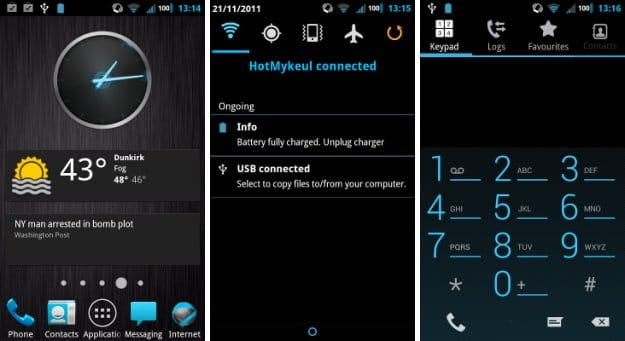
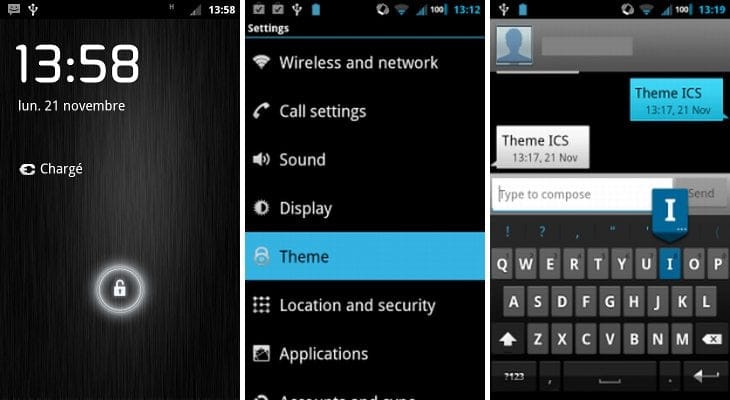











Discussion