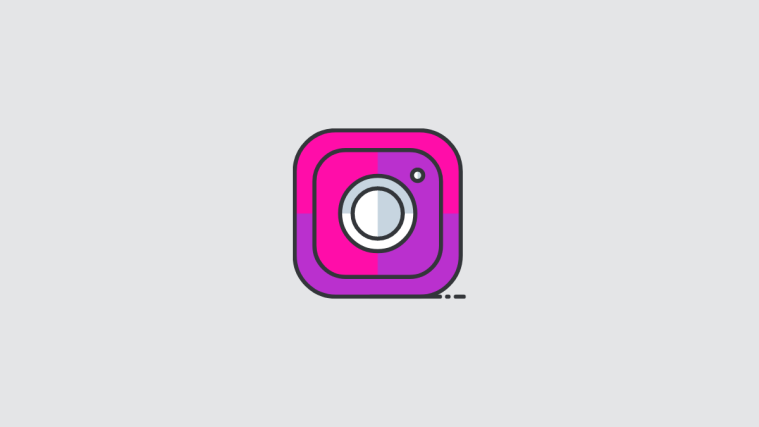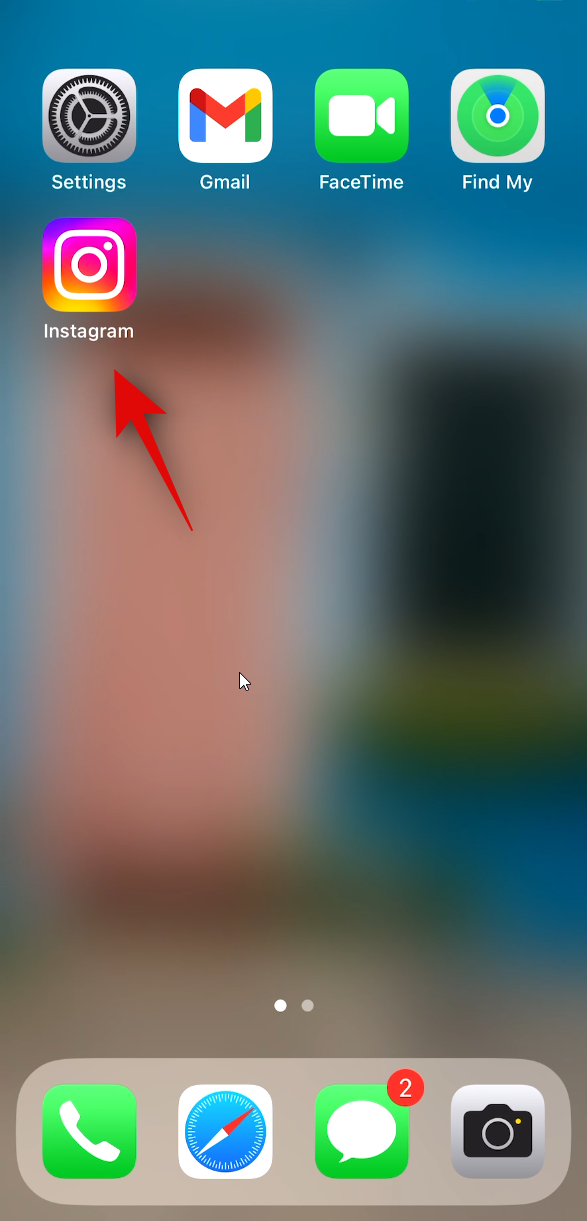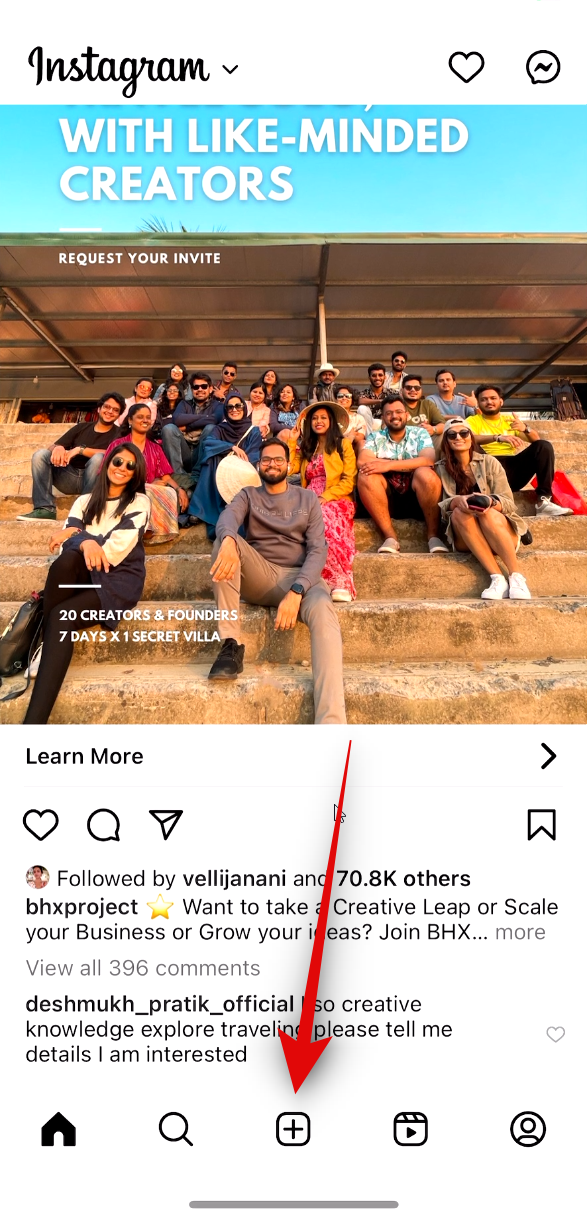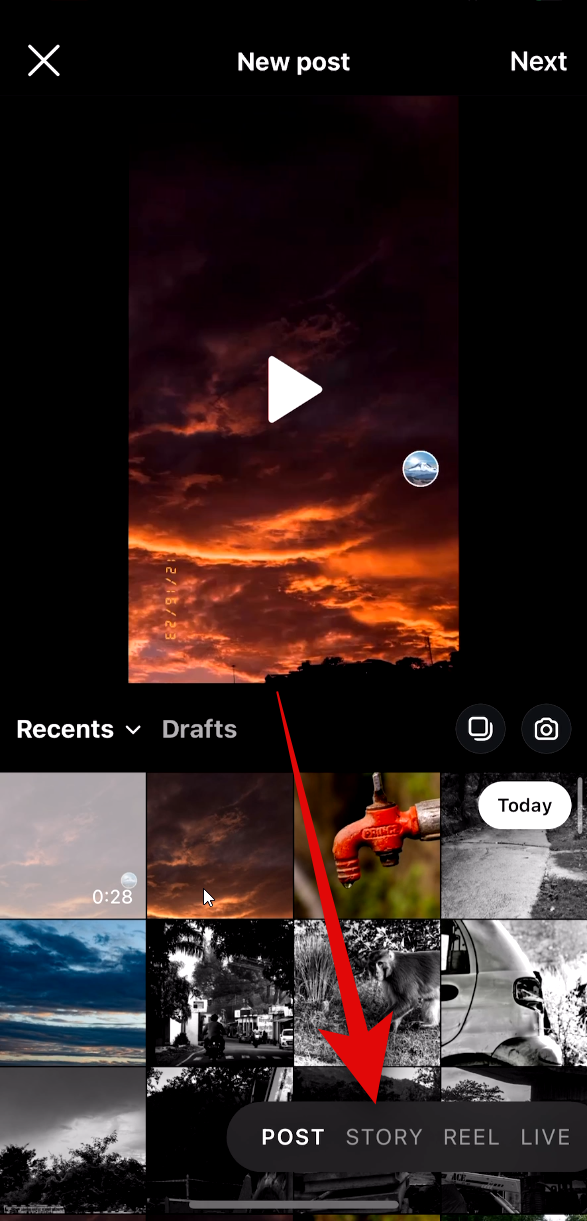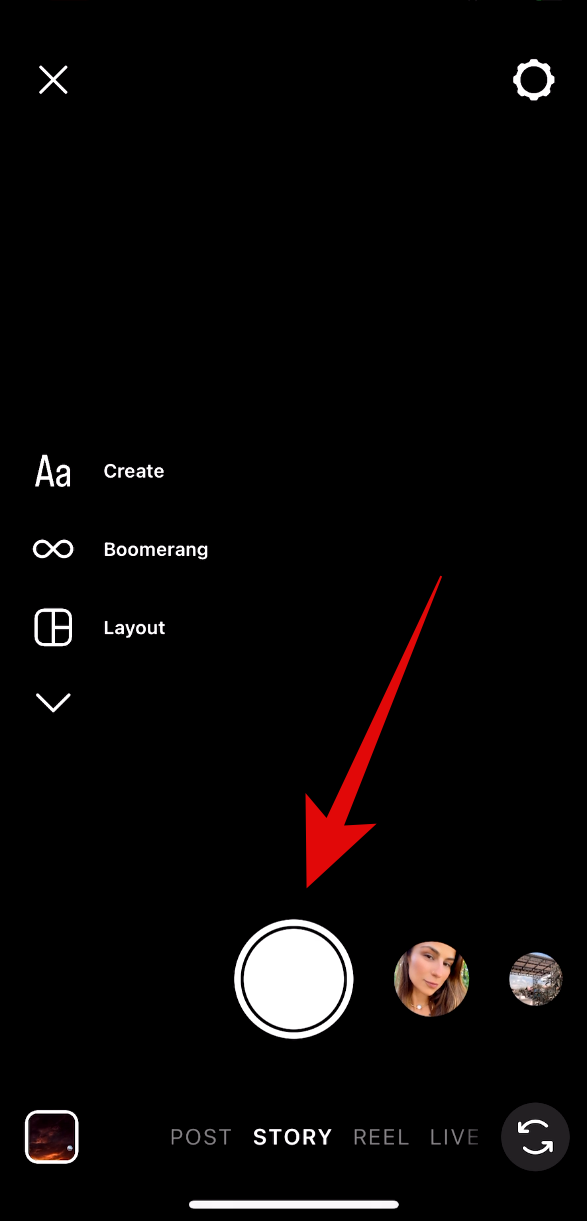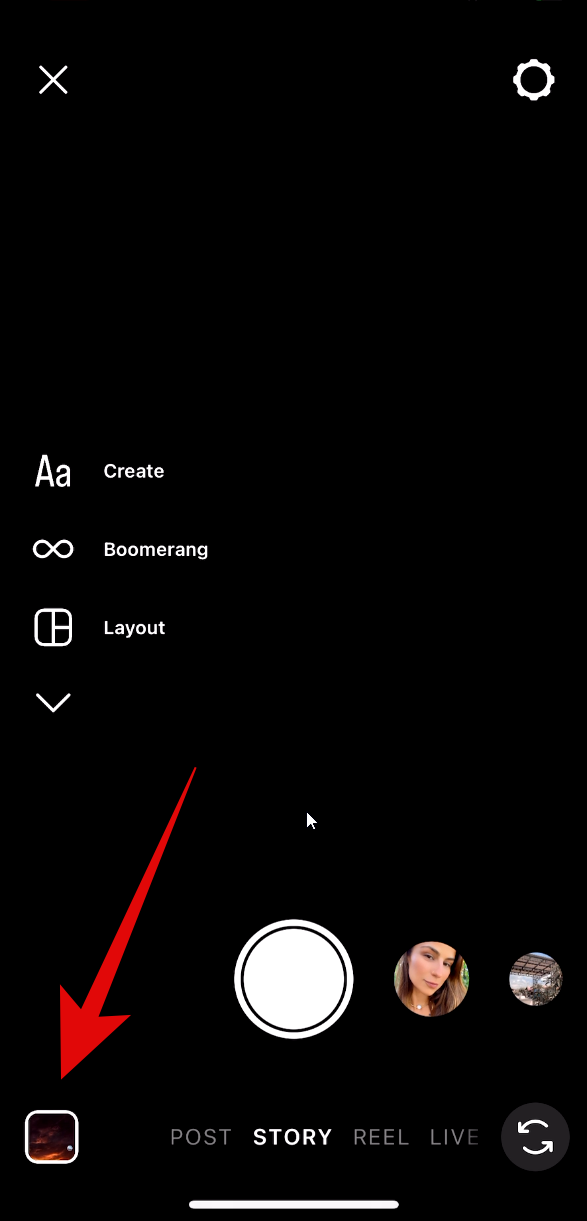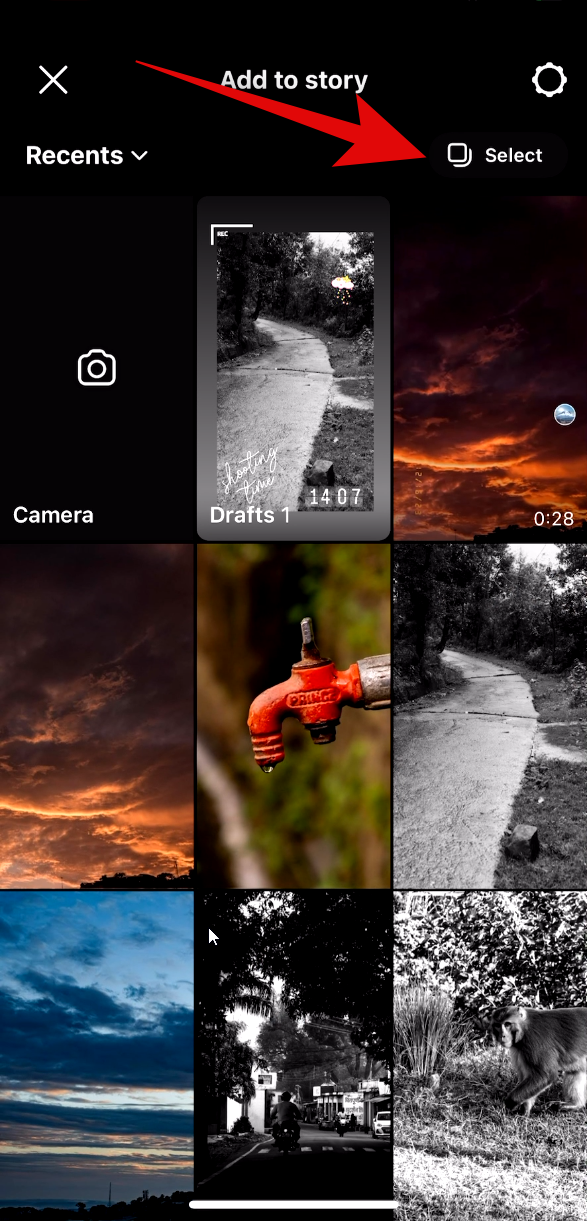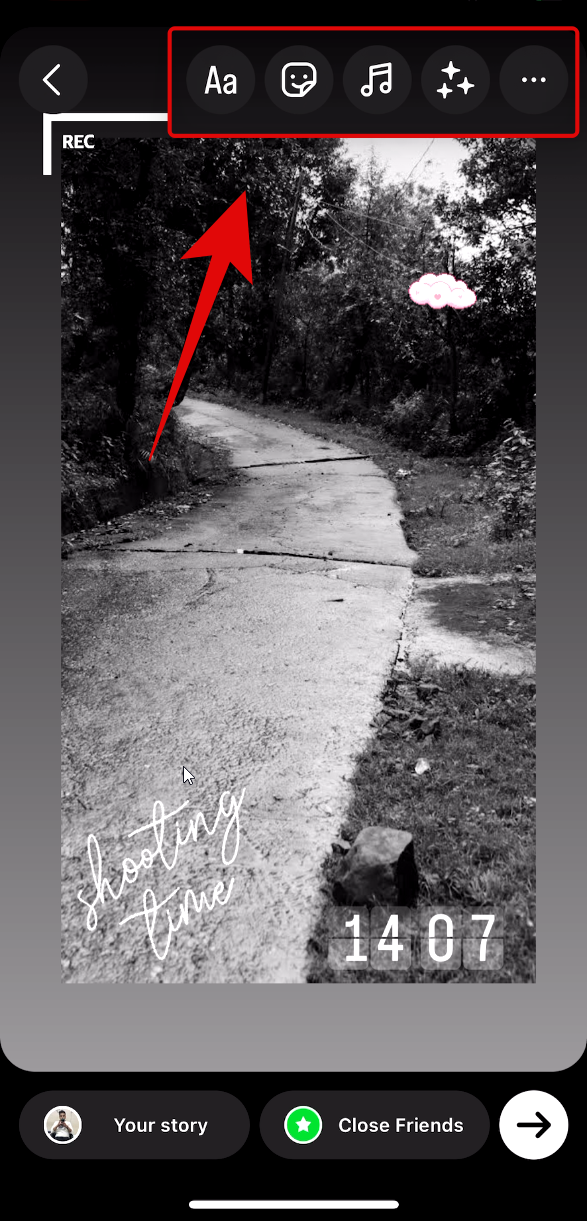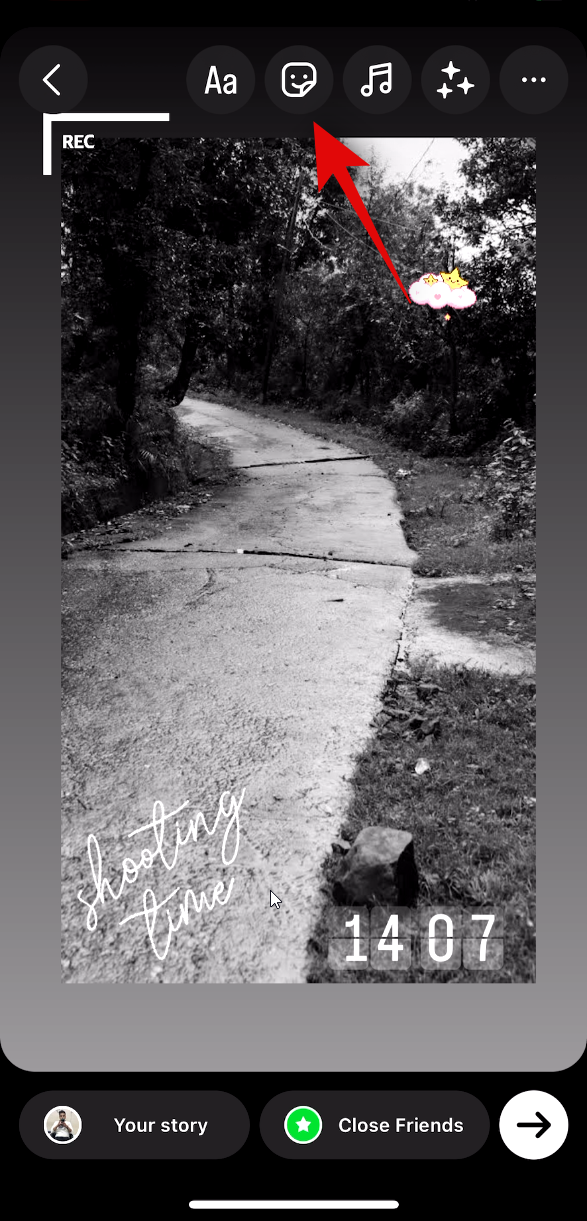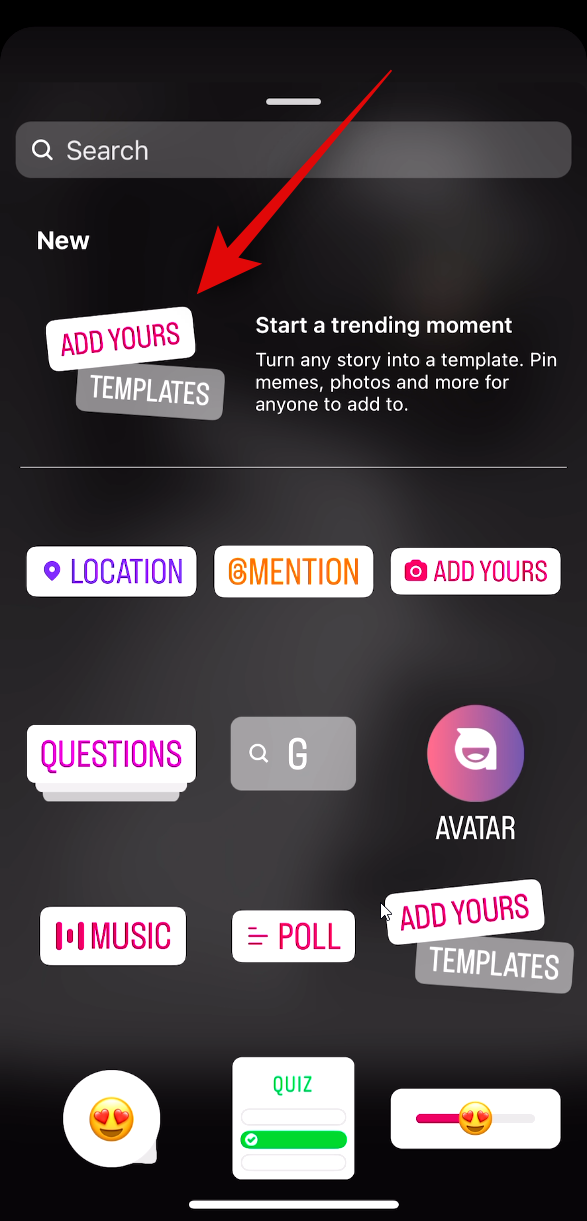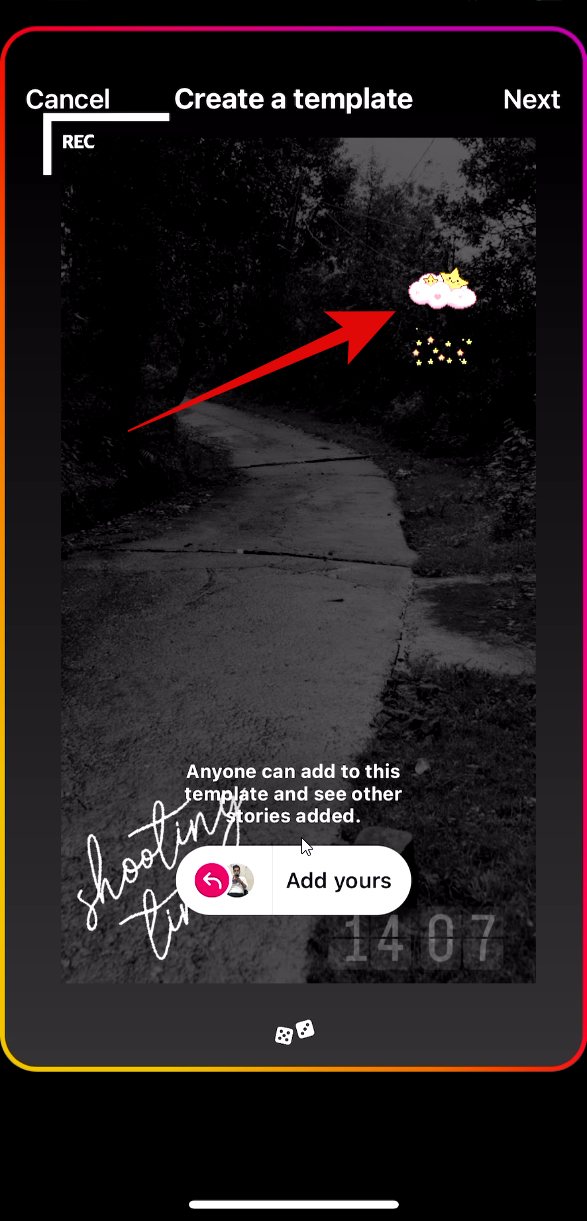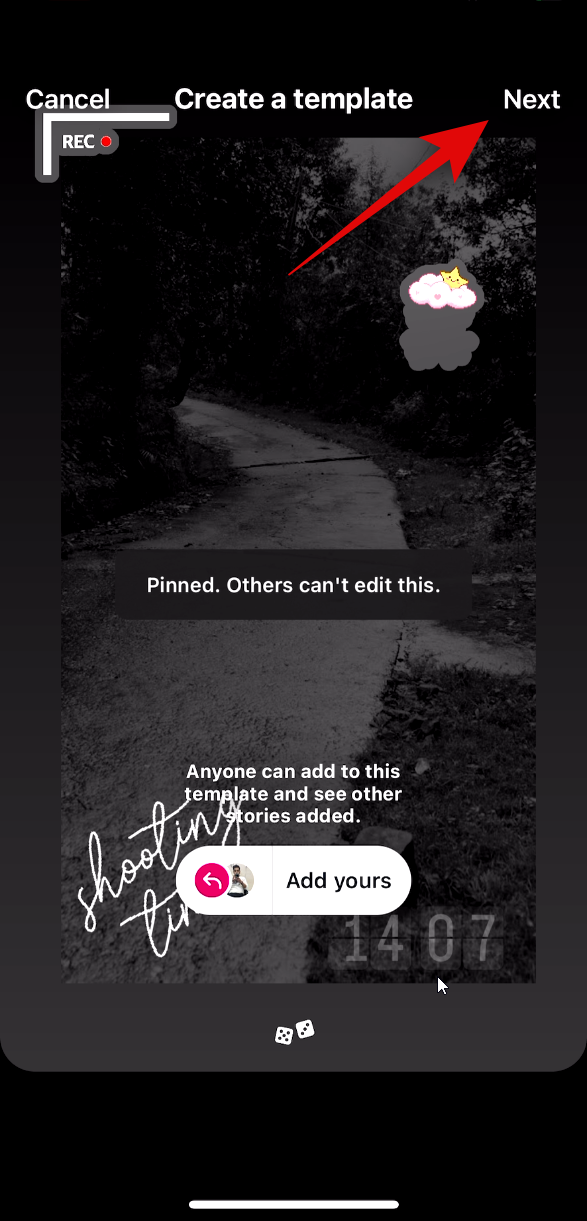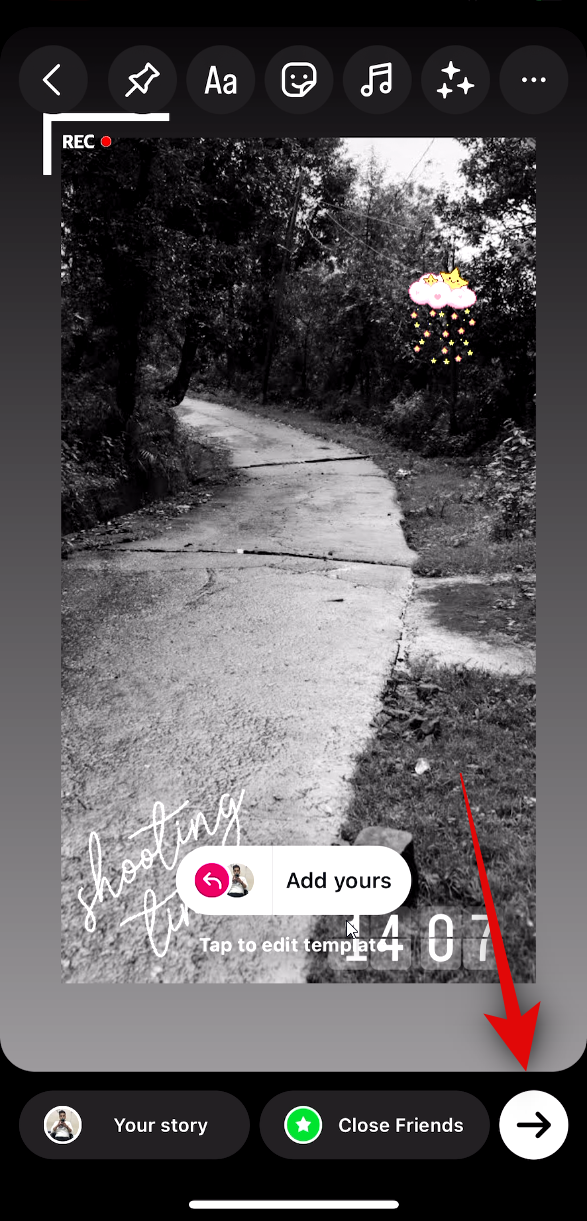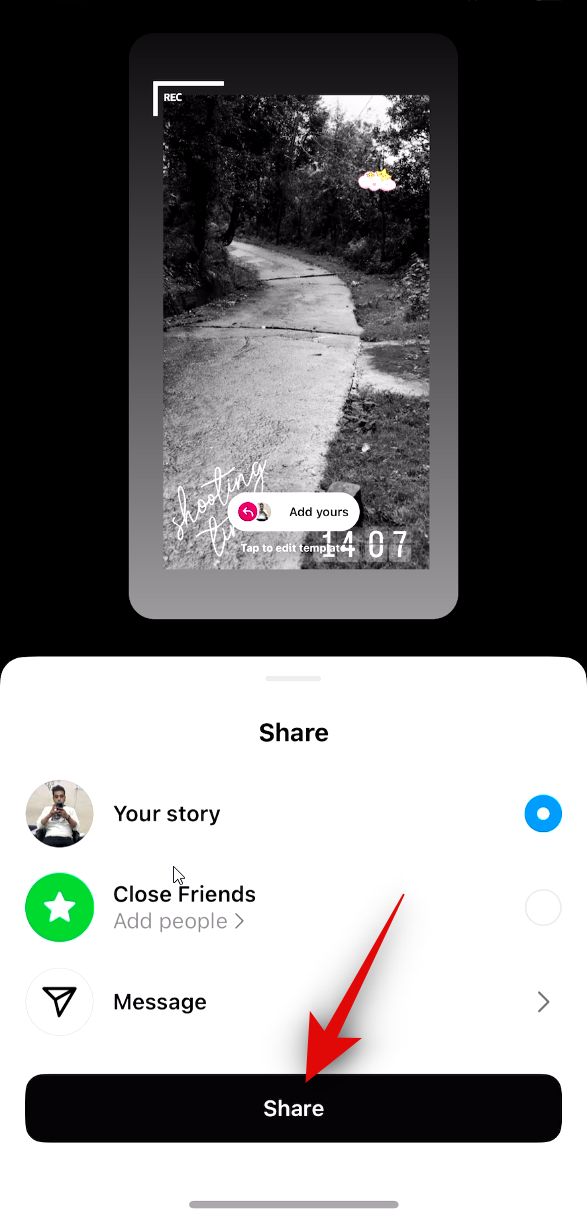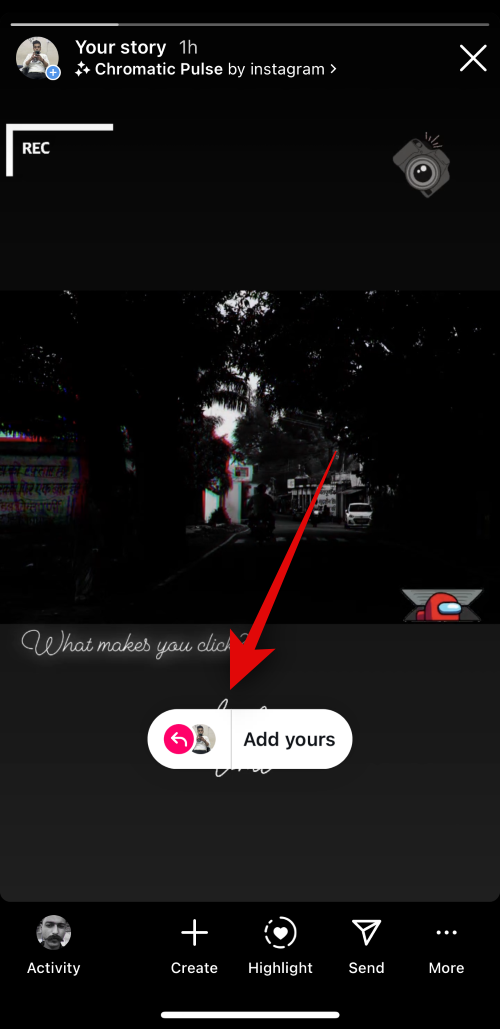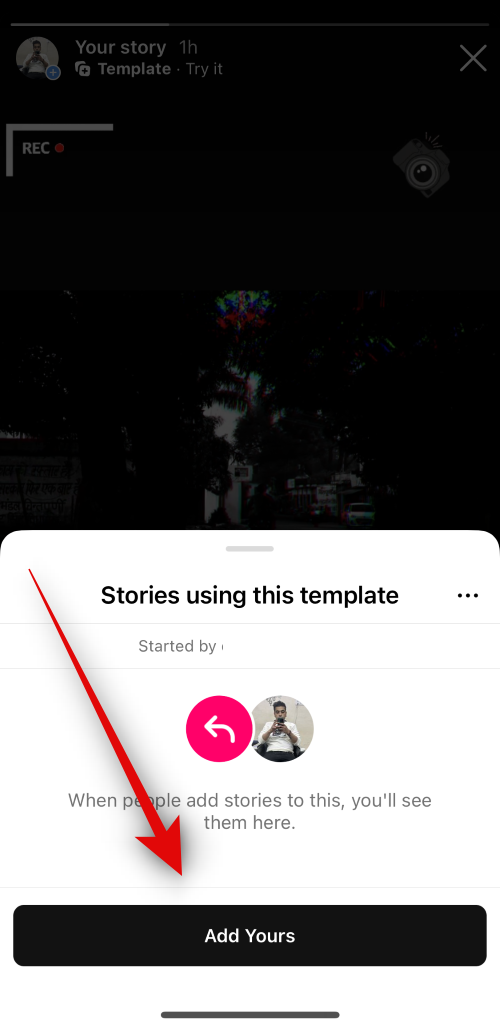Instagram has added tons of new features to the platform recently, including the popular Add Yours stickers feature last year. The company is now extending this feature by introducing Add Yours templates for your Instagram stories. This new feature allows you to create Story Templates and then share them with the world.
This opens up tons of possibilities for social interactions. You can host questionnaires, create polls, have a consistent story style across your entire friend group, and much more. Here’s how you can use this new feature on Instagram!
How to create an Add Yours template on Instagram
You can create Add Yours templates while creating a new Story on Instagram. Follow either guide below to help you do the same on your device.
SHORT GUIDE
- Instagram > Plus icon (+) > Story > Select or click an image or video > Edit story > Stickers > Add Yours templateS > Pin elements > Next > Send > Select audience > Share
GIF GUIDE
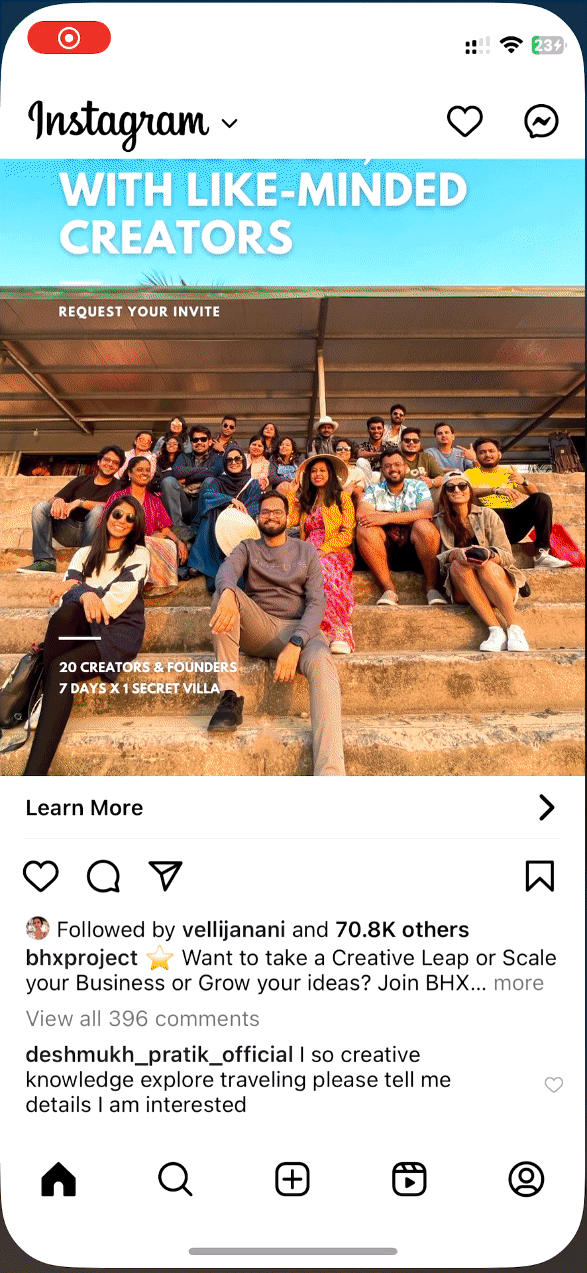
STEP-BY-STEP GUIDE
Here’s a step-by-step guide to help you easily create and use an Add Yours template on Instagram. Follow the steps below to help you along with the process.
- Open Instagram and tap on + at the bottom to create a new story.
- Now tap on Story and use the Shutter icon to click an image or capture a video.
- You can also tap the image icon to add images and videos from your device. Once you do so, tap and select the image or video you wish to add. You can also tap Select in the top right corner to add multiple images or videos.
- Once added, tap on the options at the top and proceed to customize your story as you normally would. You can add music, stickers, filters, text, and more. When creating a template, you can pin text, certain stickers, and GIFs in your template. Pinned elements can not be edited and adjusted by users who use your template on Instagram.
- When you’ve finalized your template, tap on the Stickers icon at the top and select ADD YOURS TEMPLATES.
- Now tap and select the items you wish to pin in the template. As discussed above, users using your template won’t be able to edit or change the position of these elements. Once you’re done, tap on Next in the top right corner.
- Now make any other changes needed to your story and then tap the Send icon. Tap and select where you wish to share your story and tap Share. The story will now be shared on Instagram.
Done!
Your story will now be uploaded to Instagram. Once done, you should be able to view an Add Yours sticker on your story. Whoever sees your story can use this sticker to use your Add Yours template on Instagram.
And that’s how you can create and use Add Yours templates on Instagram. Users who follow you will now be able to view your story and use this template as needed. If you have a public account, then anyone who views your story will be able to use your template.
We hope this post helped you easily create and use an Add Yours template on Instagram. If you face any issues or have more questions, feel free to reach out to us using the comments section below.