What to know
- To copy URLs, swipe up from the bottom to open the Recent Apps screen, tap on the Link button at the top right corner of the app preview, and select Copy.
- You can also share links from Recent Apps by going to the Link button > Share.
- The Link button is available when a webpage is open on any browser app, i.e., Google Chrome, Firefox, Brave, or Microsoft Edge.
Google offers the ability to copy and share links directly from the Recent Apps screen without manually needing to locate and select the links from a web browser. In this post, we’ll explain how you can copy URLs or links from the Recent Apps screen on your Android device.
How does the Link button on Recent Apps work?
Google offers a dedicated Link button on the Recent Apps screen on Android, that lets you copy and share links from a web browser. With the Link button, you can quickly copy links and paste them into other apps.
This negates the need for you to manually locate URLs from within a browser’s address bar, and long-press on it to use the Copy function. The Link button saves you these extra steps and gets you the link to a webpage or article you’re reading with just one tap.
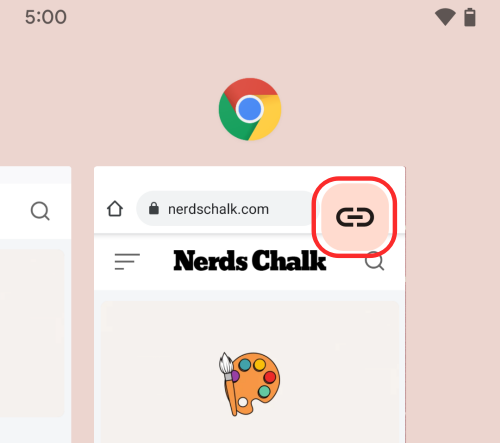
How to copy URLs or links from Recent Apps on Android
- To copy links using the Link button, open a browser app on your Android device and launch a webpage whose link you want to copy.
- Now, bring up the Recent Apps screen by using either the Recents key or perform a gesture for it (swipe up from the bottom, hold your finger until the Recent Apps screen shows up, and then lift your finger).
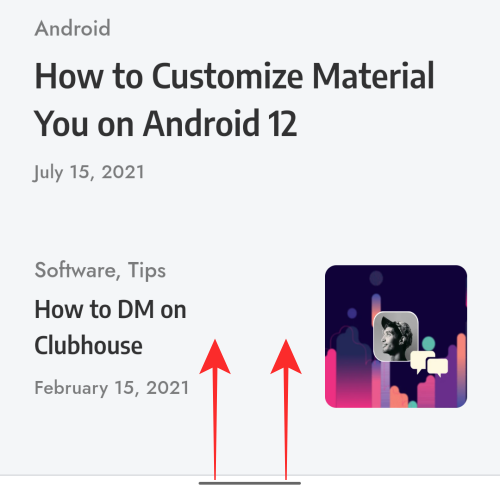
- When the Recent Apps screen appears, tap on the Link button at the top right corner of the browser app’s thumbnail. This Link button will be highlighted in your Wallpaper’s Custom color.
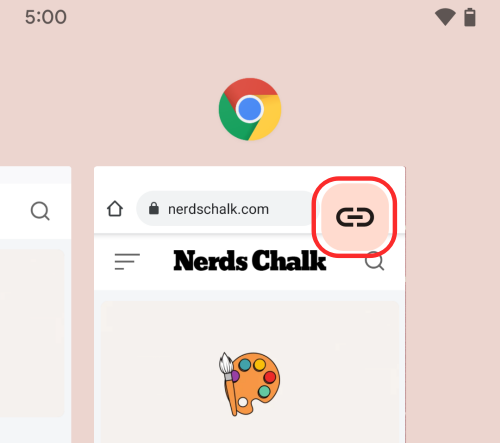
- You will now be presented with several options. You can copy the link to your clipboard by tapping on Copy at the top.

- When the URL is copied, you should see the “Text copied” balloon appear at the bottom.

- You can now open the app you want to share or paste the URL on and paste it there like you usually would.
How to share URLs from Recent Apps on Android
The Link button inside Recent Apps can also be used to share URLs directly to people and apps you use on your phone.
- To share links, open the browser app on your Android device and launch a webpage whose link you want to share.
- Now, bring up the Recent Apps screen by using either the Recents key or perform a gesture for it (swipe up from the bottom, hold your finger until the Recent Apps screen shows up, and then lift your finger).
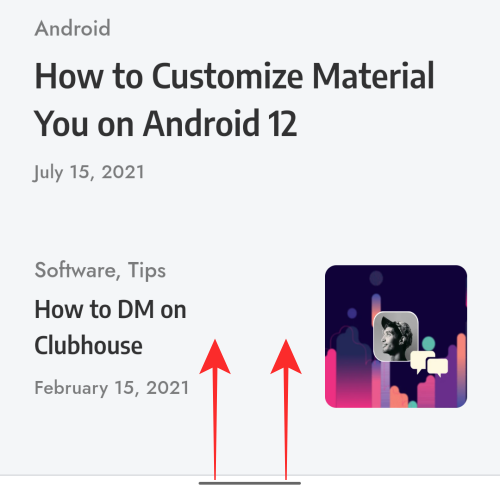
- When the Recent Apps screen appears, tap on the Link button at the top right corner of the browser app’s thumbnail.
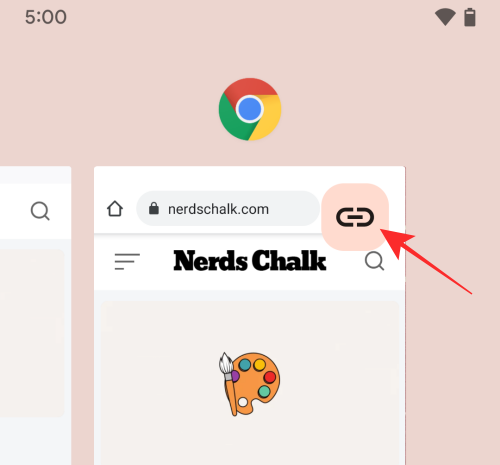
- When you select the Link button, you should get more options at the top. To share the URL of the webpage, select Share on the top.
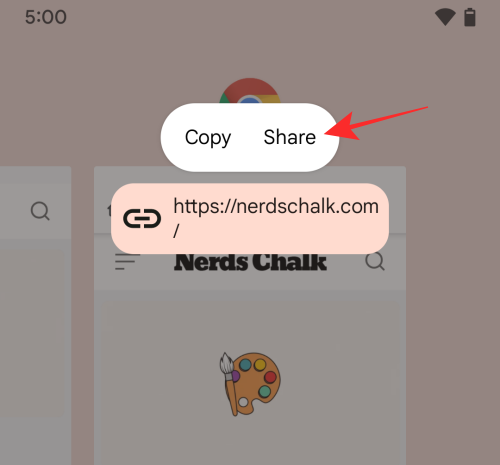
- This will bring up the Share screen that should pop up from the bottom. Here, select an app where you want to share the link.
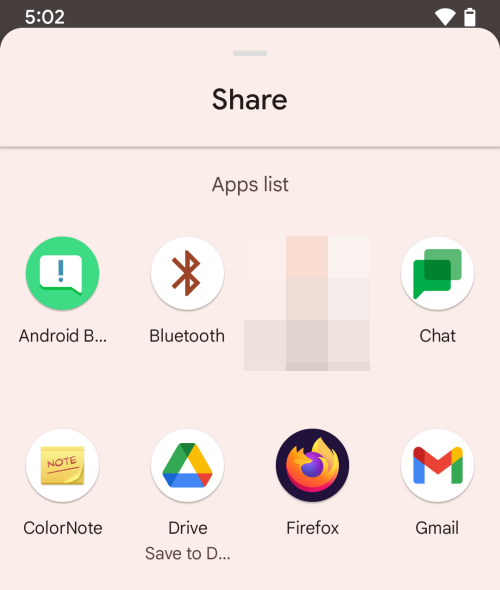
- Additionally, tapping on the Link button will also get you a bunch of suggested apps and people you often contact on Android. These share suggestions will appear at the bottom of the Recent Apps screen when the Link button is tapped.
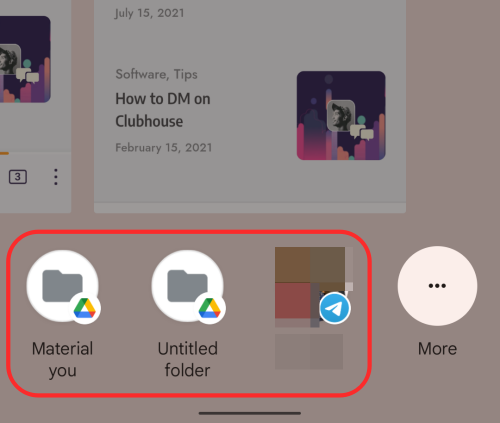
- You can also access the Share menu from these suggestions by tapping on More at the bottom right corner.
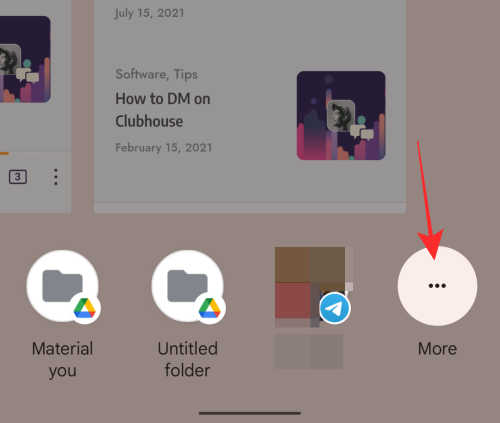
- Share suggestions also appear when you long-press on the Link button inside the Recent apps. When you long-press on the option, only share suggestions will appear and there won’t be any ‘Copy’ or ‘Share’ options at the top.
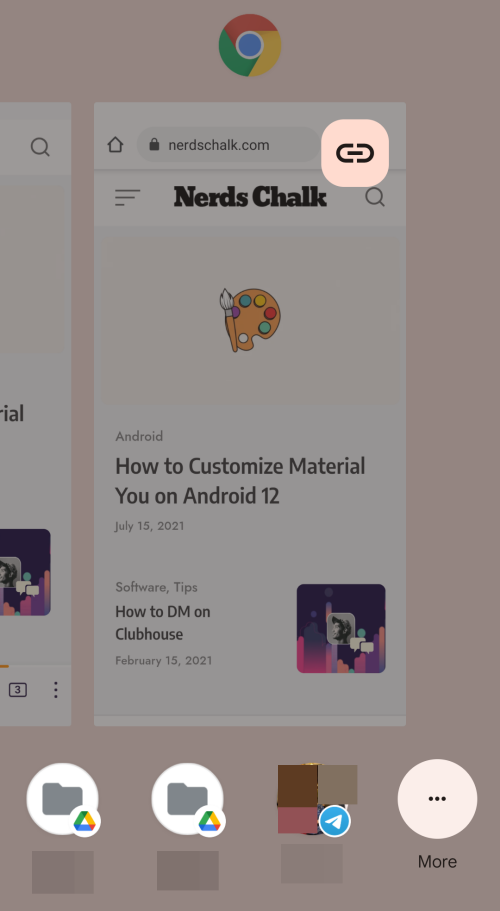
Where can you get and use the Link button?
The Link copy-share button is part of the Device Personalization Services which uses optical character recognition (OCR) to get information from texts and images that appear on your screen. Since the Link button is built right into the Android OS, you should be able to use it on any browser app on your Android device.
The option works flawlessly on all Android devices (running Android 12 or later) across popular web browsers. You can find the Link button when browsing through web pages on Chrome, Brave, Firefox, Microsoft Edge, and other popular browser apps available on Android.
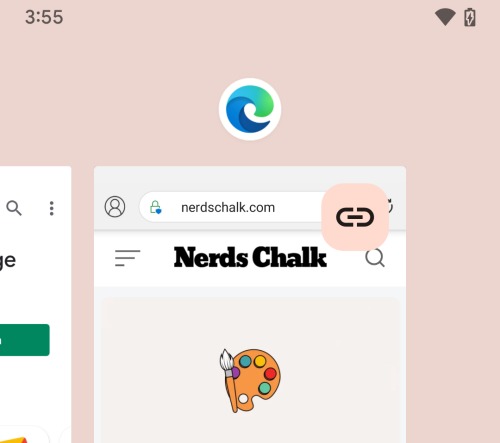
That’s all you need to know about copying URLs from Recent Apps on Android.
RELATED
- How to Customize Material You on Android
- How To Turn off Wifi, a WiFi connection, or Internet completely on Android
- How To Turn Off app ‘Pasted From Your Clipboard’ Alert on Android
- What Is Internet Quick Setting Toggle on Android and How Does It Work?
- How To Find Which Apps Used Your Personal Data Recently on Android

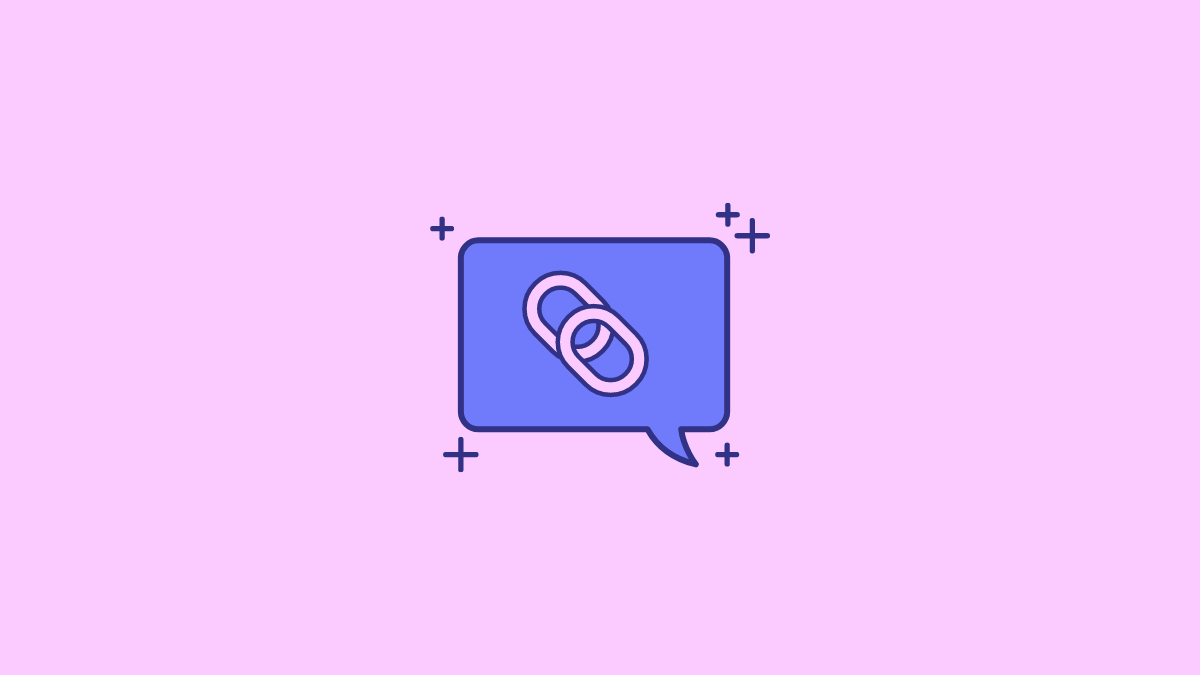










Discussion