RECOVERY INFO
| Name | CWM Recovery |
| Stability | Good |
| Credits | Dj_Ignatius |
WARNING!
Warranty may be void of your device if you follow the procedures given on this page.
You only are responsible for your device. We won’t be liable if any damage occurs to your device and/or its components.
GUIDE: CWM RECOVERY INSTALLATION ON MICROMAX CANVAS DOODLE
Before you begin with guide instructions below, make sure your android device is adequately charged — at least 50% battery of the device.
STEP 0: CHECK DEVICE MODEL NO.
To make sure your device is eligible with this, you must first confirm its model no. in ‘About device’ option under Settings.Another way to confirm model no. is by looking for it on the packaging box of your device. It must be A111!
Please know that this page is meant only for Micromax Canvas Doodle. Please DO NOT try the procedures given here on any other device of Micromax or any other company. You have been Warned!
STEP 1: BACKUP YOUR DEVICE
Back up important data and stuff before you start playing around here as there are chances you might lose your apps and app-data (app settings, game progress, etc.), and in rare case, files on the internal memory, too.
For help on Backup and Restore, check out our exclusive page on that linked right below.
► ANDROID BACK UP AND RESTORE GUIDE: APPS AND TIPS
STEP 2: INSTALL LATEST DRIVER
You must have proper and working driver installed on your windows computer to be able to successfully flash recovery on your Canvas Doodle.
If you are not sure about installing drivers on your phone, here are our definitive guides on how to install drivers on Micromax Canvas Doodle.
► INSTALL DRIVERS ON ANY PHONE USING PDANET
► INSTALL DRIVERS ON MICROMAX DEVICES
STEP 3: INSTALLATION INSTRUCTIONS
DOWNLOADS
Download the file given below and transfer it to a separate folder on your phone and remember the location.
RECOVERY FILE
DOWNLOAD LINK | File name: CWM recovery for mmx A111.zip (6.34 MB)
FASTBOOT FILES
DOWNLOAD LINK | File name: adb-fastboot-files.rar (465 KB)
STEP-BY-STEP GUIDE
Important Note: Backup important files stored on internal SD card of your device, so that in case a situation arises requiring you to do a factory reset after flashing CWM Recovery, which might delete internal sd card too, your files will remain safe on PC.
- Extract/Unzip the Fastboot zip file into a folder, you will get the following files:
- adb.exe
- AdbWinApi.dll
- AdbWinUsbApi.dll
- fastboot.exe
- Similary extract the recovery file into the same folder (Step 1), you will get one file:
- recovery.img
- Boot into fastboot mode to flash the recovery (recovery.img). For this:
- Power off your device and wait for 5-10 seconds until the device is fully switched off.
- Press Power + Volume Down buttons together to enter the fastboot mode.
- After entering the fastboot mode connect the Phone to the PC using an USB cable.
- Now navigate to where you have extracted the fastboot files and hold SHIFT key on your keyboard and RIGHT CLICK and select “Open command window here” (as shown in the below image).

- Now flash the recovery.img from the command prompt. Type/Paste the below command inside the command prompt:
fastboot flash recovery recovery.img
Do not exit the command prompt yet.
- After you have flashed the recovery.img, reboot your device from fastboot directly by typing/pasting the below command inside the same command prompt: fastboot reboot. Now your device will reboot.
fastboot reboot
Now your device will reboot.
- Now you can boot into recovery mode. If you’re rooted, the easiest way to boot into recovery mode would be using the QuickBoot app. If not rooted, then follow the instructions below:
- Power off your device and wait for 5-10 seconds until the device is fully switched off.
- Press Power + Volume Up buttons together to enter the recovery.
└ In Recovery mode, use Volume buttons to navigate Up and Down between options and use Power button to select an option.
FEEDBACK US!
It was easy to flashing CWM Recovery via fastboot, right? Let us know how it is to your liking in comments below.
Your suggestions and queries, if any, are most welcomed!

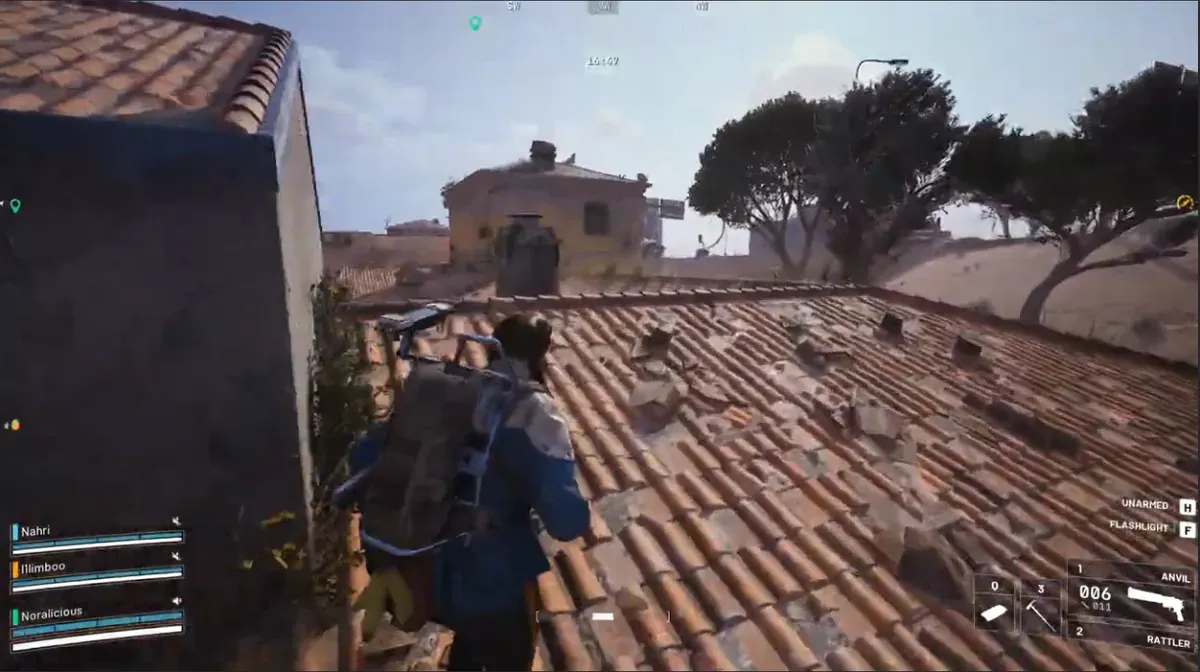


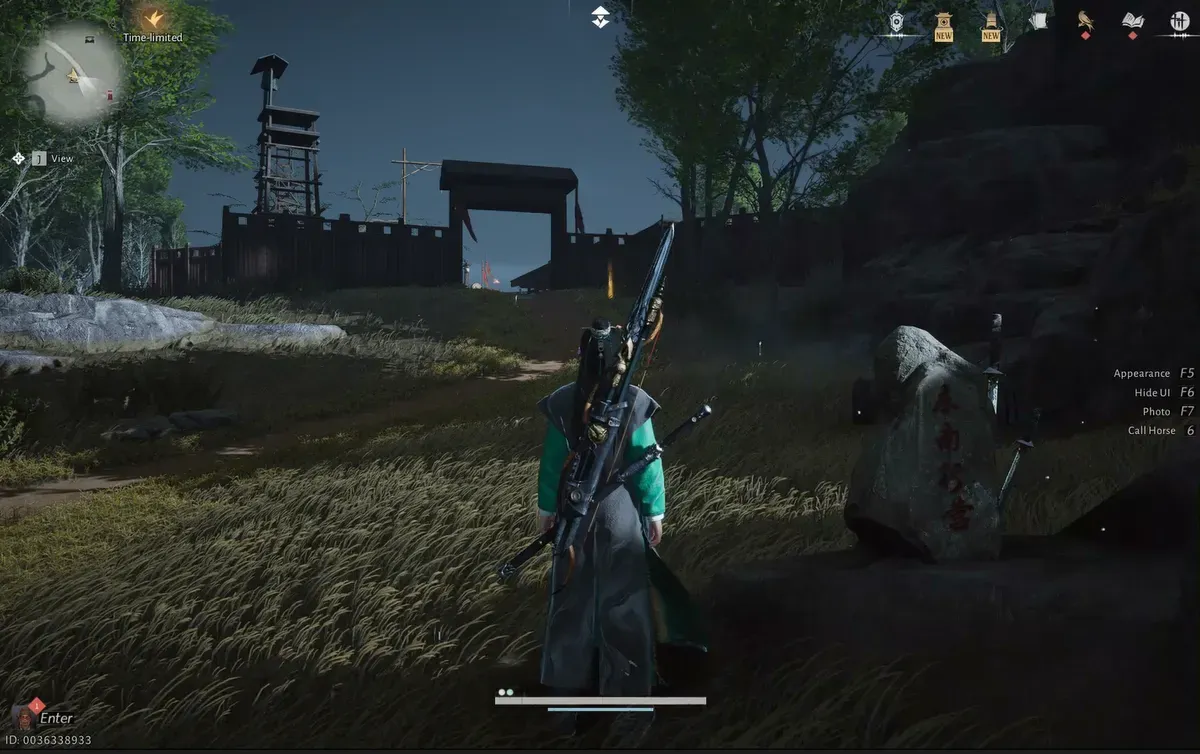



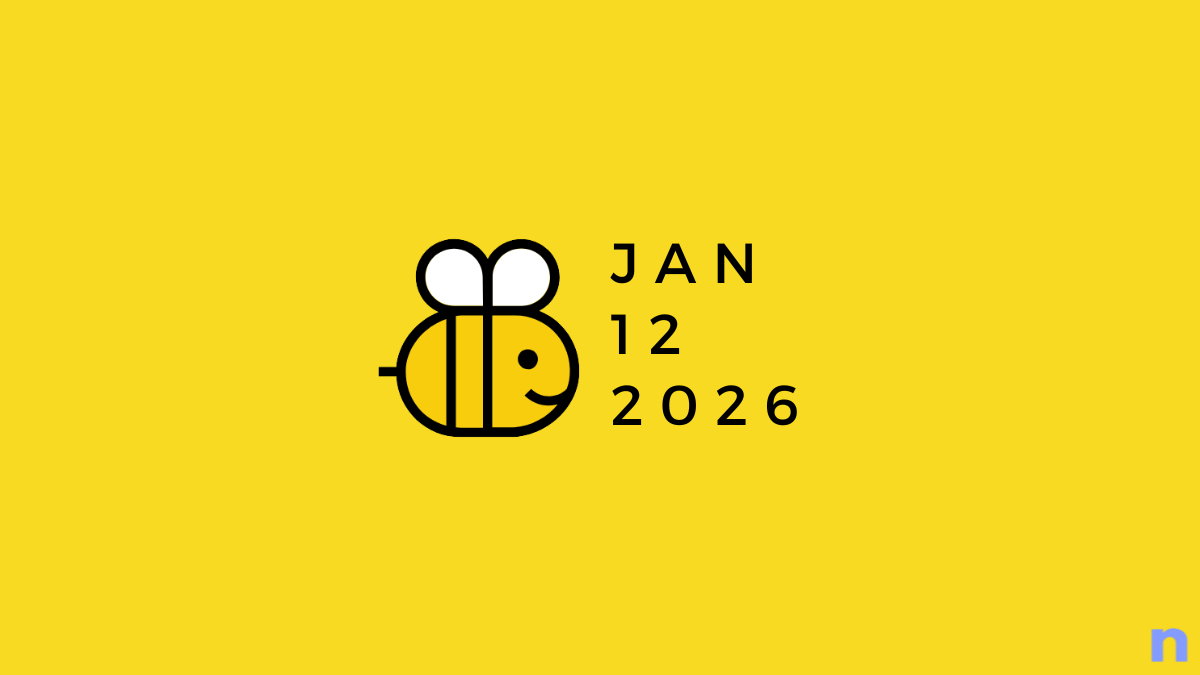



Discussion