Known Bugs/Issues
[As of March 01, 2014]
- Touch won’t work in the CWM recovery with new interface. Use hardware buttons instead
WARNING!
Warranty may be void of your device if you follow the procedures given on this page.
You only are responsible for your device. We won’t be liable if any damage occurs to your device and/or its components.
GUIDE: CWM RECOVERY INSTALLATION ON KARBONN TITANIUM S5
Before you begin with guide instructions below, make sure your android device is adequately charged — at least 50% battery of the device.
STEP 0: CHECK DEVICE MODEL NO.
To make sure your device is eligible with this, you must first confirm its model no. in ‘About device’ option under Settings.Another way to confirm model no. is by looking for it on the packaging box of your device. It must be Titanium S5!
Please know that this page is meant only for Karbonn Titanium S5. Please DO NOT try the procedures given here on any other device of Karbonn or any other company. You have been Warned!
STEP 1: BACKUP YOUR DEVICE
Back up important data and stuff before you start playing around here as there are chances you might lose your apps and app-data (app settings, game progress, etc.), and in rare case, files on the internal memory, too.
For help on Backup and Restore, check out our exclusive page on that linked right below.
► ANDROID BACK UP AND RESTORE GUIDE: APPS AND TIPS
STEP 2: INSTALL LATEST DRIVER
You must have proper and working driver installed on your windows computer to be able to successfully flash recovery on your Titanium S5.
If you are not sure about installing drivers on your phone, here are our definitive guides on how to install drivers on your Titanium S5.
► INSTALL DRIVERS ON ANY PHONE USING PDANET
STEP 3: INSTALLATION INSTRUCTIONS
DOWNLOADS
Download the file given below and transfer it to a separate folder on your phone and remember the location.
FLASHABLE RECOVERY FILE
DOWNLOAD LINK | File name: CWM_Basic_S5.zip (6.26 MB)
FLASHABLE RECOVERY FILE WITH NEW INTERFACE
DOWNLOAD LINK | File name: CWM_New_S5.zip (6.21 MB)
FASTBOOT FILES (FOR METHOD 1)
DOWNLOAD LINK | File name: adb-fastboot-files.rar (465 KB)
STEP-BY-STEP GUIDE
Important Note: Backup important files stored on internal SD card of your device, so that in case a situation arises requiring you to do a factory reset after flashing CWM Recovery, which might delete internal sd card too, your files will remain safe on PC.
If you are installing the recovery for the first time use the Method 1 below or if you are changing from one recovery to another simply use the Method 2 of the guide.
METHOD 1: FASTBOOT METHOD
- Extract/Unzip the Fastboot zip file into a folder, you will get the following files:
- adb.exe
- AdbWinApi.dll
- AdbWinUsbApi.dll
- fastboot.exe
- Similary extract the recovery.img from the recovery file of your choice, CWM_Basic_S5.zip/CWM_New_S5.zip into the same folder (Step 1), you will get one file:
- recovery.img
- Boot into fastboot mode to flash the recovery (recovery.img). For this:
- Power off your device and wait for 5-10 seconds until the device is fully switched off.
- Press Power + Volume Up buttons together until you see a green screen to enter the fastboot mode.
- After entering the fastboot mode connect the Phone to the PC using an USB cable.
- Now navigate to where you have extracted the fastboot files and hold SHIFT key on your keyboard and RIGHT CLICK and select “Open command window here” (as shown in the below image).

- Now flash the recovery.img from the command prompt. Type/Paste the below command inside the command prompt:
fastboot flash recovery recovery.img
Do not exit the command prompt yet.
- After you have flashed the recovery.img, reboot your device from fastboot directly by typing/pasting the below command inside the same command prompt: fastboot reboot. Now your device will reboot.
fastboot reboot
Now your device will reboot.
- Now you can boot into recovery mode. If you’re rooted, the easiest way to boot into recovery mode would be using the QuickBoot app. If not rooted, then follow the instructions below:
- Remove battery of your device and re-insert it.
- Press Power + Volume Up buttons until you see a green screen.
- Now release the Power button but still hold the Volume Up button until you see a Red screen. Now click home button to enter into recovery.
└ In Recovery mode, use Volume buttons to navigate Up and Down between options and use Power button to select an option.
METHOD 2: RECOVERY FLASH METHOD
Be sure to transfer the Root file (don’t extract the recovery file) you downloaded above to your phone and remember the location of the files.
You will need to flash it now on your device using either of ClockworkMod (CWM) or TWRP recovery.
We’ve got separate guide for CWM and TWRP recovery, so use the guide relevant to the recovery you have installed on your device.
GUIDE FOR CWM RECOVERY USERS
Example video: If you haven’t used CWM recovery before to install a .zip file of a ROM or anything else, then we suggest you first watch a video of that to get familiar with the process. Click here to watch the video
- Boot into recovery mode. If you’re rooted, the easiest way to boot into recovery mode would be using the QuickBoot app. If not rooted, then follow the instructions below:
- Remove battery of your device and re-insert it.
- Press Power + Volume Up buttons until you see a green screen.
- Now release the Power button but still hold the Volume Up button until you see a Red screen. Now click home button to enter into recovery.
└ In Recovery mode, use Volume buttons to navigate Up and Down between options and use Power button to select an option.
- Create a Nandroid Backup from recovery. It’s optional but very important to do, so that in case something goes wrong you can restore to current status easily. For making a Nandroid Backup, go to Backup And Restore » Backup.
- Install the Zip file:
- Reboot your device. For this, go back to the main menu of recovery and select reboot system now.
That’s all. Your phone will now reboot. On rebooting your phone will have proper root access.
GUIDE FOR TWRP RECOVERY USERS
- Boot into recovery mode. If you’re rooted, the easiest way to boot into recovery mode would be using the QuickBoot app. If not rooted, then follow the instructions below:
- Remove battery of your device and re-insert it.
- Press Power + Volume Up buttons until you see a green screen.
- Now release the Power button but still hold the Volume Up button until you see a Red screen. Now click home button to enter into recovery.
└ In Recovery mode, use Volume buttons to navigate Up and Down between options and use Power button to select an option.
- Create a Nandroid Backup from recovery. It’s optional but very important to do, so that in case something goes wrong you can restore to current status easily. For making a Nandroid Backup, go to Backup » and select all check boxes and swipe on the Swipe to confirm option at the bottom of the screen to confirm backup.
- Install the Zip file:
- Reboot your device. Go back to the main menu of recovery and tap on Reboot » then, tap on System to reboot your phone.
That’s all. Your phone will now reboot. On rebooting your phone will have proper root access.
FEEDBACK US!
It was easy to flashing CWM Recovery via fastboot and recovery methods, right? Let us know how it is to your liking in comments below.
Your suggestions and queries, if any, are most welcomed!

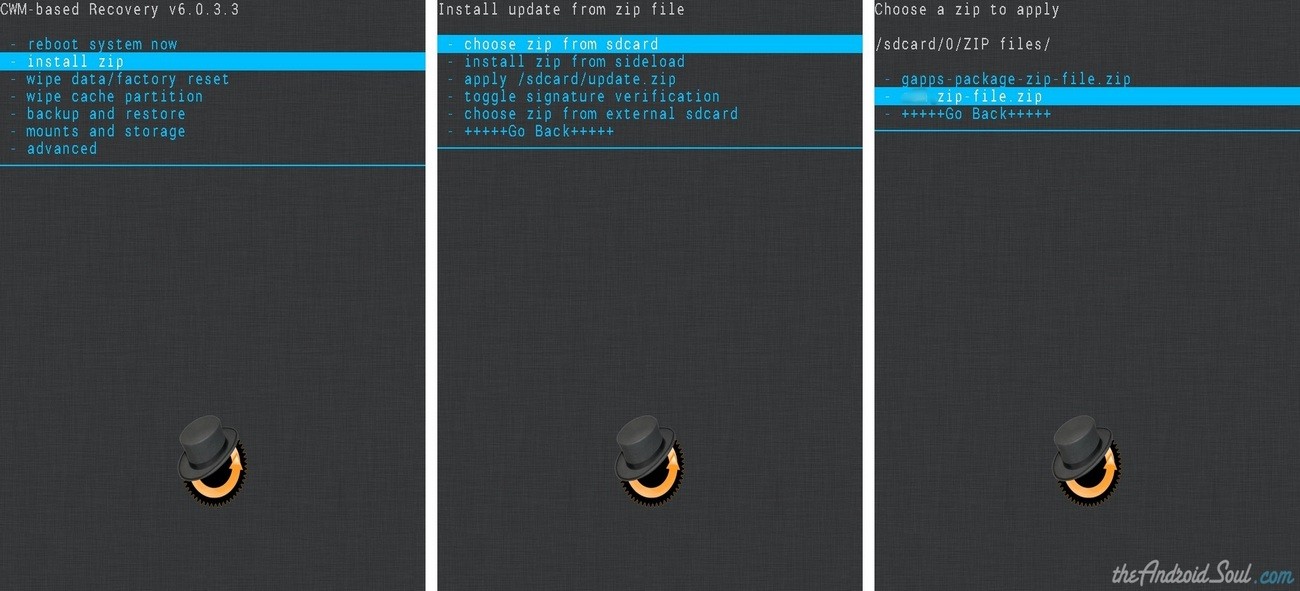
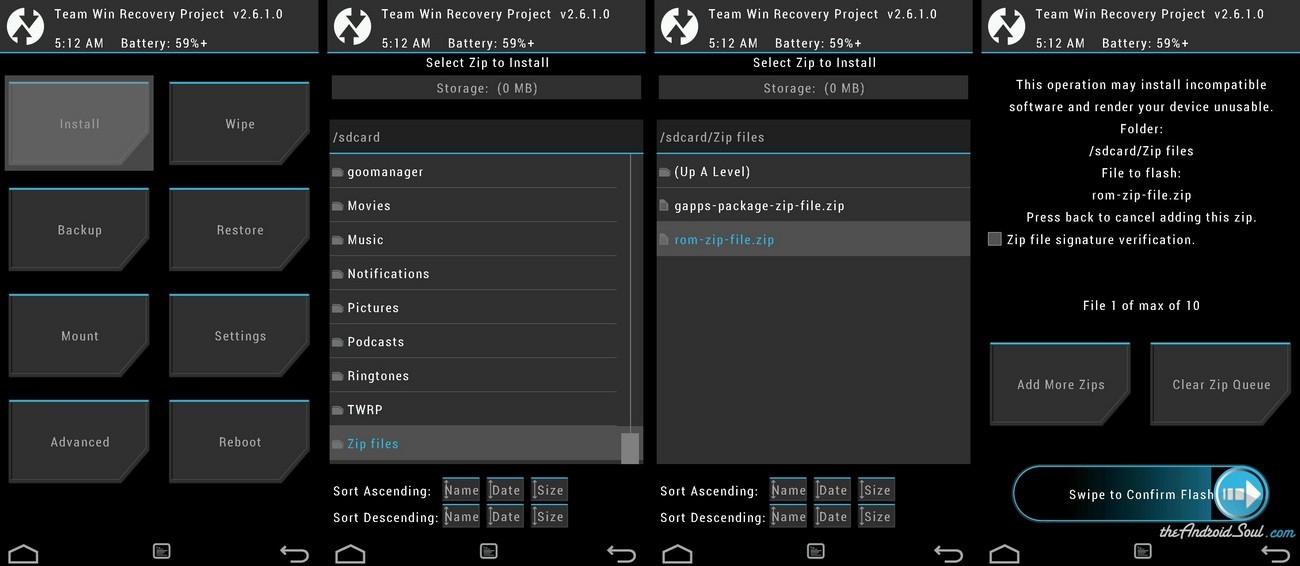



Thank You guys!!! You people are wonderful and really rock… These idiotic Karbonn Service Centers were asking for huge amount even when my phone is in warranty period.
Fortunately I saw your website and did everything own my own without any difficulty.
steps explained here were too good and simple.
Thank You Guys,
I owe you a treat!!!
Thank You guys!!! You people are wonderful and really rock… These idiotic Karbonn Service Centers were asking for huge amount even when my phone is in warranty period.
Fortunately I saw your website and did everything own my own without any difficulty.
steps explained here were too good and simple.
Thank You Guys,
I owe you a treat!!!
Thank You guys!!! You people are wonderful and really rock… These idiotic Karbonn Service Centers were asking for huge amount even when my phone is in warranty period.
Fortunately I saw your website and did everything own my own without any difficulty.
steps explained here were too good and simple.
Thank You Guys,
I owe you a treat!!!
Thank You guys!!! You people are wonderful and really rock… These idiotic Karbonn Service Centers were asking for huge amount even when my phone is in warranty period.
Fortunately I saw your website and did everything own my own without any difficulty.
steps explained here were too good and simple.
Thank You Guys,
I owe you a treat!!!
Did not work for me got message partition recovery not support flash on my phone
Did not work for me got message partition recovery not support flash on my phone
Did not work for me got message partition recovery not support flash on my phone
AFTER I INSTALLED USING METHOD 1 RECOVERY MODE IS NOT WORKING YAAR AND ITS IN SOME BLUE DOTS ONLY COMMING PLEASE HELP
recovery mode got lost after doing method 1
some blurr blue dots coming in recovery mode we cant see or select anything pls help
AFTER I INSTALLED USING METHOD 1 RECOVERY MODE IS NOT WORKING YAAR AND ITS IN SOME BLUE DOTS ONLY COMMING PLEASE HELP
AFTER I INSTALLED USING METHOD 1 RECOVERY MODE IS NOT WORKING YAAR AND ITS IN SOME BLUE DOTS ONLY COMMING PLEASE HELP
recovery mode got lost after doing method 1
recovery mode got lost after doing method 1
some blurr blue dots coming in recovery mode we cant see or select anything pls help
some blurr blue dots coming in recovery mode we cant see or select anything pls help
its not working or sdcard shown on my mobile anybody help me
its not working or sdcard shown on my mobile anybody help me