Spotify decides which track it is going to play next based on your Play Queue. The songs you add manually to the Play Queue take higher priority than the ones that are added automatically by Spotify when you listen to an album or a playlist.
If you’re looking to clear your queue to add new ones to play, the following post will help you clear your Play Queue list on Spotify across different devices.
Related: How to hide a song on a Spotify Playlist
How to clear your Play Queue on Spotify [3 methods]
Follow the steps below to clear your Spotify queue list on the device that you’re listening to music.
Method 1: Using the Spotify app on Android
- To clear queue, open the Spotify app on your Android device.
- Inside Spotify, go to the current playback screen by tapping on the song title that shows up at the bottom of the screen, just above the Home, Search, and Your Library tabs.
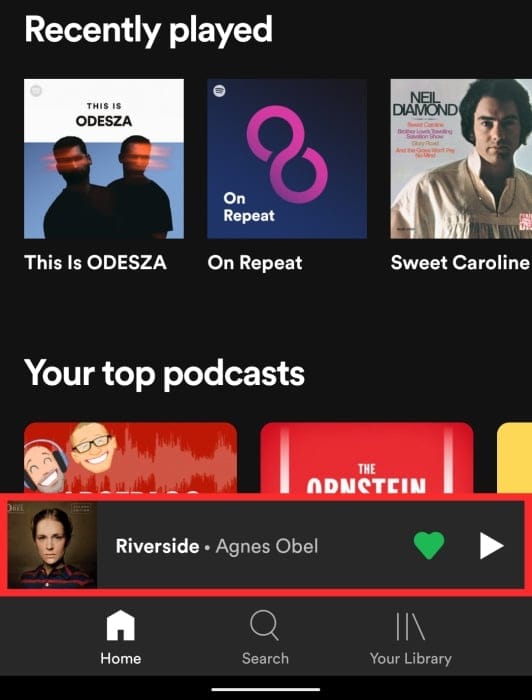
- On the playback screen, tap on the queue icon from the bottom right corner.
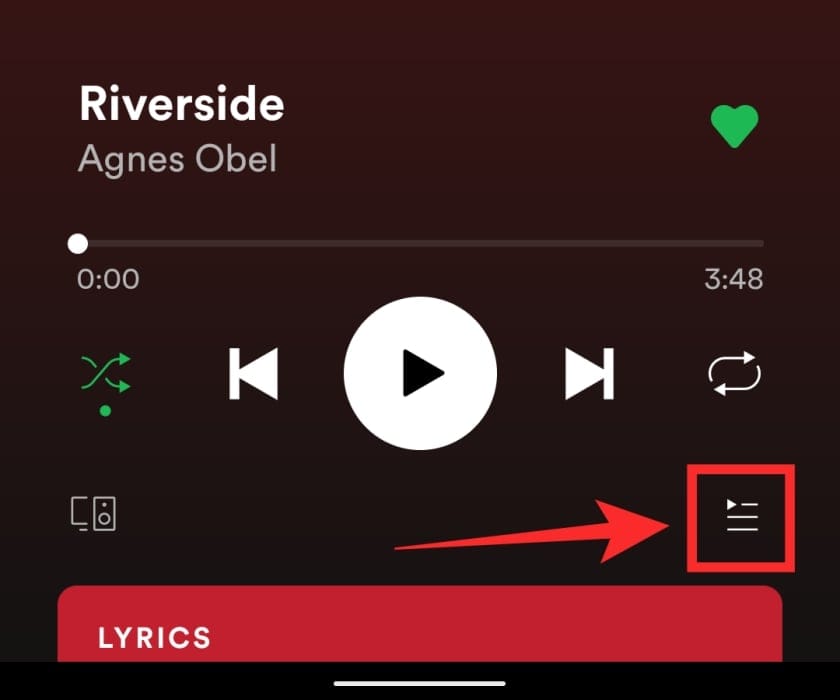
- You will now have to manually remove songs that are present in your queue. Inside your Play Queue list, select the songs you want to remove from the queue by tapping the circles adjacent to each song title.
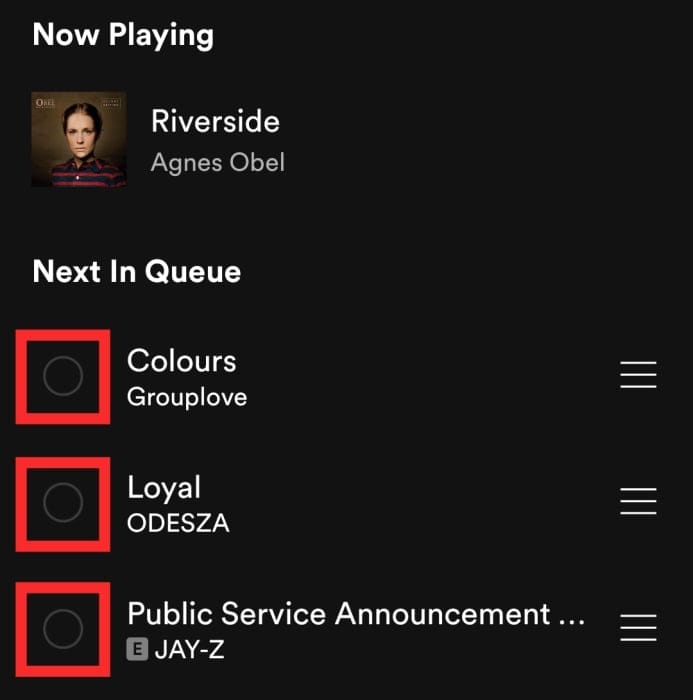
- After you have selected all songs in your queue, tap on Remove at the bottom left corner. All songs in your Spotify queue will now be cleared.
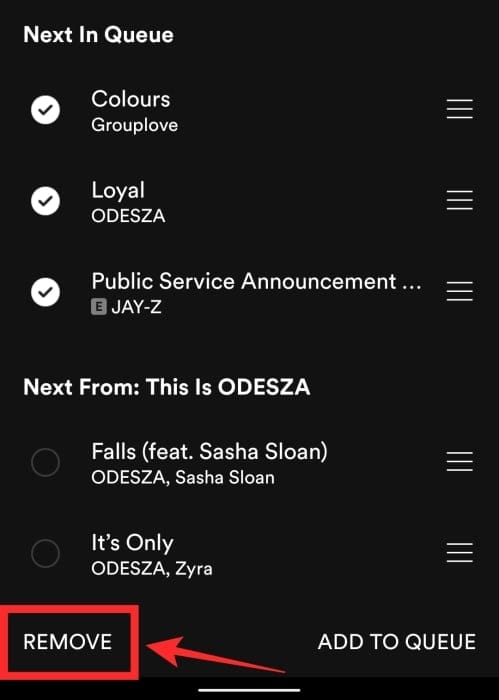
Related: How to set Spotify, YouTube Music, and Pandora as alarm
Method 2: Using the Spotify app on an iPhone
You can also clear your playback queue on Spotify on your iPhone or iPad app.
- Open the Spotify app on your iPhone.
- Inside Spotify, head over to your current playback screen which you can do by tapping on the song title at the bottom or by playing a random song on the app.
- Inside the playback screen, tap on the queue icon at the bottom right. This will open a list of songs that are already in the queue.
- To clear the songs in Spotify’s Play Queue, select the songs in the queue by tapping on the circles adjacent to each song title in the queue.
- Once you’ve selected all the songs in your queue, tap on Remove at the bottom left to clear the Spotify queue completely.
Method 3: Using the Spotify app on Mac/Windows
Spotify also has an app on both Windows and Mac computers, allowing users to listen seamlessly. Unlike its app interfaces on iOS and Android, Spotify’s desktop client offers a ‘Clear’ button to remove all songs in your current playback queue.
- To clear your Spotify queue on Spotify’s desktop client, open the Spotify app on your Mac or Windows computer.
- Click on the queue icon at the bottom right corner to open the Play Queue.
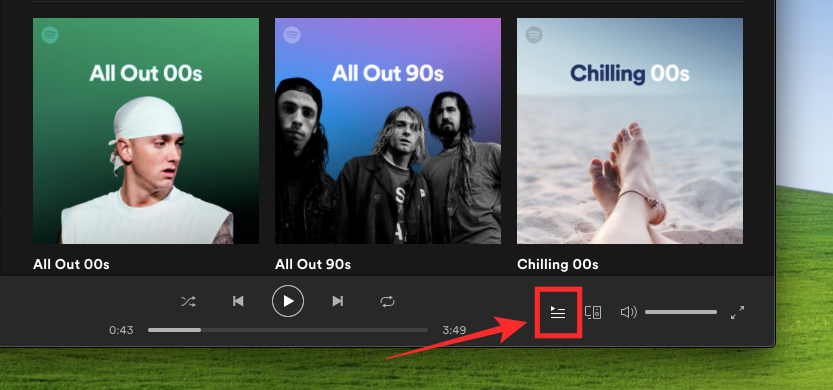
- If you want to remove all your songs from the queue, click on Clear that will appear in the same row as the “Next in Queue” on the Play Queue screen.
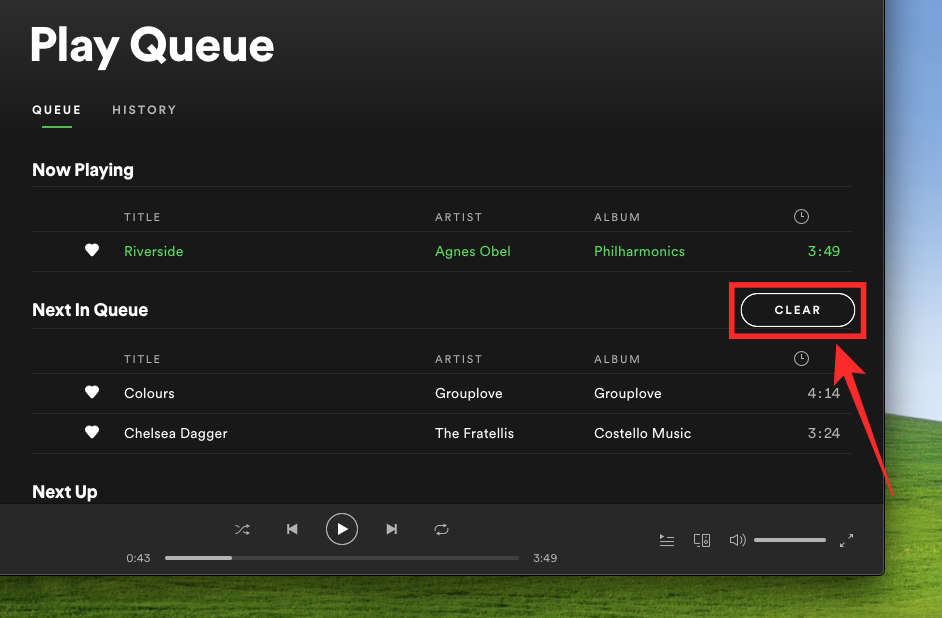
- All songs from your Spotify Queue will now be removed and Spotify will now directly play songs from the album or playlist you’re currently listening to.
Can you clear your play queue on Spotify’s web player?
Unfortunately, there’s no way to clear queue on Spotify if you’re using the service on the web.
When you click on the queue icon inside Spotify’s web player, you will be able to see the tracks that are in the queue and also the ones that will play after your current queue. The only way to clear your entire queue is by double-clicking the last track on the queue to play it.
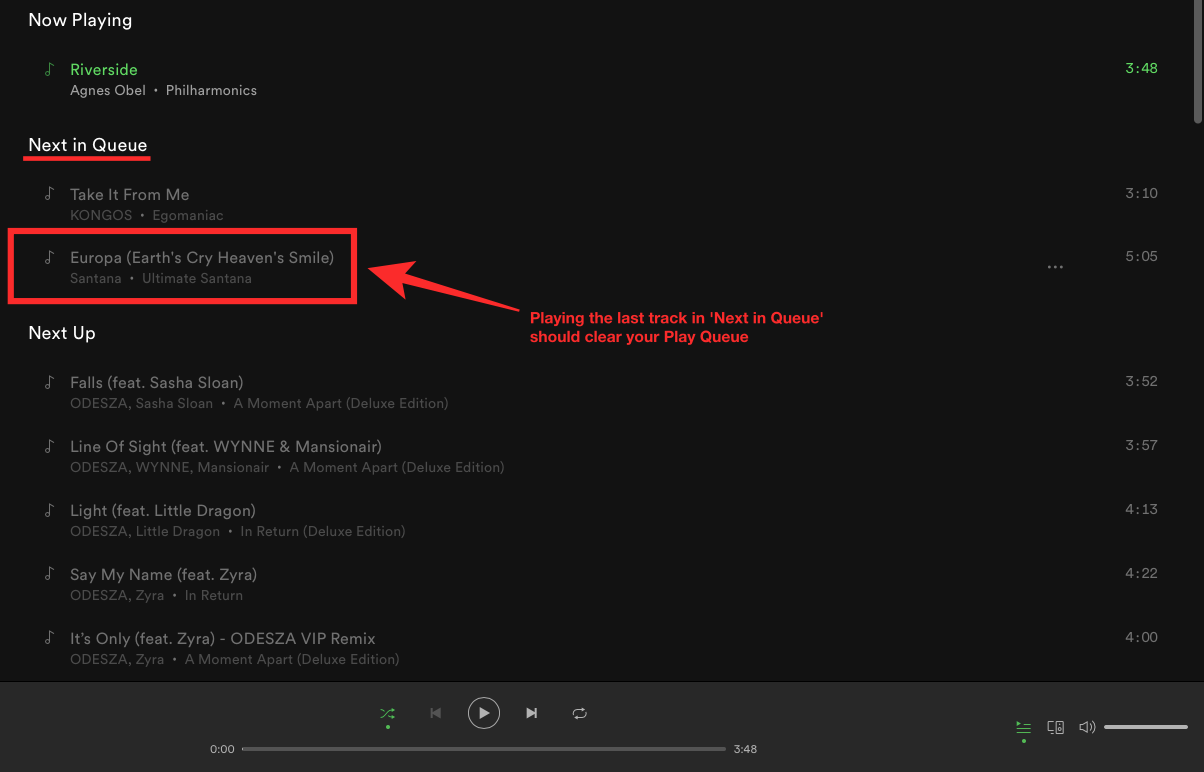
That’s all you need to know about clearing your Play Queue inside Spotify.
Related:

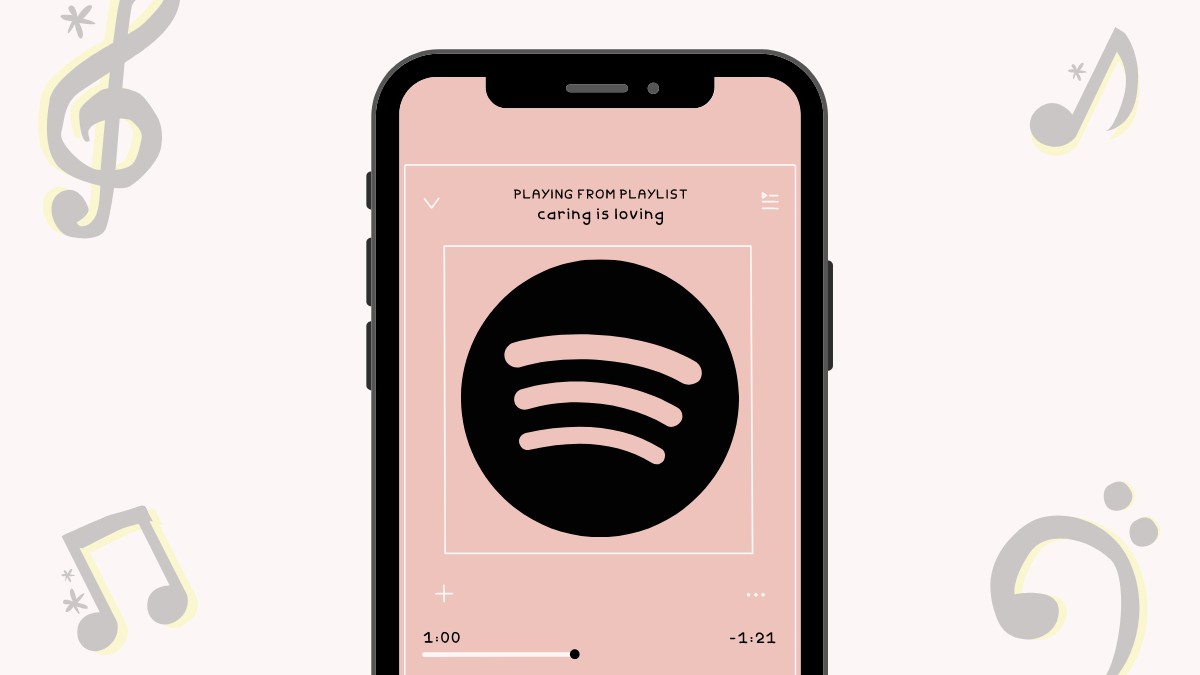



![Solution For Quiz - Where Did the Dragon Hall Deal a Major Blow to the Khitan Navy [Where Winds Meet]](/content/images/2026/01/1-15.png)







Discussion