If you upgraded to an iPhone that came out in the last couple of years, it won’t have a charging adapter included in the box. Unless you purchased a power adapter separately, you may well be using the old 5-watt charger that is not powerful enough to quickly power your device.
You can solve this by using a fast-charging adapter, that’s made by Apple or a third-party manufacturer to charge your iPhone at a faster rate. In this post, we’ll explain how you can check whether or not your iPhone is getting fast-charged with your current power adapter.
How to know if your iPhone supports fast charging
Apple introduced fast charging on iPhones in 2017 with the release of the iPhone 8. All iPhones since then have some form of fast charging support and here’s a list of supported devices along with the maximum wattage that they can charge with:
- iPhone 8 – 12 Watts
- iPhone 8 Plus- 18 Watts
- iPhone X- 18 Watts
- iPhone XR – 18 Watts
- iPhone XS/Max – 18 Watts
- iPhone 11- 22 Watts
- iPhone 11 Pro/Max – 22 Watts
- iPhone SE (2nd generation) – 12 Watts
- iPhone 12/mini – 22 Watts
- iPhone 12 Pro/Max – 22 Watts
- iPhone 13/mini – 22 Watts
- iPhone 13 Pro/Max – 27 Watts
- iPhone SE (3rd generation) – 18 Watts
- iPhone 14/Plus – 20 Watts
- iPhone 14 Pro/Max – 27 Watts
- iPhone 15 series – 27 watt
Related: iPhone getting hot? 13 ways to fix
Requirements to fast charge your iPhone
To take advantage of fast charging, you need to meet the following requirements:
- You own an iPhone that supports fast charging. You can check out the list of supported iOS devices in the section above.
- You have any of these Apple USB-C Power adapters – 18W, 20W, 29W, 30W, 35W, 61W, 67W, 87W, or 96W, or 140W. You can also fast charge your iPhone with the USB power adapter of an iPad or a MacBook as long as they support the wattages mentioned here.
- If you don’t have an Apple power adapter, you can use a third-party USB-C power adapter that supports USB Power Delivery (USB-PD) at the wattages mentioned above.
- Your iPhone is connected to the USB-C power adapter via Apple’s USB-C to Lightning cable.
Related: iOS Battery Drain: Here are 15 Ways to Improve Battery Life on your iPhone
How to check if your iPhone is fast charging [2 methods]
Since Apple doesn’t offer a clear indication of whether or not your iPhone is fast charging when plugged in, you will have to rely on other means to check if your iPhone is charging at faster speeds. To check this, you first need to make sure you’ve met the requirements we’ve mentioned above.
Method 1: Check the time it takes to charge from 0 to 50%
This is a basic test to see if the adapter you’re connected to is fast charging your iPhone. Apple claims that any iPhone that supports fast charging should be able to recharge up to 50% in around half an hour.
- To make sure you’re calculating the charging time appropriately, your first step is to drain your iPhone’s battery to 0%.
- When your iPhone is fully drained out, it should power down, and pressing the Side button should show a red low battery logo on the screen.
- Once the battery level is drained to 0%, you can connect your iPhone to a compatible fast-charging adapter using a USB-C to Lightning cable or a USB-C to USB-C cable (that comes with the iPhone 15 series or newer models). Any other cable like the USB-A to Lightning cable won’t work as it wouldn’t support USB Power Delivery (USB-PD) for fast charging to work.
- Once you plug in your iPhone to a charging adapter, set a timer on another device to see how long it takes for your phone to charge from 0% to 50%.
- If your iPhone takes close to 30 minutes to get charged to 50%, then you can be sure that it’s indeed fast charging. If your device takes significantly longer than 30 minutes, fast charging isn’t working on your iPhone.
Related: What happens when you turn on Low Power Mode on your iPhone
Method 2: Check the wattage of the charging adapter
If you own an iPhone that supports wireless charging, you can check whether it’s fast charging when plugged in by taking a look at the charging adapter that you connect it to for charging. Power adapters designed by Apple will show the maximum wattage that it uses to charge devices.
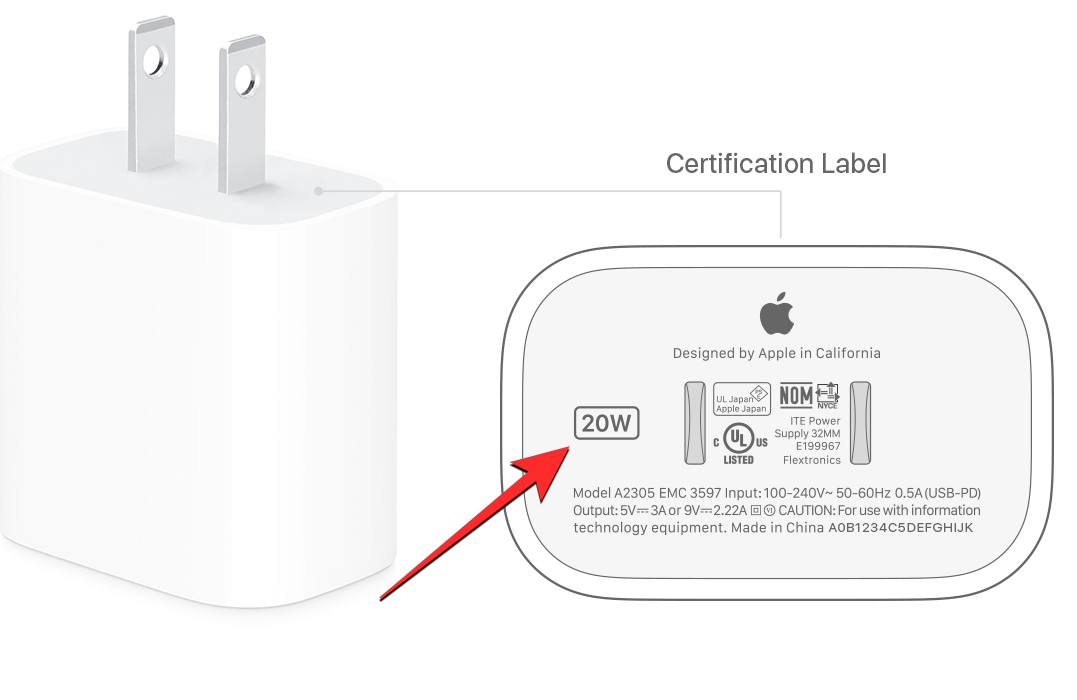
This value should be visible at the top or bottom of the adapter where you’ll also see other certification labels for the charging brick. If the charging brick shows a wattage that’s equal to or over the maximum wattage that your iPhone supports, then your device is fast charging. We’ve listed the wattage values for all iPhones that support fast charging in the section above.
For instance, the iPhone 15 can fast charge at a maximum wattage of 27 Watts. If the power adapter you’re using has been rated at 27 watts or more, you’ll be able to charge your device at a faster rate. If the adapter has a wattage lower than 27 watts, the iPhone would charge at a regular rate, taking more time to recharge than fast charging.
If you’re using a third-party charging adapter, you may not see the wattage value mentioned in the same place as that on an Apple adapter. In such cases, you can check if your adapter supports USB Power Delivery (USB PD) and check the box it came in to see the maximum wattage it offers. If this wattage is equal to or over your iPhone’s wattage rating, then you may be able to fast charge your iPhone without issues.
Does an iPhone give any visual/audio clues when fast charging?
Unlike on certain Android devices, iOS doesn’t offer a way to indicate whether or not your iPhone is fast charging. So, there are no visual or audio clues to look for to know if your iPhone is fast charging.
A myth to avoid: While there’s no official information about this, some users here believe that iPhones would previously alert users with the charging chime twice when they were plugged into a fast charger. While some do confirm that they were able to hear a double chime when fast charging was initially introduced, others don’t believe such an indication existed in the first place or it was caused by a bug inside iOS.
Either way, at this time, you won’t be able to hear a different chime when you connect your iPhone to a fast charger as your device would only chime once with the same alert sound regardless of how you’re charging your iPhone.
Why is your iPhone not fast charging?
If you’re not able to fast charge your iPhone, it could be due to several reasons:
- Your iPhone may not support fast charging: Although fast charging has been around for a few years now, only devices released since the iPhone 8 support it. If you own an iPhone that’s older than the iPhone 8, you won’t be able to fast charge your device by any means.
- The charging adapter may not meet your iPhone’s maximum wattage: If you own an older adapter made by Apple, it’s likely the 5W USB power adapter that came with iPhones older than the iPhone 11. This adapter can only charge your iPhone at a regular rate but for fast charging, you will need to upgrade to a power adapter with higher wattage, one that meets your iPhone’s wattage rating. You can check the wattage required to charge your iPhone in an earlier section of this post and find an adapter that supports this rating.
- If you’re using a third-party power adapter: Not all adapters support fast charging on an iPhone. If you wish to use a power adapter that’s not made by Apple, make sure it supports USB Power Delivery (USB PD) and that its wattage rating is equal to or above the wattage required to charge your specific iPhone model.
- If you’re using a non-Apple USB-C to Lightning cable, it may not be able to fast-charge your iPhone even if you’re using a compatible adapter to connect it. This is because not all USB cables may support charging at a certain wattage required for your iPhone to fast-charge.
- If your iPhone’s battery level exceeds 80%, the fast charge won’t work with any adapter. This is because Apple only allows iPhones to be fast-charged between 0% and 79%. Once your iPhone is charged to 80%, it will only charge at regular speeds and may take a longer time to get fully charged.
- iPhone may also not fast charge if it gets too hot or too cold or is in a surrounding with such conditions. If met with such a situation, iOS will show a “Charging On Hold” alert on the lock screen. In this case, you will have to wait till the iPhone returns to normal temperature so that it starts charging again.
That’s all you need to know about knowing whether your iPhone is fast charging.

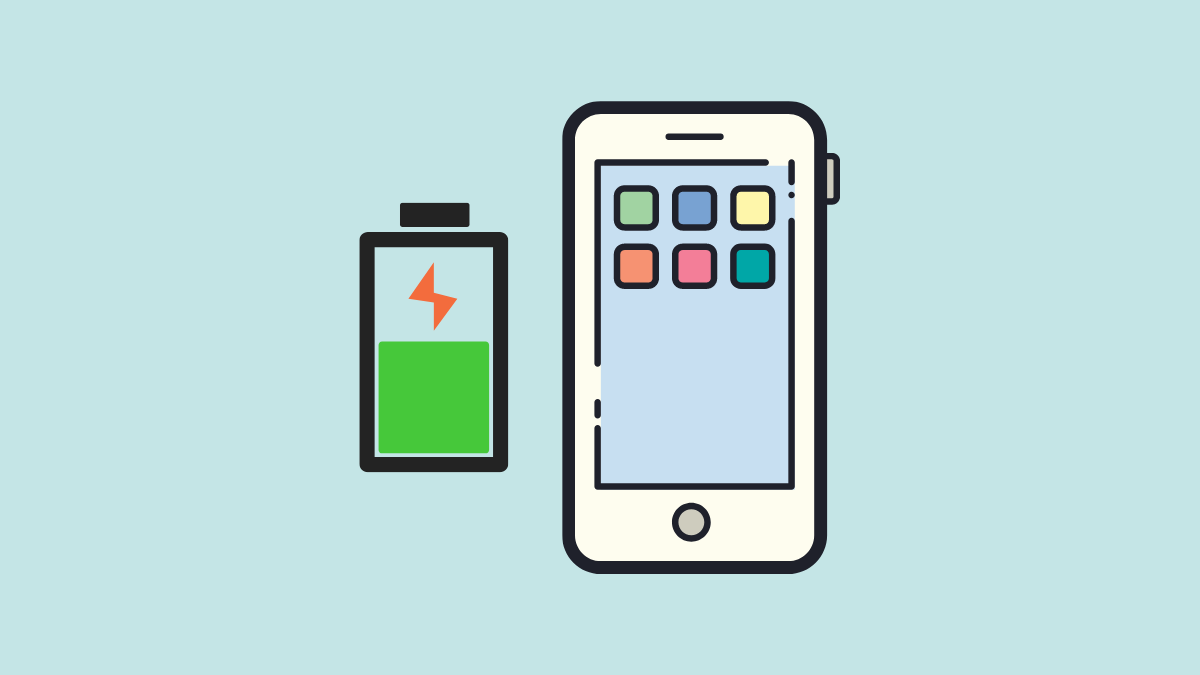











Discussion