What to know
- In iOS 17, you can manually tweak the speed at which Siri responds to your queries.
- To adjust Siri’s speaking speed, go to Settings > Accessibility > General > Siri > Speaking Rate.
- You can make Siri speak faster or slower, depending on your preferences.
- Follow the guide below with screenshots to learn more.
Apple never disappoints you with their “A” game when it comes to enhancing your iPhone’s accessibility. With iOS 17, Siri too got some glow-ups. If you’ve been using Siri for a while and found its default speaking speed to be a little too slow or fast for your use, there’s now a way to adjust the speed at which Siri speaks.
This customization enables you to make Siri communicate with you at a pace that better suits your preferences. This how-to guide provides you with all the data you need to know about this feature.
Related: How to Personalize Phone Calls in iOS 17 on iPhone
How to adjust Siri’s speaking speed in iOS 17
- Required: iOS 17 running on your iPhone.
To adjust the speed at which Siri responds to your queries, open the Settings app on your iPhone.
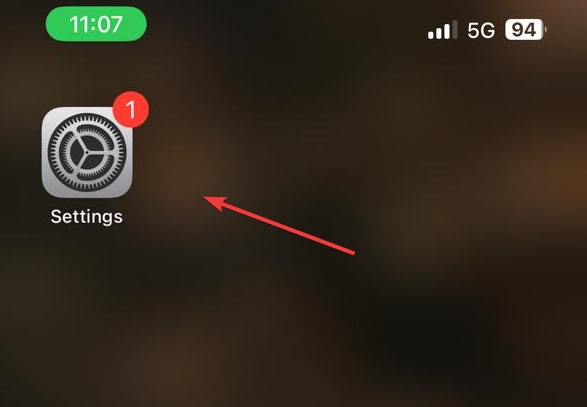
Inside Settings, scroll down and select Accessibility.
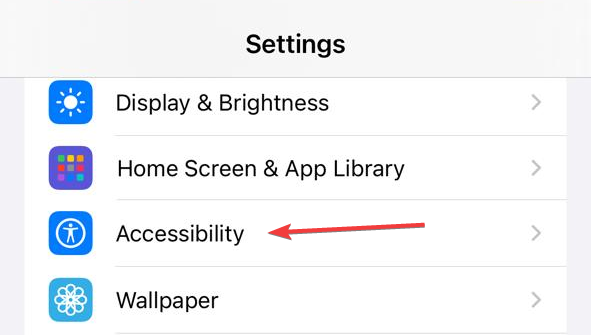
On the next screen, scroll down to the bottom and tap on Siri under “General”.
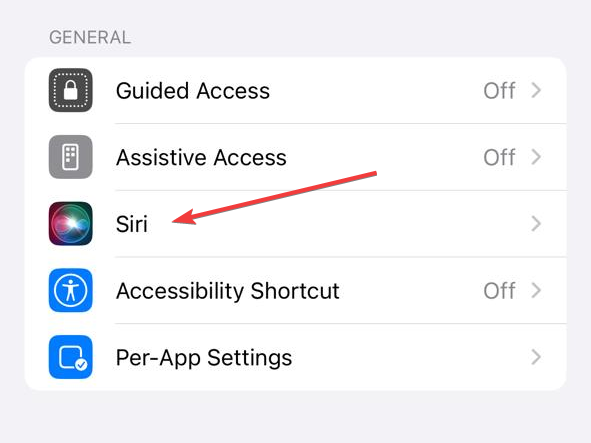
Here, you’ll see a Speaking Rate section where you can adjust the speed at which Siri speaks its responses.
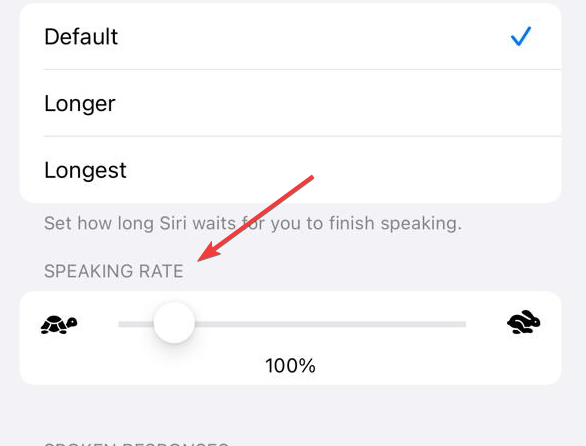
To change the speaking speed, drag the slider leftwards or rightwards to decrease or increase the speaking speed depending on your needs.
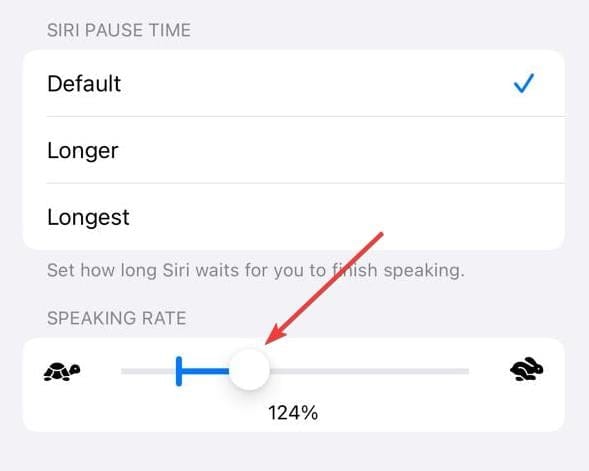
You can activate Siri to check how fast it speaks the response to your queries and adjust its speed accordingly.
This is a brilliant feature for those of you who have felt frustrated by its fixed pace over the years. With this new feature, you can give a custom touch to your virtual assistant experience.
What speeds can you set for Siri in iOS 17?
You can adjust the speaking speed of Siri anywhere between 80% and 200%. Obviously, 80% indicates a slower speaking speed while 200% is the fastest speed possible for Siri. You can adjust the slider to your preferred region and trigger Siri to see how fast it responds so that you can set a speaking rate that’s perfect for your needs.
We hope this post helped provide the info you need about adjusting the speaking speed of Siri. If you face any issues or have any more questions, feel free to reach out to us using the comments section below.
RELATED

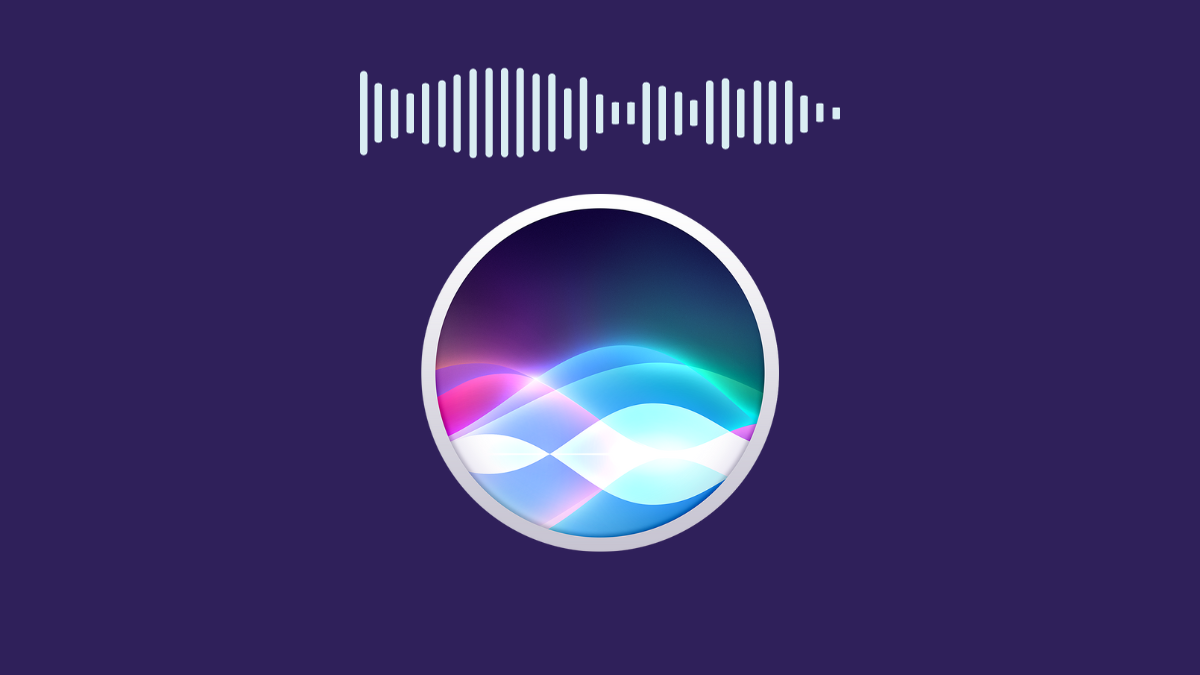



![Solution For Quiz - Where Did the Dragon Hall Deal a Major Blow to the Khitan Navy [Where Winds Meet]](/content/images/2026/01/1-15.png)







Discussion