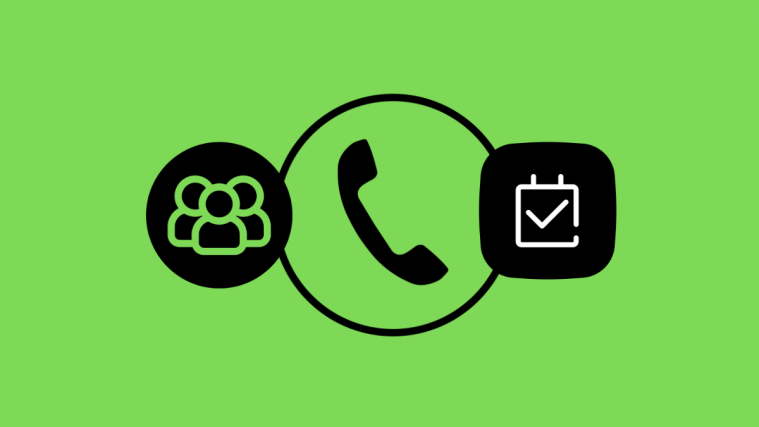No other mobile operating system comes even close to Android when it comes to customization. Both functionality and interface wise, you could do a whole lot of things on Android to change the way you use your device. There are many different kinds of launchers on Android with huge collection of themes and icon packs for apps and even lockscreens can be be customized to great extent. And for more advanced users there are custom ROMs which take customization thing to a whole another level. And in all this glorious stuff, there’s the ability to change fonts on Android, but it isn’t easier.
Stock Android only has option for changing font size but not the font itself, and not all Android manufacturers allow user customization of fonts except for Samsung and HTC (with Sense 6.0 onwards). I don’t know if there are any more manufacturers that does but among the major ones, only Samsung and HTC allows to change fonts on Android.
Fonts live in the system directory of Android, access to which is only available to system itself not the user. And since user doesn’t have permission to make changes to the system, there are no apps on the Play store that works without requiring root access to change fonts on Android.
If you’ve root access, you can change the fonts manually using a file explorer app by navigating to the fonts directory on Android “/system/fonts” and replace any font with the font of your choice. But we would NOT recommend you to do it yourself since there are literally a hundred font styles in Android fonts directory and you don’t want to end-up messing up your device for no good.
There are some cool apps on the Play store that allows you to easily change fonts on Android, plus these apps also have a good collection of fonts to choose from and install directly on your phone. Also, if you’re an Xposed user, there’s an even better Xposed module to change fonts on Android. We’ll discuss all the possible methods in this post.
For Samsung and HTC Sense 6.0 users, we’d recommend using the various Flipfont apps from the Play store. These apps doesn’t require root access since the ability to change fonts on Samsung and HTC devices is in-built.
Change Fonts on Android using Apps
Below are some of the apps using which you can change fonts on your Android device easily. But make sure to backup your original fonts first before applying any new fonts. The apps mentioned below have the option to ackup original fonts, do use it.
ROOT REQUIRED
Fontster – It hasn’t been long since Fontster released, but the app gained popularity quickly. Unlike other font installers, Fontster features full font families, meaning you get consistent look throughout your system. As of now, the app has 150 full font families with more to be added soon.
iFont (Expert of Fonts) – The iFont app features a nice UI and supports fonts for multiple languages. The app has a great font previewing system with comparison between current font and the selected font. It is the most positively rated app for installing fonts on Android.
Font Installer – This app comes from a renowned developer of root apps, JRummy. Font installer is one of the first app to let users easily change fonts on Android. The apps UI isn’t the latest but it does pretty nice at changing fonts.
Change Fonts on Android using Xposed
[quote]You can choose to change fonts of the entire system or just for a few apps.[/quote]If you’re a Xposed user, then there’s an even better way to change fonts on your Android device using the Fonter Xposed module. The apps we discussed above changes fonts system-wide, but thanks to Fonter Xposed Module, you can even change fonts for specific apps only on your Android device.
Moreover, Fonter isn’t completely dependent on Xposed framework. You can install Fonter APK like any other on your Android phone and use it right away. The even works without root access for devices that support flipfont. You’ll need Xposed framework only if you want to change fonts for specific apps.
Download Fonter APK | Download Xposed Installer
Need help setting up Xposed? Follow the short guide below:
- Install Xposed Installer, open the app » select “Framework” » and then select “Install/Update”. The app will install framework files and ask you to reboot device, select “Ok”
- Once rebooted, install Fonter Xposed Module APK
- Open Xposed Installer app again, select “Modules” and tick the Fonter check box, and then once again reboot your device
- Now open Fonter app, browse through the collection of fonts and install
- To change fonts for specific apps, slide-in the menu in left » select ‘Change app font” » select the app you want to change font for » enable functionality with the toggle on top-right and then choose the font you want to apply.
Changing fonts on Android is easier with root access. However, with more manufacturers now supporting flipfonts, it’ll get even better for users to customize their devices with beautiful custom fonts.