Ever felt like changing the font size on your Android phone? This is something that many users don’t know or use, but it’s quite handy for elderly folks who prefer big font on their smartphone’s screen. Every Android phone support changing font sizes, however, the method to do so may differ because of custom skins put in by Android manufacturers.
While most Android manufacturers keep font size option under Display settings, as seen on stock Android, some manufacturers tend to put it in different places on their devices. We did our best to find out where Font size option is on devices from those manufacturers, however, if you don’t find your device manufacturer in the list below, then just look around in Display settings for a Font/Text size option as seen on stock Android.
How to change font size on stock Android
If you own a device that runs stock Android such as Nexus, Pixel or phones from other brands such as Motorola, OnePlus etc., follow the steps below to change font size:
- Open device Settings
- Go to Display.
- Tap on Font Size.
└ On older versions of Android, you will get a pop-up where you have four options “Small, Normal, Large and Huge”, while on newer versions, you will get a font size slider. Adjust the slider according to your need.
How to change font size on Samsung devices
On pre-Nougat Samsung devices (Marshmallow, Lollipop), follow the steps below to change font size:
- Go to Settings » Display.
- Select Font, then Font Size.
- Select the font size that you want to use.
On Samsung devices that run Nougat or higher, follow these steps:
- Go to Settings » Display.
- Select Screen Zoom and font.
- Adjust the Font size slider and select Apply on the top right.
‘Cool hidden features of your Android device’
How to change font size on Huawei devices
To increase or decrease the font size on Huawei devices, follow these steps:
- Go to Settings » Display.
- Tap on Text Size and select the text size as per your need.
How to change font size on Vivo devices
Follow the steps given below to change font size on Vivo devices:
- Go to Settings » Wallpapers and Fonts.
- Tap on Local font.
- On the next screen, select Font Size option available at top right corner of the screen.
- Adjust the Font size slider to set your desired font size.
‘Useful WhatsApp tips and tricks that you should know’
Change font size using 3rd party apps
If you’re not satisfied by the default font size options on your Android device. You can use third-party apps to further increase or decrease the font size as per your need. Below are some app which you could use:

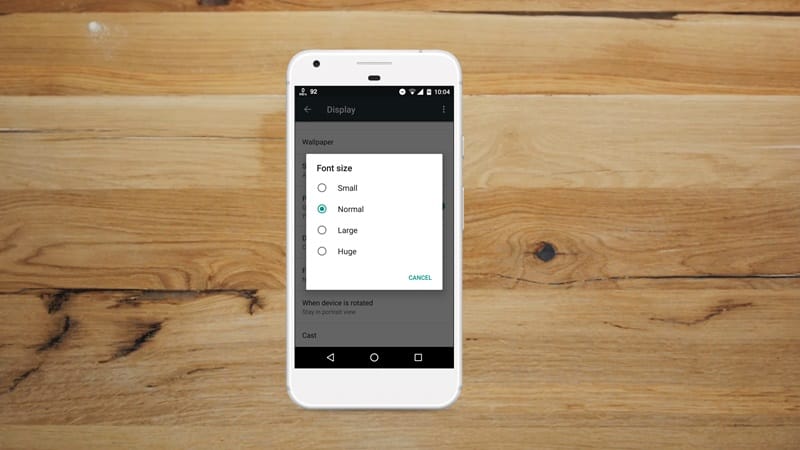
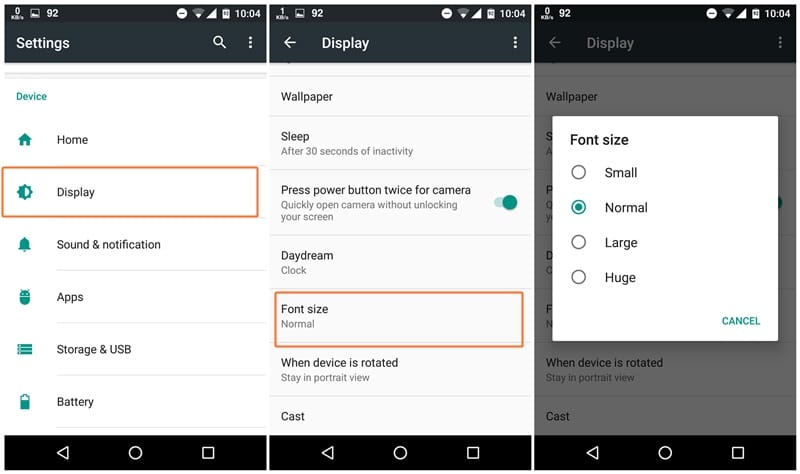
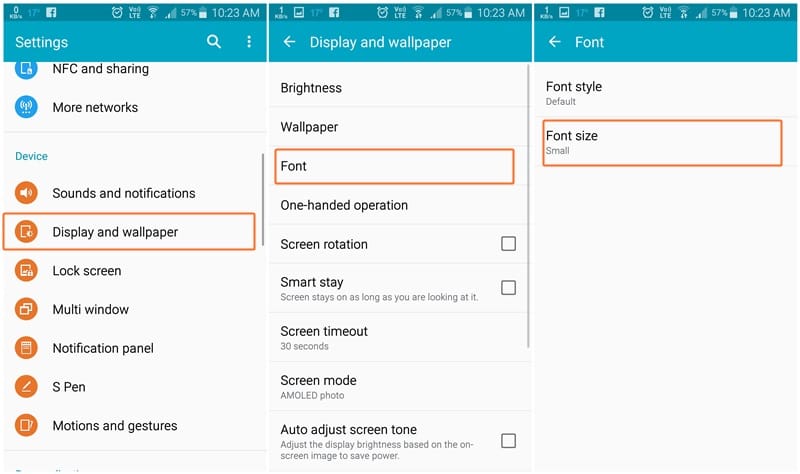
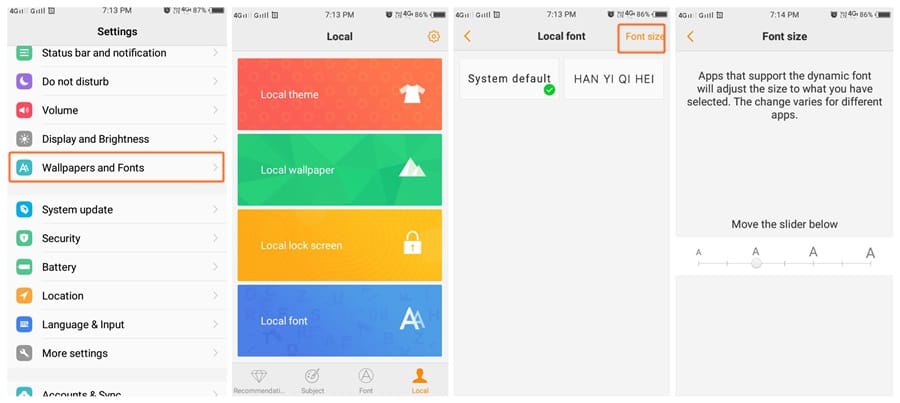










Discussion